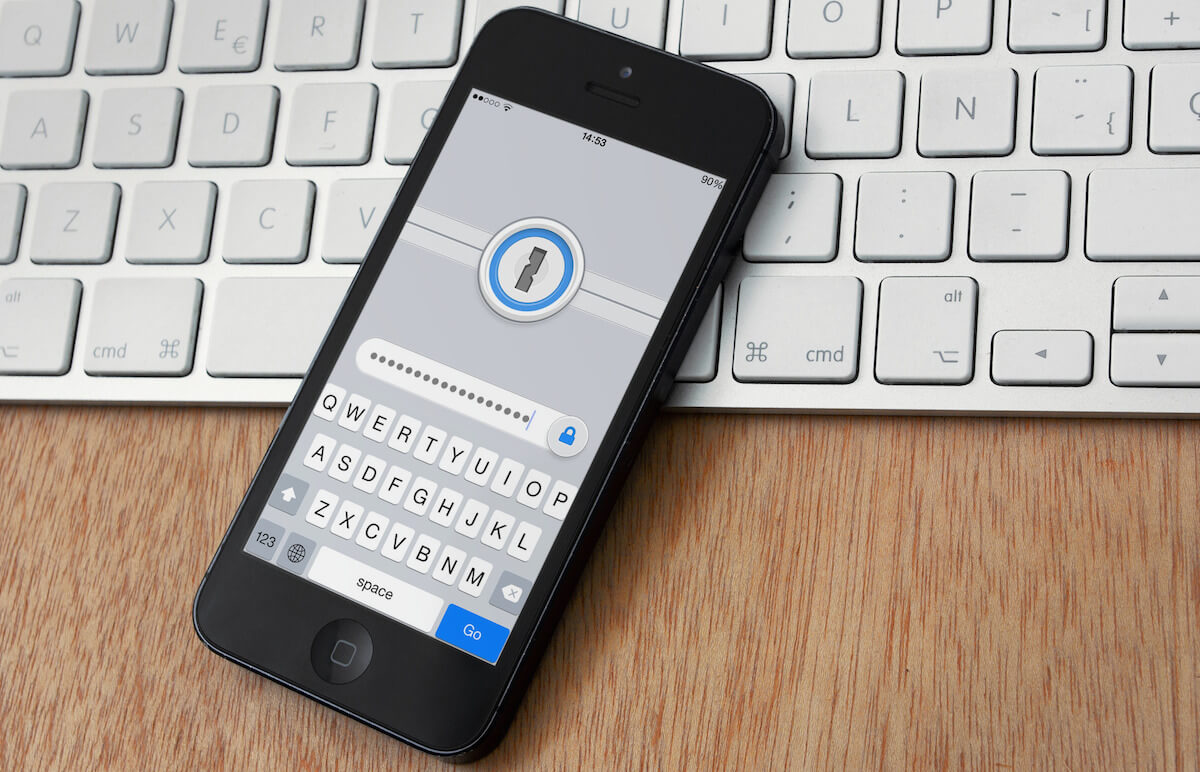
In today’s digital age, where smartphones have become an integral part of our lives, ensuring the security of our personal data has become more important than ever. With the increasing prevalence of cyber threats and privacy breaches, it’s crucial to take proactive measures to protect our iPhones. Thankfully, the App Store offers a wide range of security apps that can help safeguard our devices and sensitive information. But with so many options available, which ones should you choose? In this article, we will explore the 10 best iPhone security apps you should consider using in 2023. From antivirus and anti-malware solutions to VPNs and password managers, these apps will help ensure your digital safety and peace of mind. Let’s dive in and discover the top-rated security apps for your iPhone.
Inside This Article
- iPhone Security Apps Overview
- Signal Private Messenger – Features and Benefits of Signal Private Messenger – How to Use Signal Private Messenger for Secure Messaging
- LastPass Password Manager – Benefits of Using LastPass Password Manager – How to Set up and Use LastPass on Your iPhone
- NordVPN – Overview of NordVPN and Its Security Features – How to Install and Use NordVPN on iPhone
- Avira Mobile Security – Features of Avira Mobile Security App – Steps to Protect your iPhone with Avira Mobile Security
- Bitdefender Mobile Security – Key Features of Bitdefender Mobile Security – How to Install and Configure Bitdefender on Your iPhone
- ProtonVPN – Understanding the Benefits of ProtonVPN – Setting up and Using ProtonVPN on Your iPhone
- McAfee Mobile Security – Features and Advantages of McAfee Mobile Security App – Guide to Install and Utilize McAfee Mobile Security
- Lookout Personal for iOS – Exploring the Features of Lookout Personal for iOS App – Steps to Enhance iPhone Security with Lookout Personal
- VPN Unlimited – Overview of VPN Unlimited and its Privacy Features – How to Download, Set up, and Use VPN Unlimited on iPhone
- Kaspersky Mobile Antivirus – Key Features of Kaspersky Mobile Antivirus App – Protecting Your iPhone with Kaspersky Mobile Antivirus
- Conclusion
- FAQs
iPhone Security Apps Overview
With the increasing amount of personal and sensitive information stored on our iPhones, ensuring the security of our devices has become paramount. Fortunately, there are a plethora of security apps available to help protect your iPhone from cybersecurity threats. These apps offer a range of features, such as secure messaging, password protection, VPN services, malware detection, and more. In this article, we will provide an overview of the top 10 iPhone security apps that you should consider using in 2023.
1. Signal Private Messenger: Signal is a highly recommended messaging app that prioritizes privacy and encryption. It provides end-to-end encrypted messaging, voice calls, and video calls, ensuring that your conversations remain secure and private.
2. LastPass Password Manager: LastPass is a reliable password manager that securely stores your passwords and other sensitive information. It generates strong, unique passwords for your accounts and auto-fills them, saving you the hassle of remembering multiple passwords.
3. NordVPN: NordVPN is a popular VPN service that offers enhanced online privacy and security. It encrypts your internet traffic and routes it through remote servers, effectively masking your IP address and protecting your data from prying eyes.
4. Avira Mobile Security: Avira Mobile Security is a comprehensive app that offers a wide range of security features. It includes antivirus protection, anti-theft capabilities, app scanning, and privacy advisor, ensuring that your iPhone is protected from malware and other threats.
5. Bitdefender Mobile Security: Bitdefender Mobile Security provides excellent protection against malware and other online threats. It offers features such as malware scanning, web protection, anti-phishing, and anti-theft, keeping your iPhone safe from cyber attacks.
6. ProtonVPN: ProtonVPN is a secure and reliable VPN service that focuses on user privacy. It offers strong encryption, no-logs policy, and a wide range of VPN servers to choose from, allowing you to browse the internet anonymously and securely.
7. McAfee Mobile Security: McAfee Mobile Security is a comprehensive app that not only offers antivirus and anti-malware protection but also includes features like privacy protection, app lock, and Wi-Fi security. It provides all-round protection for your iPhone.
8. Lookout Personal for iOS: Lookout Personal is a feature-rich app that protects your iPhone from various threats. It offers excellent malware protection, backup and restore capabilities, theft alerts, and even identity theft protection. It is a one-stop solution for all your security needs.
9. VPN Unlimited: VPN Unlimited is a reliable VPN service that offers secure and private browsing. It encrypts your internet connection, protects your data from hackers, and enables you to access geo-restricted content. It is an excellent choice for enhancing your online privacy.
10. Kaspersky Mobile Antivirus: Kaspersky Mobile Antivirus is a powerful security app that protects your iPhone from viruses, phishing attempts, and other malware. It offers real-time scanning, web protection, anti-theft capabilities, and app lock, ensuring the overall security of your device.
Signal Private Messenger – Features and Benefits of Signal Private Messenger – How to Use Signal Private Messenger for Secure Messaging
Signal Private Messenger is widely regarded as one of the best iPhone security apps available today. It offers a range of impressive features that prioritize user privacy and security, making it a top choice for those who want to ensure their messages stay strictly confidential. Here are some of the key features and benefits of Signal Private Messenger:
End-to-End Encryption: One of the standout features of Signal Private Messenger is its end-to-end encryption. This means that your messages, voice calls, and video calls are encrypted from the moment they leave your device until they reach the recipient. This ensures that only you and the person you’re communicating with can read or access the content.
Signal Protocol: Signal Private Messenger utilizes the Signal Protocol, which is renowned for its security and privacy standards. It is an open-source protocol that has been audited by security experts to ensure its effectiveness against potential vulnerabilities.
Secure File Sharing: In addition to secure messaging, Signal Private Messenger also allows for secure file sharing. You can send and receive files without compromising their confidentiality, which is particularly important when dealing with sensitive or confidential information.
Disappearing Messages: For added privacy, Signal Private Messenger includes a feature that allows you to set messages to automatically disappear after a predefined period. This ensures that sensitive conversations are not stored on the recipient’s device or your own device indefinitely.
Screen Security: Signal Private Messenger takes extra precautions to protect your data from prying eyes. It includes a feature that prevents screenshots from being taken within the app, minimizing the risk of your messages or shared media being captured without your consent.
Now that you’re familiar with some of the features and benefits of Signal Private Messenger, here’s a step-by-step guide on how to use it for secure messaging:
- Download and Install: Visit the App Store on your iPhone and search for “Signal Private Messenger.” Download and install the app on your device.
- Registration Process: Open the app and follow the registration process. You will need to provide your phone number and verify it using a confirmation code.
- Invite Contacts: Once you’ve completed the registration process, you can invite your contacts to join Signal Private Messenger. They will need to download the app and register as well to initiate secure conversations with them.
- Start a Secure Conversation: To start a secure conversation, open Signal Private Messenger and tap on the compose icon. Select the contact you want to message and start typing your message.
- Verify Encryption: To ensure that your conversation is secure, verify the encryption status. On iOS, you can swipe from left to right on the chat screen to view the contact’s safety number. If the safety number matches, it means your conversation is encrypted.
- Use Additional Security Features: Explore the app further to make use of additional security features such as disappearing messages, screen security, and secure file sharing.
By following these steps, you can use Signal Private Messenger to communicate securely on your iPhone. Its robust security features and intuitive interface make it an excellent choice for those who prioritize privacy and confidentiality.
LastPass Password Manager – Benefits of Using LastPass Password Manager – How to Set up and Use LastPass on Your iPhone
LastPass Password Manager is one of the top security apps you can use to protect your iPhone and safeguard your online accounts. With the increasing number of passwords we need to remember for various apps and websites, LastPass offers a convenient solution by securely storing all your passwords in one place.
Using LastPass Password Manager brings several benefits to enhance your online security. Firstly, it allows you to generate strong, unique passwords for each of your accounts, making it much harder for cybercriminals to guess or crack them. This reduces the risk of falling victim to password-related attacks.
Another great feature of LastPass is its ability to auto-fill login credentials, saving you time and effort when logging into your favorite apps and websites. You no longer need to remember multiple usernames and passwords – LastPass does it for you. This not only improves convenience but also reduces the chance of making mistakes while typing passwords, minimizing the risk of being locked out of your accounts.
Additionally, LastPass Password Manager allows you to securely share your passwords with trusted individuals. Whether you’re collaborating on a project or sharing an account with a family member, LastPass ensures that sensitive information stays encrypted and protected.
Setting up and using LastPass on your iPhone is quick and easy. Start by downloading the LastPass app from the App Store and create an account. Once logged in, you can begin adding your passwords and other sensitive information to LastPass. The app will guide you through the process of storing and organizing your data.
When you need to log in to an app or website, LastPass will prompt you to auto-fill your credentials. You can also access your stored passwords directly from the LastPass app. LastPass offers seamless integration with Safari and other popular browsers, so you can enjoy a smooth and secure browsing experience.
To further enhance your security, LastPass supports biometric authentication on compatible devices. This means you can use Touch ID or Face ID to unlock your LastPass vault, adding an extra layer of protection.
NordVPN – Overview of NordVPN and Its Security Features – How to Install and Use NordVPN on iPhone
NordVPN is a leading virtual private network (VPN) service that offers advanced security and privacy features for iPhone users. With its robust encryption protocols and extensive server network, NordVPN ensures that your online activities remain private and protected from hackers, identity thieves, and other cyber threats.
One of the key security features of NordVPN is its military-grade encryption. This means that all your internet traffic is secured with AES-256 encryption, making it nearly impossible for anyone to intercept or decrypt your data. NordVPN also uses a strict no-logs policy, which means that it does not collect or store any logs of your online activities, ensuring your privacy.
In addition to encryption, NordVPN offers several other security features. It has a built-in ad-blocker that prevents intrusive ads and trackers from following you online. It also provides a CyberSec feature that blocks malware and phishing attempts, keeping your iPhone safe from malicious websites and downloads.
Installing and using NordVPN on your iPhone is a straightforward process. Here’s a step-by-step guide:
- Go to the App Store on your iPhone and search for NordVPN.
- Download and install the NordVPN app.
- Open the app and sign in to your NordVPN account. If you don’t have an account, you can sign up for one within the app.
- Once you’re signed in, you’ll see a list of available servers. You can choose a specific server or let NordVPN select the best server for you.
- Tap the connect button to establish a secure VPN connection.
- You can also customize your NordVPN settings, such as enabling the kill switch or selecting specific protocols.
Once connected to NordVPN, all your internet traffic will be routed through a secure tunnel, effectively masking your IP address and encrypting your data. This allows you to browse the internet anonymously and access region-restricted content.
Avira Mobile Security – Features of Avira Mobile Security App – Steps to Protect your iPhone with Avira Mobile Security
Avira Mobile Security is one of the top security apps available for iPhones. It offers a range of features that help protect your device and keep your sensitive information secure. Let’s take a closer look at the key features of Avira Mobile Security:
- Antivirus Protection: Avira Mobile Security provides comprehensive antivirus protection for your iPhone. It scans your device for malware, spyware, and other malicious threats, ensuring that your device stays safe.
- Secure Web browsing: This app comes with a built-in VPN (Virtual Private Network) that encrypts your internet connection. It protects your online privacy and allows you to browse the web securely, even on public Wi-Fi networks.
- Identity Protection: Avira Mobile Security scans your email addresses and notifies you if any of them have been compromised in a data breach. It also alerts you if your passwords are weak or have been reused across multiple accounts, helping you strengthen your online security.
- Anti-Theft: In the unfortunate event that your iPhone gets lost or stolen, Avira Mobile Security provides anti-theft features. You can track the location of your device, remotely lock it, and even wipe your personal data to prevent unauthorized access.
- Privacy Advisor: This feature gives you insights into the permissions requested by the apps on your iPhone. It helps you understand which apps might be collecting excessive data or accessing sensitive information, allowing you to make informed decisions about your privacy.
If you want to protect your iPhone with Avira Mobile Security, here are the steps you need to follow:
- Download and Install: Go to the App Store on your iPhone and search for “Avira Mobile Security.” Tap on the app and click on the “Get” button to download and install it on your device.
- Create an Account: Launch the Avira Mobile Security app and create a new account. Follow the on-screen instructions to enter your email address and set a strong password for your account.
- Enable Protection: Once you have created an account, go to the app’s settings and enable all the necessary security features, such as antivirus scanning, secure web browsing, and anti-theft protection.
- Stay Updated: It’s important to keep Avira Mobile Security updated regularly. Check for app updates in the App Store and install them to ensure you have the latest security patches and features.
- Regular Scans: Run regular scans with Avira Mobile Security to keep your iPhone free from malware and other threats. Schedule scans at convenient times or perform manual scans whenever you suspect any security issues.
By following these steps and utilizing the features offered by Avira Mobile Security, you can enhance the security of your iPhone and protect your personal information from potential threats.
Bitdefender Mobile Security – Key Features of Bitdefender Mobile Security – How to Install and Configure Bitdefender on Your iPhone
Bitdefender Mobile Security is a powerful app that offers comprehensive protection for your iPhone. It is known for its robust security features that keep your device safe from various threats, including malware, phishing attacks, and unauthorized access. Here are some key features that make Bitdefender Mobile Security one of the top choices for iPhone security:
1. Advanced Malware Detection: Bitdefender Mobile Security uses advanced malware detection technology to scan your iPhone for any malicious apps or files. It can detect and remove malware, ensuring that your device stays protected at all times.
2. Web Protection: With Bitdefender Mobile Security, you can enjoy safer browsing on your iPhone. It blocks malicious websites and warns you about potential phishing attempts, keeping your personal information secure.
3. Anti-Theft Tools: In case your iPhone gets lost or stolen, Bitdefender Mobile Security provides anti-theft tools to help you locate, lock, and wipe your device remotely. This feature ensures that your sensitive data remains secure even if your device falls into the wrong hands.
4. Privacy Advisor: Bitdefender Mobile Security scans your installed apps and provides a privacy score for each app based on the permissions it requests. This allows you to identify any apps that may be accessing your personal information without your knowledge.
5. VPN Protection: Bitdefender Mobile Security offers a built-in VPN (Virtual Private Network) that encrypts your internet connection and protects your online activities, especially when connected to public Wi-Fi networks. This adds an extra layer of security to your browsing experience.
Now let’s talk about how to install and configure Bitdefender Mobile Security on your iPhone:
Step 1: Open the App Store on your iPhone and search for “Bitdefender Mobile Security”. Tap on the app to download and install it on your device.
Step 2: Once the installation is complete, open the Bitdefender Mobile Security app and create a new account or log in to your existing Bitdefender account.
Step 3: Follow the on-screen instructions to set up the app. Grant the necessary permissions and enable features like Anti-Theft, Web Protection, and VPN based on your preferences.
Step 4: After the initial setup, Bitdefender Mobile Security will continuously run in the background, providing real-time protection to your iPhone. You can customize the app settings and perform manual scans whenever needed.
Step 5: It is recommended to keep Bitdefender Mobile Security up to date by regularly checking for app updates in the App Store. This ensures that you always have the latest security features and bug fixes.
With Bitdefender Mobile Security installed on your iPhone and properly configured, you can enjoy peace of mind knowing that your device is well protected against threats and your personal information is safeguarded.
ProtonVPN – Understanding the Benefits of ProtonVPN – Setting up and Using ProtonVPN on Your iPhone
ProtonVPN is a powerful and secure virtual private network (VPN) service that offers a wide range of benefits for iPhone users. Whether you want to protect your online privacy, access geo-restricted content, or secure your internet connection while using public Wi-Fi, ProtonVPN has got you covered. Let’s take a closer look at the benefits of ProtonVPN and how to set it up on your iPhone.
One of the key benefits of using ProtonVPN is the enhanced online privacy it provides. By encrypting your internet traffic and hiding your IP address, ProtonVPN ensures that your online activities remain private and secure. This is particularly important when using unsecured Wi-Fi networks or when accessing sensitive information on your iPhone.
In addition to privacy, ProtonVPN also offers advanced security features. It uses strong encryption protocols and has a strict no-logs policy, ensuring that your data is protected and not stored. With ProtonVPN, you can browse the internet with peace of mind, knowing that your information is safe from hackers and surveillance.
Another advantage of ProtonVPN is its ability to bypass geographical restrictions. With servers located in multiple countries, ProtonVPN allows you to access content that may be blocked in your region. Whether you want to stream your favorite shows, access social media platforms, or use VoIP services, ProtonVPN enables you to do so seamlessly and securely.
Setting up ProtonVPN on your iPhone is a straightforward process. Start by downloading the ProtonVPN app from the App Store. Once installed, open the app and create a new ProtonVPN account or log in to your existing account. Select a subscription plan that suits your needs and follow the on-screen instructions to complete the setup process.
Once you have set up your ProtonVPN account, you can connect to a server by simply tapping on the “Connect” button within the app. ProtonVPN automatically selects the best server for you, but you can also choose a specific server location if desired. Once connected, your internet traffic is encrypted, and your IP address is masked, ensuring a secure and private browsing experience.
ProtonVPN also offers additional features for power users, such as split tunneling, which allows you to route specific apps or websites through the VPN while leaving others unaffected. This can be useful if you only want to secure certain activities or if you need to access local network devices while connected to the VPN.
McAfee Mobile Security – Features and Advantages of McAfee Mobile Security App – Guide to Install and Utilize McAfee Mobile Security
McAfee Mobile Security is a powerful security app designed to protect your iPhone from various threats, including malware, phishing attacks, and unauthorized access. With its comprehensive features and advanced technologies, McAfee Mobile Security provides a secure and safe browsing experience on your device. Here are some key features and advantages of using McAfee Mobile Security:
- Antivirus Protection: McAfee Mobile Security scans your iPhone for malware and other malicious files, protecting your device from viruses, spyware, and ransomware.
- Web Protection: The app blocks malicious websites and phishing attempts, keeping your personal information safe while browsing the internet.
- Safe Wi-Fi: McAfee Mobile Security alerts you when you connect to an unsecured Wi-Fi network, protecting your data from potential hackers.
- Anti-Theft: In case your iPhone gets lost or stolen, McAfee Mobile Security allows you to remotely track, lock, and erase your device to prevent unauthorized access to your personal data.
- Secure Storage: McAfee Mobile Security provides a secure vault where you can store sensitive files, photos, and videos, protected by a PIN or fingerprint authentication.
- Privacy Protection: The app helps you manage your app permissions and alerts you about apps that may be accessing your personal information without your consent.
- Media Backup: McAfee Mobile Security allows you to securely back up your photos and videos to the cloud, providing an extra layer of protection and ensuring your memories are safe.
Now that you’re familiar with the features and advantages of McAfee Mobile Security, let’s walk through the process of installing and utilizing the app on your iPhone:
- Open the App Store on your iPhone and search for “McAfee Mobile Security.”
- Tap on the app and click “Get” to begin the installation process.
- Once the app is installed, open it and follow the on-screen instructions to create a McAfee account or sign in if you already have one.
- After logging in, you will be prompted to grant necessary permissions to the app.
- Enable features like antivirus protection, web protection, anti-theft, and any other settings you prefer.
- Configure the settings according to your preferences and needs.
- Once the setup is complete, McAfee Mobile Security will start scanning your device for any potential threats.
- Regularly update the app to ensure you have the latest security features and virus definitions.
By following these steps, you can install and utilize McAfee Mobile Security to protect your iPhone and keep your data safe. Remember to use the app regularly and stay up to date with the latest security measures to ensure optimal protection.
Lookout Personal for iOS – Exploring the Features of Lookout Personal for iOS App – Steps to Enhance iPhone Security with Lookout Personal
When it comes to protecting your iPhone and ensuring its security, Lookout Personal for iOS is a powerful app that provides comprehensive features and functionalities. With Lookout Personal, you can safeguard your device from various threats, including malware, phishing attacks, and data breaches. In this section, we will explore the key features of Lookout Personal for iOS and guide you through the steps to enhance your iPhone security with this app.
Lookout Personal for iOS offers a range of advanced security features that help you keep your iPhone safe and secure. One of its key features is the ability to scan all installed apps and files for any malicious content. This ensures that your device remains free from harmful malware that could compromise your personal information or damage your device.
In addition to app scanning, Lookout Personal also includes phishing protection. This means that the app will actively detect and warn you against any suspicious links or websites that may attempt to trick you into revealing sensitive data. This feature is particularly useful in today’s digital landscape, where phishing attacks are becoming more sophisticated.
Another noteworthy feature of Lookout Personal is its ability to back up and restore your data. In the unfortunate event that your iPhone gets lost, stolen, or damaged, having a backup of your important files, contacts, and photos becomes crucial. Lookout Personal makes this process seamless by automatically backing up your data to the cloud, allowing you to easily restore it to a new device if needed.
Now that we’ve explored the features of Lookout Personal for iOS, let’s discuss the steps to enhance your iPhone security with this app. The first step is to download and install the Lookout Personal app from the App Store. Once installed, open the app and create a Lookout account. This will allow you to access and manage your security settings.
After creating an account, you’ll be prompted to grant necessary permissions to the app, such as accessing your device’s location and enabling notifications. It’s important to grant these permissions as they are essential for Lookout Personal to function effectively and provide full protection to your iPhone.
Once you have set up the app and granted the necessary permissions, you can customize the security settings according to your preferences. Lookout Personal allows you to enable features like Theft Alerts, which will notify you if suspicious activity is detected on your device, and Safe Wi-Fi, which provides an extra layer of security when connecting to public Wi-Fi networks.
In addition to these features, Lookout Personal also offers a Lost Mode, which allows you to remotely track your lost iPhone, lock it, or even wipe its data to prevent unauthorized access. This can be extremely useful in case your device goes missing or gets stolen.
By following these steps and utilizing the powerful features of Lookout Personal for iOS, you can significantly enhance the security of your iPhone. With its advanced app scanning, phishing protection, data backup, and other security features, Lookout Personal is a valuable tool that gives you peace of mind and confidence in the safety of your device and personal data.
VPN Unlimited – Overview of VPN Unlimited and its Privacy Features – How to Download, Set up, and Use VPN Unlimited on iPhone
VPN Unlimited is a leading VPN service provider that offers secure and private internet access for your iPhone. With its advanced features and user-friendly interface, VPN Unlimited ensures that your online activities are protected from prying eyes and hackers.
One of the key privacy features of VPN Unlimited is its strong encryption. It uses AES-256 encryption, which is the industry standard for secure communication. This ensures that all your data, including your browsing history, passwords, and personal information, is encrypted and protected from unauthorized access.
Another notable feature of VPN Unlimited is its strict no-logging policy. This means that the service does not keep any logs of your online activities, ensuring your privacy and anonymity. You can browse the internet, stream content, and download files without worrying about your activities being tracked or monitored.
Downloading and setting up VPN Unlimited on your iPhone is a straightforward process. Here’s how you can get started:
- Go to the App Store on your iPhone and search for “VPN Unlimited.”
- Download and install the VPN Unlimited app.
- Open the app and sign up for an account. You can choose a subscription plan that best fits your needs.
- Once you’ve signed up, log in to the app using your credentials.
- On the main screen of the app, you’ll see a list of available servers. Choose a server location you want to connect to.
- Tap the “Connect” button to establish a secure connection to the VPN server.
Once connected, all your internet traffic will be encrypted and routed through the VPN server, ensuring that your online activities are private and secure. You can browse the internet, access geo-restricted content, and use public Wi-Fi networks without worrying about your data being intercepted or compromised.
VPN Unlimited also offers additional features such as a built-in ad blocker, DNS firewall, and kill switch for added security and privacy. You can customize these settings within the app to enhance your browsing experience.
Kaspersky Mobile Antivirus – Key Features of Kaspersky Mobile Antivirus App – Protecting Your iPhone with Kaspersky Mobile Antivirus
Kaspersky Mobile Antivirus is a powerful security app designed to protect your iPhone from various threats, including malware, phishing attacks, and unwanted advertisements. With its robust features and user-friendly interface, this app provides comprehensive protection for your device and personal information. Let’s take a closer look at some of the key features that make Kaspersky Mobile Antivirus stand out:
Real-Time Protection: Kaspersky Mobile Antivirus continuously scans your iPhone for malware and other malicious files in real-time. This feature ensures that your device is protected round the clock, giving you peace of mind knowing that your data is safe.
Secure Web Browsing: The app includes a secure web browsing feature that blocks dangerous websites and prevents you from visiting suspicious links that may lead to phishing attacks or malware downloads. It provides a safe environment for online browsing, protecting you from potential threats.
Anti-Theft Protection: Kaspersky Mobile Antivirus offers an anti-theft feature that helps you locate your iPhone in case it gets lost or stolen. You can track its location on a map, remotely lock it, and even erase your sensitive data to prevent unauthorized access.
App Lock: With the app lock feature, you can add an extra layer of security to your sensitive apps by setting up a PIN or fingerprint lock. This prevents unauthorized access to your personal information and ensures that your confidential data remains protected.
Phishing Protection: Kaspersky Mobile Antivirus detects and warns you against phishing attempts, which are fraudulent attempts to steal your personal information. It provides proactive protection against phishing links and safeguards your sensitive data from falling into the wrong hands.
Privacy Protection: The app helps you manage your privacy settings by giving you control over which apps can access your personal information. You can review and adjust app permissions to protect your privacy and ensure that only trusted apps have access to your data.
Safe Wi-Fi Connection: Kaspersky Mobile Antivirus scans your Wi-Fi network for potential vulnerabilities and alerts you if it detects any security risks. This feature helps you stay protected while connected to public Wi-Fi networks, keeping your data safe from potential hackers.
Now that you’re familiar with the key features of Kaspersky Mobile Antivirus, let’s discuss how you can protect your iPhone using this app:
- Go to the App Store on your iPhone and search for “Kaspersky Mobile Antivirus.”
- Download and install the app on your device.
- Launch the app and follow the on-screen instructions to set it up.
- Enable the real-time protection feature to continuously scan your device for threats.
- Configure the app lock feature to secure your sensitive apps.
- Activate the anti-theft feature, which includes the ability to locate, lock, and erase your device remotely.
By following these steps, you can effectively protect your iPhone with Kaspersky Mobile Antivirus and enjoy a safer mobile experience. Remember to keep your app updated to ensure that you have the latest features and security enhancements.
Conclusion
With the ever-increasing risks of cyber threats and privacy breaches, it has become crucial to prioritize the security of your iPhone. Thankfully, there are several highly effective security apps available to safeguard your device and personal information.
In this article, we have highlighted the top 10 iPhone security apps for 2023. These apps offer a wide range of features, including secure browsing, VPN protection, password management, and anti-theft measures. By utilizing these apps, you can ensure the safety of your data and the integrity of your device.
Remember, it’s not enough to rely solely on the built-in security features of your iPhone. Adding an extra layer of protection through these dedicated security apps will significantly reduce the chances of falling victim to hackers and attackers.
Choose the app that best suits your needs and take control of the security of your iPhone. Stay safe, stay protected!
FAQs
1. What are iPhone security apps?
iPhone security apps are applications specifically designed to protect your iPhone from various security threats, such as malware, phishing attacks, data breaches, and unauthorized access. These apps offer features like antivirus protection, secure browsing, password managers, and device tracking to ensure the privacy and security of your device and personal information.
2. Why should I use iPhone security apps?
Using iPhone security apps is essential to safeguard your device and personal information from potential threats. With the increasing number of sophisticated cyber attacks targeting smartphones, having a reliable security app is crucial to prevent data leaks, identity theft, and other malicious activities. These apps can detect and remove malware, provide secure internet browsing, and enable you to remotely locate and erase your device if it gets lost or stolen.
3. What are some of the best iPhone security apps available?
While there are several iPhone security apps available, some of the best ones include Norton Mobile Security, Avast Security & Privacy, Bitdefender Mobile Security, McAfee Mobile Security, and Lookout Mobile Security. These apps offer a range of features to protect your device, including antivirus scanning, secure web browsing, Wi-Fi network security, and anti-theft protection.
4. Can I use multiple security apps on my iPhone?
While it is technically possible to install multiple security apps on your iPhone, it is generally not recommended. Using multiple security apps can lead to conflicts and performance issues, as these apps may interfere with each other’s operations. It is best to choose a single reputable security app that meets your needs and provides comprehensive protection for your device.
5. Are iPhone security apps effective against all types of threats?
While iPhone security apps are highly effective in protecting against various threats, including malware and phishing attacks, it is important to understand that they cannot guarantee absolute security. It is always advisable to practice safe browsing habits, avoid clicking on suspicious links, regularly update your device’s software, and use strong, unique passwords for your accounts. By combining these measures with a reliable security app, you can significantly reduce the risk of encountering security issues on your iPhone.
