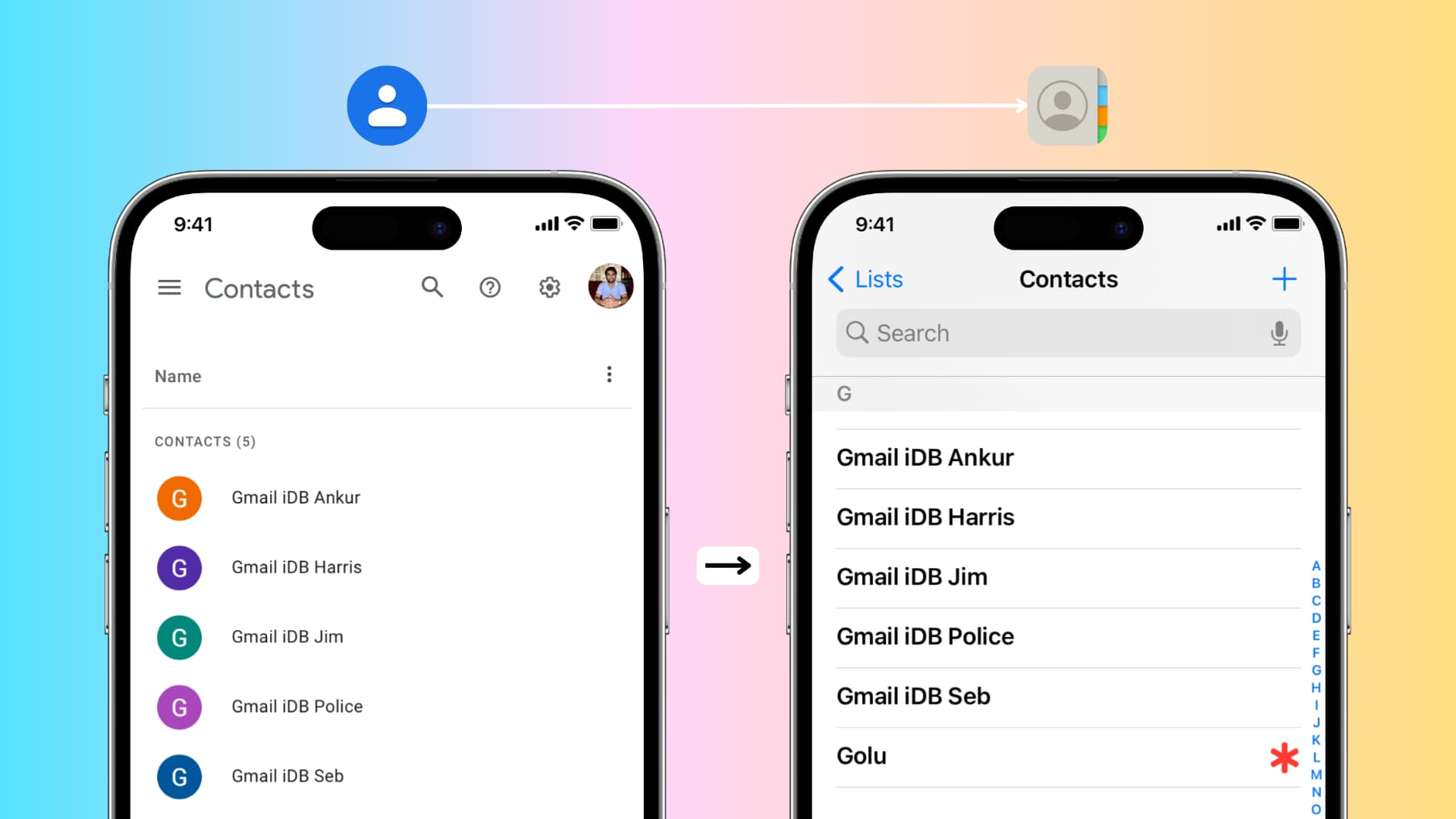
Keeping your important contacts safe and easily accessible is crucial in today’s digital age. Losing or accidentally deleting a contact can be a nightmare, especially if you don’t have a backup. Thankfully, Apple provides a convenient solution for iPhone users – iCloud backup. With iCloud, you can securely store your contacts in the cloud, ensuring that they are safe and easily recoverable in case of any mishaps.
In this article, we will guide you through the process of backing up your iPhone contacts to iCloud. Whether you’re upgrading to a new phone or just want peace of mind knowing your contacts are securely saved, we’ve got you covered. So, let’s dive in and discover how to effortlessly backup your iPhone contacts to iCloud in 2023.
Inside This Article
How to Backup iPhone Contacts to iCloud (2023)
Backing up your iPhone contacts is essential to ensure you never lose valuable phone numbers, email addresses, and other contact information. One of the most convenient and reliable methods for backing up iPhone contacts is through iCloud. In this article, we will guide you on how to backup your iPhone contacts to iCloud in 2023.
Before we dive into the process, make sure that you have an active iCloud account and your iPhone is connected to Wi-Fi. You should also ensure that your iPhone is running on the latest iOS version to have access to the latest iCloud features.
Exporting Contacts from iPhone
Before you can backup your iPhone contacts to iCloud, you need to export them from your device. Follow these steps:
- Open the “Settings” app on your iPhone.
- Scroll down and tap on “Contacts”.
- Select “Accounts” or “Mail, Contacts, Calendars”, depending on your iOS version.
- Choose “iCloud” as the default account for storing contacts.
- Tap on “Export Contacts” or “Share Contacts”.
- Select the method to export your contacts, such as email or message.
- Choose the format in which you want to export your contacts.
- Send the exported contacts to yourself or save them on your computer.
Enabling iCloud Contacts Sync
Now that you have exported your contacts, it’s time to enable iCloud contact sync on your iPhone. Here’s how:
- Go to the “Settings” app on your iPhone.
- Tap on your name at the top of the settings menu.
- Select “iCloud”.
- Toggle the switch next to “Contacts” to enable contact syncing with iCloud. It should turn green.
- If prompted, choose to merge your existing contacts with iCloud.
Backing up Contacts to iCloud
Now that iCloud contact sync is enabled, your iPhone contacts will automatically be backed up to iCloud. However, it’s a good idea to manually initiate a backup to ensure everything is up to date. Follow these steps:
- Open the “Settings” app on your iPhone.
- Tap on your name at the top of the settings menu.
- Select “iCloud”.
- Scroll down and tap on “iCloud Backup”.
- Toggle the switch next to “iCloud Backup” to enable it. It should turn green.
- Tap on “Back Up Now” to initiate an immediate backup of your iPhone, including your contacts.
Restoring Contacts from iCloud Backup
If you ever need to restore your contacts from an iCloud backup, you can follow these steps:
- Erase all content and settings on your iPhone by going to “Settings” > “General” > “Reset” > “Erase All Content and Settings”.
- Set up your iPhone as a new device.
- During the setup process, when prompted, choose to restore from an iCloud backup.
- Sign in to your iCloud account using your Apple ID and password.
- Select the most recent backup that contains your contacts.
- Wait for the restore process to complete, and your contacts will be available on your iPhone.
By following these steps, you can easily backup and restore your iPhone contacts to iCloud in 2023. Remember to regularly backup your contacts to ensure you never lose important information in case of device loss or data corruption.
Conclusion
Backing up your iPhone contacts is an essential step to safeguard your valuable data and ensure that you never lose touch with your important contacts. iCloud provides a convenient and secure way to backup and restore your contacts, giving you peace of mind knowing that your information is protected.
In this article, we have explored the steps to backup iPhone contacts to iCloud. From enabling iCloud Contacts sync to initiating a manual backup, the process is simple and straightforward. By regularly backing up your contacts, you can avoid the stress and frustration of losing important information due to device malfunction or accidental deletion.
Remember, your contacts are an invaluable asset, and investing a few minutes in setting up iCloud backups can save you from potential data loss. So, take the necessary steps today to ensure that your iPhone contacts are well-protected and easily restorable whenever you need them.
FAQs
FAQ 1: Why is it important to backup iPhone contacts?
Backing up iPhone contacts is essential because it protects you from the risk of losing all your valuable contacts. Accidental device damage, software glitches, or even just upgrading to a new phone can lead to the loss of all your contacts. By creating regular backups, you ensure that your contacts are safe and can be easily restored whenever needed.
FAQ 2: How can I backup my iPhone contacts to iCloud?
To backup your iPhone contacts to iCloud, follow these steps:
1. Make Sure you have an active internet connection and enough iCloud storage space.
2. Open the “Settings” app on your iPhone.
3. Tap on your Apple ID at the top, then go to iCloud.
4. Scroll down and enable the “Contacts” option.
5. Wait for your iPhone to sync the contacts with iCloud; you will see a checkmark next to “Contacts” when it’s done.
FAQ 3: Can I access my backed up iPhone contacts from any device?
Yes, one of the advantages of using iCloud for backing up your iPhone contacts is that you can access them from any device that is linked to your iCloud account. This means you can view and restore your contacts not only on your iPhone but also on other Apple devices such as iPad, iPod Touch, and even on iCloud.com through a web browser.
FAQ 4: Do I need to manually back up my contacts each time?
No, once you have set up iCloud backup for contacts, your iPhone will automatically sync your contacts with iCloud whenever there are any changes or updates. This means you don’t have to worry about manually initiating a backup each time; iCloud will handle it for you in the background.
FAQ 5: What should I do if I accidentally delete a contact?
If you accidentally delete a contact from your iPhone, worry not! iCloud keeps a backup of your contacts, and you can easily restore the deleted contact. To do this:
1. Open the “Contacts” app on your iPhone.
2. Tap on the “Groups” option at the top left corner.
3. Under “All iCloud,” ensure that the toggle is enabled.
4. Tap on “Done” to save the changes.
5. Now, search for the deleted contact in the “Contacts” app, and you should be able to find it. Tap on it to restore it to your contact list.
