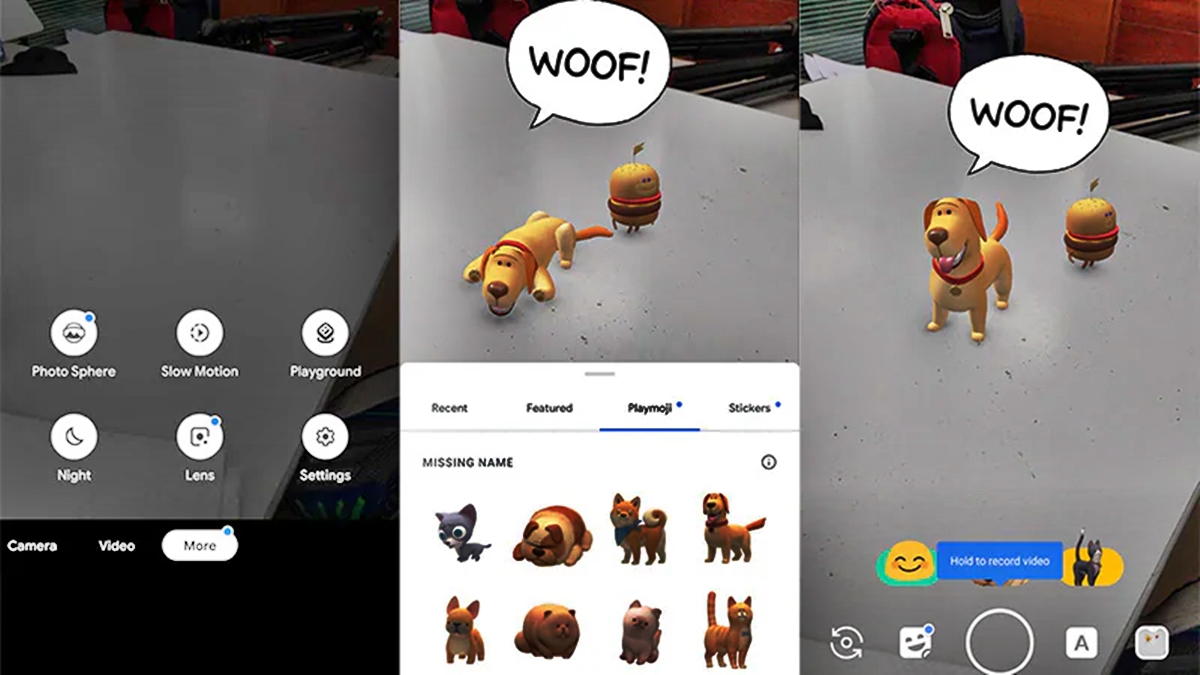
Google Playground AR Camera Effects is a popular feature that brings augmented reality (AR) to your smartphone camera, allowing you to enhance your photos and videos with fun and interactive effects. However, this feature is usually limited to Google Pixel and select Android devices.
But what if you’re using a different Android phone and want to enjoy the amazing AR camera effects that Playground offers? Well, the good news is that there are ways to get Google Playground AR Camera Effects on any Android phone. In this article, we’ll explore some methods to help you unlock this feature on your device, so you can join in on the AR fun and take your photos and videos to the next level.
Inside This Article
- Overview
- Pre-requisites
- Method 1: Installing Google Playground AR Camera Effects on Any Android Phone
- Method 2: Using Third-Party AR Camera Effects Apps on Any Android Phone
- Conclusion
- FAQs
Overview
Google Playground AR Camera Effects is an innovative feature that allows users to add augmented reality effects to their photos and videos. It offers a wide range of fun and engaging effects such as animated characters, stickers, and 3D objects that can be placed in the real world. While this feature is built-in on Google Pixel devices, many Android users are left wondering if they can get the Google Playground AR Camera Effects on their non-Pixel smartphones.
The good news is that even if you don’t have a Google Pixel device, there are ways to get the Google Playground AR Camera Effects on any Android phone. In this article, we will explore two methods that will enable you to enjoy the exciting world of augmented reality on your own device.
So, whether you are an Android user looking to enhance your camera experience or simply want to step up your social media game with captivating AR effects, read on to find out how you can get Google Playground AR Camera Effects on any Android phone!
Pre-requisites
To successfully install Google Playground AR Camera Effects on any Android phone, there are a few pre-requisites you need to fulfill:
1. Android Version: Ensure that your Android phone is running on Android 8.0 Oreo or higher. The Playground AR Camera Effects are compatible with Android devices starting from this version.
2. Google Play Services for AR: Install the latest version of Google Play Services for AR (formerly known as ARCore) from the Google Play Store. This is essential to enable augmented reality functionality on your Android phone.
3. Sufficient Storage Space: Make sure that your phone has enough storage space to accommodate the Google Playground AR Camera Effects app. The size of the app may vary, so it is advised to have at least a few hundred megabytes of free space.
4. RAM and Processing Power: The performance of AR apps heavily relies on your phone’s RAM and processing power. Ensure that your device has sufficient resources to handle the AR camera effects smoothly without experiencing lag or performance issues.
5. Camera Compatibility: AR camera effects leverage the capabilities of your phone’s camera. Make sure that your phone’s camera meets the minimum requirements specified by Google for AR functionality.
By fulfilling these pre-requisites, you will ensure that your Android phone is ready to experience the immersive and interactive Google Playground AR Camera Effects.
Method 1: Installing Google Playground AR Camera Effects on Any Android Phone
If you’re someone who loves taking photos and videos with your Android phone, then you’re probably familiar with Google Playground and its exciting AR camera effects. These effects allow you to add fun and interactive elements to your pictures and videos, making them more engaging and memorable.
Google Playground was initially available only on Google Pixel devices. However, with the advancements in the Android ecosystem, there’s a way to get the Google Playground AR camera effects on any Android phone, regardless of the brand or model you’re using.
Before you get started, it’s important to note that this method requires a bit of technical know-how and the willingness to tinker with your phone’s settings. If you’re ready to proceed, here’s what you need to do:
Step 1: Enable “Unknown Sources” on your Android phone
The first step is to enable the installation of apps from unknown sources on your Android phone. This is necessary because the Google Playground app is not available on the Google Play Store. To do this, follow these steps:
- Go to your phone’s Settings.
- Scroll down and tap on “Security” or “Biometrics and Security” (depending on your phone’s settings menu).
- Look for “Unknown Sources” and toggle the switch to enable it.
Step 2: Download and Install the Google Playground APK
Once you’ve enabled “Unknown Sources,” you need to download the Google Playground APK file. APK is the format used for Android app installation files. Follow these steps:
- Open a web browser on your Android phone.
- Search for “Google Playground APK” in your preferred search engine.
- Look for a reliable source to download the APK file from.
- Download the APK file to your phone.
- Once the download is complete, open the APK file to begin the installation process.
- Follow the on-screen prompts to install the app.
Step 3: Grant Permissions and Set Up Google Playground
Once the Google Playground app is installed, you’ll need to grant the necessary permissions and set it up. Here’s how:
- Open the Google Playground app.
- Grant any permissions it requests, such as accessing the camera and storage.
- Follow the on-screen instructions to set up the app according to your preferences.
Step 4: Enjoy the Google Playground AR Camera Effects
Once you’ve completed the setup process, you’re ready to start using the Google Playground AR camera effects on your Android phone. Open your camera app, select the Playground mode, and explore the various effects and characters available.
It’s worth mentioning that while this method allows you to install and use Google Playground on any Android phone, some features may not work as seamlessly as they do on Google Pixel devices. Nonetheless, it’s a great way to add a touch of fun and creativity to your photos and videos.
Now that you know how to install the Google Playground AR camera effects on any Android phone, you can get started right away and elevate your photography game to a whole new level!
Method 2: Using Third-Party AR Camera Effects Apps on Any Android Phone
If you are looking to add a touch of fun and creativity to your photos and videos, there are several third-party AR camera effects apps available for Android phones. These apps offer a wide range of augmented reality effects and filters that can transform your ordinary photos into stunning visual masterpieces.
One popular third-party AR camera effects app is “Lens Studio” by Snapchat. This app allows you to create and customize your own AR effects, or choose from a library of pre-made effects created by other users. With Lens Studio, you can add animated 3D objects, face filters, and even interactive AR games to your photos and videos.
Another option is the “AR Camera Effects” app by Facebook. This app lets you apply a variety of AR filters and effects to your camera in real-time. From face filters that add funny animations to your selfies, to location-based filters that transform your surroundings, AR Camera Effects offers a wide range of creative options.
If you’re looking for a more artistic touch, you can try the “Prisma” app. Prisma uses artificial intelligence and neural networks to transform your photos into stunning artworks. With a wide variety of artistic filters and styles, you can give your photos a unique and personalized touch.
For those who want to add a touch of magic and fantasy to their photos, the “Magic Leap” app is worth checking out. This app brings virtual characters and objects to life in your photos and videos, allowing you to interact with them in a whole new way. From magical creatures to floating objects, the Magic Leap app lets your imagination run wild.
When using third-party AR camera effects apps, it’s important to keep in mind that some apps may require specific device specifications or may have in-app purchases for additional effects. Be sure to check the app’s compatibility with your Android phone and read user reviews to ensure a smooth experience.
With these third-party AR camera effects apps, you can unlock a whole new level of creativity and transform your ordinary photos into extraordinary visual experiences. So go ahead, download one of these apps and let your imagination take flight!
Conclusion
In conclusion, getting Google Playground AR Camera Effects on any Android phone is now possible, thanks to the availability of various third-party apps and modified APKs. With these apps, users can bring the fun and interactive AR camera effects of Google Playground to their device without any limitations.
By following the steps mentioned earlier, users can easily install the necessary apps and enjoy the augmented reality features on their Android phone. It’s a great way to enhance the photography experience and add a touch of creativity to your pictures and videos.
Remember to always download and install these apps from trusted sources to ensure the utmost security. Additionally, be aware that compatibility and performance may vary depending on your device’s hardware and software specifications.
So, what are you waiting for? Start exploring the wonderful world of Google Playground AR Camera Effects on your Android phone today!
FAQs
1. Can I get Google Playground AR Camera Effects on any Android phone?
Yes, you can get Google Playground AR Camera Effects on any Android phone. However, please note that the compatibility may vary depending on the device and its specifications. It is recommended to check your device’s compatibility before downloading and using the app.
2. How do I download Google Playground AR Camera Effects on my Android phone?
To download Google Playground AR Camera Effects on your Android phone, follow these steps:
- Go to the Google Play Store on your Android phone.
- Search for “Google Playground AR Camera Effects” in the search bar.
- Click on the app from the search results.
- Tap on the “Install” button.
- Wait for the app to download and install on your device.
- Once installed, you can find the app in your app drawer and start using it.
3. Are there any specific requirements for using Google Playground AR Camera Effects?
Yes, there are certain requirements for using Google Playground AR Camera Effects. Your Android phone must be running on Android 8.0 Oreo or later versions. Additionally, your device should have a rear-facing camera and support ARCore, which is a Google platform for building augmented reality experiences.
4. Can I use Google Playground AR Camera Effects without an internet connection?
Yes, you can use Google Playground AR Camera Effects without an internet connection. The app utilizes your device’s internal resources and does not require continuous internet access for its basic functionality. However, certain features, such as downloading additional AR stickers or effects, may require an internet connection.
5. How can I customize the AR Camera Effects in Google Playground?
To customize the AR Camera Effects in Google Playground, follow these steps:
- Open the Google Playground app on your Android phone.
- Select the AR sticker or effect you want to use.
- Tap on the selected sticker or effect to place it in your camera’s view.
- Use your finger to resize or rotate the sticker as per your preference.
- You can also drag the sticker around the screen to reposition it.
- Once you are satisfied with the customization, tap the capture button to take a photo or record a video with the AR Camera Effect.
