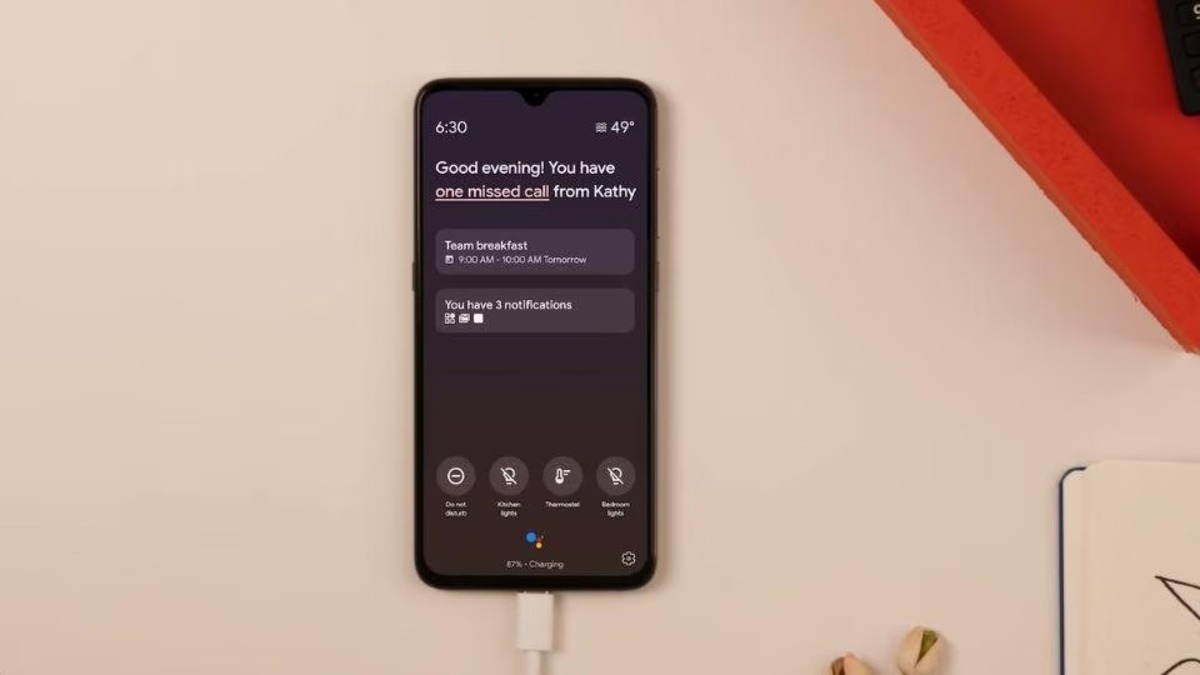
Google Assistant Ambient Mode is an exciting feature that is gradually being rolled out to more phones. This innovative functionality transforms your smartphone into a virtual smart display, providing you with a seamless hands-free experience. With Ambient Mode, you can access key information at a glance, control your smart home devices, play music, and perform a multitude of tasks, all without having to unlock your phone or launch any specific apps. Whether it’s checking your schedule, getting weather updates, or even viewing and controlling your compatible home security cameras, Ambient Mode offers convenience and versatility. In this article, we’ll explore the benefits of Google Assistant Ambient Mode, its compatibility with various devices, and how to make the most of this cutting-edge feature on your smartphone.
Inside This Article
- Google Assistant Ambient Mode Rolling Out
- Supported Phones
- How to Enable Ambient Mode
- Benefits and Features
- Conclusion
- FAQs
Google Assistant Ambient Mode Rolling Out
Google Assistant Ambient Mode is an innovative feature that is currently rolling out to more phones. This exciting development allows users to transform their Android devices into smart displays. Instead of constantly unlocking and navigating your device, Ambient Mode enables a proactive and interactive experience, providing useful information and quick access to various features.
Ambient Mode is designed to be a helpful companion for users in their daily lives. Whether you’re using your phone as a digital photo frame, checking the weather, controlling smart home devices, or playing music, Ambient Mode makes everything easily accessible with just a glance.
By enabling Ambient Mode, your smartphone can seamlessly integrate into your environment, keeping you informed and connected at all times. With its intuitive and visually appealing interface, you can enjoy a hands-free experience and make the most out of your Android device.
Supported Phones
Initially, Ambient Mode was limited to Google Pixel devices. However, Google has gradually expanded its availability to various Android devices. If you own an Android device running on Android Marshmallow or later, there’s a good chance that your phone is eligible for Ambient Mode. Some of the compatible phones include devices from manufacturers like Samsung, LG, Nokia, and Sony.
It’s important to note that the availability of Ambient Mode may vary depending on the region and phone model. To check if your phone supports Ambient Mode, simply update the Google app and go to the Assistant settings on your device.
How to Enable Ambient Mode
Enabling Ambient Mode on your Android device is a straightforward process. Here’s a step-by-step guide:
- Ensure that your phone is running the latest version of the Google app.
- Open the Google app and tap on the “More” tab at the bottom right corner of the screen.
- Select “Settings” and then go to “Google Assistant”.
- Tap on “Assistant” and scroll down to find “Devices”.
- Under “Devices”, select your phone and toggle the switch for “Ambient Mode”.
Once you’ve successfully enabled Ambient Mode, your phone will start displaying relevant information and quick actions whenever it’s idle and charging. You can customize the content and choose what cards to display in Ambient Mode settings.
Benefits and Features
Ambient Mode offers a range of benefits and features that enhance the user experience:
- Easy access to important information like weather updates, calendar events, and notifications.
- Integrated media controls for music playback and smart home device management.
- Personalized content recommendations based on your usage patterns and preferences.
- Seamless integration with Google Photos for transforming your device into a digital photo frame.
- Hands-free voice commands for quick actions and controlling your device.
With Ambient Mode, your Android device becomes more than just a phone. It becomes a versatile and helpful assistant that keeps you connected and informed throughout the day. So, if you have a compatible device, why not give Ambient Mode a try and unlock a whole new level of convenience and functionality!
Supported Phones
Google Assistant Ambient Mode is an innovative feature that transforms your Android device into a proactive personal assistant. However, it’s important to note that not all phones are capable of supporting this feature.
To enjoy the benefits of Ambient Mode, your phone should meet certain criteria. Firstly, it needs to be running Android 8.0 Oreo or a later version. Additionally, it must have the Google Assistant app installed and updated to the latest version.
As for the specific models that currently support Ambient Mode, the list continues to expand as Google gradually rolls out the feature. Some of the popular phone brands that support Ambient Mode include Google Pixel, Samsung Galaxy, OnePlus, and Nokia smartphones. However, it’s always a good idea to check for the most up-to-date information regarding supported devices.
While higher-end and newer models are more likely to support Ambient Mode, Google aims to make this feature available to a wider range of devices in the future. This means that even if your phone is not currently listed as compatible, there’s a possibility that it may be added to the list in the coming months.
Remember, as long as your phone meets the necessary requirements, you can take advantage of Google Assistant Ambient Mode, making your device even more versatile and capable of assisting you throughout the day.
How to Enable Ambient Mode
Ambient Mode is a useful feature offered by Google Assistant that turns your Android device into a smart display when it is idle or charging. Enabling Ambient Mode on your phone can provide you with quick access to relevant information and essential controls without having to unlock your device.
To enable Ambient Mode on your Android phone, follow these simple steps:
- Ensure that your device is running on Android version 8.0 or above, and that the Google Assistant app is up to date.
- Connect your phone to a power source and make sure it is charging.
- Open the Google app on your device and tap on the More tab, usually represented by three horizontal lines in the bottom right corner of the screen.
- Select “Settings” from the menu.
- Tap on the “Google Assistant” option.
- Scroll down and tap on “Assistant devices”.
- Under “Assistant devices,” select your phone from the list.
- Toggle the switch next to “Ambient Mode” to enable it.
Once you have followed these steps, your phone will now display Ambient Mode whenever it is idle or charging. You will be able to see useful information such as the weather, your upcoming calendar events, and notifications on your lock screen, making it convenient to access important details at a glance.
The Ambient Mode also provides quick access to controls such as smart home devices, media playback, and alarm settings, allowing you to easily manage your smart devices and entertainment options. Additionally, you can customize the background image and choose from a range of vibrant and visually appealing visuals to personalize your Ambient Mode experience.
Enabling Ambient Mode on your Android phone can significantly enhance the utility and functionality of your device, turning it into a smart display that provides relevant and useful information right at your fingertips. So, give it a try and enjoy the convenience and ease of use that Ambient Mode offers.
Benefits and Features
Google Assistant Ambient Mode brings a host of benefits and features to your mobile device. Here are some of the compelling advantages you can expect:
1. Always-on Information: With Ambient Mode, you can conveniently view important information even when your phone is idle. This includes calendar events, weather updates, commute details, and more. It ensures that you stay informed and organized at a glance.
2. Quick Actions: The Ambient Mode offers quick access to various functions without unlocking your phone. You can control smart home devices, play music, set reminders, send messages, and perform other tasks with just a few taps. It simplifies and speeds up your interactions with your device.
3. Visual Appealing: Ambient Mode provides a visually appealing interface on your phone’s lock screen or charging screen. It displays colorful backgrounds and images along with the necessary information. It adds a touch of aesthetic charm to your device, making it more enjoyable to use.
4. Seamless Integration: The Google Assistant Ambient Mode seamlessly integrates with other Google services and apps. This means you can access your Gmail, Google Photos, Google Calendar, and other services directly from the Ambient Mode interface. It streamlines your access to essential apps and services.
5. Personalized Experience: With Ambient Mode, you can personalize the information and settings that appear on your lock screen or charging screen. Customize widgets, choose what notifications to display, and tailor the layout to suit your preferences. It allows you to create a personalized and tailored user experience.
6. Energy Efficiency: Despite the always-on nature of Ambient Mode, it is designed to be energy-efficient. It intelligently adapts to your usage patterns and conserves battery power. This ensures that you can enjoy the benefits of Ambient Mode without significant impact on your device’s battery life.
7. Accessibility and Availability: The Google Assistant Ambient Mode is supported on a wide range of Android devices, making it accessible to a large user base. As the rollout expands, more and more users will be able to enjoy the convenience and functionality of Ambient Mode.
Overall, the Google Assistant Ambient Mode enhances your mobile device experience by providing quick access to information, seamless integration with services, and a visually appealing interface. It combines convenience, personalization, and energy efficiency to make your device more useful and enjoyable.
In conclusion, the introduction of Google Assistant Ambient Mode to more phones is a significant development in the realm of mobile apps. This feature allows users to transform their devices into interactive digital assistants that provide a seamless and enhanced user experience. With Ambient Mode, users can access a wide range of information, perform tasks, and control smart devices as they go about their daily routines. This advancement further solidifies the prominence of voice-activated assistants and the integration of AI technology in our everyday lives. As more phones become compatible with Ambient Mode, users can expect increased convenience, productivity, and efficiency at their fingertips. The future of mobile apps and AI-driven technology is undeniably bright, and Google Assistant Ambient Mode is paving the way for even more innovative advancements in the industry.
FAQs
Q: What is Google Assistant Ambient Mode?
Google Assistant Ambient Mode is a feature that transforms your Android device into a smart display when it is charging. It allows you to access various information and control your connected devices with just a glance.
Q: Which phones support Google Assistant Ambient Mode?
Google Assistant Ambient Mode is available on select Android devices. As of now, it is compatible with devices from various manufacturers, including but not limited to Samsung, Lenovo, Nokia, and Sony. The list of supported devices continues to grow, so it is advisable to check if your specific device is compatible.
Q: How do I enable Google Assistant Ambient Mode on my phone?
To enable Google Assistant Ambient Mode, follow these steps:
- Make sure your Android device is running the latest version of the Google app.
- Connect your device to a charger.
- Swipe down from the top of your device’s screen to access the notification panel.
- Tap on the Ambient Mode notification.
- Follow the on-screen instructions to set up and customize the Ambient Mode settings.
Once enabled, your device will enter the Ambient Mode whenever it is charging.
Q: What can I do in Google Assistant Ambient Mode?
In Google Assistant Ambient Mode, you can perform various tasks without unlocking your phone. Some of the features include:
- View upcoming calendar events and weather updates.
- Control smart home devices, such as lights, thermostats, and cameras.
- Listen to music or podcasts.
- Get quick access to routines and shortcuts.
- Receive proactive suggestions and reminders.
These are just a few examples, and the available features may vary depending on your device and settings.
Q: Can I customize the Google Assistant Ambient Mode?
Yes, you can customize the Google Assistant Ambient Mode to suit your preferences. You can choose the information cards you want to see, change the background image, adjust the brightness, and more. To customize the settings, go to the Ambient Mode section in your device’s Google Assistant settings.
