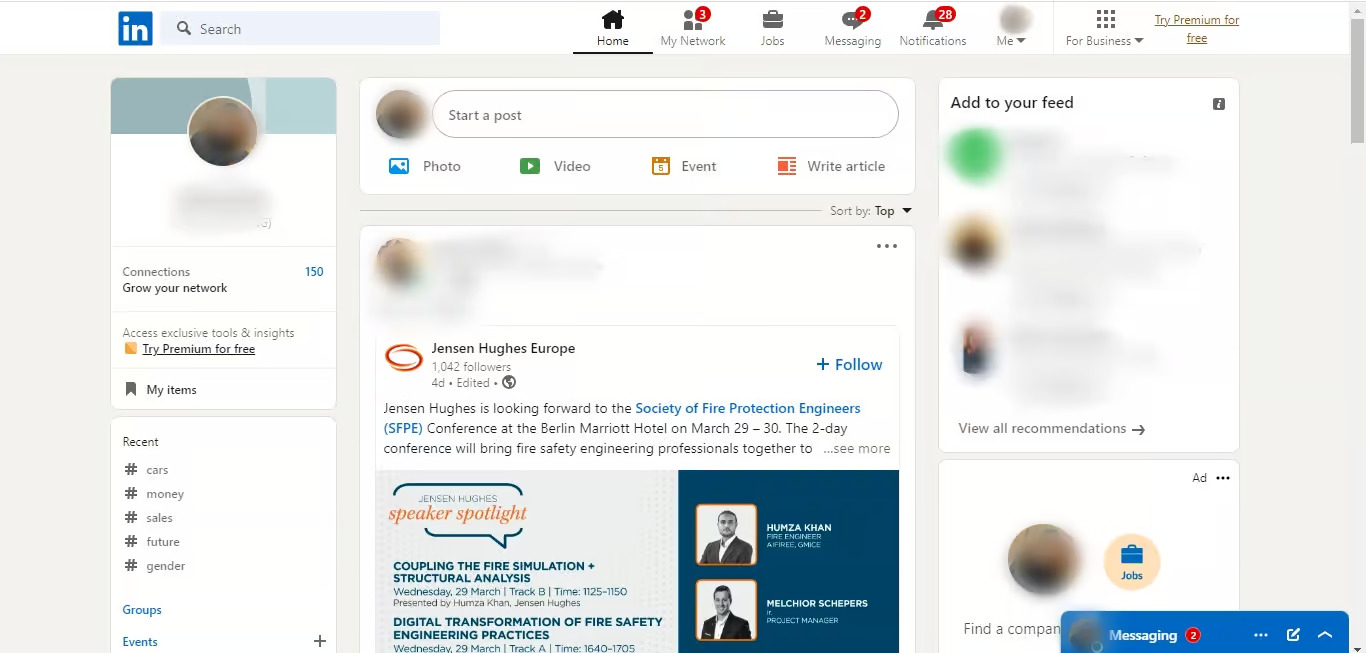
Are you looking to delete or close your old LinkedIn account? The process of removing an outdated LinkedIn account can seem a bit daunting, especially if you’re not familiar with the platform’s account management tools. However, with a few simple steps, you can swiftly and securely delete or close your old LinkedIn account. Whether you’re transitioning to a new professional persona or simply streamlining your online presence, taking the time to deactivate your old LinkedIn account is a worthwhile endeavor. In this article, we will guide you through the process of deleting or closing your old LinkedIn account, ensuring that you can confidently move forward with your digital footprint. So, let’s get started and bid farewell to your outdated LinkedIn account.
Inside This Article
How Do I Delete Or Close My Old LinkedIn Account (2023)
If you have an old LinkedIn account that you no longer use or want to keep, you may be wondering how to delete or close it. Deleting your old LinkedIn account can help you maintain your online presence and ensure that your professional information remains up to date. In this article, we will guide you through the process of deleting or closing your old LinkedIn account in 2023.
There can be several reasons why you might want to delete or close your old LinkedIn account. Perhaps you have created a new account with updated information and want to deactivate the old one. Or maybe you have changed careers or no longer need to use LinkedIn as a professional networking platform.
Whatever the reason may be, deleting or closing your old LinkedIn account is a simple process. Follow these steps to get started:
Steps to delete or close your old LinkedIn account:
- Log in to your old LinkedIn account using your email address and password.
- Once logged in, click on your profile picture in the top right corner of the page. This will open a drop-down menu.
- From the drop-down menu, select “Settings & Privacy.”
- In the “Account” tab, scroll down and click on “Closing your LinkedIn account” under the “Account management” section.
- LinkedIn will ask you to provide a reason for closing your account. Select the appropriate reason from the given options.
- After selecting a reason, click on “Next.”
- LinkedIn will then ask you to confirm the deletion of your account. Read the information provided and click on “Next” to proceed.
- Finally, enter your LinkedIn account password to confirm the deletion.
- Click on “Close Account” to permanently delete your old LinkedIn account.
It’s important to note that once you delete your old LinkedIn account, you will lose access to all your connections, messages, and other LinkedIn data. Make sure to download any important information or connections before deleting your account, as this action cannot be undone.
Before you go ahead and delete your old LinkedIn account, there are a few important considerations to keep in mind:
Important considerations before deleting or closing your old LinkedIn account:
- Review your connections: Make sure to download or connect with important people from your old account so you can stay in touch with them.
- Update your information: Before closing your old account, make sure your updated professional information is available on your new account or other platforms.
- Notify contacts: If you have any ongoing conversations or business relationships, it’s a good idea to inform your contacts that you will be closing your old LinkedIn account.
- Consider privacy settings: Double-check your privacy settings to ensure your account is set to the desired level of visibility before deleting it.
- Lost recommendations: If you have received recommendations on your old LinkedIn account, they will not transfer to a new account. Consider asking your connections to provide recommendations on your new account.
By following these steps and considering the important factors, you can successfully delete or close your old LinkedIn account. Remember to keep a backup of your important connections and information before taking this step. Good luck!
In conclusion, deleting or closing an old LinkedIn account is a straightforward process that can help you maintain a clean online presence and protect your personal information. By following the steps outlined in this article, you can ensure that your account is properly closed and removed from the LinkedIn platform.
Remember, before deleting your old account, it’s important to download any data, connections, or other information you want to keep. Once you’ve followed the necessary steps, take some time to update your new LinkedIn profile and start connecting with professionals in your industry.
LinkedIn is a valuable platform for networking, job searching, and personal branding, so make the most of it by maintaining an active and up-to-date profile. If you have any further questions or need assistance with LinkedIn or any other aspect of digital marketing, feel free to reach out to our team of experts. We’re here to help you navigate the ever-changing world of social media and online presence management with ease.
FAQs
1. How can I delete my old LinkedIn account?
Deleting your old LinkedIn account is a simple process. Follow these steps to close your account:
- Login to your LinkedIn account using your credentials.
- Click on your profile picture or icon in the top right corner.
- Select “Settings & Privacy” from the dropdown menu.
- Click on the “Account” tab on the left-hand side.
- Scroll down and click on “Closing your LinkedIn account” under the “Account management” section.
- Choose a reason for closing your account from the provided options, or specify your own reason.
- Enter your LinkedIn account password.
- Click on “Next” and then on “Close account”.
2. What happens when I delete my LinkedIn account?
When you delete your LinkedIn account, your profile, connections, messages, endorsements, and recommendations are permanently removed from the platform. You will no longer have access to your account or any associated data. Make sure to download any relevant information or connections before closing your account.
3. Can I reopen a closed LinkedIn account?
Unfortunately, once you have closed your LinkedIn account, it cannot be reopened. This means that all of your previous data and connections will be permanently lost. If you decide to join LinkedIn again in the future, you will need to create a new account.
4. Can I delete just one of my LinkedIn accounts if I have multiple?
Yes, you can choose to delete one specific LinkedIn account even if you have multiple accounts associated with different email addresses. Follow the steps mentioned in the first FAQ to delete the account you no longer wish to use, while keeping your other LinkedIn account(s) active.
5. How long does it take for my LinkedIn account to be permanently deleted?
Once you have followed the account closure process and confirmed the deletion, it may take up to 24 hours for LinkedIn to completely remove your account and associated data from their systems. It is recommended to refrain from attempting to access the account during this time.
