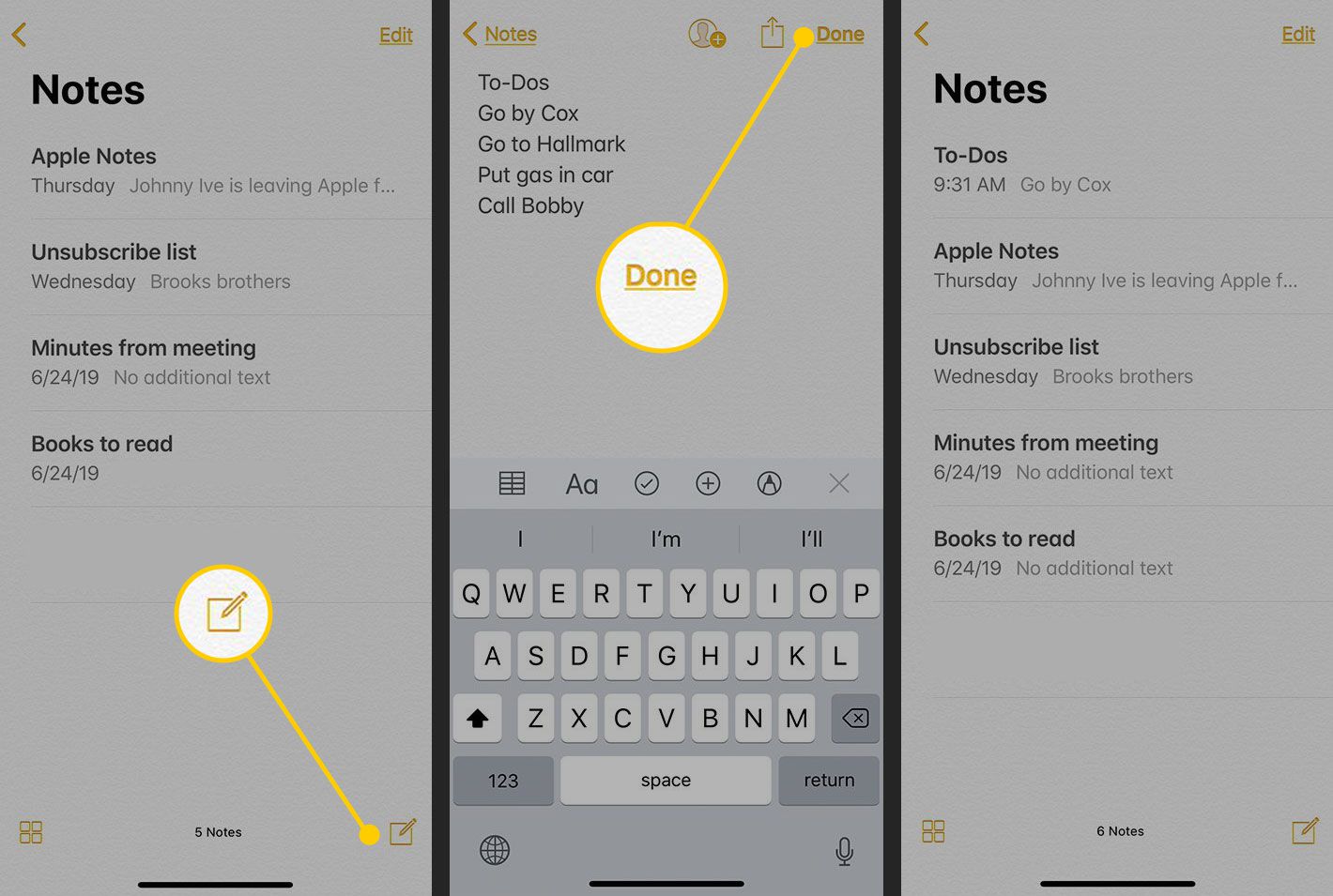
Are you a proud owner of an iPhone and planning to upgrade to the latest model? One crucial aspect of switching to a new iPhone is transferring your important data, including your notes. Notes contain personal and professional information that you want to carry forward seamlessly to your new device.
In this article, we will explore four methods that allow you to transfer notes from your old iPhone to the new one effortlessly. Whether you prefer a wired or wireless approach, or if you want to use iCloud or a third-party tool, we have you covered. Say goodbye to the hassle of manually copying and pasting each note one by one, and say hello to a smooth and efficient transfer process.
So, without further ado, let’s dive into the various methods and find the best one that suits your needs.
Inside This Article
- # 4 Methods to Transfer Notes from iPhone to iPhone (2023)
- AirDrop
- iCloud
- iTunes/iTunes Backup
- Third-party Apps or Tools
- Conclusion
- FAQs
# 4 Methods to Transfer Notes from iPhone to iPhone (2023)
When upgrading to a new iPhone, one of the primary concerns is transferring important data, such as notes, from the old device to the new one. Fortunately, there are several methods available to seamlessly transfer notes from your old iPhone to your new iPhone. In this article, we will discuss four effective methods to help you effortlessly transfer your notes and ensure that you don’t lose any important information during the transition.
AirDrop
AirDrop is a convenient method for transferring notes between iPhones wirelessly. With AirDrop, you can easily share your notes with nearby devices that are also compatible with AirDrop. Here’s how to transfer notes using AirDrop:
- On your old iPhone, open the Notes app and locate the note you want to transfer.
- Tap the share icon, which looks like a square with an upward arrow.
- Select the nearby iPhone to which you want to transfer the note.
- On your new iPhone, accept the incoming AirDrop request and the note will be transferred successfully.
AirDrop is a quick and reliable method to transfer notes, especially if you have both iPhones in close proximity.
iCloud
Another popular method for transferring notes from one iPhone to another is using iCloud. iCloud enables seamless synchronization of your notes across all your Apple devices. Here’s how to transfer notes using iCloud:
- On your old iPhone, go to Settings and tap your name at the top of the screen.
- Select iCloud and ensure that the Notes toggle is turned on.
- Wait for your notes to sync with iCloud.
- On your new iPhone, sign in to the same iCloud account and make sure the Notes toggle is also turned on.
- Your notes will then be automatically transferred to your new iPhone.
Using iCloud for transferring notes ensures that they are securely backed up and accessible on all your Apple devices.
iTunes/iTunes Backup
If you regularly back up your iPhone using iTunes, you can easily transfer your notes to your new iPhone through the iTunes backup. Follow these steps:
- Connect your old iPhone to your computer and open iTunes.
- Select your iPhone when it appears in iTunes.
- Click on the “Summary” tab and choose “Back Up Now” to create a backup of your iPhone.
- Once the backup is complete, disconnect your old iPhone and connect your new iPhone to the computer.
- Follow the prompts to set up your new iPhone and select “Restore from iTunes Backup” when prompted.
- Select the backup that contains your notes and let the restore process complete.
By restoring your new iPhone from an iTunes backup, you can transfer all your notes along with other data and settings from your old iPhone.
Third-party Apps or Tools
If the above methods don’t suit your needs, or if you want more control over the transfer process, you can consider using third-party apps or tools designed specifically for transferring data between iOS devices. Some popular options include iMazing, AnyTrans, and CopyTrans Contacts. These apps provide additional features and flexibility in transferring notes and other data between iPhones.
Before using third-party apps or tools, make sure to research and choose a reputable and trusted option that fits your requirements.
With these four methods at your disposal, transferring notes from your old iPhone to your new iPhone in 2023 is easier than ever. Whether you prefer the convenience of AirDrop, the seamless synchronization of iCloud, the comprehensive backup of iTunes, or the flexibility of third-party tools, you can rest assured that your important notes will make the transition along with you. Say goodbye to the hassle of manual note transfer and enjoy a smooth and effortless upgrade to your new iPhone.
AirDrop
AirDrop is a convenient feature available on iPhone devices that allows you to wirelessly share various types of content, including notes, with other nearby iOS devices. It utilizes Bluetooth and Wi-Fi technology to establish a direct peer-to-peer connection between the devices, ensuring fast and secure file transfer. Here’s how you can use AirDrop to transfer notes from one iPhone to another:
Step 1: Make sure that AirDrop is enabled on both iPhones. To do this, swipe up from the bottom of your iPhone screen to access the Control Center. Tap on the AirDrop icon and select “Contacts Only” or “Everyone” depending on your preference.
Step 2: On the iPhone from which you want to transfer the notes, open the Notes app and select the note(s) you wish to send. Tap on the share icon (a square with an arrow pointing upwards) located at the top right corner of the screen.
Step 3: A list of sharing options will appear. Look for the recipient’s device name under the AirDrop section. Tap on their device name to start the transfer.
Step 4: On the recipient’s iPhone, a notification will appear confirming the incoming note transfer. They can choose to accept or decline the transfer. If accepted, the note will be saved to the recipient’s Notes app.
AirDrop offers a seamless and effortless way to transfer notes between iPhones, making it an ideal method for those who want a wireless and quick solution. Keep in mind that both iPhones need to be in close proximity and have AirDrop enabled for successful transfer.
iCloud
When it comes to transferring notes from one iPhone to another, iCloud is a reliable and convenient method. iCloud is Apple’s cloud storage service that allows users to store their data, including notes, and sync it across multiple devices. Here’s how to transfer notes using iCloud:
1. Make sure both iPhones are connected to Wi-Fi and signed in to the same iCloud account. This ensures that the notes are synced between the devices.
2. On your old iPhone, go to Settings and tap on your name at the top. Then, select iCloud and make sure the “Notes” toggle is turned on.
3. Wait for the notes to sync with iCloud. This may take a few moments, especially if there are a large number of notes.
4. On your new iPhone, repeat the same process by going to Settings, tapping on your name, selecting iCloud, and ensuring that the “Notes” toggle is turned on.
5. After a few moments, the notes from your old iPhone should start appearing on your new iPhone’s “Notes” app. You can now access and view them on the new device.
iCloud provides a seamless and automatic way to transfer notes between iPhones. It allows you to access your notes from any device connected to your iCloud account, ensuring that your important information is always available at your fingertips.
iTunes/iTunes Backup
One of the most reliable ways to transfer notes from your old iPhone to a new iPhone is by using iTunes or iTunes Backup. iTunes is a software developed by Apple that allows you to manage and sync your iOS devices.
To transfer your notes using iTunes, follow these steps:
- Connect your old iPhone to your computer and open iTunes.
- Select your iPhone when it appears in iTunes.
- Click on the “Summary” tab.
- Under the “Backups” section, click on “Back Up Now” to create a backup of your old iPhone’s data, including your notes.
- Once the backup process is complete, disconnect your old iPhone.
- Now, connect your new iPhone to the computer.
- Select your new iPhone in iTunes.
- Click on the “Summary” tab again.
- Under the “Backups” section, click on “Restore Backup” and select the backup file that you created from your old iPhone.
- Wait for the restore process to finish. Your new iPhone will now have all the notes from your old iPhone.
It’s important to note that restoring from an iTunes backup will replace all the data on your new iPhone. So, make sure you have a backup of the new iPhone’s data before proceeding with the restore process.
Using iTunes or iTunes Backup is a great option if you prefer to have a local backup of your data on your computer. It also allows for a seamless transfer of all your notes from one iPhone to another.
Third-party Apps or Tools
In addition to the built-in methods provided by Apple, there are also third-party apps and tools available that can help you transfer your notes from one iPhone to another. These apps and tools offer additional features and flexibility, allowing you to customize the transfer process to suit your needs.
One popular third-party app for transferring notes is “AnyTrans.” This app allows you to easily transfer notes from your old iPhone to your new one with just a few clicks. It supports transferring notes in various formats, including text, attachments, and even encrypted notes. AnyTrans also offers a user-friendly interface, making the transfer process quick and hassle-free.
Another notable tool is “iExplorer,” which not only allows you to transfer notes but also gives you the ability to access and manage the notes stored on your iPhone. With iExplorer, you can view, edit, and export your notes directly from your computer. This tool is particularly useful if you want to organize and manage your notes on a larger screen or if you need to export your notes for backup or archival purposes.
For those who prefer a more comprehensive solution, “Dr.Fone” is a powerful tool that offers a wide range of features for managing your iPhone data. This tool allows you to transfer not only notes but also other data such as contacts, messages, photos, and more. Dr.Fone supports both iOS and Android devices, making it a versatile option if you have multiple types of devices that need data transfer.
Before using any third-party app or tool, it’s important to research and choose a reputable option that has positive user reviews and a history of reliable performance. Make sure to follow the instructions provided by the app or tool developer and back up your data before initiating any transfers. Additionally, be cautious of any potential security risks and only download apps and tools from trusted sources.
Transferring notes from one iPhone to another is a seamless process thanks to the advanced technology available in 2023. With several methods at your disposal, including iCloud, iTunes, third-party apps, and AirDrop, you can easily transfer your important notes without any hassle.
Whether you’re upgrading to a newer iPhone model or simply want to transfer your notes to a different device, these methods offer convenience and efficiency. Choose the method that suits your preferences and follow the step-by-step instructions to ensure a smooth transfer.
Remember to regularly back up your notes to avoid any data loss. Keep your important information safe and secure by transferring it to your new iPhone. Enjoy the seamless transition and continue accessing your valuable notes on your new device with ease.
FAQs
1. How can I transfer notes from my old iPhone to my new iPhone?
Transferring notes from one iPhone to another is a simple process. You have several methods to choose from:
- Using iCloud: Enable iCloud sync on both iPhones, and your notes will be automatically transferred.
- Using iTunes: Connect your old iPhone to your computer, create a backup, and then restore the backup to your new iPhone.
- Using AirDrop: If both iPhones are nearby, you can use AirDrop to transfer your notes wirelessly.
- Using a third-party app: There are various apps available on the App Store that can help you transfer notes between iPhones.
2. Are there any limitations to transferring notes from iPhone to iPhone?
While transferring notes is generally straightforward, there are a few things to keep in mind:
- Some third-party note-taking apps may not allow direct transfer of notes between devices.
- If you choose to use iCloud or iTunes, make sure both iPhones are running the same iOS version.
- Transferring notes through iCloud or iTunes may also transfer other data, so ensure you have enough storage space on your new device.
- If you have encrypted notes, make sure you have the necessary password or encryption key to access the notes on the new iPhone.
3. Can I selectively transfer specific notes from my old iPhone to my new iPhone?
Yes, you can transfer specific notes from your old iPhone to your new iPhone. Most methods allow you to select which notes you want to transfer. For example, when using iCloud, you can choose which notes to enable for syncing during the setup process. Similarly, when using iTunes or a third-party app, you can select specific notes to include in the transfer.
4. What happens to my notes on the old iPhone after transferring them to the new iPhone?
When you transfer notes from your old iPhone to your new iPhone, a copy of the notes is created on the new device. The original notes remain on the old iPhone unless you choose to delete them. It’s always a good practice to keep a backup of your notes or ensure they are synced to a cloud storage service to avoid any data loss.
5. Is it possible to transfer notes from an Android phone to an iPhone?
Transferring notes from an Android phone to an iPhone is a bit more challenging due to the different operating systems and note-taking apps. While there is no direct method to transfer notes, you can try exporting your Android notes in a compatible format (such as a text file or PDF) and then import them into a note-taking app on the iPhone. Alternatively, you can use third-party apps designed specifically for transferring data between Android and iOS devices.
