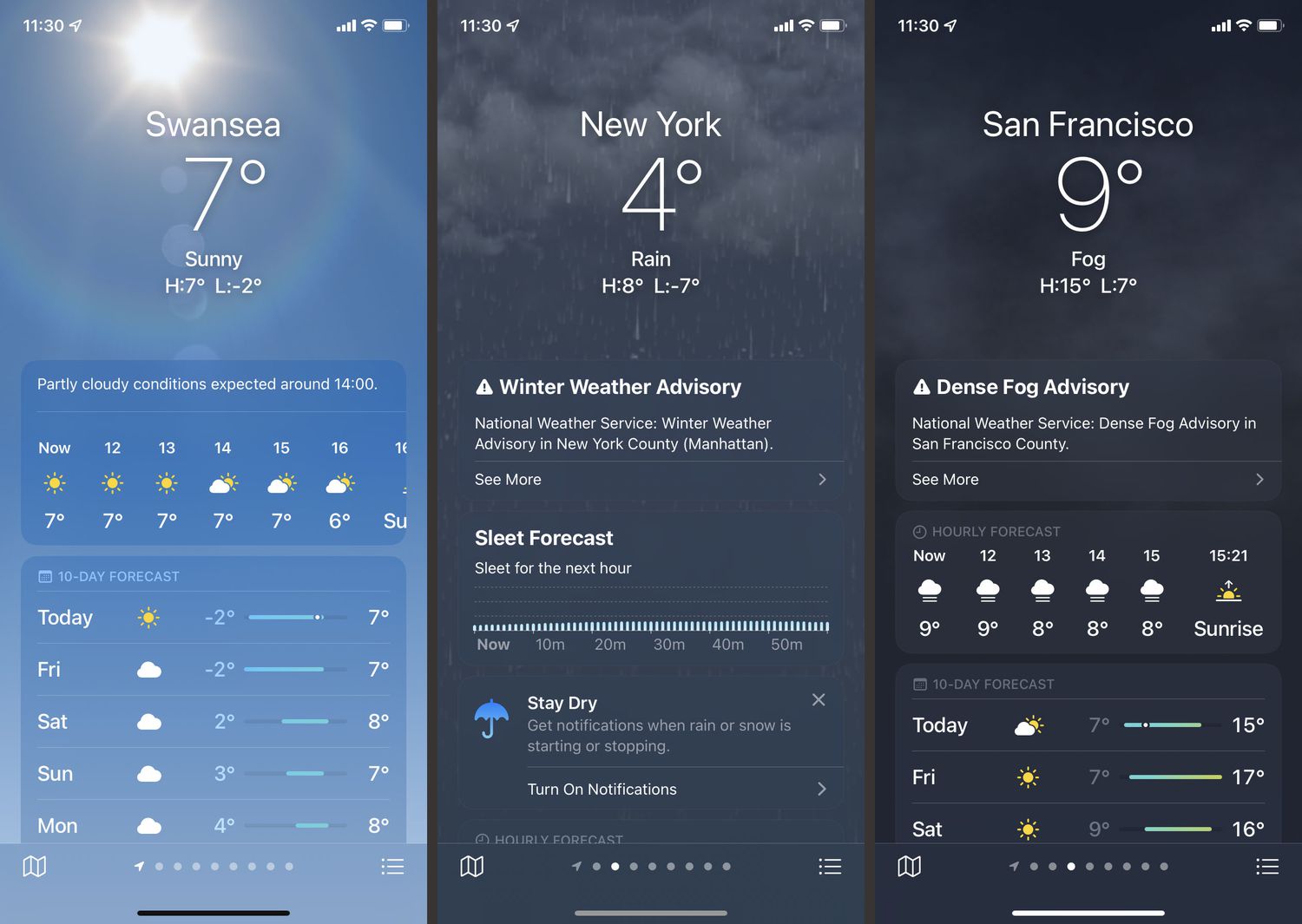
Are you tired of seeing the temperature in Fahrenheit on your iPhone’s weather app? If you prefer Celsius as your temperature unit, you’re in luck! In this article, we will guide you through the process of changing the temperature unit from Fahrenheit to Celsius on your iPhone’s weather app. Whether you’re planning a trip abroad or just want to switch to the metric system, this simple adjustment can make a world of difference. Say goodbye to those confusing Fahrenheit readings and hello to the simplicity of Celsius. Keep reading to learn how to make this handy change on your iPhone and stay updated with the weather in a unit that makes sense to you!
Inside This Article
- Method 1: Changing the Weather App Settings
- Method 2: Changing the Region Format Settings
- Method 3: Using a Different Weather App
- Conclusion
- FAQs
Method 1: Changing the Weather App Settings
If you’re tired of seeing temperature readings in Fahrenheit and prefer to switch to Celsius on your iPhone’s Weather app, you’re in luck! The Weather app on your iPhone allows you to customize the temperature units according to your preference. Here’s how you can do it:
1. Open the Weather app on your iPhone. You can find it on your home screen or by swiping down on the home screen and typing “Weather” in the search bar.
2. Once the Weather app is open, tap on the three-lined menu icon located at the bottom right corner of the screen.
3. This will open the menu options. Scroll down and tap on “Settings”.
4. In the Settings menu, you will find an option called “Weather Temperature”. Tap on it.
5. Now, you will see two options: “°C” and “°F”. Tap on “°C” to select Celsius as your temperature unit.
6. After selecting Celsius, you can exit the Settings menu by tapping the back arrow located at the top left corner of the screen.
7. Voila! Your iPhone’s Weather app will now display the temperature in Celsius instead of Fahrenheit.
By following these simple steps, you can easily switch between temperature units and enjoy the weather updates in a format that suits you best.
Method 2: Changing the Region Format Settings
If you prefer to use your iPhone’s native weather app and want to change the temperature display from Fahrenheit to Celsius, you can do so by adjusting the region format settings on your device. Here’s how:
1. Open the “Settings” app on your iPhone. This app is represented by a gray gear icon.
2. Scroll down and tap on “General.” It’s usually located in the third group of options.
3. In the “General” menu, scroll down and tap on “Language & Region.”
4. Tap on “Region” to access the region settings.
5. On the “Region” page, you will see a list of countries and regions. Choose the region that uses the Celsius temperature scale. For example, if you want Celsius, you can select countries like Canada, Australia, or most of Europe.
6. Once you’ve selected the appropriate region, go back to the home screen and open the Weather app. The temperature should now be displayed in Celsius.
It’s important to note that changing the region format settings not only affects the temperature display in the Weather app but also impacts other aspects of your device’s settings, such as date and time formats. So make sure to choose a region that aligns with your preferences.
If, for any reason, you want to revert to the Fahrenheit temperature display, simply follow the same steps and choose a region that uses the Fahrenheit scale.
Method 3: Using a Different Weather App
If you have tried the previous methods but still find it difficult to change the temperature unit in your current weather app, don’t worry! There are plenty of alternative weather apps available for iPhones that allow more customization options, including the ability to display the temperature in Celsius.
When searching for a new weather app, look for one that explicitly mentions support for Celsius temperature as a feature. This ensures that the app will display the temperature in your preferred unit without any further adjustments.
There are numerous weather apps to choose from, ranging from popular options like AccuWeather, Weather Underground, and The Weather Channel, to more specialized apps like Dark Sky, which provides hyper-local and minute-by-minute weather forecasts.
Once you have downloaded and installed a new weather app, launch it and follow the initial setup instructions. During the setup process, make sure to select Celsius as the preferred unit of temperature measurement. This ensures that the app will display the temperature in Celsius right from the start.
In addition to displaying the temperature in Celsius, many weather apps also offer a variety of other customizable features, such as personalized weather alerts, detailed hourly and 10-day forecasts, and interactive weather maps. Explore the settings and options of your chosen weather app to make the most of its features.
Using a different weather app can not only allow you to view the temperature in Celsius but also gives you the opportunity to try out new features and benefits that may not be available in your current app.
Remember to regularly update your weather app to ensure it continues to function properly and provide accurate weather information. Stay informed and prepared for any kind of weather with the convenience and customization options offered by a different weather app.
Changing your weather app temperature to Celsius on your iPhone is a simple task that can provide you with more accurate and convenient weather information. By following the steps outlined in this article, you can ensure that your weather app displays temperatures in the unit of measurement that you prefer.
Not only does this eliminate the need for manual conversions or mental calculations, but it also helps you to stay informed about the current weather conditions in a format that is familiar and easy to understand. Whether you’re planning a trip abroad or simply want to make your daily weather updates more user-friendly, changing the temperature unit in your weather app is a small adjustment that can have a big impact.
So, take a moment to customize your weather app settings and enjoy the benefits of seeing temperatures in Celsius. Stay one step ahead of the weather and make sure you’re always prepared, regardless of where your adventures take you!
FAQs
Q: Can I change the temperature unit in my Weather App on iPhone?
A: Yes, you can change the temperature unit in the Weather App on your iPhone.
Q: How do I change the temperature unit to Celsius in my Weather App on iPhone?
A: To change the temperature unit to Celsius in your Weather App on iPhone, you’ll need to adjust the settings in the app itself. Follow these steps:
- Open the Weather App on your iPhone.
- Tap the “…” (three dots) icon or the gear icon to access the app settings.
- Scroll down to find the “Units” or “Temperature” option.
- Select Celsius as the preferred temperature unit.
Q: What if I can’t find the “Units” or “Temperature” option in my Weather App?
A: If you are unable to locate the “Units” or “Temperature” option in your Weather App, it is possible that the app does not offer the feature to change the temperature unit. In such cases, you may need to consider using a different weather app that supports Celsius temperature display.
Q: Will changing the temperature unit affect other settings or features in my Weather App?
A: Changing the temperature unit in your Weather App will only affect how the temperature is displayed. Other settings and features, such as location tracking, notifications, and forecasts, will remain unaffected by this change.
Q: How do I change the temperature unit back to Fahrenheit in my Weather App?
A: If you would like to revert to displaying the temperature in Fahrenheit in your Weather App, simply access the app settings and follow the same steps mentioned earlier. Instead of selecting Celsius, choose Fahrenheit as the preferred temperature unit.
