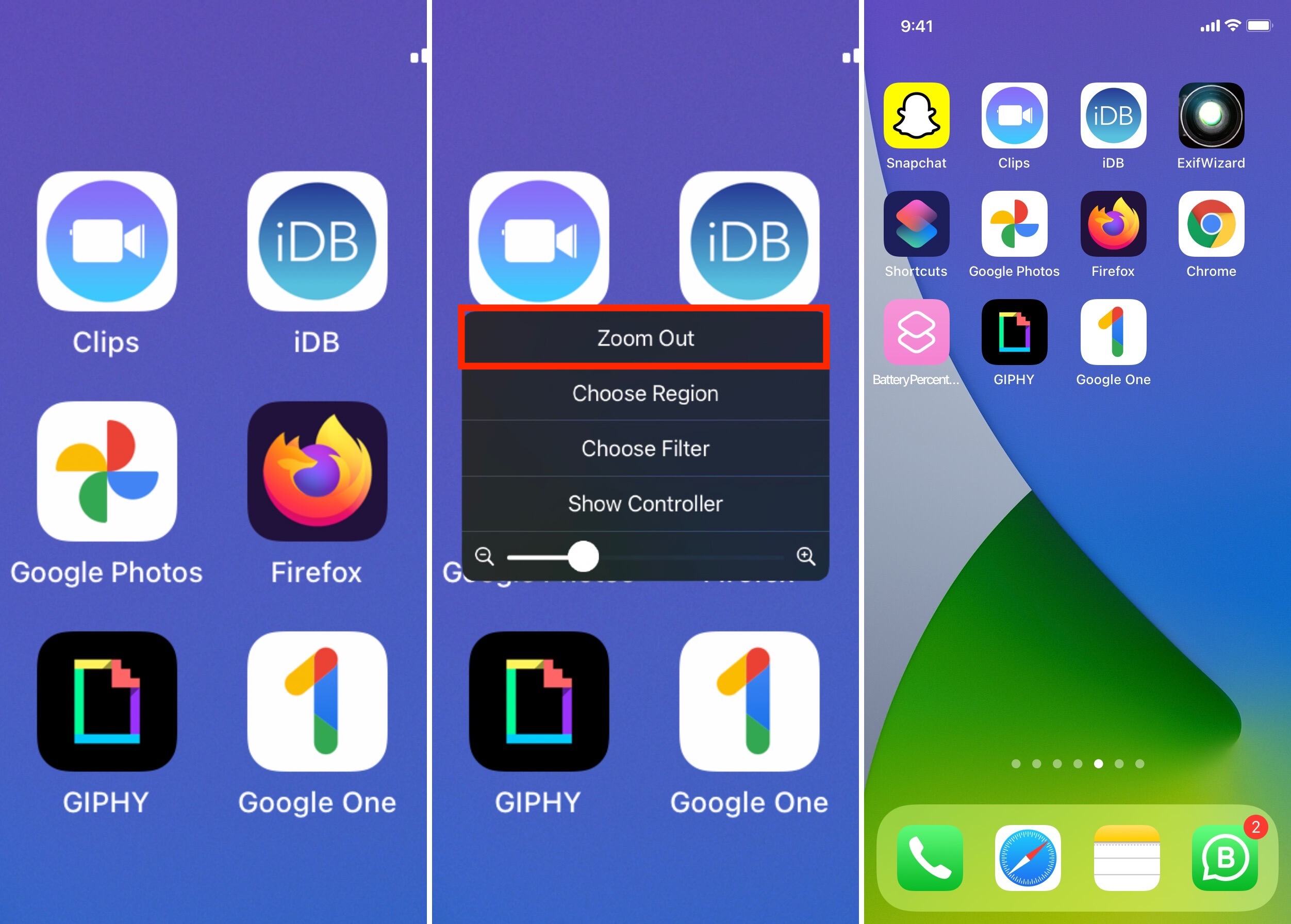
In today’s digital age, our smartphones have become our constant companions, serving as our gateway to the world and a hub for various activities. One of the most common uses of smartphones is capturing and watching videos. Whether it’s a memorable moment at a family gathering or a hilarious clip shared by a friend, we find ourselves immersed in the world of videos. However, sometimes we encounter videos that are too small or too big, making it difficult to fully enjoy the content. Luckily, if you are an iPhone user, you have the power to control the size of your videos with just a few simple steps. In this article, we will guide you on how to zoom in and zoom out videos on your iPhone effortlessly, allowing you to have a more engaging and enjoyable viewing experience.
Inside This Article
- Zooming in and out on iPhone videos
- Using the pinch gesture to zoom in and out
- Zooming in and out using the zoom slider
- Using third-party video editing apps to zoom in and out
- Conclusion
- FAQs
Zooming in and out on iPhone videos
Do you want to enhance your video viewing experience on iPhone? Good news! Zooming in and out on iPhone videos is a simple and easy process. Whether you want to get a closer look at a detail or take a step back to capture the entire scene, iPhone offers multiple options to help you achieve the desired effect.
Here are a few ways to zoom in and out on iPhone videos effortlessly:
1. Pinch gesture: One of the most common ways to zoom in and out on iPhone videos is by using the pinch gesture. While playing a video, simply place two fingers on the screen and spread them apart to zoom in or pinch them together to zoom out. This intuitive gesture allows you to control the zoom level with precision, giving you full control over the video playback.
2. Enable Zoom feature: Another method to zoom in and out on iPhone videos is by enabling the Zoom feature in your iPhone settings. To do this, go to “Settings” and tap on “Accessibility.” Then, select “Zoom” and toggle it on. Once enabled, you can double-tap the screen with three fingers to activate the zoom mode. From there, you can use three fingers to navigate and zoom in or out on the video.
3. Editing apps: If you want to have more control over zooming in and out on your iPhone videos, you can use editing apps available on the App Store. These apps provide advanced editing tools that allow you to zoom in and out on specific sections of your videos. Simply import your video into the app, select the portion you want to zoom in or out, and apply the desired zoom effect. With the flexibility offered by these apps, you can create captivating videos with seamless zoom transitions.
4. Third-party video players: Some third-party video players offer built-in zoom functionality, which can be beneficial for watching videos on your iPhone. These players provide additional features that enhance your video viewing experience, including the ability to zoom in and out. Search for video player apps on the App Store and look for ones that explicitly mention zooming capabilities. Once installed, you can enjoy your videos with the added benefit of easy zooming.
With these methods at your disposal, you can easily zoom in and out on iPhone videos to focus on the details or capture the bigger picture. Whether you’re watching a movie, reviewing a recorded video, or sharing a memorable moment, the ability to control the zoom level adds a new dimension to your viewing experience. Start exploring these features today and take your iPhone videos to the next level!
Using the pinch gesture to zoom in and out
One of the easiest and most intuitive ways to zoom in and out on videos on an iPhone is by using the pinch gesture. This gesture involves placing two fingers on the screen and then spreading them apart or bringing them closer together to zoom in or out, respectively.
To zoom in on a video, start by opening the video in the iPhone’s default video player or any other video app. Then, use two fingers to pinch outward on the screen. As you spread your fingers apart, the video will start to zoom in, allowing you to see details more closely.
Conversely, if you want to zoom out on the video, place your two fingers on the screen and pinch them closer together. This action will make the video smaller and show more of the surrounding area.
The pinch gesture is not only easy to perform but also provides a seamless and satisfying zooming experience. It allows you to have precise control over the level of zoom, enabling you to customize the view according to your preferences.
Moreover, the pinch gesture works not only for videos played in the default video player but also for videos played in other apps and web browsers. Whether you’re watching a video on YouTube, Netflix, or any other streaming platform, or even browsing through video content on social media, you can use the pinch gesture to zoom in and out effortlessly.
Overall, the pinch gesture is a versatile and convenient method to zoom in and out on videos on an iPhone. Its simplicity and widespread usability make it a go-to option for anyone looking to get a closer look at the details or get a broader perspective on a video.
Zooming in and out using the zoom slider
Another way to zoom in and out of videos on your iPhone is by using the zoom slider. This feature allows you to easily adjust the level of zoom while watching your videos.
To use the zoom slider, follow these steps:
- Open the video you want to watch on your iPhone.
- While the video is playing, tap on the screen to reveal the playback controls.
- Look for the zoom slider control on the bottom right corner of the screen. It looks like a magnifying glass with a plus and minus sign.
- Slide your finger up or down on the zoom slider to zoom in or out of the video. The further up you slide, the more you will zoom in, and the further down you slide, the more you will zoom out.
- As you slide your finger on the zoom slider, you will see the preview of the video dynamically adjusting to the zoom level.
- Once you have achieved the desired zoom level, release your finger from the slider.
- Continue watching the video with the new zoomed-in or zoomed-out view.
The zoom slider provides a convenient and intuitive way to zoom in and out of videos on your iPhone without the need for additional apps or settings. It gives you the flexibility to adjust the zoom level in real-time, allowing you to focus on specific details or capture a wider view, depending on your preference.
Using third-party video editing apps to zoom in and out
Aside from the built-in zoom features in iOS, there are also third-party video editing apps available that provide more advanced zooming capabilities for your iPhone videos. These apps offer a wide range of features and customization options to enhance your videos and make them stand out.
One popular third-party video editing app that allows you to zoom in and out easily is Adobe Premiere Rush. This app provides an intuitive interface and powerful editing tools that let you control the zoom level of your video with precision. You can simply pinch and zoom on the timeline to adjust the zoom level for specific parts of your video.
If you’re looking for a simpler and more user-friendly option, iMovie is a great choice. This app, developed by Apple, offers basic video editing functionalities, including the ability to zoom in and out. With iMovie, you can easily select the portion of your video you want to zoom in on, adjust the zoom level, and apply smooth transitions to create a professional-looking video.
An alternative to consider is InShot. This app is known for its user-friendly interface and extensive video editing features. InShot allows you to zoom in and out of your videos easily using a straightforward pinch gesture. Additionally, it offers various effects, filters, and transitions to enhance the overall visual appeal of your videos.
Another notable app is FilmoraGo. This app is highly regarded for its simplicity and powerful editing capabilities. FilmoraGo enables you to zoom in and out by simply adjusting the scale slider, and it also includes options for adding text, filters, and music to further enhance your videos.
It’s important to note that while third-party video editing apps offer more flexibility and advanced features, they may come with certain limitations or require in-app purchases to access all the features. So, be sure to explore the capabilities, read user reviews, and choose the app that best suits your needs and budget.
In conclusion, being able to zoom in and zoom out on videos on your iPhone is a valuable feature that enhances your viewing experience. Whether you want to focus on details or get a wider perspective, this functionality allows you to customize your video playback to suit your preferences. With the easy-to-use zoom controls and the ability to use pinch gestures, zooming in and out on videos has never been easier.
By following the simple steps outlined in this article, you can quickly and effortlessly zoom in or zoom out on any video you watch on your iPhone. So, take advantage of this handy feature and enjoy a more immersive and personalized video viewing experience on your iPhone.
FAQs
Below are some frequently asked questions about zooming in and zooming out videos on iPhone:
1. Can I zoom in and out on videos using the default iPhone camera app?
Yes, you can zoom in and out on videos using the default iPhone camera app. Simply open the camera app, switch to video mode, and use the pinch gesture on the screen to zoom in or out while recording.
2. What if I want to zoom in and out on videos that are already saved on my iPhone?
If you want to zoom in and out on videos that are already saved on your iPhone, you can use third-party video editing apps. There are various apps available on the App Store that allow you to edit and enhance videos, including the ability to zoom in and out.
3. Are there any specific apps that are recommended for zooming in and out on videos?
Yes, there are several video editing apps that are highly recommended for zooming in and out on videos. Some popular options include iMovie, Splice, Adobe Premiere Rush, and FilmoraGo. These apps provide a wide range of editing features, including zooming capabilities.
4. Can I adjust the zoom level during video playback?
Unfortunately, the default iPhone video player does not offer the ability to adjust the zoom level during video playback. However, if you have a video editing app installed on your iPhone, you can import the video into the app and make the necessary zoom adjustments before playing it back.
5. Is it possible to zoom in and out on videos without losing quality?
When you zoom in on a video, there is a possibility of losing some quality, especially if you zoom in too much. However, some video editing apps offer advanced zooming features that take into account the video’s resolution and minimize quality loss. It’s important to experiment with different zoom levels to find the right balance between zooming and maintaining video quality.
