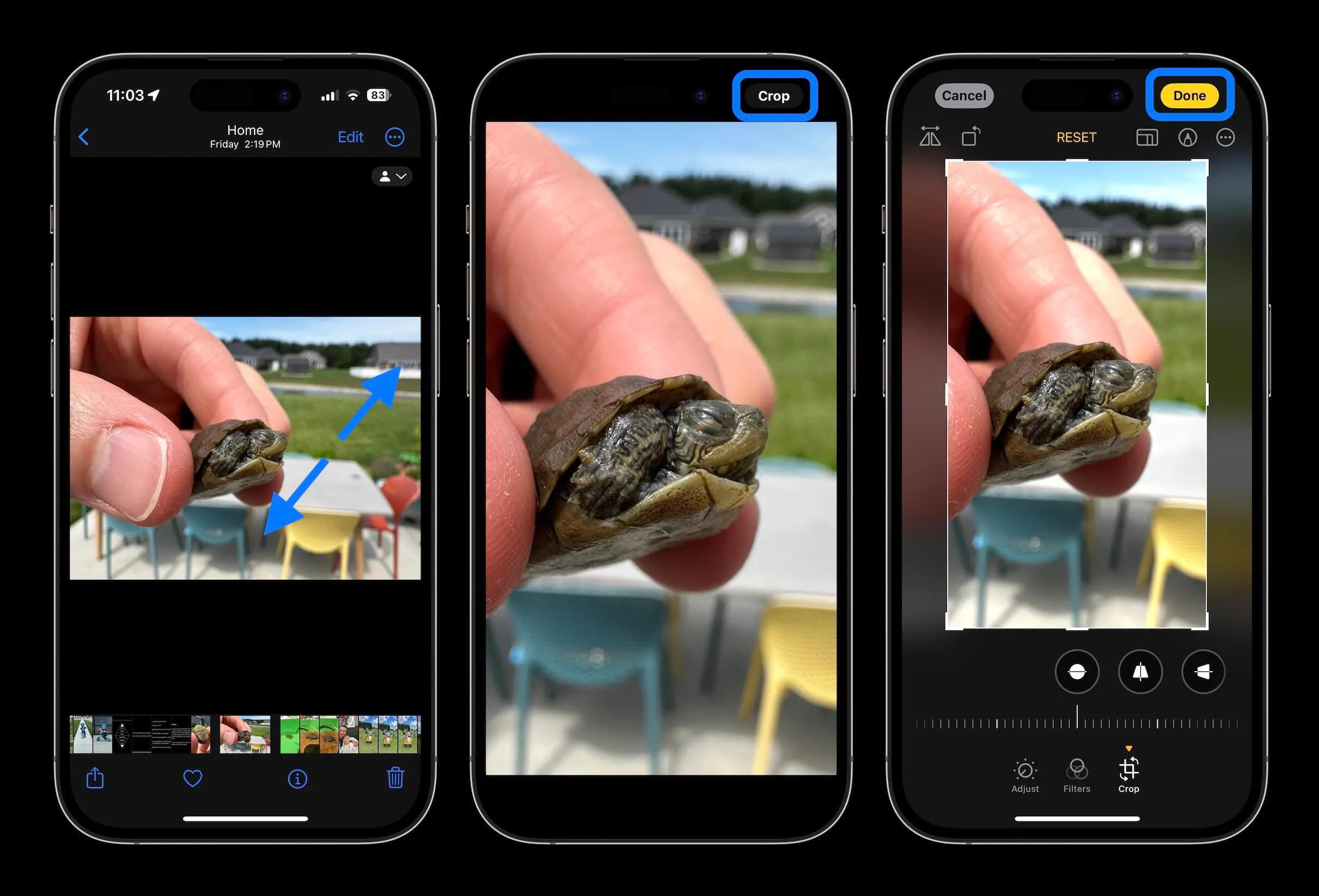
In today’s visual-centric world, capturing and sharing stunning photos has become an integral part of our daily lives. Whether you’re an aspiring photographer or simply looking to enhance your social media posts, having the ability to crop photos effectively can make a significant difference in the final result. Luckily, with the advancement of technology, there are now a multitude of photo cropping apps available for iPhone users that make the process quick and effortless. These user-friendly apps offer a range of features and tools to help you crop your photos with precision, adjust the composition, and create visually appealing images that stand out from the crowd. In this article, we will explore some of the best photo cropping apps for iPhone in 2023, guiding you through the process of cropping photos on your iPhone like a pro.
Inside This Article
- Why Should You Crop Photos on iPhone?
- Top Photo Cropping Apps for iPhone in 2023
- How to Crop Photos Using the Built-in Photos App on iPhone
- Advanced Photo Cropping Techniques on iPhone
- Enhancing Your Cropped Photos: Filters and Effects
- Sharing Your Cropped Photos on Social Media Platforms
- Conclusion
- FAQs
Why Should You Crop Photos on iPhone?
Photo cropping is an essential technique in the world of digital photography. It allows you to remove unwanted elements, adjust composition, improve focus, and highlight the main subject of your image. When it comes to cropping photos on your iPhone, there are several reasons why you should consider using this feature.
1. Remove Unwanted Background: Often, photos can be cluttered with distracting backgrounds or unnecessary objects. By cropping the photo, you can eliminate these distractions and create a clean and focused composition. This is especially useful when taking photos in busy locations or capturing spontaneous moments.
2. Improve Composition: Cropping can help you enhance the overall composition of your image. By trimming excess space or adjusting the aspect ratio, you can create a more balanced and visually appealing photo. This is particularly useful when it comes to framing portraits or capturing landscapes.
3. Highlight the Subject: Sometimes, the main subject of your photo may get lost within the frame. By cropping the photo, you can zoom in and bring attention to the subject, making it the focal point of the image. This technique is commonly used in portrait photography, where the focus is on the person rather than the surroundings.
4. Correct Image Alignment: In some cases, you may capture a photo with a slightly tilted horizon or skewed perspective. Cropping allows you to straighten the image and align it properly, resulting in a more visually pleasing and professional-looking photograph.
5. Resize for Different Platforms: Social media platforms and websites often have specific image dimensions or aspect ratios. Cropping your photos on the iPhone allows you to resize them according to these requirements, ensuring that your images display correctly and retain their visual impact.
6. Editing Flexibility: Cropping is a non-destructive editing technique, which means it doesn’t permanently change the original photo. This gives you the freedom to experiment with different cropping options and revert to the original image if needed. It offers flexibility and the opportunity to explore different creative possibilities.
Overall, photo cropping on your iPhone provides you with the tools to refine and enhance your images. By removing distractions, improving composition, and highlighting the subject, you can create visually stunning photos that capture the essence of the moment.
Top Photo Cropping Apps for iPhone in 2023
When it comes to cropping photos on your iPhone, having the right app can make all the difference. With the wide array of photo cropping apps available, it can be challenging to find the perfect one for your needs. To help you out, we have curated a list of the top photo cropping apps for iPhone in 2023. These apps offer intuitive interfaces, powerful editing tools, and seamless cropping capabilities to elevate your photo editing experience. Let’s dive in and explore the best options available:
1. Snapseed: Snapseed is a popular choice for iPhone users looking to crop their photos with precision. This app offers a range of cropping options, including aspect ratios, freehand cropping, and rotate functionality. With its user-friendly interface and advanced editing tools, Snapseed allows you to easily crop and enhance your photos in just a few taps.
2. VSCO: Known for its impressive collection of filters, VSCO also offers robust cropping capabilities. The app’s intuitive interface allows you to crop your photos using standard aspect ratios or customize the crop according to your preference. VSCO also provides additional editing tools and features, making it a versatile option for photo cropping.
3. Adobe Lightroom: Adobe Lightroom is a powerhouse in the world of photo editing, and its cropping capabilities are no exception. The app offers precise cropping tools, allowing you to adjust the aspect ratio, straighten horizons, and even transform perspective. In addition to cropping, Lightroom provides a comprehensive set of editing features to take your photos to the next level.
4. Pixlr: Pixlr is a feature-rich photo editing app that includes powerful cropping tools. With its easy-to-use interface, you can crop your photos using different aspect ratios or manually adjust the crop area. Pixlr also offers a variety of other editing options, such as filters, overlays, and effects, giving you the freedom to enhance your photos creatively.
5. TouchRetouch: If you’re looking to remove unwanted elements from your photos while cropping, TouchRetouch is the app for you. This powerful tool allows you to easily erase objects, blemishes, or distractions from your images. With precise editing capabilities, TouchRetouch enables you to crop your photos and achieve a clean and polished result.
6. Photo Editor by Aviary: Photo Editor by Aviary is a well-rounded app that provides comprehensive cropping features. You can crop your photos using standard aspect ratios or manually adjust the crop area. The app also offers a variety of other editing tools, including filters, stickers, and overlays, to further enhance your cropped images.
7. Afterlight: Afterlight offers a wide range of editing options, including powerful cropping tools. With its intuitive interface, you can easily crop your photos using preset aspect ratios or customize the crop area. Afterlight also provides numerous filters, textures, and adjustment tools to give your cropped photos a unique and professional look.
8. Instagram: While primarily known as a social media platform, Instagram also offers basic editing features, including cropping. With its simple interface, you can crop your photos using standard aspect ratios or manually adjust the crop area. Instagram also provides a range of filters and editing options to further enhance your cropped images.
With these top photo cropping apps for iPhone in 2023, you’ll be able to crop your photos with precision, enhance them with various editing tools, and create stunning visuals to share with your friends and followers. Choose the app that aligns with your editing style and start cropping your photos like a pro!
How to Crop Photos Using the Built-in Photos App on iPhone
When it comes to cropping photos on your iPhone, the built-in Photos app offers a simple and convenient solution. Whether you want to remove unwanted elements from your images or focus on a specific subject, the Photos app has got you covered. Follow these easy steps to learn how to crop photos using the built-in Photos app on your iPhone.
- Launch the Photos app on your iPhone and navigate to the desired photo you want to crop. Tap on the photo to open it.
- At the bottom right corner of the screen, you’ll see an “Edit” button. Tap on it to enter the editing mode.
- Once in the editing mode, you’ll notice various editing options at the bottom of the screen. Tap on the “Crop” icon, which looks like a square with arrows pointing inward.
- Now, you can adjust the crop area by dragging the corners or sides of the grid overlay. Position the grid to include the desired elements in your cropped photo. You can also use the straighten tool to align any tilted horizons.
- After adjusting the crop area, you have the option to fine-tune it further. Use the “Aspect” button at the bottom left corner to select from preset aspect ratios like square, 4:3, or 16:9, or choose the “Freeform” option for a custom crop.
- Once you are satisfied with the crop area, tap on the “Done” button at the bottom right corner to save your changes.
- If you later decide that you want to revert to the original uncropped version of your photo, simply follow the same steps and select the “Revert” option instead of cropping.
That’s it! You have successfully learned how to crop photos using the built-in Photos app on your iPhone. It’s a quick and easy way to enhance your images and make them more visually appealing.
Advanced Photo Cropping Techniques on iPhone
While the built-in Photos app on your iPhone offers basic cropping functionality, you can take your photo cropping skills to the next level with advanced techniques. These techniques will allow you to create unique and visually appealing compositions, resize images for specific purposes, and bring out the best in your photos.
Here are some advanced photo cropping techniques that you can try on your iPhone:
- Aspect Ratio Adjustment: Adjusting the aspect ratio is a powerful technique that allows you to change the width-to-height ratio of your photo. This is particularly useful when you want to create square images for social media or panoramic shots. To do this, simply select the photo you want to crop, tap on the crop tool, and choose the desired aspect ratio.
- Cropping for Rule of Thirds: The rule of thirds is a composition principle that helps create visually balanced and pleasing images. To apply this technique, enable the grid overlay in the Photos app by going to Settings > Camera > Grid. Align the main subject of your photo along the intersecting lines or at the points where the lines meet to create a more appealing composition.
- Photo Straightening: Cropping is not only useful for eliminating unwanted elements but also for straightening tilted or skewed photos. Drag the angle adjustment slider in the Photos app until your photo appears level. You can also make finer adjustments by rotating and cropping the image simultaneously.
- Cropping for Emphasis: Use cropping to highlight specific details or subjects in your photo. By removing distracting elements and zooming in on the focal point, you can draw the viewer’s attention to the most important part of the image. Experiment with different cropping ratios and compositions to find the best way to emphasize your subject.
- Cropping for Symmetry: Symmetrical compositions can create a sense of balance and harmony in your photos. Look for symmetrical elements in your shot, such as buildings, landscapes, or reflections, and use the crop tool to center and enhance the symmetry. Remember to keep the composition clean and balanced to achieve the desired effect.
These advanced photo cropping techniques will elevate your photo editing skills on your iPhone. Experiment with different cropping ratios, compositions, and styles to bring out the best in your images. Don’t be afraid to explore and push the boundaries of your creativity. With practice, you’ll be able to transform ordinary photos into stunning works of art.
Enhancing Your Cropped Photos: Filters and Effects
Once you’ve cropped your photos on your iPhone using photo cropping apps, you may want to take your pictures to the next level by enhancing them with filters and effects. Filters and effects can add a touch of creativity and style to your images, enhancing their overall appeal and making them stand out from the crowd.
With the advancement in technology, photo editing apps now offer a wide range of filters and effects that can transform your cropped photos into stunning works of art. Let’s explore some of the popular options available on the iPhone.
- Black and White: Convert your cropped photos into timeless black and white images. This classic effect adds depth and a touch of nostalgia to your pictures.
- Vintage: Give your cropped photos a vintage look by adding warm tones, faded colors, and vignette effects. This can evoke a sense of nostalgia and add a retro charm to your images.
- Artistic: Experiment with artistic filters such as oil painting, watercolor, or sketch effect to transform your cropped photos into unique masterpieces. These filters can add a touch of abstract and express your creativity.
- Dramatic: Enhance the mood of your cropped photos by adding dramatic effects. These effects can intensify shadows and highlights, creating a visually striking and impactful image.
- Color Pop: Make a specific element in your cropped photo stand out by desaturating the rest of the image while keeping one or more colors vibrant. This effect can draw attention to the focal point of your photo.
Most photo editing apps allow you to adjust the intensity of each filter or effect, giving you full control over the final look of your cropped photos. You can also combine multiple filters and effects to create your unique style.
Keep in mind that while filters and effects can enhance your cropped photos, it’s crucial to use them tastefully and make sure they enhance the original composition. Overusing filters and effects can result in unnatural and distorted images.
Experiment with different filters and effects to find the ones that best complement your cropped photos and suit your personal style. Don’t be afraid to unleash your creativity and experiment with different combinations to achieve the desired effect.
Once you are satisfied with the enhancements, save your edited photo. This allows you to preserve the original cropped version while having a separate, enhanced version to share and showcase to your friends and followers.
Now that you have learned how to enhance your cropped photos with filters and effects, let’s move on to the next step: sharing your edited images on social media platforms.
Sharing Your Cropped Photos on Social Media Platforms
Once you have cropped and edited your photos on your iPhone using a photo cropping app, the next step is to share them with the world on your favorite social media platforms. Here’s how you can easily share your beautiful and perfectly cropped photos:
1. Open the Social Media App: Start by opening the social media app of your choice on your iPhone. Whether it’s Instagram, Facebook, Twitter, or any other popular platform, make sure you have the app installed and logged in.
2. Tap on the Add Post/Share Button: Look for the “Add Post” or “Share” button, usually located at the bottom center or top right corner of the app’s screen. Tap on it to begin the process of creating a new post.
3. Select the Cropped Photo: In the post creation screen, you will usually find an option to add a photo. Tap on it to access your iPhone’s photo library. Locate and select the cropped photo that you want to share.
4. Add Captions and Hashtags: After selecting the photo, you can add captions, filters, and effects to enhance the visual appeal of your post. You can also include relevant hashtags to reach a wider audience and gain more engagement on your post.
5. Choose Privacy Settings: Depending on the platform, you will have the option to choose the privacy settings for your post. You can make it public for everyone to see, restrict it to your friends/followers, or even create a custom audience. Select the desired settings based on your preferences.
6. Post and Share: Once you have finalized your post by adding captions, hashtags, and adjusting the privacy settings, it’s time to click the “Post” or “Share” button. The platform will then upload your cropped photo and make it visible to the selected audience.
7. Engage with Your Audience: After sharing your cropped photo, keep an eye on the comments, likes, and shares it receives. Engage with your audience by responding to their comments and showing appreciation for their support.
8. Explore Other Social Media Platforms: Don’t limit yourself to just one social media platform. If you want to reach a wider audience, consider sharing your cropped photos on other platforms as well. Each platform has a unique user base and different features, allowing you to showcase your photos to a diverse audience.
9. Keep a Backup of Your Photos: Lastly, make sure to back up your photos regularly. It’s always a good idea to have a backup copy of your edited and cropped photos in case anything happens to your device or if you accidentally delete them.
By following these steps, you can effortlessly share your perfectly cropped photos on your favorite social media platforms and delight your followers with stunning visuals. Let your creativity shine and enjoy the appreciation and engagement your photos receive!
In conclusion, photo cropping apps for iPhone have revolutionized the way we edit and enhance our pictures. With an array of powerful tools and features, these apps allow users to effortlessly crop their photos to perfection, making them visually appealing and ready to be shared on social media or cherished as special memories.
Gone are the days of struggling with complicated editing software or being limited by the basic cropping options provided by the built-in iPhone camera app. Thanks to these user-friendly and highly intuitive photo cropping apps, anyone can now crop, resize, and reposition their photos with just a few taps on their iPhone screen.
Whether you’re a professional photographer looking for precise cropping options or a casual user wanting to create stunning compositions, there is a photo cropping app out there to suit your needs. So, why wait? Enhance your pictures and unleash your creativity by exploring the vast selection of photo cropping apps available for iPhone today!
FAQs
1. Can I crop photos on an iPhone without using any apps?
Yes, you can crop photos on an iPhone without using any additional apps. The native Photos app on iPhone provides basic editing features, including the ability to crop photos. Simply open the photo you want to crop, tap on the “Edit” button, and then select the crop icon. From there, you can adjust the crop frame by dragging the edges, and once you’re satisfied with the composition, tap “Done” to save the changes.
2. Are there any advantages to using dedicated photo cropping apps?
Yes, dedicated photo cropping apps offer several advantages over the native editing features of the Photos app. These apps often come with advanced tools and features that allow for finer control over the cropping process. They may offer additional options like aspect ratio presets, rotating and flipping photos, applying filters, and adjusting brightness, contrast, and saturation. Moreover, some apps also offer more intuitive user interfaces and a wider range of customization options, making it easier and more enjoyable to crop photos.
3. Which photo cropping app is the best for iPhone?
The best photo cropping app for iPhone can vary depending on individual preferences and requirements. However, some popular options that are highly rated by users and offer a wide range of features include Snapseed, Adobe Photoshop Express, VSCO, and Afterlight. It’s a good idea to research these apps, read reviews, and even try out their free versions to determine which one fits your needs and editing style the best.
4. Can I restore the original photo after cropping it?
When you crop a photo using a dedicated cropping app, the original photo is usually saved as a separate file, allowing you to revert to the uncropped version if needed. However, it’s important to note that this may not be possible if you use the native Photos app to crop the photo, as it saves the changes directly to the original file. To ensure you have a backup of the original photo, it’s a good practice to make a copy of it before cropping, especially if you’re using the native app.
5. Can I crop photos in different aspect ratios using these apps?
Yes, most photo cropping apps offer options to crop photos in various aspect ratios. This can be especially useful when you want to crop your photos for specific purposes, such as social media posts, wallpapers, or print sizes. Common aspect ratios like 1:1 (square), 4:3 (standard), 16:9 (widescreen), and custom aspect ratios are typically supported by these apps. Some apps may even provide a wide range of aspect ratio presets to choose from, making it easier to crop your photos to the desired proportions.
