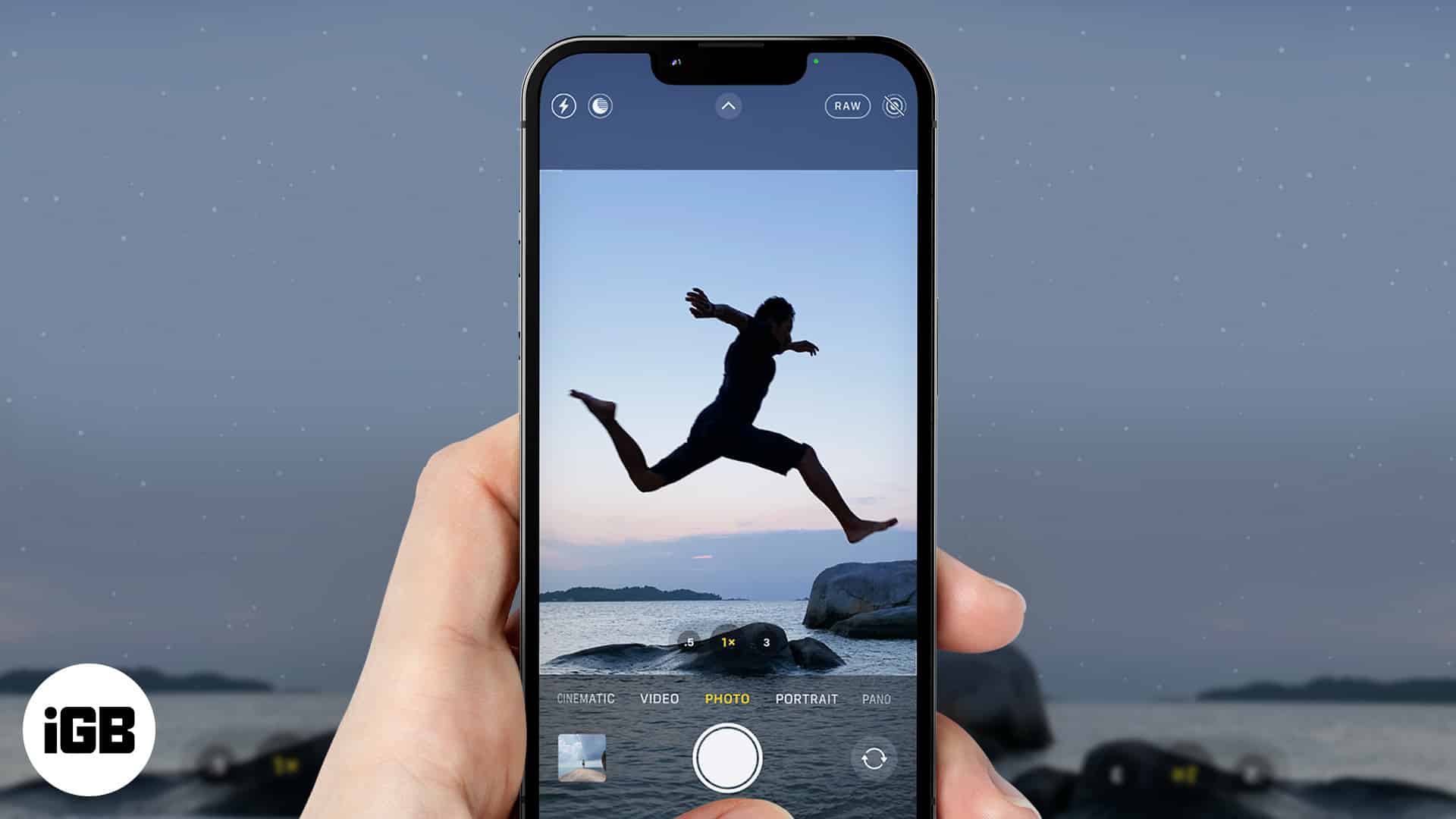
Welcome to the ultimate guide to the iPhone Camera App! In this article, we will delve into the wonderful world of capturing stunning photos and videos with your iPhone. As one of the most popular and powerful smartphone cameras on the market, the iPhone Camera App offers a host of features and tools designed to help you unleash your creativity and capture memorable moments with ease. Whether you’re a photography enthusiast or a casual smartphone user, this guide will provide you with tips, tricks, and insights on how to make the most of your iPhone’s camera capabilities. From exploring different shooting modes to mastering composition techniques, we’ll cover it all. So, grab your iPhone, open up the Camera App, and let’s embark on a journey to capture breathtaking visuals!
Inside This Article
- Getting Started with the iPhone Camera App
- Understanding the Camera Interface
- Taking Stunning Photos with the iPhone Camera
- Enhancing Your Photos and Videos
- Exploring Advanced Features of the iPhone Camera
- Conclusion
- FAQs
Getting Started with the iPhone Camera App
The iPhone camera app is a powerful tool that allows you to capture stunning photos and videos with just a few taps. Whether you’re a photography enthusiast or simply love documenting life’s moments, the iPhone camera app can help you take your shots to the next level.
To get started with the iPhone camera app, simply locate the camera icon on your home screen and tap on it. The app will open, and you’ll be presented with the camera interface.
Before you start snapping away, take a moment to familiarize yourself with the various features and options available in the camera app. You’ll find handy controls such as flash settings, HDR mode, live photos, and different shooting modes like portrait, pano, and time-lapse.
Once you’ve explored the camera interface and understand the basic settings, it’s time to start capturing those picture-perfect moments. Simply point your iPhone at the subject you want to capture and tap the shutter button. The iPhone camera app is known for its fast and responsive autofocus, ensuring that you’ll never miss a shot.
But taking great photos is not just about pressing the shutter button. Don’t forget to experiment with different angles, compositions, and lighting conditions. The iPhone camera app’s grid feature can assist you in aligning your shots using the rule of thirds.
Another useful feature of the iPhone camera app is the ability to adjust exposure. Simply tap on the area you want to expose properly, and the camera app will adjust the brightness accordingly. This can be particularly helpful in situations with challenging lighting conditions.
Once you’ve captured your photos, you can take advantage of the editing options within the camera app. With a few simple taps, you can enhance your images by adjusting brightness, contrast, and saturation. You can also apply filters to give your photos a personalized look and feel.
Additionally, the iPhone camera app allows you to record high-quality videos. Simply switch to video mode by swiping to the right or tapping on the video icon. You can then start recording by pressing the red record button. The camera app also offers features like slow-motion and time-lapse for creative video possibilities.
Don’t forget to explore the advanced features of the iPhone camera app as well. You can experiment with portrait mode to create stunning depth-of-field effects and beautiful bokeh. The app also offers manual controls for more advanced users who want to adjust settings like ISO, shutter speed, and white balance.
So, whether you’re a photography novice or an experienced shooter, the iPhone camera app has something to offer. With its user-friendly interface, powerful features, and intuitive controls, it’s the ultimate tool for capturing and creating memorable photos and videos.
Understanding the Camera Interface
The camera interface of the iPhone is designed to be user-friendly, allowing you to effortlessly capture incredible photos and videos. To make the most of your iPhone camera app, it’s essential to understand the various elements of its interface. Here’s a breakdown of the key components:
1. Camera Modes: The iPhone camera app offers different shooting modes such as Photo, Video, Time-Lapse, Slo-Mo, and Portrait. Each mode provides unique functionality to suit your photographic needs.
2. Capture Button: This is the large round button at the bottom center of the screen. Tapping it instantly captures a photo, while holding it down captures a video. The capture button is the primary control for capturing your moments.
3. Live Photo Toggle: Located at the top of the camera interface, this toggle allows you to enable or disable the Live Photo feature. When enabled, Live Photo captures a few seconds of video and audio before and after your picture to add a dynamic element to your photos.
4. Flash and HDR: The flash option enables you to control the intensity of the flash, including automatic, on, or off settings. The HDR (High Dynamic Range) mode helps capture images with better exposure and detail in challenging lighting conditions.
5. Zoom Slider: The zoom slider feature allows you to zoom in or out to get closer or wider shots. Slide your finger left or right to zoom in or out, respectively. This is particularly useful when you want to capture distant subjects.
6. Grid Overlay: The grid overlay helps with composition and alignment in your photos. You can choose to enable or disable the gridlines by going to the camera settings. The rule of thirds, by aligning subjects along gridlines, enhances the overall composition of your images.
7. Focus and Exposure Control: Tap on the area of the screen where you want to focus, and the camera app will adjust the focus and exposure accordingly. This feature allows you to control and fine-tune the focus and exposure of your shots for optimal results.
8. Timer: The timer feature allows you to set a delay before the camera captures the photo. It’s handy for capturing group shots or self-portraits without having to rush into the frame.
9. Filters: The iPhone camera app offers a variety of filters that can be applied to your photos in real-time. Experiment with different filters to add a unique touch and create the desired mood in your images.
10. Settings: Access the camera settings by tapping the gear icon. Here, you can modify various camera preferences like resolution, frame rate, exposure, and image formats to suit your shooting requirements.
Understanding the camera interface and familiarizing yourself with its features will undoubtedly enhance your photography experience with the iPhone camera app. So, go ahead and start capturing stunning photos and videos with confidence!
Taking Stunning Photos with the iPhone Camera
The iPhone Camera is renowned for its ability to capture stunning photos, making it a favorite among photography enthusiasts. Whether you’re an amateur or a seasoned pro, the iPhone Camera app offers a plethora of features and settings to help you take jaw-dropping photos. Here are some tips and tricks to make the most out of your iPhone Camera:
1. Mastering Composition: Composition is key to capturing captivating photos. Experiment with the rule of thirds by placing your subject off-center, and use leading lines to draw the viewer’s eye towards the main subject. Don’t be afraid to try different angles and perspectives for a unique and visually appealing shot.
2. Optimizing Lighting: Lighting is crucial for photography, and the iPhone Camera provides tools to help you leverage available light. Tap on the screen to adjust the exposure, and use HDR (High Dynamic Range) mode for well-balanced photos in tricky lighting conditions. Consider shooting during the golden hour (early morning or late afternoon) for soft, warm light that adds a magical touch to your photos.
3. Utilizing Live Photos: Live Photos bring your images to life by capturing a few seconds of video before and after you press the shutter button. To capture a Live Photo, simply tap on the Live Photo icon (a series of concentric circles) in the Camera app. You can later choose a specific frame from the Live Photo or even create a long exposure effect.
4. Using Portrait Mode: If you have an iPhone with dual cameras (like the iPhone 11 Pro or iPhone XR), take advantage of the Portrait mode. This feature creates a stunning depth-of-field effect, blurring the background while keeping the subject in sharp focus. Experiment with different Portrait Lighting effects to add a professional touch to your portraits.
5. Exploring Third-Party Camera Apps: While the stock iPhone Camera app offers a wealth of features, don’t be afraid to explore third-party camera apps. These apps often provide additional manual controls, filters, and editing capabilities. Popular options include ProCamera, Halide, and Camera+ 2.
Remember, practice makes perfect. Take the time to experiment with different settings and techniques, and don’t be afraid to push the boundaries of your creativity. With the iPhone Camera app in your hands, you have the power to capture stunning, professional-quality photos.
Enhancing Your Photos and Videos
The iPhone Camera App not only allows you to capture incredible photos and videos, but it also provides a range of powerful editing tools to enhance your images and make them truly stand out. Whether you want to adjust the lighting, apply filters, or add creative effects, the iPhone Camera App has got you covered. Let’s dive into some of the ways you can enhance your photos and videos using this versatile app.
1. Adjust Lighting and Exposure
One of the key elements of a great photo is proper lighting and exposure. Luckily, the iPhone Camera App offers several tools to help you achieve the perfect balance. You can manually adjust the exposure by tapping on the screen and dragging the exposure slider up or down. This allows you to brighten up dark areas or tone down bright areas in your photos. Additionally, the app also provides options to adjust the brightness, contrast, and saturation levels for further customization.
2. Apply Filters
If you’re looking to add a touch of creativity and style to your photos, the iPhone Camera App offers a variety of filters to choose from. These filters can instantly transform the look and feel of your images, giving them a vintage, vibrant, or black and white aesthetic. Experiment with different filters to find the one that best suits your photo and enhances its overall appeal.
3. Use Portrait Mode
The iPhone Camera App’s Portrait Mode is a fantastic feature for capturing stunning portraits. It creates a shallow depth-of-field effect, blurring the background and focusing on the subject, giving your photos a professional look. Experiment with different lighting effects like Studio Light or Contour Light for even more dramatic results. The Portrait Mode is not limited to just human subjects – you can also use it to capture stunning photos of pets or objects.
4. Edit Photos and Videos
The iPhone Camera App offers a range of editing tools to fine-tune your photos and videos even after you’ve captured them. You can crop, rotate, and straighten your images, as well as apply adjustments to exposure, color, and sharpness. For videos, you can trim the length, add music, and even apply filters. Take advantage of these editing features to make your photos and videos truly shine.
5. Create Live Photos and Videos
With the iPhone Camera App, you can create Live Photos, which capture a few seconds of video and audio before and after you take a photo. These Live Photos come to life when you long-press on them, adding a dynamic element to your captured moments. Additionally, you can also capture high-quality videos using features like Time-lapse, Slo-mo, and the ability to shoot in 4K. These features allow you to unleash your creativity and capture stunning visuals.
6. Share Your Masterpieces
Once you’ve enhanced your photos and videos to perfection, it’s time to share them with the world. The iPhone Camera App makes it incredibly easy to instantly share your creations on social media platforms like Instagram, Facebook, and Twitter. You can also share them directly with your friends and family through messages or email. Let your incredible images and videos shine and inspire others.
With the iPhone Camera App’s powerful editing tools, you can transform your ordinary photos and videos into stunning works of art. Explore these features and unleash your creativity to capture and enhance memorable moments like never before.
Exploring Advanced Features of the iPhone Camera
When it comes to smartphone photography, the iPhone has consistently been a frontrunner, thanks to its advanced camera capabilities. In this section, we will dive deep into the various advanced features of the iPhone camera app and learn how to maximize your photographic potential.
1. Portrait Mode: The Portrait mode on the iPhone camera app allows you to capture stunning portrait shots with a beautifully blurred background. It simulates the depth-of-field effect typically achieved with professional cameras, giving your photos a professional look and feel. Simply select the Portrait mode and let the iPhone work its magic.
2. Time-lapse: With the Time-lapse feature, you can create captivating videos of events unfolding over an extended period. Whether it’s a sunrise, a bustling city street, or a construction project, the iPhone camera app will automatically capture frames at specified intervals and stitch them together into a seamless time-lapse video.
3. Pano Mode: The Panorama mode allows you to capture breathtaking wide-angle shots. Simply select the Pano mode and follow the on-screen instructions to pan your iPhone across the scene. The camera app will automatically stitch the images together, resulting in a stunning panorama that captures the entire scene in a single frame.
4. Slo-mo: The Slo-mo feature enables you to record videos in slow motion, adding a unique and dramatic effect to your footage. Whether you want to capture the splash of water or the graceful movement of a dancer, the iPhone camera app’s Slo-mo feature will help you create captivating videos with remarkable details.
5. Night Mode: The Night mode on the iPhone camera app is a game-changer for low-light photography. It uses advanced algorithms to capture beautifully detailed and well-exposed photos even in dimly lit environments. With Night mode, you can capture stunning images without the need for additional lighting or a tripod.
6. ProRAW: If you’re a photography enthusiast who loves editing your photos, the ProRAW feature is a must-have. Available on the iPhone 12 Pro and iPhone 12 Pro Max, ProRAW combines the power of Apple’s computational photography with the flexibility of RAW files. It gives you greater control over your images, allowing you to adjust parameters like white balance, exposure, and more in post-processing.
7. Live Photos: Live Photos bring your still images to life by capturing a few seconds of video and audio before and after you press the shutter button. They add an element of motion and sound to your photos, making them more immersive and engaging. To view a Live Photo, simply long-press on the image in the Photos app, and it will come to life.
8. Animoji and Memoji: While not strictly a camera feature, Animoji and Memoji allow you to express yourself through animated characters using the TrueDepth camera system. You can record videos or take photos with your favorite Animoji or create a personalized Memoji that mimics your facial expressions. It’s a fun and creative way to add a touch of your personality to your photos and videos.
Now that you have a better understanding of the advanced features of the iPhone camera app, it’s time to unleash your creativity and take your photography to the next level. Experiment with these features, explore their endless possibilities, and capture moments that will last a lifetime.
Conclusion
In conclusion, the iPhone camera app is truly a game-changer when it comes to capturing moments through photos and videos. With its advanced features, easy-to-use interface, and seamless integration with other apps and accessories, it has revolutionized the way we document our lives. Whether you are a professional photographer or a casual user, the iPhone camera app offers endless possibilities and opportunities for creativity. From stunning landscape shots to candid portraits, it enables you to unleash your inner artist and immortalize memories with just a tap of a button. So, grab your iPhone, explore the camera app, and start capturing the world in a whole new light.
FAQs
Here are some frequently asked questions about the iPhone Camera App:
1. Can I adjust the exposure and focus on my iPhone camera?
Yes, you can! The iPhone camera app allows you to manually adjust the exposure and focus of your photos. Simply tap on the screen to set the focus point, and then slide your finger up or down to adjust the exposure level.
2. How do I switch between different camera modes?
To switch between different camera modes on your iPhone, open the camera app and look for the icons at the bottom of the screen. You can swipe left or right to switch between photo, video, portrait, and other available modes.
3. Is it possible to shoot in low light conditions with the iPhone camera app?
Yes, the iPhone camera app has a feature called “Night Mode” that allows you to capture photos in low light conditions. When enabled, the app uses advanced algorithms to enhance the brightness and details of your photos, making them look great even in low light.
4. Can I use filters and effects on my iPhone camera?
Absolutely! The iPhone camera app offers a range of filters and effects that you can apply to your photos in real-time. Simply swipe left or right on the screen to browse through the available options and choose the one that suits your style.
5. How can I organize and manage my photos taken with the iPhone camera app?
To organize and manage your photos taken with the iPhone camera app, you can use the built-in Photos app on your device. The app allows you to create albums, add tags, and search for specific photos based on date, location, or keywords.
