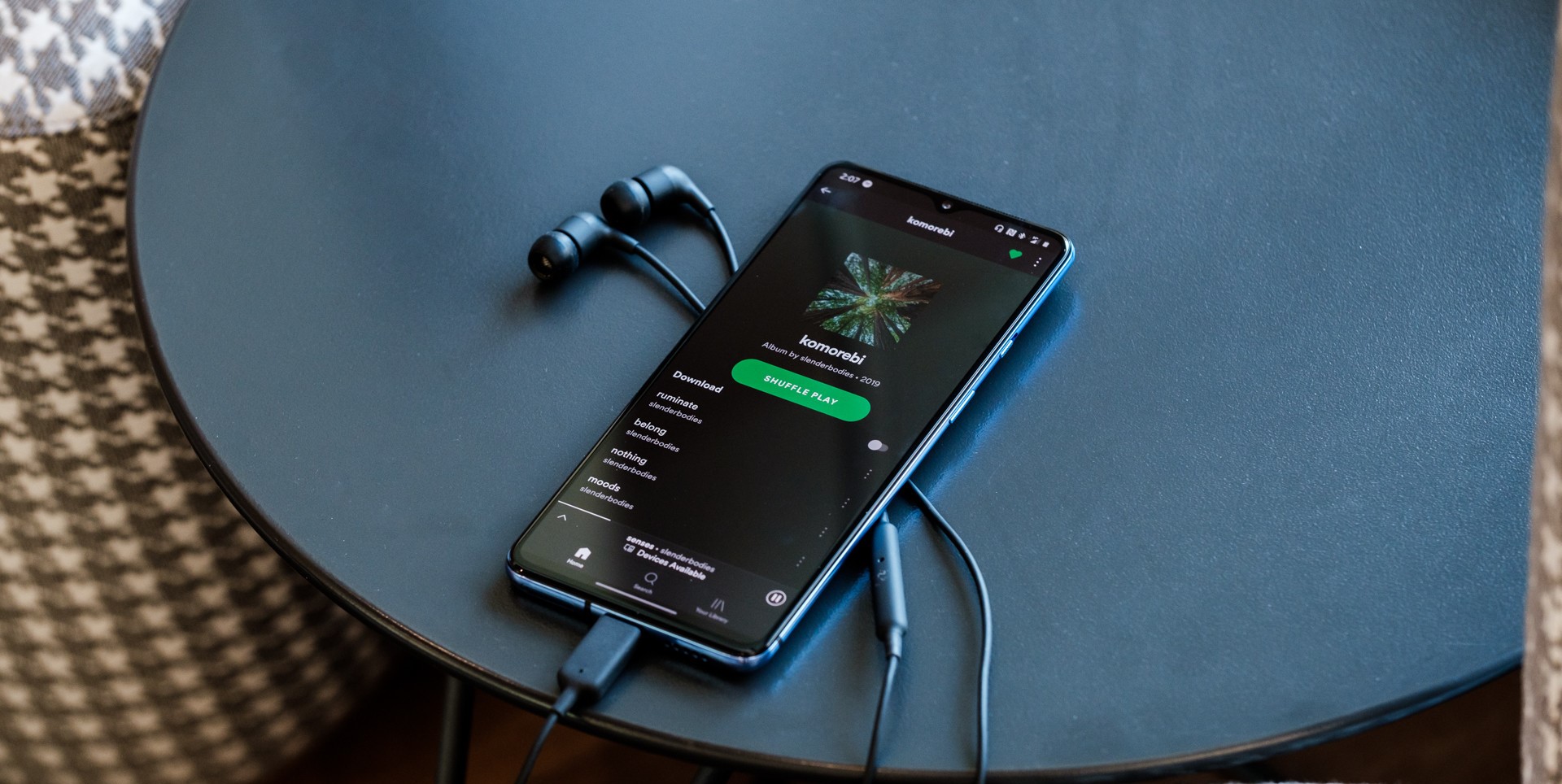
Have you ever found yourself wanting to listen to the radio on your Android phone? Whether you’re a music lover, a news junkie, or simply enjoy the soothing sounds of the radio, there’s no denying the convenience of having this entertainment option right at your fingertips. With the power of your Android phone, you can access a wide range of radio stations, podcasts, and even enjoy live broadcasts from around the globe. In this article, we will explore the various ways you can listen to radio on your Android phone, from downloading radio apps to streaming online stations. So get ready to tune in and discover the world of radio right on your Android device!
Inside This Article
- Getting Started
- Using the Native Radio App
- Using a Radio Streaming App
- Using Online Radio Platforms
- Troubleshooting Tips
- Conclusion
- FAQs
Getting Started
Listening to radio on your Android phone is a great way to stay entertained, informed, and connected to the world around you. Whether you’re a music lover, news junkie, or simply enjoy hearing your favorite radio personalities, the process of getting started is simple and easy.
To begin, make sure your Android phone is powered on and has a stable internet connection. Most Android devices come preinstalled with a native radio app, but if not, you can easily download one from the Google Play Store.
Once you have a radio app installed, the next step is to open it. You’ll be presented with a user-friendly interface that allows you to explore different stations and genres. You can browse through local stations, national broadcasts, and even discover international channels.
To tune in to a specific station, simply tap on the station’s title or logo. The app will establish a connection and start streaming the radio broadcast directly to your Android phone. If you’re unsure which station to listen to, most apps provide recommendations based on your location and preferences.
While the native radio app is convenient, there are also several third-party radio streaming apps available that offer additional features and a wider range of stations. These apps often have a more extensive genre selection, customizable playlists, and even the option to record and save your favorite radio shows.
Another option to listen to radio on your Android phone is to use online radio platforms. These platforms, such as TuneIn or iHeartRadio, have a vast library of radio stations from around the world. Simply install the app, create an account, and start exploring the multitude of stations and programs available.
As with any application, you may encounter occasional issues or have questions along the way. If you’re experiencing trouble with the radio app, try troubleshooting tips such as restarting your device, clearing cache and data, or updating the app to the latest version.
Using the Native Radio App
If you own an Android phone, you’re in luck! Android devices often come pre-installed with a native radio app, which allows you to listen to your favorite radio stations without having to download any additional software. Here’s how you can use the native radio app to enjoy your radio streams:
Step 1: Open the Native Radio App
Locate the native radio app on your Android phone. It is usually labeled as “Radio” or “FM Radio”. Tap to open the app and you’ll be greeted with a simple and intuitive interface.
Step 2: Plug in Headphones
In order to receive radio signals, you’ll need to plug in a pair of headphones into your Android phone. The headphone wire serves as an antenna, allowing the radio app to pick up the radio stations’ frequencies more effectively.
Step 3: Tune into Your Preferred Station
Once you’ve plugged in your headphones, you can start tuning into your preferred station. The native radio app usually has a tuning option that allows you to manually search for available radio stations. You can also explore the presets for quick access to popular stations.
Step 4: Adjust the Volume
Make sure to adjust the volume to your liking using the volume buttons on your Android phone. You can increase or decrease the volume to ensure a pleasant listening experience.
Step 5: Enjoy the Radio
Sit back, relax, and enjoy listening to your favorite radio stations on your Android phone. Whether you’re catching up on the latest news, jamming to your favorite tunes, or enjoying talk radio, the native radio app ensures a seamless and convenient listening experience.
Using the native radio app on your Android phone provides a hassle-free way to enjoy radio on the go. Now that you know how to use it, you can stay connected to your favorite stations anytime, anywhere.
Using a Radio Streaming App
If you are looking for a broader range of radio stations and a more customized listening experience, using a radio streaming app is the way to go. These apps offer a wide selection of radio stations from around the world, allowing you to explore different genres and discover new favorites. Here is a step-by-step guide on how to listen to radio on your Android phone using a streaming app.
1. Choose a radio streaming app: Start by selecting a trusted and reliable radio streaming app from the Google Play Store. Some popular options include TuneIn Radio, iHeartRadio, and Radio Online. These apps provide a vast library of radio stations to choose from, giving you plenty of options for your listening pleasure.
2. Download and install the app: Once you have chosen an app, tap on the “Install” button to download and install it on your Android phone. Make sure you have a stable internet connection to ensure smooth installation.
3. Launch the app: Open the radio streaming app by tapping on its icon from your home screen or app drawer. Once the app is open, you will typically see a search bar or a menu where you can browse through different categories, including genres, locations, and popular stations.
4. Search for a station: Use the search feature within the app to find a specific radio station you want to listen to. You can search by station name, genre, or location. Many apps also provide recommended stations based on your listening preferences and browsing history.
5. Select a station: Once you have found a station of interest, simply tap on it to start listening. The station will begin streaming live, and you can adjust the volume and audio settings according to your preferences. Some apps also offer additional features like favorites, sleep timers, and social sharing options.
6. Explore and discover: Don’t be afraid to explore different stations and genres to expand your musical horizons. Many radio streaming apps have curated lists and recommended stations based on various themes or moods, allowing you to discover new music and programs that align with your interests.
7. Create playlists: Some radio streaming apps allow you to create customized playlists, where you can save your favorite stations for easy access. This feature is beneficial if you have specific stations or shows that you regularly listen to and want to have them readily available.
8. Background playback: Most radio streaming apps let you continue listening to your chosen station even when you minimize the app or lock your phone. This way, you can enjoy your favorite radio content while multitasking or using other apps on your Android phone.
By using a radio streaming app, you can enjoy an extensive selection of radio stations, discover new music, and have a personalized listening experience right from your Android phone. So go ahead, start exploring and tune in to the wonderful world of radio, all at your fingertips.
Using Online Radio Platforms
Online radio platforms have become increasingly popular for listening to radio on Android phones. These platforms offer a wide range of radio stations from around the world, allowing you to explore different genres and discover new music. Here are some of the top online radio platforms that you can use on your Android phone:
1. TuneIn Radio: TuneIn Radio is a popular online radio platform that offers access to over 100,000 radio stations. You can browse stations by genre, location, or even language. The app also allows you to save your favorite stations for easy access.
2. iHeartRadio: iHeartRadio is another great option for listening to radio on your Android phone. It offers access to thousands of live radio stations, as well as personalized playlists and podcasts. The app also features a “For You” section that recommends stations based on your listening preferences.
3. RadioPlayer: RadioPlayer is a platform that combines the streams of multiple radio stations into one app. It offers a vast selection of stations, including local, national, and international channels. The app also provides access to catch-up content, allowing you to listen to shows you may have missed.
4. Pandora: While Pandora is primarily known for its personalized music streaming, it also offers a selection of live radio stations. You can browse stations by genre, mood, or even activity. Pandora also allows you to create custom stations based on your favorite artists or songs.
5. Spotify: Although Spotify is mainly a music streaming platform, it also offers a variety of radio options. You can listen to curated playlists, artist radio stations, or even create your own radio station based on your favorite tracks.
These online radio platforms offer a convenient and diverse way to listen to radio on your Android phone. Whether you prefer listening to local stations or exploring international channels, these apps provide a rich collection of content to cater to your music tastes.
Remember to connect to a stable internet connection when using these platforms to ensure a smooth listening experience. So, download your favorite online radio platform and enjoy a world of music right from your Android phone!
Troubleshooting Tips
While listening to radio on your Android phone can be a delightful experience, it’s not uncommon to encounter some issues along the way. Here are a few troubleshooting tips to help you resolve any problems that may arise:
1. Check your internet connection: Radio streaming requires a stable internet connection. Ensure that you have a reliable Wi-Fi or mobile data connection, as a weak or unstable connection can cause interruptions or buffering.
2. Clear app cache and data: If you’re using a radio streaming app and experiencing glitches or freezing, clearing the app’s cache and data can often resolve the issue. Go to your device’s settings, find the app in the application manager, and select “Clear cache” and “Clear data.”
3. Update the app: Outdated apps can sometimes cause compatibility issues or performance problems. Check if there are any updates available for the radio streaming app you’re using and install them to ensure you have the latest version.
4. Restart your phone: Sometimes, a simple restart can work wonders. Restarting your Android phone can help clear temporary glitches and refresh your device’s resources, potentially resolving any radio playback issues.
5. Check for app permissions: Make sure the radio streaming app has the necessary permissions to access your device’s microphone and storage. Without these permissions, the app may not function properly or be able to save your favorite stations.
6. Disable battery optimization: Android devices often optimize battery usage by limiting background processes for certain apps. If your radio app is being closed or paused by the system when in the background, you can try disabling battery optimization for the app in your device’s settings.
7. Adjust audio settings: If you’re experiencing issues with audio quality, try adjusting the audio settings on your phone. You can explore options such as equalizers or presets to optimize the audio output for a better listening experience.
8. Reinstall the app: If none of the above steps work, you can try reinstalling the radio streaming app. This can help resolve any underlying issues with the app’s installation or configuration.
9. Contact app support: If you’ve tried all the troubleshooting steps and are still facing problems, it’s recommended to reach out to the app’s support team. They can provide specific assistance or troubleshoot the issue further.
By following these troubleshooting tips, you should be able to overcome most common issues encountered while listening to radio on your Android phone. Sit back, relax, and enjoy your favorite stations without any interruptions!
Conclusion
Listening to the radio on your Android phone can be a great way to stay connected, informed, and entertained wherever you go. With a wide variety of radio apps available, you can access thousands of radio stations from around the world at your fingertips. Whether you enjoy music, talk shows, news, or sports, there is something for everyone.
By following the steps outlined in this article, you can easily download a radio app, explore different stations, and start enjoying your favorite content on your Android phone. Whether you’re commuting, working out, or simply relaxing at home, having the radio with you can add a new level of convenience and enjoyment to your day.
So, don’t miss out on the wonderful world of radio on your Android phone. Give it a try and discover a whole new realm of audio entertainment. Get ready to tune in and let the radio accompany you wherever you are.
FAQs
1. Can I listen to FM radio on my Android phone?
Yes, most Android phones have an FM radio receiver built-in, allowing you to listen to FM radio stations without using any data.
2. How do I access the FM radio on my Android phone?
To access the FM radio on your Android phone, you will need to connect a pair of wired headphones or earphones to act as an antenna. Once connected, open your phone’s FM radio app or download one from the Google Play Store if it’s not pre-installed.
3. Are there any apps available to listen to radio stations on my Android phone?
Yes, there are several apps available on the Google Play Store that allow you to listen to a wide range of radio stations. Some popular apps include TuneIn Radio, iHeartRadio, and Radio Online. These apps provide access to local, national, and international radio stations, podcasts, and other audio content.
4. Is it possible to listen to radio stations from other countries on my Android phone?
Yes, with the help of internet radio apps, you can listen to radio stations from around the world on your Android phone. Apps like TuneIn Radio and Radio Online offer a vast selection of international radio stations, allowing you to explore music, news, and cultural programs from different countries.
5. Can I record radio programs on my Android phone?
Yes, there are several apps available that allow you to record radio programs directly on your Android phone. Apps like Simple Radio Recorder and Radio BlackBox offer this functionality, allowing you to schedule recordings, save them for offline listening, and even set up recurring recordings of your favorite shows.
