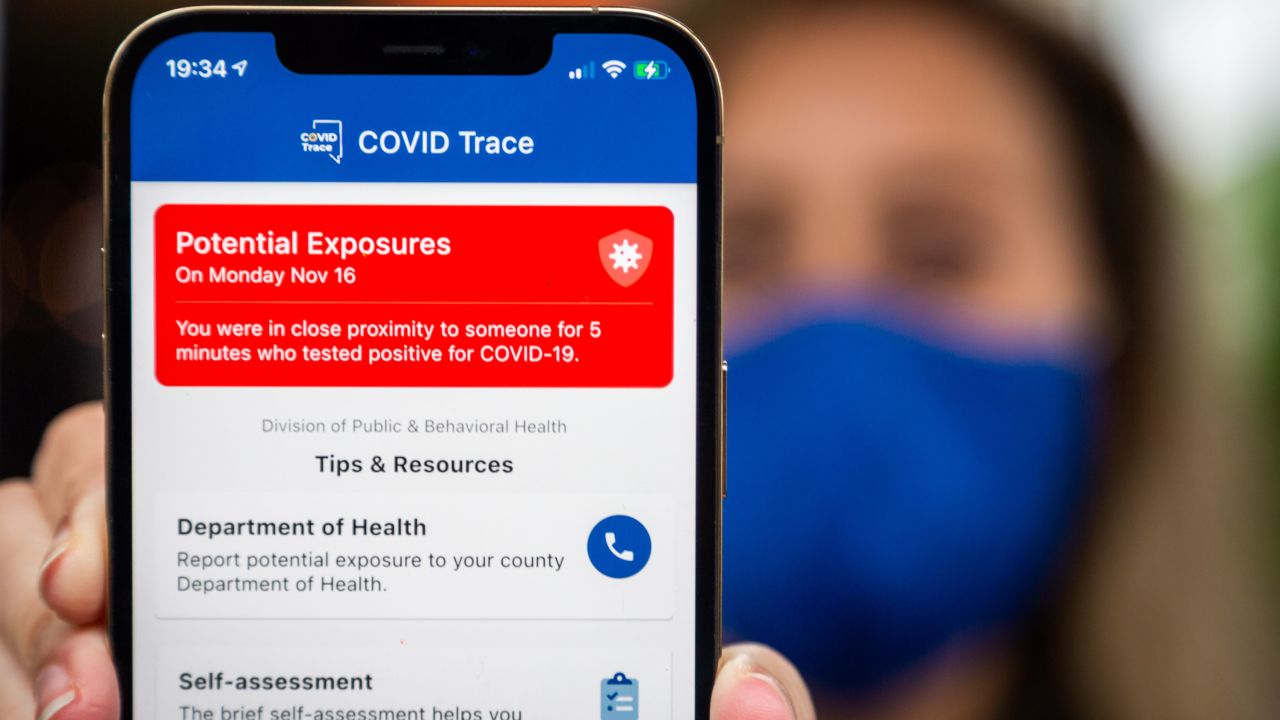
With the ongoing COVID-19 pandemic, staying informed about potential exposure to the virus is crucial. Thankfully, Apple has introduced a feature on iPhones called Exposure Notifications, which can help you track and manage your exposure to COVID-19. This feature utilizes Bluetooth technology to anonymously connect with other devices nearby and alert you if you have been in close proximity to someone who has tested positive for the virus.
In this comprehensive guide, we will walk you through the process of managing COVID-19 Exposure Notifications on your iPhone. Whether you want to enable or disable the feature, check your exposure log, or understand how the notifications work, we’ve got you covered. Read on to learn how to take control of your exposure notifications and stay informed during these challenging times.
Inside This Article
- Enabling Exposure Notifications on iPhone
- Accessing the Exposure Notifications Settings
- Checking Exposure Notifications History
- Managing Exposure Notifications Preferences
- Conclusion
- FAQs
Enabling Exposure Notifications on iPhone
With the ongoing COVID-19 pandemic, staying informed about potential exposure to the virus has become crucial. Apple has introduced a feature called Exposure Notifications on the iPhone, allowing users to receive alerts and updates regarding possible COVID-19 exposure.
To enable Exposure Notifications on your iPhone, follow these simple steps:
- Open the Settings app on your iPhone.
- Scroll down and tap on “Exposure Notifications.”
- Select your country or region from the list provided. (Note: The availability of this feature may vary depending on your location.)
- Tap “Continue” to review the terms and conditions.
- Agree to the terms by tapping on “Turn On Exposure Notifications.”
- Allow the app to access your device’s location and Bluetooth features, which are necessary for the notifications to work effectively.
- Follow any additional prompts or instructions to complete the setup process.
Once you have enabled Exposure Notifications, your iPhone will start working in the background to monitor the potential of exposure to COVID-19. The system uses Bluetooth technology to anonymously exchange randomized IDs with other devices in close proximity. If someone you’ve been near to for an extended period of time later tests positive for COVID-19 and has shared their diagnosis through the appropriate app, you will receive a notification on your iPhone.
This feature is designed to help you stay informed about potential exposure, allowing you to take precautions and get tested if necessary. It is important to note that the feature maintains user privacy and anonymity, as it does not collect personal information or location data.
By enabling Exposure Notifications, you are contributing to the collective effort to contain the spread of the virus and protect yourself and others. Stay vigilant, follow local health guidelines, and use your iPhone’s Exposure Notifications feature to stay informed and safeguard your well-being.
Accessing the Exposure Notifications Settings
Accessing the exposure notifications settings on your iPhone is a simple process that allows you to stay informed about potential COVID-19 exposures. By enabling this feature, your iPhone will regularly check for exposure notifications from public health authorities and notify you if you have come into close contact with someone who has tested positive for COVID-19.
To access the exposure notifications settings on your iPhone, follow these steps:
- Open the “Settings” app on your iPhone home screen.
- Scroll down and tap on “Exposure Notifications.”
- If prompted, you may need to grant permission for the app to send you exposure notifications. Tap “Turn On” to enable this.
- Next, you will be presented with information about exposure notifications. Read through the information provided to have a better understanding of how it works and tap “Continue.”
- You will then be asked to select your country or region. Tap on the appropriate option.
- The next screen will display the exposure notifications settings for your region. You can enable or disable notifications, and choose how long you want your exposure notification status to be retained.
- Tap on “Provide Apps” to allow authorized apps to provide exposure notifications, or “Remove All Apps” to revoke this permission.
- After making your desired changes, tap “Done” to save the settings and exit.
Once you have followed these steps, your iPhone will be configured to receive exposure notifications. It is important to note that the availability and functionality of this feature may vary depending on your region and the apps supported by your local public health authority.
By accessing the exposure notifications settings on your iPhone, you are taking an important step towards protecting yourself and others from potential COVID-19 exposure. Stay alert and stay safe!
Checking Exposure Notifications History
Checking the Exposure Notifications history on your iPhone is a simple and convenient way to stay informed about any potential exposure to COVID-19. Here’s how you can access your exposure notifications history:
1. Open the Settings app on your iPhone.
2. Scroll down and tap on “Exposure Notifications.”
3. In the Exposure Notifications settings, you will find an option called “Exposure Logging Status.” Tap on it.
4. Under the “Exposure Logging Status” section, you will see a button labeled “Check Exposure Notifications.” Tap on it.
5. The Exposure Notifications history will now be displayed, showing you any potential exposures that have been recorded on your device.
6. You can scroll through the list to view additional details about each exposure, such as the date and time, duration, and a risk level indicator.
7. If you want more information about a particular exposure, you can tap on it to view additional details and guidance provided by public health authorities.
8. It’s important to note that the exposure notifications shown in the history are only stored on your device and are not shared with Apple or any other third party.
By regularly checking your Exposure Notifications history, you can be proactive in taking necessary precautions if you have been potentially exposed to COVID-19. It’s always recommended to follow the guidance provided by health authorities in your area to protect yourself and others.
Managing Exposure Notifications Preferences
When it comes to managing exposure notifications on your iPhone, you have the flexibility to personalize your preferences. Here are a few key steps to help you make the most out of this feature:
1. Adjusting Notification Settings: To tailor your exposure notifications, you can go to the settings on your iPhone and choose the “Exposure Notifications” option. From there, you’ll have the ability to customize settings such as notifications, availability of regional exposure notifications, and privacy preferences.
2. Enabling or Disabling Exposure Notifications: If you want to temporarily disable exposure notifications, you can easily toggle the option off in the settings. This can be useful in situations where you may be in a low-risk environment or simply want to take a break from receiving notifications.
3. Checking Exposure Notifications History: It’s essential to regularly check your exposure notifications history to keep track of any potential exposures. This can be done by accessing the exposure notifications settings on your iPhone and reviewing the recent exposure notifications logged on your device.
4. Managing Exposure Threshold: The exposure notifications feature allows you to set your preferred exposure threshold, which determines how close and for how long you need to be near an individual who has tested positive for COVID-19 to receive a notification. Adjusting this threshold can help you fine-tune your risk tolerance level.
5. Understanding Privacy and Data Handling: It’s important to note that exposure notifications on your iPhone prioritize privacy and data protection. Your personal information is anonymized and kept confidential, and any data collected is used solely for the purpose of contact tracing and notification.
6. Staying Informed: Stay updated with the latest guidelines and recommendations from health authorities regarding exposure notifications. This will help you understand how to effectively manage your exposure preferences and make informed decisions about your health and safety.
By managing your exposure notifications preferences effectively, you can stay informed about potential exposure risks while also maintaining your privacy and peace of mind. Take the time to customize these settings to suit your needs and stay vigilant in protecting yourself and those around you.
In conclusion, managing COVID-19 exposure notifications on your iPhone is a crucial step in protecting yourself and others during these challenging times. By enabling this feature and staying informed about possible exposures, you can take proactive measures to minimize the spread of the virus and ensure the safety of yourself and those around you.
With iOS’s built-in Exposure Notifications system, you have the power to receive alerts about potential exposure risks without compromising your privacy. By following the steps outlined in this article, you can easily enable and tailor this feature to suit your needs, allowing you to stay vigilant and informed in the fight against COVID-19.
Remember, adopting these measures is just one part of a comprehensive approach to battling the pandemic. It is also important to practice good hygiene habits, maintain social distancing, and adhere to local health guidelines and regulations.
Together, we can work towards keeping our communities safe and overcoming this unprecedented global health crisis. Stay safe, stay informed, and take care of yourself and those around you.
FAQs
1. What are COVID-19 Exposure Notifications on iPhone?
COVID-19 Exposure Notifications on iPhone are a feature developed by Apple in collaboration with public health authorities to help track and control the spread of COVID-19. It allows your iPhone to securely exchange proximity information with other devices that have the feature enabled using Bluetooth technology. If a person you have been in close contact with tests positive for COVID-19 and shares their diagnosis through a participating app, you will receive a notification to take necessary precautions.
2. How do I enable COVID-19 Exposure Notifications on my iPhone?
To enable COVID-19 Exposure Notifications on your iPhone, go to the Settings app and scroll down to find “Exposure Notifications”. Tap on it, and you will be guided through the setup process. You may need to download a participating app from your local health authority, as this feature is enabled through these apps.
3. Can I customize how COVID-19 Exposure Notifications work on my iPhone?
Yes, you can customize COVID-19 Exposure Notifications to suit your preferences. In the Exposure Notifications settings, you can enable or disable notifications, allow your iPhone to share exposure logs with participating apps, and choose the level of notification alerts you want to receive.
4. Will enabling COVID-19 Exposure Notifications drain my iPhone’s battery?
No, enabling COVID-19 Exposure Notifications will not significantly drain your iPhone’s battery. Since the feature uses Bluetooth Low Energy, it is designed to be power-efficient. Apple has optimized the technology to have minimal impact on battery life.
5. Are COVID-19 Exposure Notifications available worldwide?
Yes, COVID-19 Exposure Notifications are available worldwide. However, the availability of participating apps may vary depending on the country or region you are in. It is recommended to check with your local health authority or the App Store for information on apps that support COVID-19 Exposure Notifications in your area.
