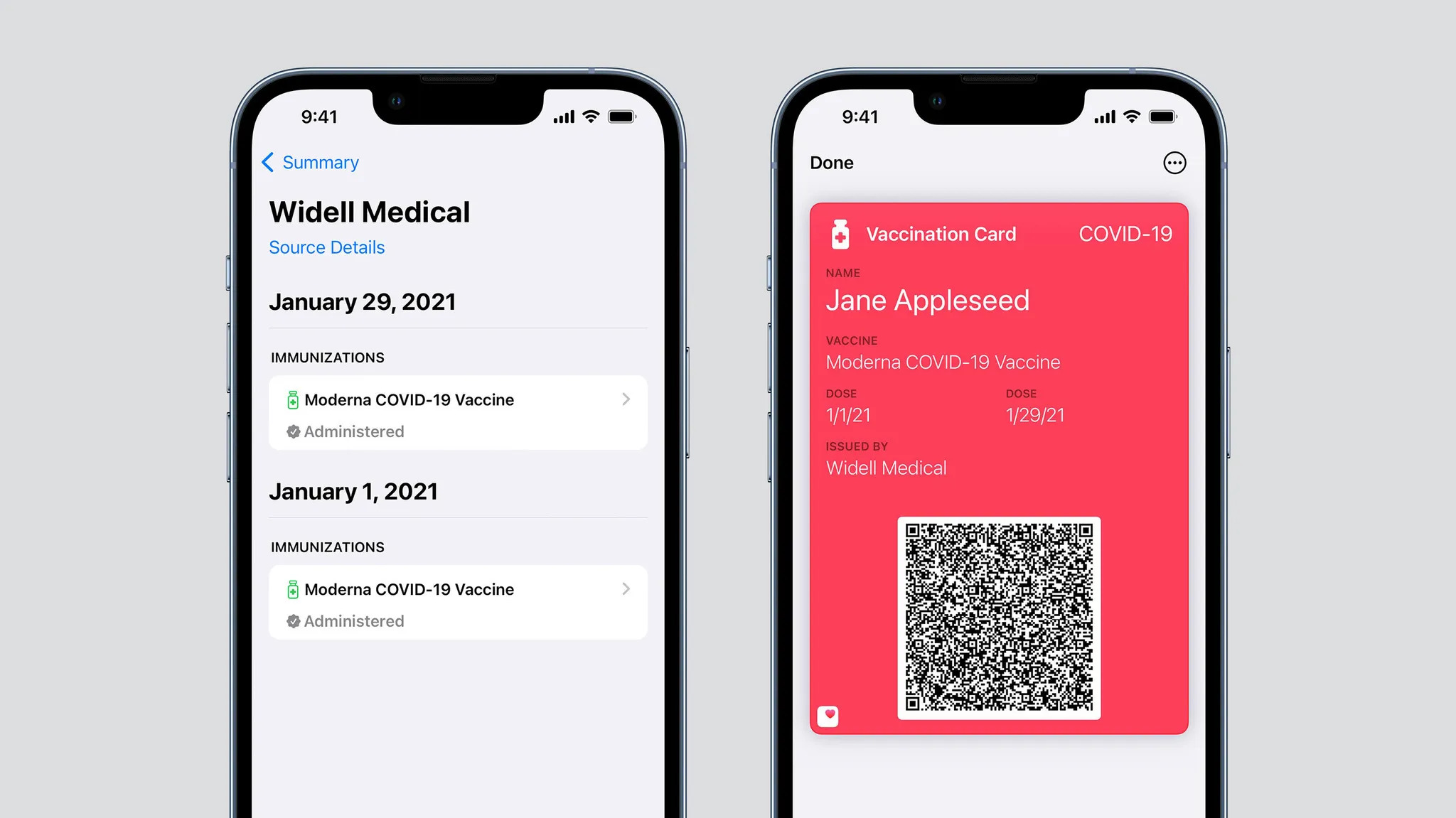
The COVID-19 vaccine has become an essential tool in combating the global pandemic. As vaccine rollout continues, individuals are finding new ways to conveniently carry and access proof of their immunization status. One such method is by adding the COVID-19 vaccine card to Apple Wallet on your mobile phone.
Apple Wallet, available on iPhones, offers a secure and easily accessible platform to store digital versions of various important documents, including tickets, boarding passes, and now, COVID-19 vaccine cards. By digitizing your vaccine card, you can have it readily available whenever needed, eliminating the need to carry around a physical card.
In this article, we will guide you through the simple steps to add your COVID-19 vaccine card to Apple Wallet, providing you with a convenient and efficient way to access your immunization status whenever required.
Inside This Article
Title: How to Add Your COVID-19 Vaccine Card to Apple Wallet
As the world grapples with the ongoing COVID-19 pandemic, getting vaccinated has become an important step towards keeping ourselves and our communities safe. Many countries and authorities are providing digital COVID-19 vaccine cards to serve as proof of vaccination. If you are an iPhone user, you can conveniently add your COVID-19 vaccine card to your Apple Wallet, allowing for easy access and verification. Here’s a step-by-step guide on how to add your COVID-19 vaccine card to Apple Wallet.
Step 1: Download the Healthvana App
The first step in the process is to download the Healthvana app from the App Store. Healthvana is a trusted digital health platform that allows you to securely store and access your COVID-19 vaccine information. Once you have downloaded the app, proceed to the next step.
Step 2: Register and Verify Your Information
Open the Healthvana app and follow the registration process to create your account. You will be required to enter your personal information, including your name, date of birth, and contact details. Make sure to provide accurate information as it will be used to verify your COVID-19 vaccine record later on.
Step 3: Upload Your COVID-19 Vaccine Card
After successfully registering, you will need to upload a photo of your COVID-19 vaccine card. Make sure the card is clearly visible in the photo and that all relevant information, such as your name, date of vaccination, and vaccine manufacturer, is legible. Healthvana will use this photo to validate your vaccination record.
Step 4: Add Your Vaccine Card to Apple Wallet
Once Healthvana has verified your COVID-19 vaccine information, you can proceed to add your vaccine card to your Apple Wallet. To do this, open the Healthvana app, go to your vaccine card, and look for the “Add to Apple Wallet” option. Tap on it, and your vaccine card will be automatically added to your Apple Wallet, alongside your other digital cards and passes.
Once added to your Apple Wallet, accessing your COVID-19 vaccine card becomes extremely convenient. You can easily present it when required, whether it’s for travel, attending events, or entering certain establishments that require proof of vaccination.
Conclusion
Adding your COVID-19 vaccine card to Apple Wallet is a convenient way to keep important proof of vaccination easily accessible on your mobile device. With just a few simple steps, you can have your vaccine card securely stored alongside your other cards and passes.
By having your vaccine card in Apple Wallet, you can quickly and easily present your proof of vaccination when needed, whether it’s for travel, access to certain events or venues, or simply for your own peace of mind. With the widespread adoption of digital solutions, having your vaccine card on your phone ensures that you always have your proof of vaccination readily available, even if you forget to bring your physical card with you.
Remember, it’s important to always follow the guidelines and regulations set by health authorities and local governments regarding vaccination and proof of vaccination. Adding your vaccine card to Apple Wallet is just one way to make the process smoother and more convenient, but it does not replace the official documentation provided by healthcare professionals.
Stay informed, get vaccinated, and take care of yourself and those around you. Together, we can overcome this pandemic.
FAQs
Q: How can I add my COVID-19 vaccine card to Apple Wallet?
To add your COVID-19 vaccine card to Apple Wallet, follow these steps:
- Open your iPhone’s camera app.
- Place your vaccine card in a well-lit area and position it within the frame.
- Wait for the camera to recognize the vaccine card. A yellow box will appear on the screen.
- Tap the yellow box to open the vaccination card in a preview window.
- Tap the “Add to Apple Wallet” button.
- Confirm the addition of your vaccine card to Apple Wallet.
- Your vaccine card will now be accessible in the Apple Wallet app for easy reference.
Q: Can I add multiple vaccine cards to Apple Wallet?
Yes, you can add multiple vaccine cards to Apple Wallet. Follow the steps mentioned earlier for each vaccine card that you want to add. Each card will be stored as a separate pass in your Apple Wallet, allowing you to easily access and manage all your vaccine records.
Q: Do all vaccine providers support adding cards to Apple Wallet?
While the majority of vaccine providers have implemented support for adding vaccine cards to Apple Wallet, not all providers may offer this functionality. It is recommended to check with your vaccine provider to confirm if they support adding the vaccine card to Apple Wallet. If not, you can always keep a digital or physical copy of your card for reference.
Q: Can I access my vaccine card in Apple Wallet without an internet connection?
Yes, once you have added your vaccine card to Apple Wallet, you can access it even without an internet connection. The card is stored locally on your device, allowing you to view it anytime, anywhere, without relying on an internet connection or mobile data.
Q: How secure is my vaccine card stored in Apple Wallet?
Apple Wallet offers robust security measures to ensure the safety of your vaccine card. The information is stored in an encrypted format, protecting it from unauthorized access. Additionally, since the card is stored locally on your device, it is not shared with external servers or accessible by third-party applications. Remember to follow good device security practices, such as setting a strong passcode or using biometric authentication, to further secure your device.
