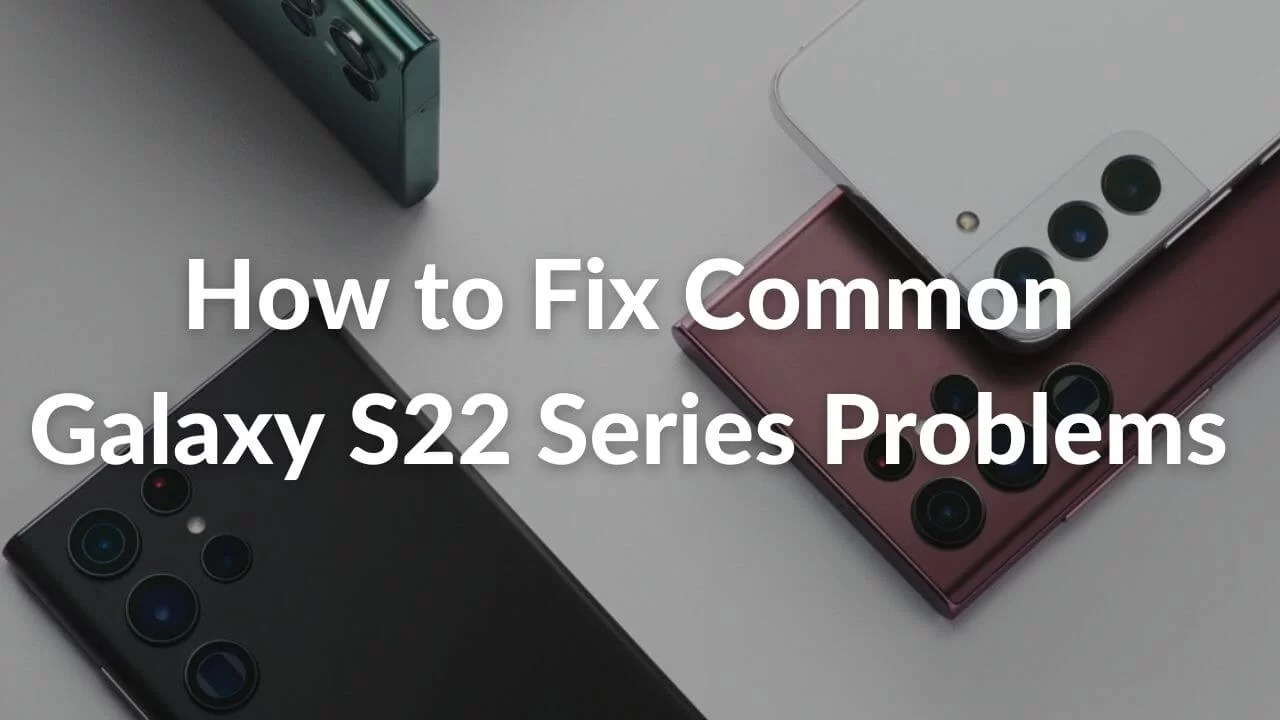
Are you experiencing overheating issues with your Samsung S22 or S21? You’re not alone. Overheating is a common problem that many smartphone users encounter, and it can be frustrating and concerning. When your phone overheats, it not only affects the performance and battery life, but it can also lead to potential hardware damage.
In this article, we will explore nine effective methods to fix Samsung S22/S21 overheating. These methods are designed to help you identify and address the underlying causes of overheating, allowing you to enjoy a cooler and more stable smartphone experience.
So, whether you’re tired of your phone feeling like a hot potato or you’re worried about the long-term effects of overheating on your device, read on to discover some practical solutions to keep your Samsung S22/S21 cool and functioning optimally.
Inside This Article
- Understanding the Overheating Issue
- Cleaning the Device’s Air Vents
- Optimizing Device Settings
- Checking for Software Updates
- Conclusion
- FAQs
Understanding the Overheating Issue
One of the common problems that Samsung Galaxy S22/S21 users might encounter is overheating. When your device becomes excessively hot, it can affect its overall performance and even lead to potential damage. Understanding the causes of overheating is crucial in order to address and prevent this issue.
There are various factors that can contribute to the overheating problem. One of the main culprits is excessive usage. When you continuously use your phone for resource-intensive tasks like gaming or running demanding apps for an extended period of time, it can put a heavy load on the processor and other components, leading to overheating.
Another common cause of overheating is environmental factors. If you are using your Samsung S22/S21 in a hot and humid environment, or exposing it to direct sunlight, heat can accumulate more rapidly and cause the device to overheat.
Faulty or incompatible charging accessories can also cause overheating. It is essential to use the charger and cable that came with your Samsung S22/S21 to ensure proper power delivery and prevent excessive heat generation during charging.
Software issues can also contribute to overheating. If there are background processes or apps that are running excessively or malfunctioning, they can put a strain on the device’s resources, leading to increased heat generation.
Lastly, a hardware problem or a faulty component can cause the device to overheat. This could be due to manufacturing defects or physical damage to the internal components.
By understanding the possible causes of overheating, you can now proceed to the next section to learn how to address this issue effectively.
Cleaning the Device’s Air Vents
One of the key factors contributing to overheating in Samsung S22/S21 devices is the accumulation of dust and debris in the air vents. Over time, these air vents can become clogged, hindering the device’s ability to dissipate heat effectively. Cleaning the air vents regularly is crucial to prevent overheating issues and maintain optimal performance.
To clean the device’s air vents, follow these steps:
1. Power off the device and disconnect it from any power source.
2. Use a soft brush or a can of compressed air to gently remove any visible dust or debris from the air vents. Be careful not to apply too much pressure to avoid damaging the vents or pushing the dirt further inside.
3. For stubborn dirt or grime, you can moisten a microfiber cloth with a small amount of isopropyl alcohol. Wipe the vents gently to remove any remaining residue.
4. Allow the device to dry completely before powering it back on.
It is important to note that while cleaning the air vents can help prevent overheating issues, it may not address underlying hardware or software causes. If the device continues to overheat even after cleaning the vents, it is advisable to consult a professional technician or reach out to the manufacturer for further assistance.
Regularly cleaning the air vents is a simple yet effective way to maintain the longevity and performance of your Samsung S22/S21 smartphone. By keeping these vents clear from dust and debris, you can ensure optimal airflow and prevent overheating, allowing you to enjoy your device without any interruptions.
Optimizing Device Settings
When it comes to dealing with overheating issues on your Samsung S22/S21, optimizing your device settings can play a crucial role. By making a few adjustments, you can help regulate the device’s temperature and enhance its overall performance. Here are some methods to optimize your device settings:
1. Reduce Display Brightness: Brightness levels that are set too high can generate excess heat. Lowering the display brightness to a comfortable level can help prevent overheating.
2. Disable Unused Connectivity Features: Features like Bluetooth, Wi-Fi, and NFC continuously search for connections, consuming unnecessary power and generating heat. Disabling these features when not in use can help reduce overheating.
3. Close Background Apps: Background apps can be a significant contributor to overheating, as they continue to run and consume system resources. Close any unnecessary apps running in the background to free up resources and alleviate the strain on the device.
4. Enable Power Saving Mode: Power Saving mode is designed to optimize device performance and reduce power consumption. Enabling this mode can help limit unnecessary background processes and ultimately reduce overheating.
5. Clear Cache: Cached data can accumulate over time and lead to overheating issues. Regularly clear the cache of your apps to remove any unnecessary data and improve the device’s performance.
6. Limit Background Data: Some apps constantly use data in the background, leading to increased device temperature. Restrict background data usage for apps that are not critical to your daily activities.
7. Turn Off Live Wallpapers: Live wallpapers may look visually appealing, but they can consume significant system resources and contribute to overheating. Switching to a static wallpaper can help reduce the strain on your device.
8. Disable Auto-Sync: Auto-syncing features, such as syncing emails and social media accounts, can put a constant strain on your device’s resources. Disable auto-sync and manually refresh your accounts when needed to prevent overheating.
9. Use Battery Optimization: Samsung devices offer built-in battery optimization settings that can help regulate power usage and prevent overheating. Enable the battery optimization feature to maximize your device’s efficiency.
By optimizing your device settings, you can effectively mitigate overheating issues on your Samsung S22/S21. Remember to regularly monitor your device’s temperature and take appropriate measures to ensure its optimal performance.
Checking for Software Updates
Keeping your Samsung S22/S21 up to date with the latest software updates is crucial to ensure optimal performance and prevent overheating issues. Here are some steps to help you check for software updates:
- Connect to a Stable Wi-Fi Network: Before checking for updates, make sure your device is connected to a stable Wi-Fi network. This will ensure a faster and more reliable download.
- Go to Settings: Open the Settings app on your Samsung S22/S21. You can find the app icon either on your home screen or in the app drawer.
- Scroll Down and Tap on Software Update: Once in the Settings app, scroll down until you find the “Software Update” option. Tap on it to proceed.
- Select Check for Updates: In the Software Update menu, you will see an option to “Check for Updates.” Tap on it to initiate the update process.
- Wait for the Device to Check for Updates: Your Samsung S22/S21 will now connect to the Samsung servers and check for any available updates. This may take a few minutes, so be patient.
- Download and Install Updates: If there are any updates available, your device will prompt you to download and install them. Make sure you have enough battery life and storage space before proceeding with the update.
- Follow On-Screen Instructions: Once the download is complete, your Samsung S22/S21 will guide you through the installation process. Follow the on-screen instructions to complete the update.
- Restart your Device: After the update is successfully installed, it is a good practice to restart your device. This helps to ensure that all the changes are applied and the system is running smoothly.
- Check for Additional Updates: It is recommended to periodically check for software updates even after completing the initial update. Manufacturers often release new updates to address bugs and improve device performance.
By regularly checking for software updates, you can ensure that your Samsung S22/S21 is running on the latest firmware, which may help prevent overheating issues caused by software glitches. It is always a good idea to stay up to date with the latest updates to enjoy the best performance and stability from your device.
Conclusion
In conclusion, addressing the issue of overheating on your Samsung S22/S21 is crucial for maintaining the optimal performance and longevity of your device. By implementing the methods mentioned above, such as managing background apps, optimizing settings, and keeping the device cool, you can effectively combat overheating issues.
Remember, prevention is key when it comes to overheating. By following these steps and being mindful of how you use your phone, you can minimize the risk of encountering overheating problems in the future. If the issue persists, it is recommended to contact Samsung support or visit an authorized service center for further assistance.
With proper care and attention, you can enjoy your Samsung S22/S21 without the inconvenience and potential damage caused by overheating. Stay proactive, stay cool, and keep your device running smoothly for years to come!
FAQs
Q: Why is my Samsung S22/S21 overheating?
There can be several reasons why your Samsung S22/S21 is overheating. It could be due to excessive usage, running resource-hungry apps, software glitches, or a faulty battery. Additionally, environmental factors such as high ambient temperature or direct sunlight exposure can also contribute to overheating.
Q: How can I prevent my Samsung S22/S21 from overheating?
To prevent your Samsung S22/S21 from overheating, you can try the following:
1. Close any unnecessary background apps.
2. Avoid using resource-intensive apps or games for extended periods.
3. Keep your device out of direct sunlight and away from excessive heat sources.
4. Remove any protective case while charging to allow for better heat dissipation.
5. Ensure that your device is running the latest software updates.
Q: What should I do if my Samsung S22/S21 is overheating?
If your Samsung S22/S21 is overheating, follow these steps:
1. Turn off your device and let it cool down for a few minutes.
2. Remove any unnecessary accessories or cases.
3. Close any running apps or processes that may be causing the overheating.
4. Do not use your device while it is still hot.
5. If the issue persists, consider contacting Samsung support for further assistance.
Q: Can a faulty battery cause overheating on my Samsung S22/S21?
Yes, a faulty battery can lead to overheating issues on your Samsung S22/S21. If you suspect that a faulty battery is the cause of the overheating, it is recommended to have it inspected and replaced by an authorized service center or a professional technician.
Q: Is overheating a common problem with Samsung S22/S21?
While overheating is not a common issue with the Samsung S22/S21, it can still occur under certain circumstances. Factors such as excessive usage, resource-intensive applications, or environmental conditions can contribute to overheating. However, with proper care and regular maintenance, you can minimize the risk of experiencing overheating problems on your device.
