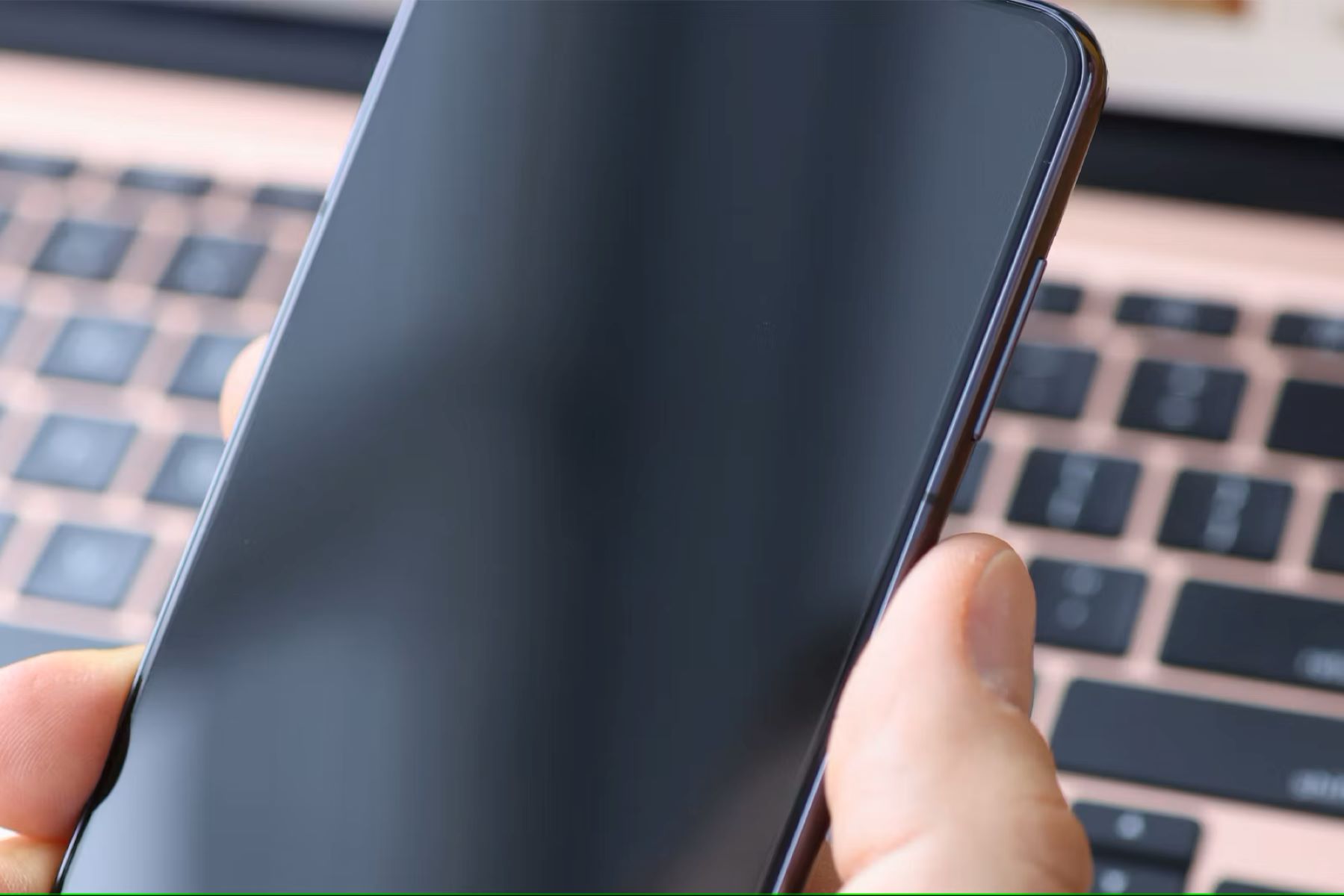
In recent years, Samsung has gained immense popularity among smartphone users with its innovative and feature-rich devices. However, like any other technology, Samsung smartphones are not without their quirks. One such issue that has been reported by users is the Samsung S21/S22 Black Screen of Death. This frustrating problem occurs when the device’s screen suddenly goes black, rendering it unresponsive and unusable. The Black Screen of Death can be caused by various factors, including software glitches, hardware issues, or even user error. In this article, we will explore the reasons behind this issue and provide possible solutions to fix the Samsung S21/S22 Black Screen of Death problem. So, if you’ve encountered this problem and are looking for answers, keep reading to learn more.
Inside This Article
- Common Causes of the Samsung S21/S22 Black Screen of Death Issue
- Troubleshooting Steps to Fix the Samsung S21/S22 Black Screen of Death Issue
- Potential Software Solutions for the Samsung S21/S22 Black Screen of Death Issue
- Hardware-related Factors that Contribute to the Samsung S21/S22 Black Screen of Death Issue
- Conclusion
- FAQs
Common Causes of the Samsung S21/S22 Black Screen of Death Issue
The Samsung S21/S22 smartphones are renowned for their powerful performance and stunning display. However, like any electronic device, they can encounter issues from time to time. One such problem that users may encounter is the dreaded Black Screen of Death (BSOD) issue. When this occurs, the screen of the device turns black and becomes unresponsive, leaving users frustrated and unable to use their phones.
Several factors can contribute to the Samsung S21/S22 Black Screen of Death issue. Understanding these common causes can help users troubleshoot and prevent this problem from occurring. Let’s explore some of the most prevalent reasons for the BSOD issue:
- 1. Software Glitches: Software glitches can cause the screen to go black and unresponsive. This can happen due to a system crash, incompatible app, or corrupted operating system files.
- 2. Faulty Updates: Firmware updates are essential for device performance and security. However, if an update is interrupted or unsuccessful, it can lead to the black screen issue.
- 3. Battery Issues: A faulty or drained battery can also trigger the BSOD issue. Insufficient power supply can cause the screen to turn off completely.
- 4. Overheating: When a smartphone overheats, it can result in various problems, including the black screen issue. Excessive heat can damage internal components and lead to screen malfunctions.
- 5. Hardware Problems: Physical damage, faulty display connections, or other hardware issues can cause the screen to go black.
It’s important to note that these are just some of the common causes of the Samsung S21/S22 Black Screen of Death issue. Each case may have unique circumstances, and it may require a specific solution to resolve the problem. Now that we have identified the potential causes, let’s move on to the troubleshooting steps to fix the issue.
Troubleshooting Steps to Fix the Samsung S21/S22 Black Screen of Death Issue
Experiencing the dreaded black screen of death on your Samsung S21/S22 can be frustrating, but fear not – there are several troubleshooting steps you can take to resolve the issue. Whether it’s a software glitch or a hardware problem, follow these steps to potentially bring your device back to life.
1. Perform a Forced Restart
The first step to troubleshoot the black screen issue is to perform a forced restart. To do this, press and hold the volume down button and the power button simultaneously for about 10 seconds until the device restarts. This can help reset any temporary glitches that may be causing the black screen.
2. Charge Your Device
If your Samsung S21/S22 has a black screen, it’s possible that the battery is completely drained. Connect your device to a charger and leave it for at least 30 minutes. Sometimes a lack of power can cause the screen to appear black, even when the device is functioning properly.
3. Boot into Safe Mode
In some cases, a third-party app or software may be causing the black screen issue. By booting your device into safe mode, you can eliminate such apps as potential culprits. To boot into safe mode, press and hold the power button until the power options appear. Then, press and hold the “Power Off” option until a prompt appears asking if you want to reboot in safe mode. Tap “OK” to enter safe mode and see if the issue persists.
4. Update Software
Outdated software can sometimes cause compatibility issues and glitches. To check for software updates, go to the settings menu on your Samsung S21/S22 and scroll down to “Software Update.” Tap on it and select “Download and Install” if an update is available. Keeping your device’s software up to date can potentially resolve the black screen problem.
5. Wipe Cache Partition
Corrupted cache files can also contribute to the black screen issue. By wiping the cache partition, you can remove these files and potentially resolve the problem. To do this, turn off your device and then press and hold the volume up button and the power button simultaneously until the device vibrates. Release the power button but continue to hold the volume up button until the Android recovery menu appears. Use the volume down button to navigate to the “Wipe Cache Partition” option, and press the power button to confirm. After the process is complete, select “Reboot System Now” to restart your device.
6. Factory Reset
If all else fails, performing a factory reset may be necessary. Keep in mind that a factory reset will erase all data and settings on your Samsung S21/S22. Before proceeding, make sure to back up your important files and contacts. To perform a factory reset, go to the settings menu, select “General Management,” then “Reset,” and finally “Factory Data Reset.” Follow the on-screen instructions to complete the process.
By following these troubleshooting steps, you can increase your chances of resolving the black screen of death issue on your Samsung S21/S22. If the problem persists even after trying these steps, it may be time to reach out to a professional technician or contact Samsung support for further assistance.
Potential Software Solutions for the Samsung S21/S22 Black Screen of Death Issue
If you are experiencing the frustrating Black Screen of Death issue on your Samsung S21/S22, don’t panic just yet. There are several potential software solutions that you can try before resorting to more drastic measures. Here are some steps you can take to troubleshoot and resolve this problem.
1. Force Restart: Sometimes, a simple force restart can fix the black screen issue. Press and hold the power button and volume down button simultaneously for about 10 seconds until the device restarts. This can help reset the software and resolve any temporary glitches that may be causing the black screen.
2. Safe Mode: Booting your Samsung S21/S22 in safe mode can help determine if a third-party app is causing the black screen. To enter safe mode, press and hold the power button until the power options appear. Press and hold the “Power Off” option and then select “Safe Mode” in the popup window. If the black screen issue doesn’t occur in safe mode, then it’s likely that an app is causing the problem. Uninstall recently installed apps to see if that resolves the issue.
3. Clear Cache Partition: Clearing the cache partition can help delete any corrupt system files that might be causing the black screen. To do this, turn off your device and then press and hold the power button, volume up button, and the Bixby button (if applicable) simultaneously. Once the Samsung logo appears, release all the buttons. Use the volume down button to navigate to the “Wipe Cache Partition” option and press the power button to select it. After the process is complete, reboot your device and check if the black screen issue persists.
4. Factory Reset: If the above solutions don’t work, you may need to consider a factory reset. Keep in mind that a factory reset will delete all your data, so make sure you have a backup first. To perform a factory reset, go to the “Settings” menu, select “General Management,” then “Reset,” and choose “Factory Data Reset.” Follow the on-screen instructions to complete the process. After the reset, set up your device again and check if the black screen problem is resolved.
5. Contact Support: If none of the software solutions work, it’s best to reach out to Samsung support or visit an authorized service center. They will be able to diagnose the issue and provide further assistance or repair options.
Remember, these software solutions are general troubleshooting steps, and the effectiveness may vary depending on the specific cause of the black screen issue. If you are not familiar with technical troubleshooting, it’s always recommended to seek professional help to avoid any further damage to your device.
Hardware-related Factors that Contribute to the Samsung S21/S22 Black Screen of Death Issue
While the black screen of death issue on the Samsung S21/S22 can often be attributed to software glitches or system crashes, there are also several hardware-related factors that can contribute to this problem. Understanding these potential hardware issues can help diagnose and resolve the black screen issue more effectively.
1. Display Malfunction: One of the most common hardware-related causes of the black screen of death is a malfunctioning display. This can be due to physical damage, such as a cracked screen or loose connections between the display and the motherboard. In some cases, the display may need to be replaced to fix the issue.
2. Battery Problems: A faulty or degraded battery can also lead to the black screen problem. If the battery is unable to provide sufficient power to the device, it may result in sudden shutdowns or the screen going completely black. Replacing the battery can often resolve this issue.
3. Hardware Damage: Accidental drops or water damage can cause internal components to malfunction, leading to the black screen issue. If your device has suffered physical damage, it’s important to have it inspected and repaired by a qualified technician to address any hardware-related issues.
4. Overheating: Excessive heat can damage internal components, including the display, causing the screen to go black. Overheating can occur due to heavy usage, prolonged exposure to direct sunlight, or using the device in high-temperature environments. To prevent overheating, ensure proper ventilation and avoid exposing your device to extreme heat conditions.
5. Hardware Incompatibility: In some cases, the black screen problem may be caused by incompatible hardware, such as a faulty charger or incompatible accessories. Using non-certified or poor-quality chargers or accessories can lead to issues that affect the device’s overall performance, including the black screen problem. It’s always recommended to use genuine and compatible accessories.
6. Software-Hardware Conflict: While hardware-related factors contribute to the black screen issue, sometimes it can be a combination of both software and hardware problems. Conflicts between the operating system and specific hardware components can cause the screen to go black. Updating the software or firmware, or even performing a factory reset, can help resolve these conflicts.
The Black Screen of Death issue on the Samsung S21/S22 can be frustrating and disruptive for users. It is a known problem that has affected some devices, causing the screen to go blank and become unresponsive. While it can be a cause for concern, there are some potential fixes and workarounds that can help resolve the issue.
If you encounter the Black Screen of Death, try performing a force restart by holding down the power button and volume down button simultaneously for a few seconds. If that doesn’t work, you can also try connecting your device to a charger and waiting for a few minutes to see if it powers back on.
However, if these solutions don’t work, it may be necessary to contact Samsung support or visit an authorized service center to get assistance. They can provide further troubleshooting steps or recommend repair options if needed. It’s important to keep your device updated with the latest software and take care of any hardware or software issues promptly to avoid any inconvenience.
Remember that while the Black Screen of Death can be a frustrating issue, it is not uncommon with smartphones, and there are usually solutions available. Stay informed, follow the recommended steps, and seek professional help if needed to get your Samsung S21 or S22 back up and running smoothly.
FAQs
Here are some frequently asked questions about the Samsung S21/S22 black screen of death issue:
1. What is the black screen of death on Samsung S21/S22?
The black screen of death refers to a common issue where the display of the Samsung S21/S22 smartphone goes completely black, rendering it unusable. This issue can occur due to various reasons, such as software glitches, hardware problems, or even user error.
2. How can I fix the black screen of death on my Samsung S21/S22?
There are several troubleshooting steps you can try to resolve the black screen of death issue on your Samsung S21/S22. First, perform a soft reset by holding down the power button and volume down button simultaneously for about 10 seconds. If that doesn’t work, try charging your phone for a few minutes and then powering it on. You can also try booting your device into safe mode to determine if a third-party app is causing the issue. If all else fails, consider reaching out to Samsung support or taking your device to a professional technician.
3. Can a software update fix the black screen of death issue on Samsung S21/S22?
In some cases, a software update from Samsung can resolve the black screen of death issue on your Samsung S21/S22. Software updates often include bug fixes and improvements that can address known issues, including display-related problems. Make sure to keep your phone’s software up to date by regularly checking for updates in the settings menu or using Samsung’s official software update tool.
4. Will a factory reset fix the black screen of death problem?
A factory reset can sometimes fix the black screen of death problem on your Samsung S21/S22. However, it is important to note that performing a factory reset will erase all data and settings on your phone, so it should be considered as a last resort. Before attempting a factory reset, make sure to back up any important data that you don’t want to lose.
5. Should I seek professional help for the black screen of death issue on my Samsung S21/S22?
If you have tried all the troubleshooting steps and the black screen of death issue on your Samsung S21/S22 persists, it may be best to seek professional help. Contact Samsung support or visit an authorized service center to have your device thoroughly inspected and repaired by trained technicians. They will have the necessary expertise and tools to diagnose and fix the issue, ensuring the optimal performance of your phone.
