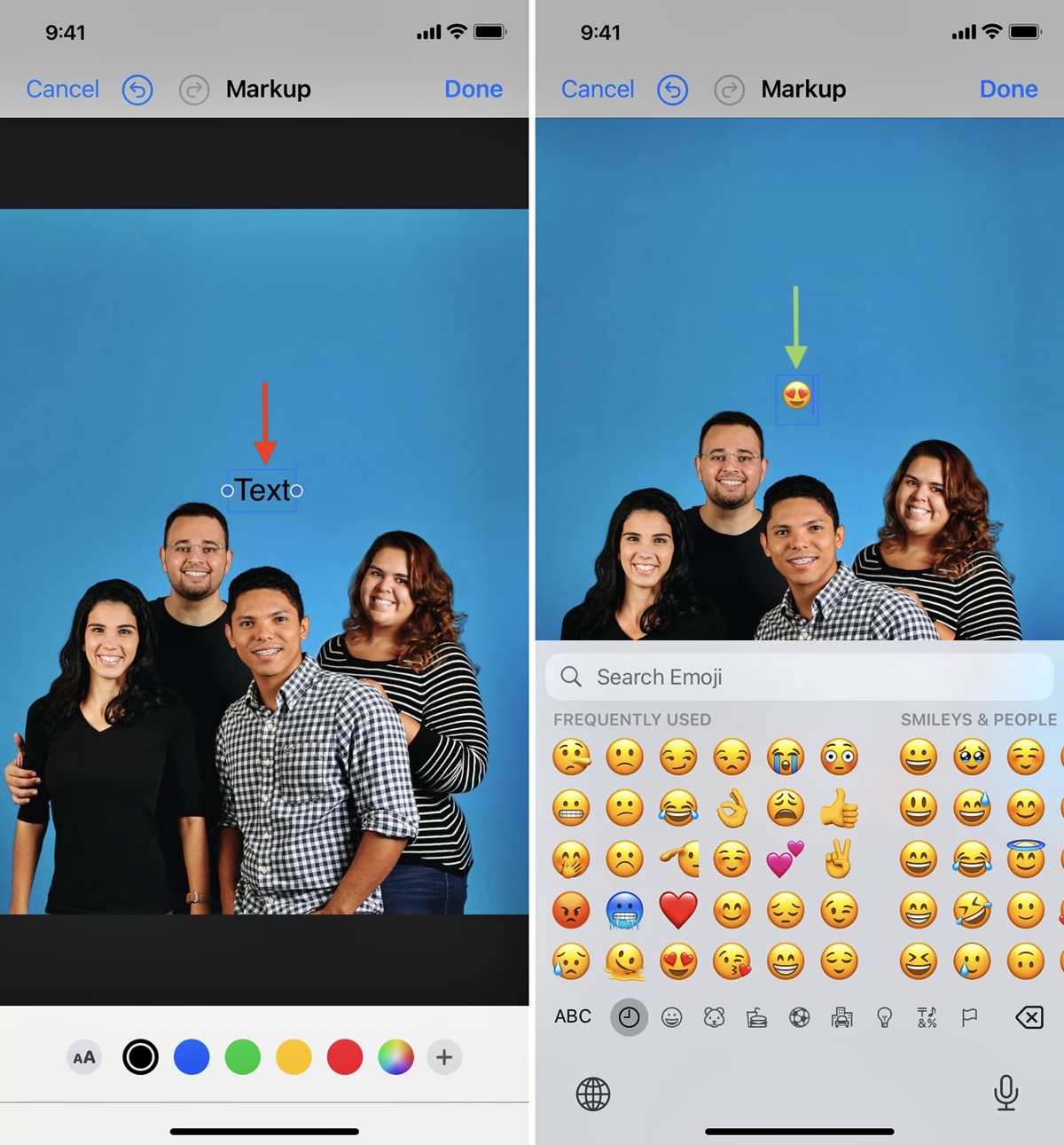
Are you tired of your photos looking plain and boring? Do you want to add a fun and playful touch to your iPhone photos? Well, look no further! In this article, we’ll show you the easy way to add emojis to your photos on your iPhone. Emojis have become a popular form of expression in today’s digital world, and adding them to your photos can bring a whole new level of creativity and emotion. Whether you want to add a cute smiley face, a heart, or even a funny icon, we’ve got you covered. So get ready to take your photos to the next level with emojis and let your creativity shine!
Inside This Article
- How to Enable Emoji Keyboard on iPhone
- Adding Emojis to Photos on iPhone
- Using Third-Party Apps for Emoji Editing
- Conclusion
- FAQs
How to Enable Emoji Keyboard on iPhone
Emojis have become an integral part of how we communicate in today’s digital world. These fun and expressive icons bring a whole new level of emotion and personality to our messages. If you’re an iPhone user and want to spice up your conversations with emojis, you’ll first need to enable the emoji keyboard on your device. Follow these simple steps to get started:
1. Open the “Settings” app on your iPhone.
2. Scroll down and tap on “General.”
3. In the General settings menu, tap on “Keyboard.”
4. Next, tap on “Keyboards.” Here you will find a list of keyboards that are currently enabled on your iPhone.
5. To add the emoji keyboard, tap on “Add New Keyboard.
6. Scroll through the list of available keyboards and select “Emoji.”
7. The emoji keyboard is now added to your iPhone’s list of keyboards.
8. You can access the emoji keyboard while typing by tapping on the globe or smiley face icon on the standard keyboard.
By following these steps, you’ve successfully enabled the emoji keyboard on your iPhone. Now you can start using emojis in your messages, social media posts, and even while editing photos!
Adding Emojis to Photos on iPhone
Emojis have become an integral part of our digital communication, allowing us to add a touch of fun, emotion, and personality to our messages. But did you know that you can also add emojis to your photos on your iPhone? It’s a fantastic way to enhance your pictures and make them more vibrant and expressive. In this article, we’ll explore different methods to add emojis to your photos effortlessly.
One of the easiest ways to access emojis on your iPhone is by enabling the emoji keyboard. The emoji keyboard comes pre-installed on iOS devices and allows you to choose from a wide range of emojis to add to your photos. To enable the emoji keyboard, go to your iPhone’s Settings, then tap on “General.” From there, select “Keyboard” and tap on “Keyboards.” Next, choose “Add New Keyboard” and select “Emoji” from the list.
Once you have enabled the emoji keyboard, open the Photos app on your iPhone and select the photo you want to add emojis to. Tap on the “Edit” button located at the top right corner of the screen. In the editing toolbar, you’ll find an emoji icon. Tap on it, and you’ll have access to a variety of emojis to choose from.
Simply tap on the emoji you want to add to your photo, and it will appear on the image. You can resize and move the emoji around by using pinch gestures and dragging it with your finger. Once you’re satisfied with the placement of the emoji, tap on “Done” to save the edited photo.
If you’re looking for more advanced editing options and a wider selection of emojis, you can also explore third-party apps specifically designed for adding emojis to photos. These apps offer a range of features, including the ability to add multiple emojis, adjust their size, apply filters, and even create custom emojis.
To find third-party apps for adding emojis to photos, open the App Store on your iPhone and search for “emoji photo editor” or similar keywords. Browse through the options and read reviews to find the app that best suits your needs. Once you’ve downloaded and installed the app, open it and follow the on-screen instructions to add emojis to your photos.
Adding emojis to your photos on your iPhone is a fantastic way to personalize and bring life to your images. Whether you use the built-in emoji keyboard or opt for third-party apps, the process is simple and enjoyable. So go ahead, get creative, and start adding emojis to your photos to make them more fun and memorable!
Using Third-Party Apps for Emoji Editing
If you want to take your emoji editing game to the next level, there are several third-party apps available on the App Store that offer advanced features and tools for adding emojis to your photos on iPhone. These apps provide you with a wide range of emoji options, creative editing tools, and additional customization options to make your photos truly stand out.
One popular app for emoji editing is “Emoji Photo Editor.” This app allows you to easily add emojis to your photos with its intuitive user interface. It offers a vast collection of emojis to choose from, ranging from smiley faces to animals, food, and beyond. Simply select the emoji of your choice, resize and position it on your photo, and voila! Your photo now has that extra touch of fun and expressiveness.
Another great option is the “Emoji Cam” app. This app not only allows you to add emojis to your photos but also lets you take new photos with emojis already embedded in them. You can choose from a variety of emoji filters and effects to add a unique and playful twist to your shots. With its real-time preview feature, you can see how the emojis will appear on your photo before capturing it. After taking the photo, you can further customize it by adjusting the size, position, and opacity of the emojis.
If you’re looking for more advanced editing features, the “Emoji Maker” app is worth exploring. In addition to adding emojis to your photos, this app lets you create custom emojis from scratch. You can design your own emoji using a range of tools, including drawing, coloring, and adding text. Once you’ve created your custom emoji, you can easily insert it into your photos and even share it with others.
Remember to keep in mind that while these third-party apps offer exciting features, it’s always important to prioritize the security and privacy of your data. Make sure to read user reviews, check app permissions, and only download apps from trusted sources.
Using third-party apps for emoji editing can unlock a whole new world of creativity and personalization for your photos on iPhone. Whether you want to add a touch of humor, convey emotions, or simply have fun with emojis, these apps provide the tools you need to bring your photos to life.
Conclusion
Adding emojis to your photos on your iPhone can be a fun and creative way to enhance your visual content. With the easy-to-use tools and features available on your device, you can express yourself, add a touch of personality, and make your photos more engaging. Whether you want to convey emotions, highlight a specific element, or simply add some flair to your pictures, emojis provide a wide range of options to choose from.
By following the simple steps outlined in this article, you can quickly and effortlessly add emojis to your photos. From the Messages app to the built-in Markup tool, you have various methods at your disposal. So go ahead, unleash your creativity, and let those emojis bring your photos to life.
Remember to use emojis tastefully and sparingly, keeping in mind the overall aesthetic and message you want to convey. With a little practice, you’ll soon become a master at incorporating emojis into your iPhone photos. Start experimenting and have fun!
FAQs
1. Can I add emojis to my photos on an iPhone?
Yes, you can definitely add emojis to your photos on an iPhone. Apple has made it easy for users to enhance their photos with fun and expressive emojis.
2. How can I add emojis to my photos on an iPhone?
To add emojis to your photos on an iPhone, simply open the Photos app and select the photo you want to edit. Tap the Edit button and then tap the three dots (More) icon. In the options that appear, choose Markup. Next, tap the plus icon (+) and select Emoji. Now you can browse through the available emojis and tap on the one you want to add. Resize and reposition the emoji as desired, and then tap Done to save your edited photo.
3. Can I customize the size and position of the emojis?
Absolutely! You have full control over the size and position of the emojis when adding them to your photos. After selecting an emoji, you can use pinch-to-zoom gestures to resize it. You can also drag the emoji around the photo to reposition it. This gives you the flexibility to create the perfect composition and express your creativity.
4. Are there any limitations when adding emojis to photos on an iPhone?
While adding emojis to your photos on an iPhone is a fun and creative way to personalize them, there are a few limitations to keep in mind. Firstly, the emojis are 2D images and cannot be rotated or adjusted in terms of depth. Additionally, once you have added an emoji to a photo, it becomes part of the image and cannot be moved independently. It’s important to note that the editing options may vary slightly depending on the iPhone model and the version of iOS you are using.
5. Can I add multiple emojis to a single photo?
Absolutely! You can add multiple emojis to a single photo on your iPhone. Simply follow the steps mentioned earlier to add your first emoji, and then repeat the process to add more emojis. You can resize and reposition each emoji individually to create a unique and playful composition.
