Recently, emojis have become a part of life. Emojis are like tools used to convey emotions in messages. There are a ton of gender-neutral emojis, emojis for food, animals, flags, and many more. But sometimes, these emojis aren’t enough to express how you really feel. For an added personal touch to your conversations, we’ll teach you how to make your own emoji using various tools.
There are times when you can’t find the right words to express your feelings. Sometimes, sending emojis is the best way to say what you want to say. But even then, it might not be enough. That is where emoji makers come in. Creating emojis can be time-consuming, but its after-effect is always worth it. With it, you can create emojis for any mood or occasion.
Today, a lot of people are trying their hand at making emojis. Especially with many apps and sites that make it so easy. These emoji making tools can help you create personalized emojis, with some that even look like you! You can even use your customized emojis on platforms like WhatsApp, Facebook Messenger, iMessage, FaceTime, Slack, and so many others.
Here are some apps and websites, discussed in detail that you can use to create your own emojis.
Apps for Customizing Emojis
BitMoji
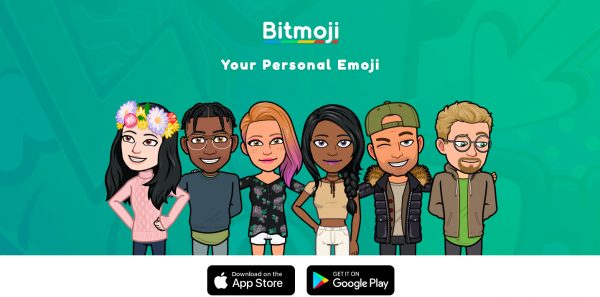
BitMoji is a free, Snapchat-owned social media emoji app available to both Android and iOS devices. Founded in 2007, Bitstrips originally developed Bitmoji in Toronto, Canada. The main focus of Bitstrips was for the creation of digital comic strips. The company decided to create a separate app, BitMoji, in 2014 when emojis became popular. The platform is a great way to customize emojis or create full-body avatars. Snapchat’s company Snap Inc. was bought from Bitstrios in 2016 and decided to run BitMoji as a single division.
You can use Bitmoji to create look-alike versions of yourself. This app is quite easy to use as you just have to create an avatar of yourself, bringing together all types of comics, GIFs, expressions, and reactions for your avatar. It’s a highly customizable emoji app. To be able to use certain packs, you’d have to pay a small amount of money but aside from this, BitMoji is free. Even though BitMoji is a Snapchat owned app, you don’t need Snapchat to use it.
How to Create an Emoji with Bitmoji
Here’s how to use BitMoji to create your own personal emoji:
- Download the BitMoji app which is available to Android and iOS users.
- Open the BitMoji app, then sign up. If you already had an account, just log in.
- Go to Avatar, then start making the cartoon version of yourself.
- The app would require you to take a selfie and then, automatically transform it to your comic version. It is customizable since you can dress it up in different clothes, use different scenes, and even reproduce different stickers from one avatar with different expressions, and facial looks.
- You would end up getting a complete cartoon version of yourself after customizing your own emoji.
ZMoji
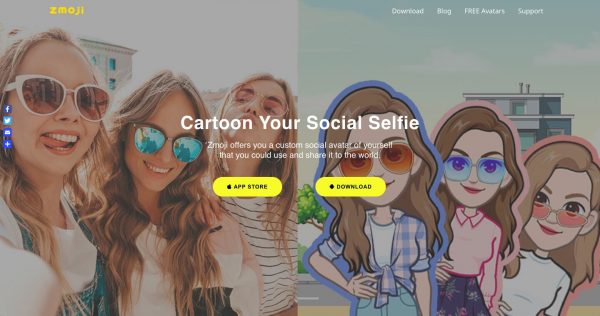
The ZMoji app was first launched in the app store, available to only iOS users in August 2016. It witnessed its first big update in 2018 with some added features like facial recognition. The newer features gave the app a high tech feel. A second avatar style, Modern was added in the 2019 update.
ZMoji is an emoji avatar creator used to create avatars in a cartoon style that looks like the user. You can create avatars manually or by the facial scan process. And you can edit the avatar’s outfit, accessories, and other details. It is available to both iOS and Android users, and it is regularly updated. This app has both a free and premium version. The free version is great and you can still have access to the app without issues, but the premium version lets you enjoy the app for years.
How to Create an Emoji with ZMoji:
Here’s how to easily create your own avatar with ZMoji:
- Download the ZMoji app which is available to iOS and Android users.
- Open the app, choose the Gender, choose the Avatar Style, and then choose the Facial Recognition.
- Create an avatar in either of the two ways, manually and facial recognition.
With manual creation, you would get a chance to fully take charge of your avatar creation by choosing which character features your emoji would possess.
With facial recognition, an advanced way, the app requires you to upload your selfie and you’ll get an avatar instantly. You can as well adjust the look of your avatar as you deem fit.
- The next step is to customize your avatar using glasses, hats, and outfits. You can create lots of stickers by changing their postures and expressions, etc.
- Once you’ve successfully created your avatar, save your work and start using it. You can also share your customized emojis with your friends.
Mirror Moji Maker

Mirror Moji Maker uses the advanced technology, facial recognition to build a keyboard with different emojis and stickers made by you. The app uses AI technology to look for special characters from your picture, then turn the desired characters into an emoji. The beta version of the Mirror Moji Maker is capable of reproducing tons of custom made emojis representing different feelings and expressions. This free app is available on Android and iOS devices. Currently, this keyboard is available within messaging apps, Snapchat, Facebook Messenger, iMessage, and WhatsApp.
You can sync the app to your keyboard making your emojis always available whenever you’re chatting or when you need them. There are many categories you can use to customize your emoji and they all have different features. You can as well share your customized emojis with your friends.
How to Create an Emoji with Mirror Moji Maker
- Go to the Mirror photo booth then take a selfie or upload whatever face photo you want.
- Create the avatar or animated emoji. You’ll get about 1500+ stickers for your device. Even if you’re having a hard time deciding something, the unique emoji wheel which is the decision-making wheel helps you with the answers you need. The options for every decision are always shown to you with a cartoon face.
- You can create your own personal texts for your stickers, saying whatever you please.
- You can as well edit your avatar, adding facial features, accessories, hairstyles, and so on.
Emojily
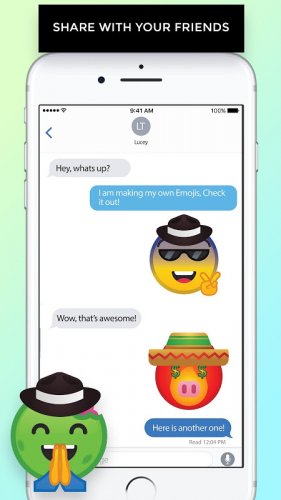
Emojily offers you control over almost every aspect of your emoji creation process. Access limited elements are what emojily gives you access to in the free version, but in order to have more design options, you’d need to purchase the locked ones. This app is no longer available in the Android Play Store, but Emoji Maker is another app that’s just like Emojily available to Android devices.
How to Create an Emoji with Emojily
Here is how to easily make your own emoji with emojily:
- Open the app.
- Click on the option to either create a new or a random emoji. To get the opportunity to fully customize your own emoji, select the ‘New’ option.
- A template for creating your emoji will appear, and you can add the elements or features you want.
- After finalizing your design for your emoji, click on the save button to download it to your phone. You can also use the share button to directly send it to someone.
Memoji
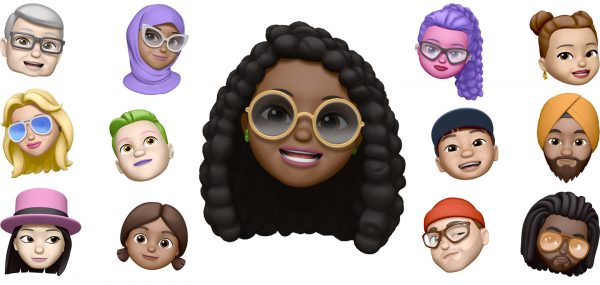
Memoji is an animated emoji for iOS devices. You can use Memoji to create emojis that look like you by changing the eyewear, hairstyle, face, shape, skin, and so on.
The front-facing TrueDepth camera of iPhone X and the newer models measure and analyze different facial muscle movements to mirror the expression of the user. To add more personality to your conversations in iMessage and FaceTime, you can use Memoji. But you can also use your Memojis on other messaging apps like Whatsapp. You can also use the app with camera effects.
How to Create and Edit an Emoji with Mirror Moji Maker
Here is how you can make your own emoji with Memoji:
- Open the Message app.
- Decide to either start a new conversation or use an existing thread available on the Message app.
- To open the animoji feature, tap on the monkey icon.
- Swipe right, then tap on the plus sign next to ‘New Memoji’.
- With the Memoji features, you can easily customize your own Memoji.
Here is how you can edit an already existing Memoji:
- Select the Memoji you want to change.
- Tap on the ‘…’, which is the more icon, and it is at the bottom of the screen.
- A pop-up menu will appear with the list of prompts and from it, select ‘edit’.
Websites for Customizing Emojis
Labeley
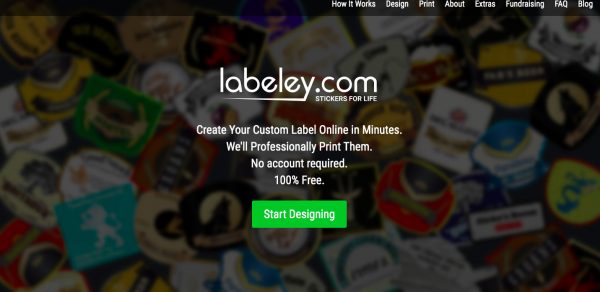
Emojis are ideograms, a language used by people to communicate via electronic devices. They are used to reflect almost all our moods, emotions, and actions. The Labeley team made a decision following the trend, to create a new label design category, emoji maker which would give its users an opportunity to create emoji stickers.
Labeley comes with different tools you can use to create your own customized stickers. It is also the easiest emoji creating tool with an intuitive interface. It comes with a shape template and design elements to allow users to have a truly entertaining experience.
How to Create an Emoji with Labeley
Here is how you can make your own emoji sticker with labeley:
- Go to labeley.
- Choose one of the shapes.
- Click on Background, then pick a color by scrolling the color palette. There would be different hues of the color so you just have to move the black dot to the right one. Once you’ve gotten the color you want, click on Choose.
- The next step is to have fun because you can pick any eyebrows, face, and accessories until you’re happy with the final result.
- Once you are done with the face of your emoji, the next step is to insert your text. Click on Text. A ‘Create Text’ button would appear, click on it. You can now decide in your font style, font-weight, and color. Once you type in your texts in the text box, it would appear on your sticker. You can now properly position and resize your text. Once you’ve finished creating your own emoji, click ‘Done’.
- You can decide to use the Upload function to add a design or photo or use some of the ones Labeley offers. With this, your emoji can fully personalize your emoji.
- Finally, save. With this, you can save your emoji to your Labeley or download it onto your computer.
piZap
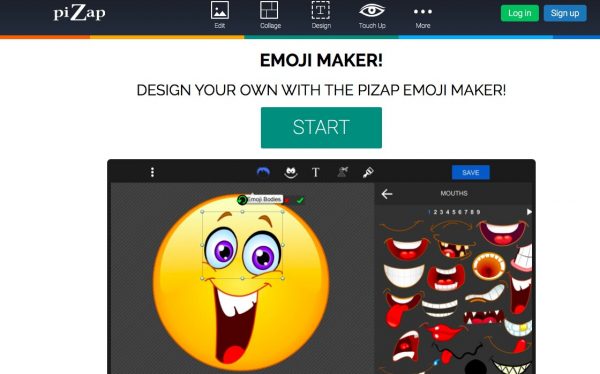
piZap is a popular photo editor with a cool tool for making high-quality emoji designs. This emoji maker is flash-based — you can make emojis using a drag-and-drop process. The emoji’s designs are sleek, and there are lots of emojis available for the creation of tons of unique combinations. Although, you can only use some of the emoji designs in the paid version.
How to Create an Emoji with piZap
In order to customize your own emoji with piZap:
- First off, click on any of the emoji bodies for your emoji’s frame.
- Click on Stickers, then select the facial feature you want. You can as well add accessories to your emoji.
- Click on the text button, select a text bubble, in order to add a text to your creation.
- This emoji creator also features a cut-out and paintbrush tool. The cut-out tool is for importing a second image into your emoji, while the paintbrush is for freehand drawing anything you want.
- Once you’re done, click ‘Save’ in order to store it on your device as a PNG image. You can also use the Share button to share the emoji over sites you want to.
The emoji creating tools mentioned in this article are all the best apps and sites you can use to create an emoji of your choice. You can now make your own emoji with ease.
