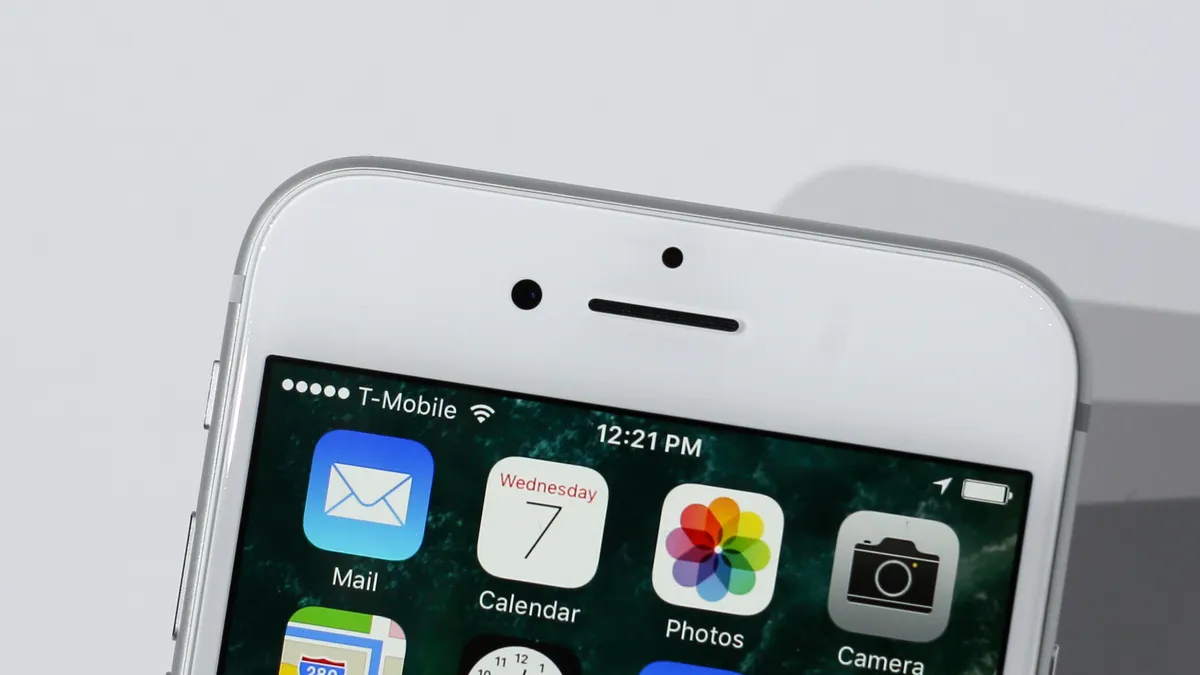
Are you ready to unlock the full potential of your iPhone 6S with T-Mobile? Activating your iPhone 6S on T-Mobile is a simple process that allows you to enjoy all the features and benefits T-Mobile has to offer. Whether you’re a new T-Mobile customer or an existing one looking to switch devices, we’ve got you covered. In this article, we’ll guide you through the step-by-step process of activating your iPhone 6S on the T-Mobile network. From setting up your SIM card to configuring your network settings, we’ll provide you with all the information you need to get your iPhone up and running on T-Mobile in no time. So, without further ado, let’s dive into the exciting world of iPhone 6S activation on T-Mobile!
Inside This Article
- Overview
- Step 1: Check Compatibility
- Step 2: Obtain a T-Mobile SIM Card
- Step 3: Insert the SIM Card
- Step 4: Connect to Wi-Fi
- Step 5: Activate using iTunes
- Step 6: Set up your iPhone 6S with T-Mobile
- Troubleshooting Tips
- Conclusion
- FAQs
Overview
If you’re the proud owner of an iPhone 6S and looking to activate it on the T-Mobile network, you’ve come to the right place. Activating your iPhone 6S on T-Mobile is a straightforward process that can be done quickly and easily from the comfort of your own home. In this article, we’ll guide you through the steps to successfully activate your iPhone 6S on T-Mobile.
Before we dive into the activation process, it’s essential to ensure that your iPhone 6S is compatible with T-Mobile’s network. T-Mobile operates on GSM technology, so your iPhone 6S should be unlocked and capable of supporting GSM network bands to work seamlessly. Additionally, ensure that your iPhone 6S is not tied to any existing contracts with other carriers.
Once you’ve confirmed compatibility, the next step is to obtain a T-Mobile SIM card. You can either order one online from T-Mobile’s official website or visit a T-Mobile store near you to obtain a SIM card. It’s important to note that the SIM card size required for the iPhone 6S is a Nano-SIM.
Now that you have your T-Mobile SIM card, it’s time to insert it into your iPhone 6S. The SIM card tray is located on the right side of the iPhone 6S. Use the SIM eject tool or a paperclip to gently push into the small hole on the SIM card tray. The tray will pop out, allowing you to insert the T-Mobile SIM card. Ensure that the SIM card is properly aligned and securely inserted before sliding the tray back into the iPhone 6S.
Before proceeding with the activation, connect your iPhone 6S to a Wi-Fi network. This is necessary to complete the activation process and ensure a smooth setup. Make sure you have a stable internet connection before moving forward.
Next, connect your iPhone 6S to your computer and open iTunes. If you don’t have iTunes installed, you can download it from Apple’s official website. Once connected, iTunes will automatically detect your iPhone 6S and prompt you to activate it. Follow the on-screen instructions to proceed with the activation process. You may need to enter your T-Mobile account details during the setup.
After the activation is complete, it’s time to set up your iPhone 6S with your T-Mobile account. Follow the on-screen instructions to add your Apple ID, set up Touch ID or Face ID, and customize your device settings to your liking. Once everything is set up, you can start enjoying all the features and benefits of T-Mobile on your iPhone 6S.
If you encounter any issues during the activation process or face any difficulties, don’t worry. We’ve got you covered. Check out the Troubleshooting Tips section at the end of this article for some common problems that users might encounter and their solutions.
Step 1: Check Compatibility
Before activating your iPhone 6S with T-Mobile, it is essential to ensure that your device is compatible. Here are a few things to consider:
1. Network Compatibility: Check if your iPhone 6S is compatible with T-Mobile’s network. The iPhone 6S is a GSM-only device, meaning it works with carriers that use GSM technology, like T-Mobile. If you purchased your iPhone from a different carrier or country, it might be locked to that network.
2. Carrier Unlock: If your iPhone 6S is locked to another carrier, you will need to contact the respective carrier to unlock it. They will provide you with an unlock code or guide you through the unlocking process. Once your iPhone 6S is unlocked, you can use it with T-Mobile or any other compatible carrier.
3. T-Mobile Compatibility: Confirm that T-Mobile supports the bands and frequencies required for your iPhone 6S model. This information can be found on T-Mobile’s website or by contacting their customer support.
By ensuring compatibility, you can smoothly proceed to the next steps of activating your iPhone 6S with T-Mobile.
Step 2: Obtain a T-Mobile SIM Card
In order to activate your iPhone 6S on the T-Mobile network, you will need to obtain a T-Mobile SIM card. The SIM card is a small chip that allows your phone to connect to the T-Mobile network and access its services. Here are the steps to obtain a T-Mobile SIM card:
- Locate the nearest T-Mobile store or authorized retailer in your area. T-Mobile has a wide network of stores and retail partners, making it easy to find a place to get your SIM card.
- Visit the store or retailer and let the staff know that you need a T-Mobile SIM card for your iPhone 6S. They will be able to assist you and provide you with the necessary SIM card.
- Make sure to have your iPhone 6S with you when obtaining the SIM card. This will allow the staff to ensure that the SIM card is compatible with your specific phone model.
- Provide any necessary identification or account information required by the store or retailer. This may include proof of identity and address, as well as your T-Mobile account details if you are an existing customer.
- Once all the necessary information is provided, the staff will activate the SIM card for you. They will insert it into your iPhone 6S, and it will be ready for the next step in the activation process.
Obtaining a T-Mobile SIM card is a crucial step in activating your iPhone 6S on the T-Mobile network. Without a valid SIM card, your phone will not be able to connect to the T-Mobile network and take advantage of its services. Make sure to follow these steps to ensure a smooth and successful activation process.
Step 3: Insert the SIM Card
Once you have obtained a T-Mobile SIM card for your iPhone 6S, it’s time to insert it into your device. Follow these simple steps to ensure proper installation:
1. Locate the SIM card tray on the right side of your iPhone 6S. You will see a small pinhole next to it.
2. Take the SIM card eject tool or a small paperclip and insert it into the pinhole. Apply gentle pressure to release the SIM card tray.
3. Remove the SIM card tray from your iPhone 6S. It should slide out easily once it’s released.
4. Place the T-Mobile SIM card into the SIM card tray. Ensure that the gold contacts on the SIM card are facing down and align with the corresponding contacts in the tray.
5. Carefully insert the SIM card tray back into the iPhone 6S, making sure it is fully inserted. You may need to apply slight pressure until you hear a click, indicating that the tray is securely in place.
6. Once the SIM card tray is inserted, you can power on your iPhone 6S by pressing and holding the power button until the Apple logo appears on the screen.
7. Your iPhone 6S will now detect the T-Mobile SIM card and proceed with the activation process. Follow any on-screen prompts to complete the activation.
It’s important to note that if your iPhone 6S is already activated with a different carrier, you may need to contact that carrier to unlock it before using a T-Mobile SIM card.
Now that you have successfully inserted the T-Mobile SIM card into your iPhone 6S, you are one step closer to enjoying all the features and benefits of using it with T-Mobile’s network.
Step 4: Connect to Wi-Fi
Once you have successfully inserted the T-Mobile SIM card into your iPhone 6S, the next step is to connect to a Wi-Fi network. This is an essential step in the activation process as it allows your iPhone to connect to the internet and complete the activation.
To connect to Wi-Fi, follow these simple steps:
- Go to the Home screen of your iPhone 6S by pressing the home button.
- Open the Settings app. You can find the Settings app on the Home screen, it has a grey gear icon. Tap on it to open.
- In the Settings app, tap on Wi-Fi. This will take you to the Wi-Fi settings page.
- Toggle the Wi-Fi switch to the “On” position. This will start scanning for available Wi-Fi networks.
- Once the available Wi-Fi networks are displayed, select your desired network from the list. If prompted, enter the password for the Wi-Fi network.
- Wait for your iPhone 6S to connect to the Wi-Fi network. You will see a checkmark next to the network name once the connection is established.
Connecting to a Wi-Fi network is important for a smooth activation process as it ensures a stable internet connection. This is especially crucial if you have a large amount of data to transfer during the activation process.
If you encounter any issues with connecting to a Wi-Fi network, make sure you are within range of the network and that the Wi-Fi password you entered is correct. You can also try rebooting your iPhone and resetting your network settings to resolve any connectivity problems.
By following these steps, you can easily connect your iPhone 6S to a Wi-Fi network during the activation process, ensuring a seamless setup with T-Mobile network.
Step 5: Activate using iTunes
Once you have obtained a T-Mobile SIM card and inserted it into your iPhone 6S, the next step is to activate it using iTunes. iTunes is a media player and library software developed by Apple that also serves as a management tool for iOS devices. Here’s how you can activate your iPhone 6S using iTunes:
1. Make sure your computer has the latest version of iTunes installed. If not, visit the official Apple website and download the latest version before proceeding.
2. Connect your iPhone 6S to your computer using a USB cable. Launch iTunes if it doesn’t open automatically upon connection.
3. In iTunes, you should see your iPhone 6S appear in the top left corner of the screen. Click on the device icon to access the Summary page.
4. On the Summary page, you will find various details about your iPhone 6S. Look for the “Activate” button and click on it to begin the activation process.
5. Follow the on-screen instructions provided by iTunes to complete the activation process. This may include entering your Apple ID and password, agreeing to the terms and conditions, and providing additional information if necessary.
6. Wait for iTunes to finish activating your iPhone 6S. This process may take a few minutes, so be patient and don’t disconnect your device until the activation is complete.
7. Once the activation is complete, you will see a confirmation message on the iTunes screen. Your iPhone 6S is now activated and ready to use with T-Mobile.
It’s important to note that activating your iPhone 6S using iTunes requires a stable internet connection. Make sure you have a reliable Wi-Fi network or an Ethernet connection to ensure a smooth activation process.
If you encounter any issues during the activation process, don’t panic. Try restarting your computer, updating iTunes to the latest version, and ensuring a strong internet connection. If the problem persists, you can reach out to T-Mobile customer support for further assistance.
Now that your iPhone 6S is activated, you can move on to the next step and set it up with your T-Mobile account and preferences. Stay tuned for the next section to learn how.
Step 6: Set up your iPhone 6S with T-Mobile
Now that you have successfully activated your iPhone 6S with T-Mobile, it’s time to set it up and start enjoying all the features and services offered by T-Mobile. Follow the step-by-step instructions below to complete the setup process:
1. On the welcome screen, select your language and region preferences. Tap on “Next” to proceed.
2. Connect your iPhone 6S to a stable Wi-Fi network. This will allow your device to download the latest updates and enable you to sign in to your Apple ID.
3. On the next screen, you will be prompted to choose a Wi-Fi network. Select your preferred network from the list and enter the password if required.
4. Once connected to Wi-Fi, your iPhone 6S will automatically start downloading and installing any available updates. Ensure that you have a strong and stable internet connection to ensure a smooth installation process.
5. After the updates have been installed, you will be prompted to sign in with your Apple ID. If you don’t have an Apple ID, you can easily create one by tapping on the “Create Apple ID” option.
6. Enter your Apple ID credentials and tap on “Next” to sign in. You can choose to enable or disable various settings such as iCloud, Find My iPhone, and more as per your preference.
7. Next, you will be prompted to set up Face ID or Touch ID for added security and convenience. Follow the on-screen instructions to complete this step.
8. Once you have set up Face ID or Touch ID, you will be asked to create a passcode for your iPhone 6S. Choose a secure and easy-to-remember passcode to protect your device.
9. Now, you can select whether to restore your iPhone from a previous backup or set it up as a new device. If you choose to restore from a backup, make sure you have a recent backup available in either iCloud or iTunes.
10. If you have chosen to restore from a backup, sign in to your iCloud account and select the most relevant backup option. Wait for the restore process to complete, which may take some time depending on the size of the backup and your internet speed.
11. If you prefer to set up your iPhone 6S as a new device, simply follow the on-screen instructions to customize your settings, install apps, and add your desired contacts, email accounts, and other essential information.
12. Once you have completed the setup process, your iPhone 6S is ready to use with T-Mobile. Take some time to explore all the features T-Mobile has to offer, such as Wi-Fi calling, VoLTE, and other carrier-specific services.
By following these simple steps, you can easily set up your iPhone 6S with T-Mobile and enjoy a seamless and personalized mobile experience. If you encounter any issues or have any further questions, don’t hesitate to contact T-Mobile’s customer support for assistance.
Troubleshooting Tips
While activating your iPhone 6S on T-Mobile, you may encounter some common issues. Don’t worry; we’ve got you covered! Here are some troubleshooting tips to help you resolve any potential problems:
1. No Signal: If you’re not getting any signal after activating your iPhone, make sure your SIM card is properly inserted. Double-check that it is inserted in the correct slot and seated securely. If the issue persists, try restarting your device or contact T-Mobile support for assistance.
2. Activation Error: If you receive an activation error message, ensure that you have a stable internet connection. Connect to a Wi-Fi network and retry the activation process through iTunes. If the problem persists, contact T-Mobile support for further assistance.
3. Invalid SIM Card: If your iPhone displays an “Invalid SIM Card” message, ensure that you are using a T-Mobile SIM card that is compatible with your device. Verify that the SIM card is properly inserted and try restarting your iPhone. If the issue persists, reach out to T-Mobile support for guidance.
4. Network Connectivity: If you are having trouble connecting to the T-Mobile network, go to “Settings” on your iPhone, select “Mobile Data,” and ensure that the “Mobile Data” option is turned on. If the issue continues, contact T-Mobile support to ensure that your account is properly configured and activated.
5. Software Updates: Ensure that your iPhone 6S is running the latest software version. Go to “Settings,” select “General,” and choose “Software Update” to check for any available updates. Installing the latest software can often resolve compatibility issues and improve overall performance.
6. Contact T-Mobile Support: If none of the troubleshooting tips above help resolve the issue, don’t hesitate to reach out to T-Mobile support. They have a dedicated team of experts who can assist you with any activation or connectivity problems you may be experiencing.
Remember, it’s common to encounter minor hiccups when activating new devices. By following these troubleshooting tips, you’ll be well-equipped to handle any challenges that may arise during the activation process.
In conclusion, activating your iPhone 6S on T-Mobile is a simple process that can be done in just a few steps. Whether you’re setting up a new device or switching carriers, T-Mobile provides convenient options for activating your phone. By following the instructions provided by T-Mobile, you’ll be able to quickly start using your iPhone 6S on their network, enjoying the benefits of T-Mobile’s coverage and services. Remember to have your T-Mobile SIM card ready, gather the necessary information, and follow the activation steps carefully. Should you encounter any issues during the activation process, don’t hesitate to reach out to T-Mobile’s customer support for assistance. With your iPhone 6S now activated on T-Mobile, you’re ready to make calls, send messages, and explore all the features and capabilities of your device. Enjoy your T-Mobile experience!
FAQs
1. How do I activate my iPhone 6S on T-Mobile?
2. Can I activate my iPhone 6S on T-Mobile if I bought it from a different carrier?
3. What information do I need to have ready when activating my iPhone 6S on T-Mobile?
4. Can I activate my iPhone 6S on T-Mobile with a prepaid plan?
5. Is there a fee to activate my iPhone 6S on T-Mobile?
