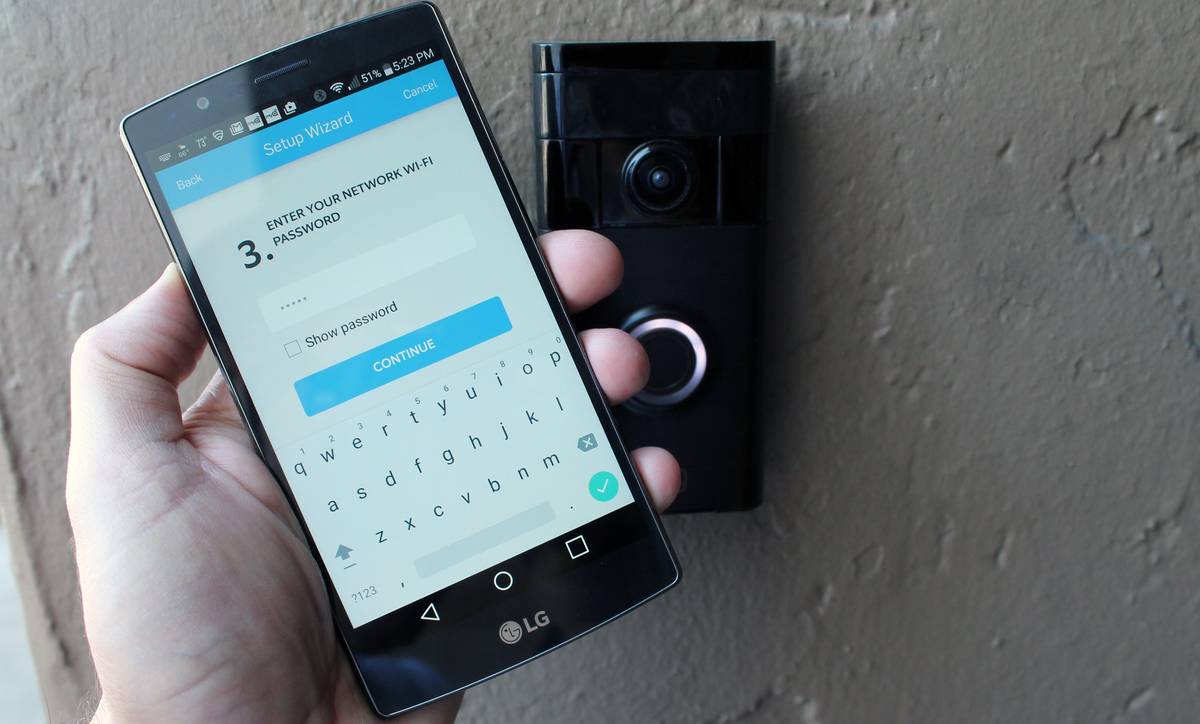
In today’s interconnected world, having multiple phones for different purposes has become increasingly common. Whether you want to add another phone for personal use, work, or even as a backup, understanding how to seamlessly integrate it into your ring can seem like a daunting task. However, with the right knowledge and guidance, adding another phone to your ring can be a straightforward process. In this article, we will explore the steps you need to take to add another phone to your ring, ensuring that you never miss an important call or message again. From syncing your contacts to setting up call forwarding, we’ll cover all the essential aspects to make the process as smooth as possible. So, if you’re ready to maximize the potential of your multiple phones, let’s jump right into it!
Inside This Article
- Setting Up Call Forwarding
- Using a Call Transfer Service
- Activating Simultaneous Ringing
- Employing a Virtual Phone System
- Conclusion
- FAQs
Setting Up Call Forwarding
Call forwarding is a useful feature that allows you to redirect incoming calls from one phone to another. Whether you need to add another phone to ring when someone calls your primary device, or you want to ensure you don’t miss any important calls while you’re away, setting up call forwarding is a straightforward process.
Here’s a step-by-step guide to help you set up call forwarding:
- Identify the phone on which you want to enable call forwarding. This can be your mobile phone or a landline.
- Access the settings menu on your phone. The exact process may vary depending on the make and model, so refer to your device’s manual or the manufacturer’s website for guidance.
- Locate the “Call Forwarding” or “Call Settings” option within the settings menu.
- Select the “Call Forwarding” option and choose the type of forwarding you want to set up. This may include options such as “Forward all calls,” “Forward when busy,” or “Forward when unanswered.”
- Enter the phone number to which you want calls to be forwarded. Make sure to include the country and area codes if applicable.
- Save your settings and exit the menu. Your phone is now set up to forward calls to the designated number.
It’s worth noting that some service providers may charge additional fees for call forwarding, so it’s important to check with your provider beforehand. Additionally, keep in mind that call forwarding can only be set up on one phone at a time, so you’ll need to repeat the process if you want to add multiple phones to ring.
Now that you have set up call forwarding, you can rest assured that you won’t miss any important calls, even when you’re not available to answer them directly. Whether you’re away from your primary phone or simply need to add another device to your communication arsenal, call forwarding provides a convenient solution for managing incoming calls.
Using a Call Transfer Service
If you find yourself in a situation where you need to add another phone to your existing ring, but you don’t want to go through the hassle of setting up call forwarding or activating simultaneous ringing, you may consider using a call transfer service.
A call transfer service allows you to seamlessly transfer phone calls from one device to another. This service works by setting up a virtual phone number that acts as a middleman between your existing phone and the additional phone you want to add to the ring.
To use a call transfer service, you typically need to sign up for an account with a provider that offers this service. Once you have created an account, you will be assigned a virtual phone number that you can use for call transfers.
When a call comes in to your existing phone, you can easily transfer it to the additional phone by following the instructions provided by the call transfer service. Usually, this involves using a specific key combination or dialing a code on your phone’s keypad.
Once the call is transferred, it will ring on the additional phone, allowing you to answer it from there. This can be particularly useful in situations where you need to share the phone responsibilities with another person or have multiple devices that you regularly use.
Additionally, some call transfer services offer advanced features such as call recording, voicemail, and call routing options, giving you more flexibility and control over your phone calls.
However, it is important to note that call transfer services may come with additional charges or subscription fees, depending on the provider and the features you choose. It is always a good idea to research and compare different call transfer service providers to find one that best meets your needs and budget.
Activating Simultaneous Ringing
Simultaneous ringing is a useful feature that allows you to add another phone to ring when an incoming call is received. This means that multiple devices, such as your mobile phone and office phone, can all ring at the same time, ensuring that you never miss an important call.
To activate simultaneous ringing, you will need to follow a few simple steps:
- Start by accessing the settings menu on your mobile phone or office phone.
- Navigate to the call settings or phone settings section.
- Look for the option to enable simultaneous ringing or call forwarding.
- Select the option and enter the phone number of the additional device you want to ring simultaneously.
- Save the changes and exit the settings menu.
Once the simultaneous ringing feature is activated, any incoming calls will be directed to both your primary phone and the additional device you specified. This ensures that you have the flexibility to answer the call on either device, depending on your location or availability.
Simultaneous ringing is particularly beneficial for individuals who need to be reachable at all times, such as business owners or professionals who are constantly on the go. By adding another phone to ring, you can ensure that you never miss an important client call or vital communication.
Furthermore, simultaneous ringing can also be advantageous for individuals working in teams or collaborative environments. If a team member is unavailable, another person can answer the call, ensuring that important conversations and client interactions are not missed.
In addition to the convenience it offers, simultaneous ringing can also enhance your professional image. By promptly answering calls, you demonstrate your commitment to excellent customer service and responsiveness, which can boost customer satisfaction and loyalty.
It is important to note that activating simultaneous ringing may vary depending on your specific mobile phone or office phone model. If you encounter any difficulties in enabling this feature, consult the user manual or contact the manufacturer’s customer support for assistance.
Employing a Virtual Phone System
A virtual phone system is a cloud-based communication solution that can revolutionize the way you manage your phone calls. It offers a range of features and functionalities that can benefit both businesses and individuals. Let’s explore how employing a virtual phone system can enhance your phone experience.
One of the main advantages of a virtual phone system is its scalability. Whether you have a small business or a large enterprise, a virtual phone system can easily adapt to your needs. It allows you to add or remove phone lines as your business grows, without the need to invest in physical hardware or changing your phone numbers.
With a virtual phone system, you can also enjoy advanced call routing options. You can set up rules and conditions to automate the distribution of incoming calls. For example, you can route calls based on time of day, caller ID, or even the geographical location of the caller. This ensures that your calls are always directed to the right department or person, improving efficiency and customer satisfaction.
Furthermore, a virtual phone system provides seamless integration with other communication tools, such as email and messaging platforms. You can receive voicemails as email transcriptions, send and receive text messages, and even make calls directly from your computer or mobile device. This level of integration enables you to stay connected and accessible to your clients and colleagues, no matter where you are.
Another benefit of employing a virtual phone system is the cost savings it offers. Traditional phone systems often come with high upfront costs and ongoing maintenance fees. With a virtual phone system, you only pay for the services you need, on a subscription basis. This eliminates the need for expensive hardware installations and reduces your overall communication expenses.
Lastly, a virtual phone system provides enhanced call management features. You can set up call recording, create custom greetings and hold music, and even set up automated attendants to handle incoming calls. These features not only enhance professionalism but also allow you to monitor and analyze your call data for better decision-making.
Conclusion
In conclusion, adding another phone to your ring can greatly enhance your communication and productivity. Whether you need a second phone for personal or business purposes, the process is relatively straightforward. By following the steps outlined in this article, you can seamlessly integrate a new phone into your existing setup. Remember to consider important factors such as compatibility, syncing options, and data transfer to ensure a smooth transition. Now that you have a clear understanding of how to add another phone to ring, you can enjoy the convenience and flexibility of multiple devices. Stay connected and make the most out of your communication tools!
FAQs
1. Can I add another phone to my existing phone plan?
Yes, you can generally add another phone to your existing phone plan. Most mobile carriers offer family plans or multi-line options that allow you to have multiple phones sharing the same plan. Contact your carrier to inquire about the specific process and any additional costs that may apply.
2. Do I need a separate phone number for each phone?
No, you do not necessarily need a separate phone number for each phone. With multi-line or family plans, you can usually assign a unique phone number to each device. However, you can also have multiple phones using the same phone number through features like call forwarding or SIM card swapping.
3. Can I use different makes and models of phones on the same plan?
Yes, it is generally possible to use different makes and models of phones on the same plan. As long as the phones are compatible with your carrier’s network and support the necessary features and technologies, you should be able to add them to your plan. Some restrictions may apply, so it’s best to check with your carrier for specific compatibility requirements.
4. What are the benefits of adding another phone to my plan?
Adding another phone to your plan can offer several benefits. It allows you to share minutes, texts, and data among multiple devices, which can be more cost-effective than having separate individual plans for each phone. It also simplifies billing and account management, as all the devices are consolidated under one plan.
5. Are there any downsides to adding another phone to my plan?
While adding another phone to your plan can be convenient, there are a few potential downsides to consider. Depending on your carrier, there may be additional costs associated with adding another device, such as monthly line fees or phone installment payments. Additionally, sharing resources like data among multiple devices may result in slower speeds or limitations on usage, especially during times of high network congestion.
