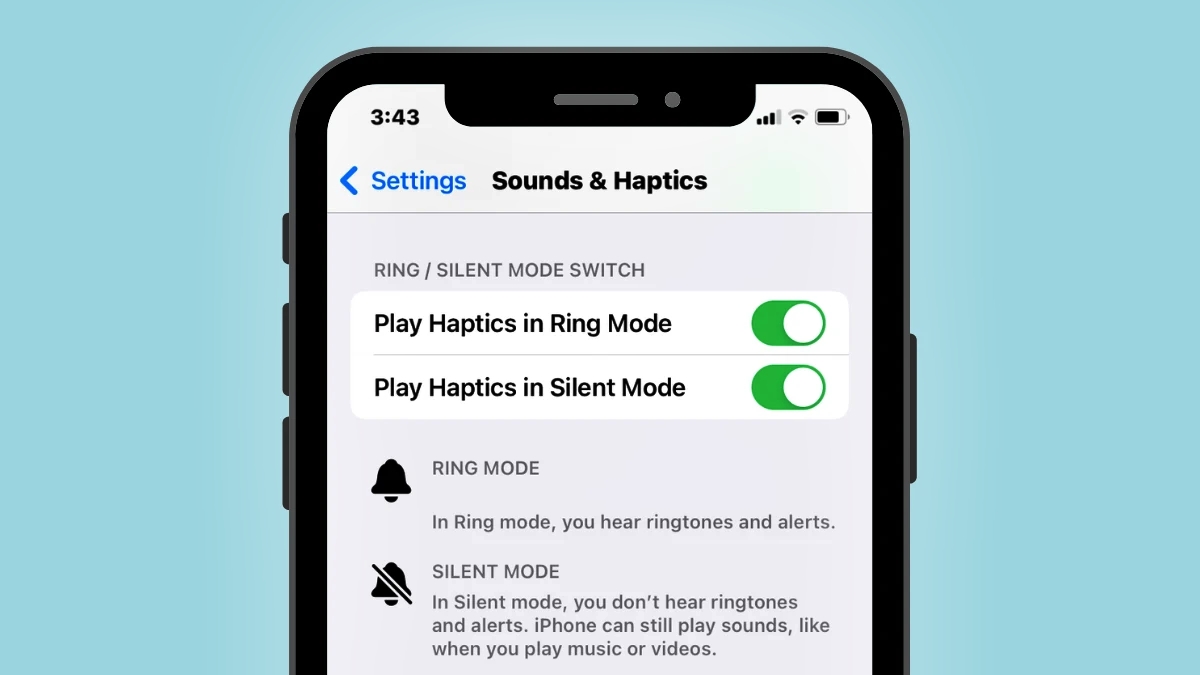
Have you ever found yourself in a situation where your phone is on silent mode, and you’ve missed an important call? It can be frustrating and inconvenient, especially when you’re expecting an important call or message. In this article, we will explore various ways to get your phone to ring even when it’s on silent mode. Whether you’re using an iPhone, an Android device, or a different type of mobile phone, we have solutions that can help you ensure that you never miss an important call again. From built-in features to third-party apps, we will cover everything you need to know to make your phone ring on silent. So, let’s dive in and discover the different methods you can use to always stay connected, even when your phone is on silent mode.
Inside This Article
- Method 1: Using Emergency Bypass feature
- Method 2: Setting up a Favorite Contact
- Method 3: Using Do Not Disturb feature
- Method 4: Utilizing third-party apps
- Conclusion
- FAQs
Method 1: Using Emergency Bypass feature
Have you ever found yourself in a situation where you desperately needed to hear your phone ring, even though it was on silent mode? Well, with the Emergency Bypass feature, you can ensure that certain contacts still make your phone ring, regardless of its sound settings. This nifty feature is available on both iOS and Android platforms, allowing you to customize your phone’s behavior for specific individuals or groups.
To enable the Emergency Bypass feature on your iPhone, follow these steps:
- Go to your Contacts app and select the contact that you want to bypass the silent mode for.
- Tap on the Edit button in the top right corner of the contact’s details page.
- Scroll down and tap Ringtone, then tap on the Emergency Bypass switch to turn it on.
And that’s it! Now, whenever your iPhone is on silent or vibrate mode, calls and messages from the bypassed contact will still ring aloud and grab your attention. It’s a handy feature for important contacts like family members, close friends, or even work emergencies.
If you’re using an Android device, the process is slightly different:
- Open the Phone app and go to the contact you want to set as an emergency bypass contact.
- Tap on the three-dot menu icon and select the option called Set ringtone.
- Scroll down until you find the Emergency Bypass option and toggle it on.
Once you’ve completed these steps, your Android phone will prioritize the incoming calls and messages from the specified contact, ensuring they ring even when the device is on silent mode. It’s a simple yet effective way to stay connected and never miss out on important calls.
Remember, the Emergency Bypass feature is a powerful tool that should be used wisely. It’s recommended to only enable it for a select few contacts that you absolutely need to hear from in any situation. By customizing your phone’s behavior with this feature, you can strike a balance between staying accessible and enjoying moments of silence when needed.
Method 2: Setting up a Favorite Contact
If you want your phone to ring even when it’s on silent, setting up a favorite contact is a great solution. This feature allows you to assign special privileges to specific contacts, ensuring that you never miss an important call again.
To set up a favorite contact, follow these simple steps:
- Open your phone’s contacts app.
- Find the contact you want to mark as a favorite.
- Tap on the contact’s name to open their profile.
- Look for the star icon or the option to mark as a favorite.
- Tap on the star icon or select the “Add to Favorites” option.
Once you have marked the contact as a favorite, you can customize their call behavior by:
- Going to your phone’s settings.
- Selecting “Sounds & Haptics” or a similar option.
- Locating the “Ringtone” or “Calls” settings.
- Find the section for “Allow Calls From” or “Priority Callers”.
- Choose the option that includes your favorite contacts.
By selecting this option, you ensure that calls from your favorite contact will always ring, even if your phone is in silent or Do Not Disturb mode.
It’s important to note that the specific steps to mark a contact as a favorite and customize their call behavior may vary depending on your phone’s make and model. However, the general concept remains the same across most devices.
Setting up a favorite contact is a simple yet effective way to ensure important calls are never missed, even when your phone is set to silent. It gives you the flexibility to silence notifications and alerts without worrying about missing crucial calls from important contacts.
Now that you know how to set up a favorite contact, you can make the most out of this useful feature and stay connected without interruptions.
Method 3: Using Do Not Disturb feature
Do Not Disturb is a useful feature available on most mobile phones that allows you to silence incoming calls, messages, and notifications while still allowing important contacts or specified alerts to come through. This feature is ideal for scenarios where you want to enjoy some uninterrupted time or need to minimize distractions during important meetings or events.
When enabled, Do Not Disturb can be customized to suit your specific needs. You have the option to set specific time periods during which the feature is active, or you can manually enable and disable it as needed. Additionally, you can configure Do Not Disturb to only allow calls and messages from your favorite contacts or to allow repeated calls to come through in case of emergencies.
To enable Do Not Disturb on your mobile phone, follow these simple steps:
- Open the settings menu on your phone.
- Find the “Sound” or “Sound & vibration” option.
- Look for the “Do Not Disturb” or “Notifications” section.
- Tap on “Do Not Disturb” to access the settings.
- Adjust the settings according to your preferences.
Within the Do Not Disturb settings, you can choose to turn on the feature immediately or schedule it for specific times. You can also select whether to allow calls from favorite contacts, repeated calls, or specific groups of contacts.
Keep in mind that the exact steps and options may vary depending on your mobile phone model and operating system. If you’re unsure about how to access or configure the Do Not Disturb feature, refer to the user manual or search online for specific instructions for your device.
By utilizing the Do Not Disturb feature, you can regain control over your phone’s interruptions and enjoy a quieter, more focused environment when needed. Whether you’re in the middle of an important task or just want some peace and quiet, Do Not Disturb can be a valuable tool in managing your mobile phone’s notifications.
Method 4: Utilizing third-party apps
In addition to the built-in features of your phone, another option to get your phone to ring, even when it’s on silent mode, is by utilizing third-party apps. These apps are specifically designed to override the default settings and enable your phone to ring, ensuring that you never miss an important call or notification.
There are various third-party apps available for both iOS and Android devices that offer this functionality. These apps typically allow you to customize the behavior of your phone’s ringtone and notifications based on your preferences.
One popular app for iOS is “Volume Amplifier”. This app amplifies the volume of your ringtone and notification sounds, making them louder even when your phone is on silent mode. It can be downloaded from the App Store and easily configured to suit your needs.
For Android users, the “SoundAssistant” app is highly recommended. This app provides advanced sound control options, allowing you to customize the volume settings for different scenarios, including enabling the phone to ring on silent mode. You can find SoundAssistant on the Google Play Store and install it on your device.
When using third-party apps, it’s important to carefully review the permissions they require and ensure that they come from reputable developers. Reading user reviews and checking the app’s rating can also give you a better understanding of its reliability and performance.
Many third-party apps offer additional features such as customized profiles, scheduled sound adjustments, and more. Explore different options and choose an app that aligns with your specific needs and preferences.
It’s worth noting that the effectiveness of third-party apps may vary depending on your phone model and operating system version. Some apps may work better on certain devices than others, so it’s always a good idea to test them out and see which one works best for your phone.
Conclusion
In conclusion, the ability to make your phone ring even when it is set to silent mode can be a lifesaver in certain situations. Whether it’s finding a misplaced phone, ensuring you don’t miss important calls, or simply wanting to have some fun with customized ringtones, there are various methods you can try.
By utilizing third-party applications, adjusting the settings on your phone, or using external devices like a smartwatch or a Bluetooth headset, you can override the silent mode and make your phone ring when needed. Just remember to double-check the permissions and compatibility of any apps you download, and make sure to follow the instructions carefully.
While it’s always essential to respect others’ privacy and use your phone responsibly, having the option to make it ring in silent mode can provide added convenience and peace of mind. So go ahead, explore the options available, and never worry about missing important calls again!
FAQs
1. How can I make my phone ring when it’s on silent?
If you want your phone to ring when it’s on silent, there are a few different methods you can try. One option is to enable the “Repeat Caller” feature, which allows calls from the same number to ring even when your phone is set to silent. Another option is to set specific contacts as “Emergency Bypass” contacts, which will make their calls ring even when your phone is on silent. Additionally, you can adjust your notification settings to allow calls to override the silent mode.
2. Does putting your phone on vibrate make it ring on silent?
If your phone is set to vibrate mode, it will not produce an audible ringtone when receiving calls or notifications. However, some phones have settings that can be customized to vibrate and make a sound simultaneously, giving the impression of a ringing phone while in silent mode.
3. Can I make my phone ring on silent for specific contacts?
Yes, most smartphones offer the option to customize the notification settings for individual contacts. You can designate specific contacts as “Emergency Bypass” or add them to a designated priority list. This way, their calls will ring even when your phone is on silent, ensuring that you never miss an important call from those specific contacts.
4. Can I make my phone ring on silent for all calls?
While it may not be possible to make your phone ring on silent for all calls by default, you can enable the “Repeat Caller” feature or adjust your notification settings to allow calls to override the silent mode. These options will ensure that repeated calls or calls from specific contacts will ring even when your phone is in silent mode.
5. Are there any apps available to make my phone ring on silent?
Yes, there are several apps available for both Android and iOS devices that can help make your phone ring on silent. These apps often provide additional customization options and features to enhance the silent mode functionality. Some popular apps for this purpose include “Ring Loudly” for Android and “Ringer and Schedule” for iOS.
