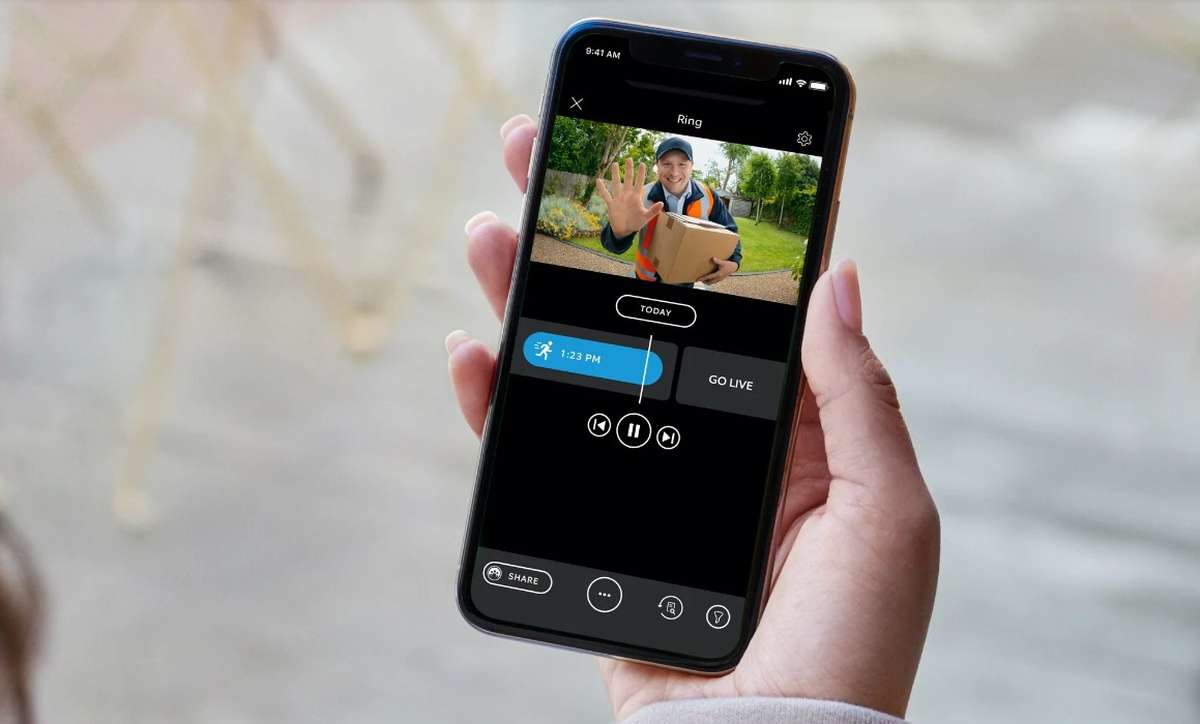
In today’s digital age, mobile phones have become an integral part of our lives. From making calls and sending texts to browsing the internet and accessing various apps, smartphones offer endless possibilities. Among the many features and functions available on these devices, one that has gained popularity is the Ring Doorbell. This innovative device allows homeowners to monitor and control their doorbell remotely, enhancing home security and convenience.
However, there may be instances where you want to add your Ring Doorbell to another phone, whether it’s to share access with a family member or use the device on multiple devices. If you’re wondering how to add a Ring Doorbell to another phone, you’ve come to the right place. In this article, we will guide you through the process and provide you with the necessary steps to seamlessly add your Ring Doorbell to another phone. So, let’s dive in and unlock the potential of your Ring Doorbell on multiple devices!
Inside This Article
- Overview of Ring Doorbell
- How to Set Up Ring Doorbell on a Second Phone
- Syncing Ring Doorbell with Another Phone
- Troubleshooting Tips for Adding Ring Doorbell to Another Phone
- Conclusion
- FAQs
Overview of Ring Doorbell
The Ring Doorbell is a smart home device that revolutionizes the way we interact with our doorways. It combines the convenience of a doorbell with advanced technology to provide enhanced security and remote access features. With its built-in camera, microphone, and speaker, the Ring Doorbell allows you to see, hear, and speak to anyone at your front door from your smartphone or tablet, no matter where you are.
One of the key features of the Ring Doorbell is its motion sensing capabilities. When someone approaches your front door, the motion sensors detect the movement and instantly send a notification to your phone. This enables you to monitor your doorstep in real-time and take appropriate action, such as answering the door or even scaring away potential intruders.
Another noteworthy aspect of the Ring Doorbell is its ability to record and store video footage. Whether it’s a suspicious visitor or a memorable moment, the Ring Doorbell captures it all. The recorded videos can be accessed through the Ring app on your smartphone, allowing you to review, download, and share them as needed.
The Ring Doorbell also boasts a two-way audio feature, which enhances communication between you and whoever is at your doorstep. You can have a conversation with delivery personnel, instruct guests, or simply greet family members even if you are not physically present at home.
In addition to its basic functionalities, the Ring Doorbell offers optional features like cloud storage for video recordings, integration with other smart home devices such as Amazon Echo, and customizable motion zones for targeted detection.
Overall, the Ring Doorbell is a game-changer when it comes to home security and convenience. It provides peace of mind by allowing you to monitor your front door from anywhere, and it offers a range of features to suit your specific needs. Whether you’re concerned about security or simply want to streamline your daily life, adding a Ring Doorbell to your home is a smart choice.
How to Set Up Ring Doorbell on a Second Phone
If you have a Ring Doorbell and want to connect it to another phone, you’re in luck. Adding your Ring Doorbell to an additional phone is a simple process that ensures multiple users can access the device’s features and notifications. Here’s a step-by-step guide on how to set up your Ring Doorbell on a second phone.
1. Download and Install the Ring App: The first step is to download and install the Ring app on the second phone. You can find the app on both the iOS App Store and the Google Play Store. Once the app is installed, open it and create a new account if you don’t have one already.
2. Log In to Your Ring Account: After creating a new account or logging in with your existing credentials, open the Ring app and tap on “Set Up a Device.” Choose “Ring Video Doorbell” from the list of devices.
3. Follow the In-App Instructions: The Ring app will guide you through the setup process. Make sure your Ring Doorbell is in setup mode by pressing and releasing the orange button on the back of the device. The app will prompt you to press the button and will guide you through connecting to your Wi-Fi network.
4. Enter Device Details: Once the Ring app detects your Ring Doorbell, you’ll need to enter some information about the device, such as its location and a name for easy identification.
5. Invite Additional Users: To allow access to the Ring Doorbell on the second phone, you’ll need to invite additional users from within the Ring app. Go to the “Settings” tab, select “Users,” and tap on “Add User.” Provide the email address of the person you want to grant access to, and they will receive an invitation to join.
6. Accept the Invitation: The person you invited to access the Ring Doorbell will need to accept the invitation from their email. Once accepted, they can download the Ring app, log in with their own credentials, and view and control the Ring Doorbell from their phone.
That’s it! You have successfully set up your Ring Doorbell on a second phone. Now multiple users can monitor your doorstep, receive notifications, and answer the doorbell from different devices.
Note: If you encounter any issues during the setup process or have trouble adding the Ring Doorbell to a second phone, refer to the troubleshooting section of the Ring website or contact their customer support for further assistance.
Syncing Ring Doorbell with Another Phone
If you’re looking to add your Ring Doorbell to another phone, you’ve come to the right place. The Ring Doorbell is a popular smart home security device that allows you to monitor and interact with your front door from anywhere. Whether you’ve purchased a new phone or want to share access with someone else in your household, the process of syncing the Ring Doorbell to another phone is relatively straightforward. Follow the steps below to get started.
1. Download the Ring app: The first step is to download the Ring app on the new phone. The app is available for both Android and iOS devices and can be found in the respective app stores. Search for “Ring” and install the app on the phone you want to sync with the Ring Doorbell.
2. Open the Ring app: Once the app is installed, open it on the new phone. You will be prompted to create a new account or sign in if you already have one. Follow the on-screen instructions to set up your account or log in with your existing credentials.
3. Add a device: After logging in, tap on the “Add a Device” option in the app’s main menu. This will prompt the app to search for any compatible Ring devices nearby.
4. Follow the setup wizard: In the next steps, the app will guide you through the setup process. Make sure to have your Ring Doorbell nearby as you may need to push the sync button on the device to establish a connection.
5. Connect to the Ring Doorbell: The app will prompt you to select the Ring Doorbell model you want to sync with the new phone. Choose the correct model and follow the on-screen instructions to establish a connection between the Ring Doorbell and the new phone.
6. Adjust settings and notifications: Once the syncing process is complete, you can customize various settings and notifications in the Ring app. This includes adjusting motion detection sensitivity, enabling or disabling notifications, and managing user access and permissions.
7. Share access with others: If you want to grant access to other users, such as family members or roommates, you can do so by adding them as users in the Ring app. This allows them to receive notifications and interact with the Ring Doorbell from their own phones.
That’s it! You have successfully synced your Ring Doorbell with another phone. Now you can enjoy the convenience and security of monitoring your front door from multiple devices.
If you encounter any issues during the syncing process, here are a few troubleshooting tips:
– Make sure your Ring Doorbell is properly set up and connected to a stable Wi-Fi network.
– Ensure that you have the latest version of the Ring app installed on both phones.
– Restart both your Ring Doorbell and the new phone before attempting to sync them.
– If the syncing process continues to fail, try resetting your Ring Doorbell to its factory settings and repeat the setup process.
We hope this guide has been helpful in adding your Ring Doorbell to another phone. Enjoy the convenience and peace of mind that comes with having access to your Ring Doorbell from multiple devices.
Troubleshooting Tips for Adding Ring Doorbell to Another Phone
If you are facing difficulties in adding your Ring Doorbell to another phone, there are a few troubleshooting tips that can help you resolve the issue. Here are some common problems and their solutions:
1. Ensure the Ring Doorbell is in Setup Mode: Before attempting to add the Ring Doorbell to another phone, make sure it is in setup mode. Press and hold the setup button on the back of the device until the light on the front starts flashing. This indicates that the Doorbell is ready to be configured.
2. Check Wi-Fi Connectivity: The Ring Doorbell requires a stable Wi-Fi connection to function properly. Ensure that the phone you are using to add the Doorbell is connected to a stable Wi-Fi network. If the Wi-Fi signal is weak, consider moving the router closer to the Doorbell or installing a Wi-Fi extender.
3. Update the Ring App: Make sure that you have the latest version of the Ring app installed on the phone you are using to add the Doorbell. Outdated app versions may have compatibility issues and can cause problems during the setup process. Check for updates in the app store and install them if available.
4. Restart the Ring Doorbell: Sometimes, restarting the Ring Doorbell can resolve connectivity issues. To do this, simply disconnect the power source (either by unplugging it or removing the battery) and then reconnect it after a few seconds. Wait for the Doorbell to fully reboot before attempting to add it to another phone.
5. Reset the Ring Doorbell: If all else fails, you can try resetting the Ring Doorbell to its factory settings. This will erase all previous configurations and allow you to start the setup process from scratch. To reset the Doorbell, press and hold the setup button for at least 20 seconds until the light on the front of the device turns off and then on again.
6. Contact Ring Support: If you have tried all the troubleshooting tips mentioned above and are still unable to add the Ring Doorbell to another phone, it may be time to reach out to Ring customer support. They have a team of experts who can assist you in resolving any technical issues you may be encountering.
By following these troubleshooting tips, you should be able to successfully add your Ring Doorbell to another phone. Remember to double-check your settings, update your app, and ensure a stable Wi-Fi connection. If all else fails, don’t hesitate to contact Ring support for further assistance.
In conclusion, adding your Ring Doorbell to another phone is a simple process that allows you to expand access and control of your home security system. By following the steps outlined in this guide, you can seamlessly connect your Ring Doorbell to multiple devices, ensuring that you never miss an important alert or visitor. Whether you need to add a family member or share access with a trusted friend, the Ring app provides a user-friendly interface that makes the process straightforward and convenient. Remember, always prioritize the security of your Ring Doorbell by sharing access only with those you trust. Enjoy the peace of mind that comes with having additional devices connected to your Ring Doorbell, and rest assured that you are always connected to your home, no matter where you are.
FAQs
1. How can I add Ring Doorbell to another phone?
To add Ring Doorbell to another phone, follow these steps:
– Open the Ring app on the new phone.
– Tap on “Set Up a Device” and select “Ring Video Doorbell”.
– Follow the on-screen instructions to connect the doorbell to your Wi-Fi network.
– Once connected, you can access and customize the Ring Doorbell features on your new phone.
2. Can I have multiple phones connected to the same Ring Doorbell?
Yes, you can connect multiple phones to the same Ring Doorbell. Each phone will need to have the Ring app installed and set up with the same Ring account information.
3. Will adding another phone affect the functionality of my Ring Doorbell?
Adding another phone to your Ring Doorbell will not affect its functionality. All existing features and settings will remain the same. The additional phone will simply have access to the same Ring Doorbell and its features.
4. How can I remove access to my Ring Doorbell from a phone?
To remove access to your Ring Doorbell from a phone, follow these steps:
– Open the Ring app on the phone you want to remove.
– Go to the settings or devices section within the app.
– Locate the Ring Doorbell you want to remove and select it.
– Look for the option to remove or delete the device from the app.
– Confirm the removal and the phone will no longer have access to the Ring Doorbell.
5. Can I control my Ring Doorbell from different phones simultaneously?
Yes, you can control your Ring Doorbell from different phones simultaneously. Multiple phones with the Ring app installed and connected to the same Ring account can access and control the Ring Doorbell features. This allows different members of the household to monitor and interact with the doorbell as needed.
