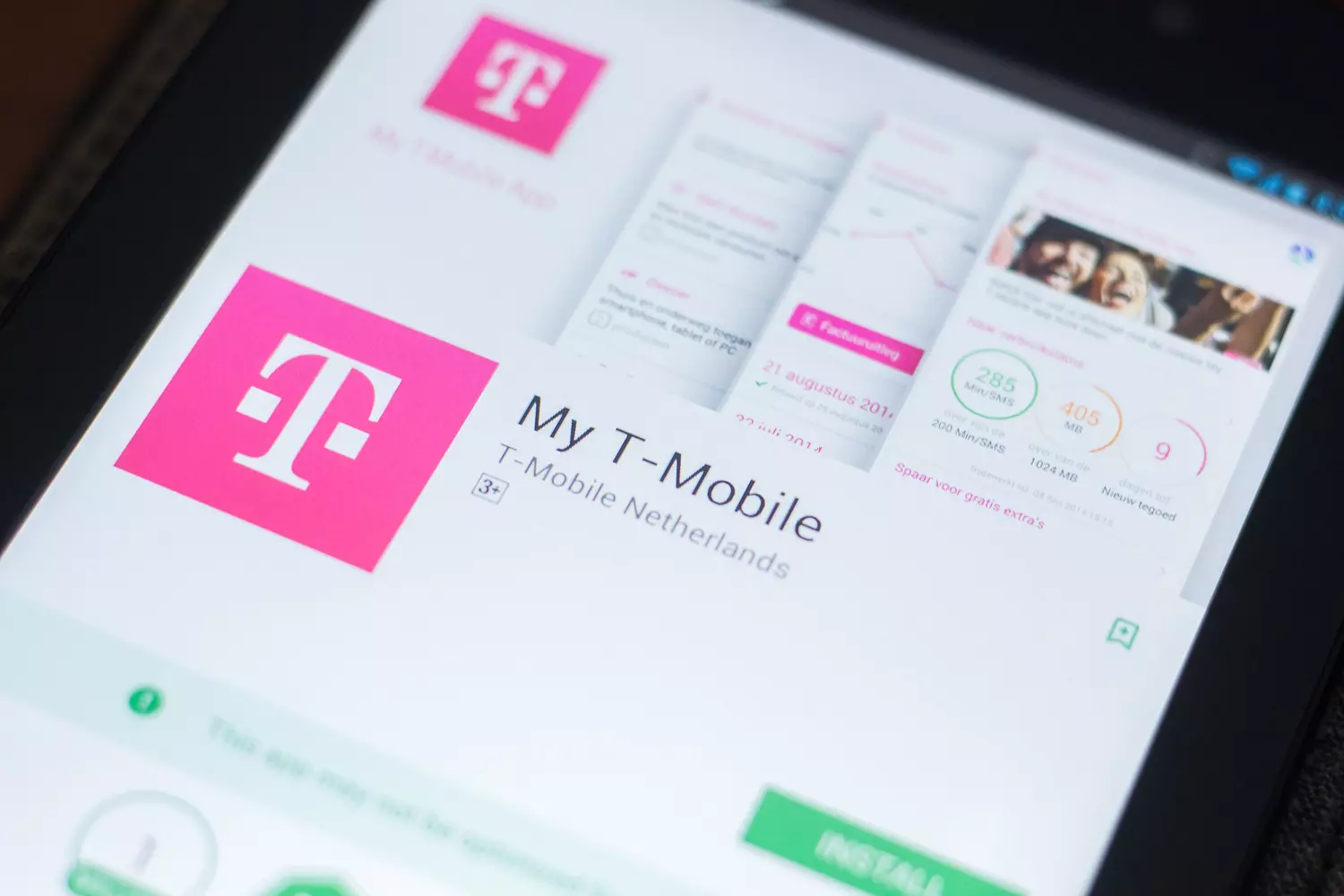
In today’s digital world, convenience and accessibility are key when it comes to managing our personal and professional lives. T-Mobile, one of the leading mobile phone companies, understands the importance of these factors and offers a simple and hassle-free way to add authorized users to your account online.
Adding an authorized user to your T-Mobile account allows someone you trust, such as a family member or friend, to access and use your mobile services. Whether you want to share your data plan or grant someone the ability to make calls and send messages on your behalf, T-Mobile makes it easy and convenient to add authorized users with just a few simple steps.
In this article, we will guide you through the process of adding authorized users to your T-Mobile account online. We will provide you with step-by-step instructions and answer any frequently asked questions you may have, so you can confidently navigate this process and enjoy the benefits of having authorized users on your T-Mobile plan.
Inside This Article
How to Add an Authorized User on T-Mobile Online
Adding an authorized user to your T-Mobile account can provide convenience and flexibility, allowing someone else to manage and access certain features of your phone plan. With T-Mobile’s user-friendly online platform, adding an authorized user is a quick and simple process. In this guide, we’ll walk you through the steps to add an authorized user to your T-Mobile account online.
Step 1: Accessing Your T-Mobile Account Online
The first step is to log in to your T-Mobile online account. Visit the T-Mobile website and locate the “My Account” section. Enter your T-Mobile phone number or email address and password to log in. If you’re a new user, you’ll need to create an account by selecting the “Register” option and following the prompts.
Step 2: Navigating to the “Manage Authorized Users” Section
Once you’re logged in, navigate to the “Manage Authorized Users” section. This can typically be found under the “Profile” or “Account Settings” tab. Click on the appropriate link to proceed to the authorized user management page.
Step 3: Adding a New Authorized User
On the authorized user management page, you’ll see an option to add a new authorized user. Click on this option to start the process of adding a new user to your T-Mobile account.
Step 4: Providing the Required Information
Next, you’ll need to provide the required information for the authorized user. This typically includes their full name, phone number, and email address. You may also be asked to provide additional details such as their relationship to you or their date of birth.
Step 5: Verifying and Confirming the Authorization
Before the authorized user can be added to your T-Mobile account, you’ll need to verify and confirm the authorization. This may involve reviewing and accepting the terms and conditions, as well as providing authorization through a verification process. Follow the prompts on the screen to complete this step.
Step 6: Reviewing and Managing Authorized Users
Once the authorized user has been added, you can review and manage their permissions and access levels. From the authorized user management page, you’ll have the ability to modify or remove user access, update contact information, and adjust privileges as needed.
By following these six simple steps, you can easily add an authorized user to your T-Mobile account through the online platform. Whether you’re adding a family member, friend, or colleague, allowing them to access and manage your phone plan has never been easier with T-Mobile’s convenient online features.
Adding an authorized user to your T-Mobile account online is a simple and convenient process that allows you to share your phone plan with family, friends, or trusted individuals. By following the steps outlined in this article, you can easily grant someone access to your T-Mobile account, enabling them to enjoy the benefits of your plan, such as making calls, sending messages, and accessing data.
Remember, adding an authorized user gives them the privilege to use your account and its associated services, so it’s important to choose individuals you trust and with whom you have a clear understanding of the rules and responsibilities. Additionally, regularly review and manage your authorized users to ensure your account remains secure and only accessible to the appropriate individuals.
With the convenience and flexibility of adding authorized users online, T-Mobile makes it easy for you to share your phone plan with your loved ones and enjoy the benefits together.
FAQs
1. Can I add an authorized user to my T-Mobile account online?
Yes, you can add an authorized user to your T-Mobile account online. T-Mobile provides a simple and convenient process for adding authorized users to your account, allowing you to easily share your plan and benefits with trusted individuals.
2. How do I add an authorized user to my T-Mobile account online?
To add an authorized user to your T-Mobile account online, follow these steps:
- Log in to your T-Mobile account using your username and password.
- Navigate to the “Account” or “Profile” section.
- Look for the option to add authorized users and select it.
- Enter the required information for the authorized user, such as their name and contact details.
- Review the terms and conditions, and then confirm the addition of the authorized user.
Once the authorized user has been added, they will have access to certain features and privileges within your T-Mobile account.
3. Is there a limit to the number of authorized users I can add to my T-Mobile account?
T-Mobile does not impose a strict limit on the number of authorized users you can add to your account. However, it is always best to check with T-Mobile directly to confirm if there are any restrictions or limitations based on your specific plan or account type.
4. What privileges and access do authorized users have on my T-Mobile account?
Authorized users on your T-Mobile account generally have access to features and benefits based on the permissions you grant them. This can include making changes to the account, viewing account details, managing devices, and accessing certain features like billing and payment information. However, the level of access can be customized or restricted by the primary account holder.
5. Can I remove an authorized user from my T-Mobile account online?
Yes, you can remove an authorized user from your T-Mobile account online. Simply follow these steps:
- Log in to your T-Mobile account using your username and password.
- Navigate to the “Account” or “Profile” section.
- Look for the option to manage authorized users and select it.
- Locate the authorized user you wish to remove and choose the “remove” or “delete” option next to their name.
- Confirm the removal of the authorized user when prompted.
Once the authorized user is removed, they will no longer have access to your T-Mobile account.
