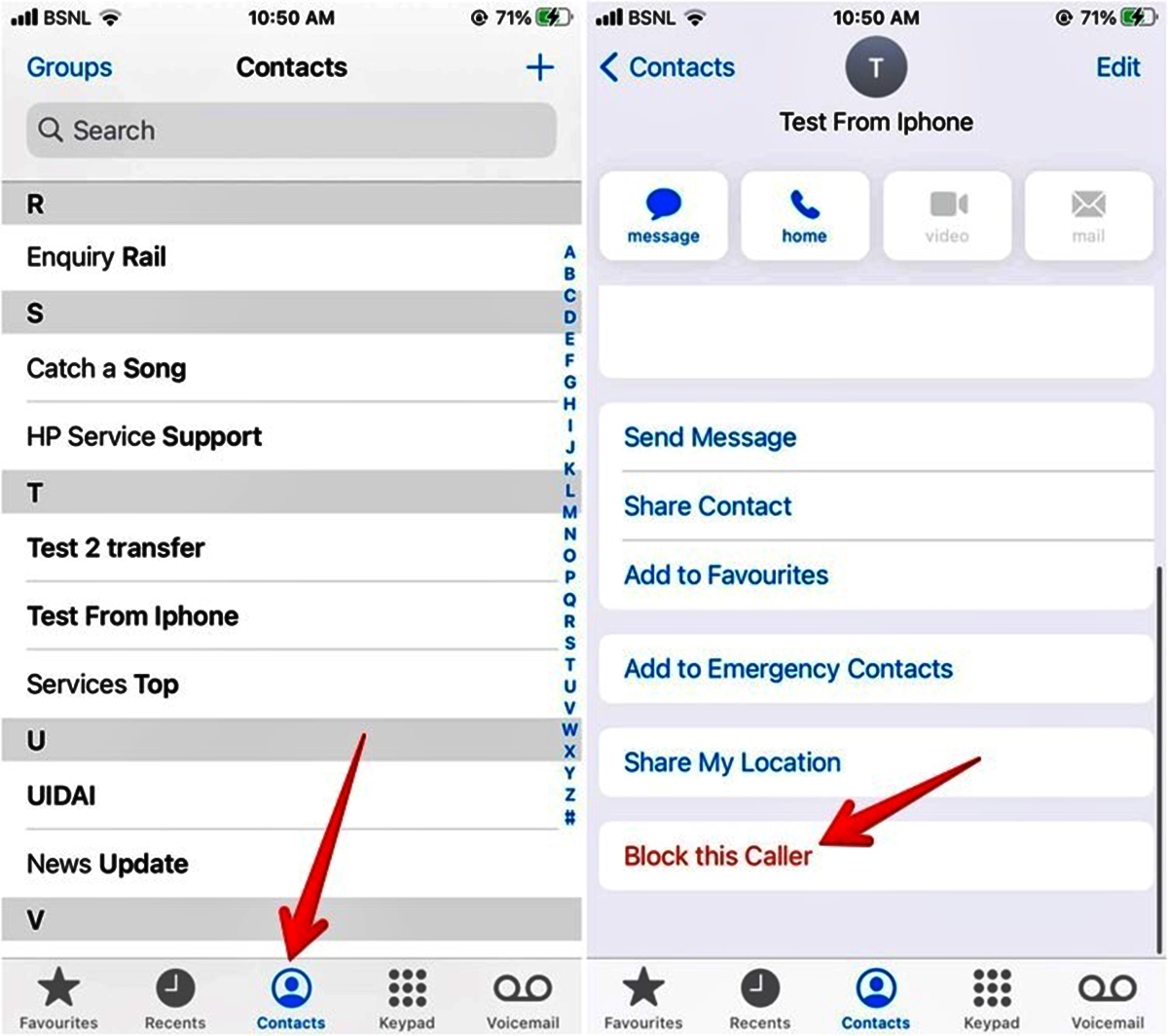
Are you tired of receiving annoying calls or messages from a specific number on your iPhone? You’re not alone. Fortunately, blocking a number on your iPhone is a simple and effective way to regain your peace of mind. Whether it’s a persistent telemarketer, an ex-partner, or an unknown spam caller, you have the power to take control and prevent them from contacting you. In this article, we will guide you through the step-by-step process of blocking a number on your iPhone. From exploring the built-in features to using third-party apps, we’ll cover all the methods you need to know. By the end, you’ll have the tools to keep unwanted callers at bay and enjoy a more hassle-free mobile experience.
Inside This Article
- # How to Block a Number on iPhone
- Setting Up Call Blocking on iPhone
- Blocking a Number from Recent Calls
- Blocking a Number from Contacts
- Blocking a Number from Messages
- Conclusion
- FAQs
# How to Block a Number on iPhone
Blocking unwanted calls and messages on your iPhone is a useful feature to have, especially when dealing with spam callers or persistent telemarketers. Fortunately, iOS provides several ways to block a number directly on your iPhone.
There are three primary methods for blocking a number on your iPhone: setting up call blocking, blocking a number from recent calls, and blocking a number from your contacts. Let’s explore each of these methods in detail.
Setting Up Call Blocking on iPhone
To set up call blocking on your iPhone, follow these steps:
- Open the “Settings” app on your iPhone.
- Scroll down and tap on “Phone” (or “Phone & Contacts” depending on your iOS version).
- Tap on “Blocked Contacts” or “Call Blocking & Identification”.
- Tap on “Add New” or “+” to add a number to be blocked.
- Select the contact from your recent calls list or from your contacts, or manually enter the number to be blocked.
- Once you have added the number, tap on “Block this Caller” or “Block Contact.
Congratulations! You have successfully set up call blocking on your iPhone. Now, let’s move on to blocking a number from recent calls.
Blocking a Number from Recent Calls
If you want to block a number that has recently called you, follow these steps:
- Open the “Phone” app on your iPhone.
- Go to the “Recents” tab.
- Tap on the “i” icon next to the number you want to block.
- Scroll down and tap on “Block this Caller” or “Block Contact”.
By following these steps, you can easily block a number from recent calls. Now, let’s move on to blocking a number from your contacts.
Blocking a Number from Contacts
To block a number from your contacts, here’s what you need to do:
- Open the “Phone” app on your iPhone.
- Go to the “Contacts” tab.
- Find the contact you want to block.
- Tap on the name of the contact to open their details.
- Scroll down and tap on “Block this Caller” or “Block Contact”.
That’s it! You have successfully blocked a number from your contacts. Now, you won’t receive calls or messages from that number.
Blocking unwanted calls and messages on your iPhone is a simple yet effective way to maintain your privacy and peace of mind. By following the above methods, you can easily block any number that you no longer wish to hear from. Stay in control of your calls and messages with the power of call blocking on your iPhone.
Setting Up Call Blocking on iPhone
Blocking unwanted calls on your iPhone is a simple and effective way to avoid unnecessary interruptions. Whether you’re receiving repeated spam calls or unwanted solicitations, setting up call blocking on your iPhone can help you regain control over your phone’s incoming calls. Fortunately, Apple has provided a hassle-free method to block numbers directly from your device. Follow the steps below to set up call blocking effortlessly.
1. Open the Phone app on your iPhone
2. Tap on the “Recents” tab at the bottom of the screen to view your recent call history
3. Locate the number you want to block and tap on the “i” button next to it
4. Scroll down to find the “Block this Caller” option and tap on it
5. Confirm your choice by tapping on “Block Contact”
Once you’ve completed these steps, the blocked number will no longer be able to call or text you on your iPhone. They will also be automatically redirected to voicemail when they attempt to reach you. It’s worth noting that blocked numbers will not be notified when they are blocked, maintaining your privacy and peace of mind.
By utilizing call blocking on your iPhone, you can effectively manage unwanted calls and regain control over your communication. Remember, you can always unblock a number if you change your mind in the future. Now that you know the process of setting up call blocking on your iPhone, you can enjoy a more peaceful and uninterrupted phone experience.
Blocking a Number from Recent Calls
If you’ve received an unwanted call on your iPhone and want to block that number from calling you again, the Recent Calls feature makes it easy to do so. Follow these steps to block a number from recent calls:
- Open the Phone app on your iPhone.
- Tap on the “Recents” tab at the bottom of the screen. This will display a list of your recent incoming and outgoing calls.
- Scroll through the list and find the number you want to block.
- Tap the blue “i” icon next to the number.
- Scroll down and tap on “Block this Caller.”
- A confirmation pop-up will appear. Tap on “Block Contact” to confirm your decision.
Once you’ve completed these steps, the number will be added to your blocked contacts list and you won’t receive any more calls or messages from that number.
Blocking a Number from Contacts
If you receive unwanted calls or messages from a specific contact and you want to block them on your iPhone, you can easily do so by following these steps:
Step 1: Open the “Phone” app on your iPhone and navigate to the “Contacts” tab.
Step 2: Search for the contact you want to block and tap on their name to open their contact details.
Step 3: Scroll down until you find the option that says “Block this Caller” or “Block Contact”. Tap on it.
Step 4: A confirmation message will appear, asking if you want to block the contact. Tap on “Block Contact” to proceed.
Step 5: The contact will now be blocked on your iPhone. You won’t receive any calls, messages, or FaceTime requests from this contact.
By following these steps, you can effectively block a specific contact from reaching out to you on your iPhone. This feature provides added peace of mind and the ability to control your communication experience.
Remember that blocking a contact on your iPhone is reversible. If you change your mind later and want to unblock a contact, you can do so by following the same steps but selecting the “Unblock” option instead.
Blocking a Number from Messages
If you’re receiving unwanted messages from a particular number, whether it’s spam, harassment, or simply someone you no longer wish to communicate with, you can easily block them on your iPhone. Follow these simple steps to block a number from messages:
- Open the Messages app on your iPhone. This is the app with the green speech bubble icon.
- Find the conversation thread with the number you want to block and tap on it.
- Tap on the contact’s name or number at the top of the screen.
- Scroll down and tap on “i” icon next to their name or number.
- Scroll down and tap on “Block this Caller.”
- A confirmation pop-up will appear, asking if you want to block this contact. Tap on “Block Contact” to proceed.
Once you’ve blocked the number, you will no longer receive any messages or notifications from them. The blocked contact will be automatically added to your block list, which you can manage in your iPhone’s settings.
It’s important to note that blocking a number from messages only prevents them from contacting you through the Messages app. They will still be able to call you or leave voicemails, so if you want to block them completely, you should also consider adding them to your blocked contacts list in the Phone app.
Now that you know how to block a number from messages, you can easily rid yourself of unwanted messages and enjoy a more peaceful messaging experience on your iPhone.
Conclusion
In conclusion, knowing how to block a number on iPhone can greatly enhance your mobile phone experience. Whether you want to avoid spam calls, telemarketers, or unwanted contacts, the ability to block numbers provides you with peace of mind and a sense of control over your communication. By following the simple steps outlined in this article, you can easily block any number from calling or messaging you on your iPhone.
Remember, blocking a number is not only about preventing unwanted calls and messages, but also about protecting your privacy and maintaining a healthy digital environment. With the ever-increasing number of scam calls and spam messages, having the knowledge to block a number becomes essential in today’s mobile-centered world.
Take advantage of this handy feature on your iPhone and bid farewell to bothersome calls and messages. Empower yourself with the ability to customize your contact list and seamlessly manage your communication. So, the next time you encounter an unwanted number, don’t hesitate to block it and enjoy a more peaceful and efficient mobile phone experience.
FAQs
1. How do I block a number on my iPhone?
To block a number on your iPhone, you can follow these steps:
- Open the Phone app
- Go to the “Recents” tab
- Find the number you want to block and tap the “i” button next to it
- Scroll down and tap “Block this Caller”
- Confirm your decision by tapping “Block Contact”
Once blocked, you will no longer receive calls, texts, or FaceTime requests from that number.
2. Can I block unknown callers or numbers that are not in my contacts?
Yes, you can block unknown callers or numbers that are not in your contacts. Follow the steps mentioned above to block any number, even if it’s not on your contact list. However, it’s important to note that blocking unknown callers may also block legitimate calls from businesses or individuals who have chosen to hide their phone number.
3. How do I unblock a number on my iPhone?
If you want to unblock a number on your iPhone, you can do so by following these steps:
- Open the “Settings” app
- Scroll down and tap on “Phone”
- Select “Call Blocking & Identification”
- Under the “Blocked Contacts” section, tap on “Edit”
- Find the number you want to unblock and swipe left on it
- Tap “Unblock” to remove the block
Once unblocked, you will start receiving calls, texts, and FaceTime requests from that number again.
4. Will blocked calls go straight to voicemail?
Yes, when you block a number on your iPhone, calls from that number will be automatically sent to voicemail. This means that you won’t receive any notifications for those calls, and they won’t disturb you while you’re using your phone. Blocked numbers will only be able to leave voicemails, which you can check later.
5. Can I unblock a number that has left me a voicemail?
Yes, you can unblock a number that has left you a voicemail. Even if a number is blocked, voicemails from that number will still be saved. To unblock the number, follow the steps mentioned in the previous question and answer.
