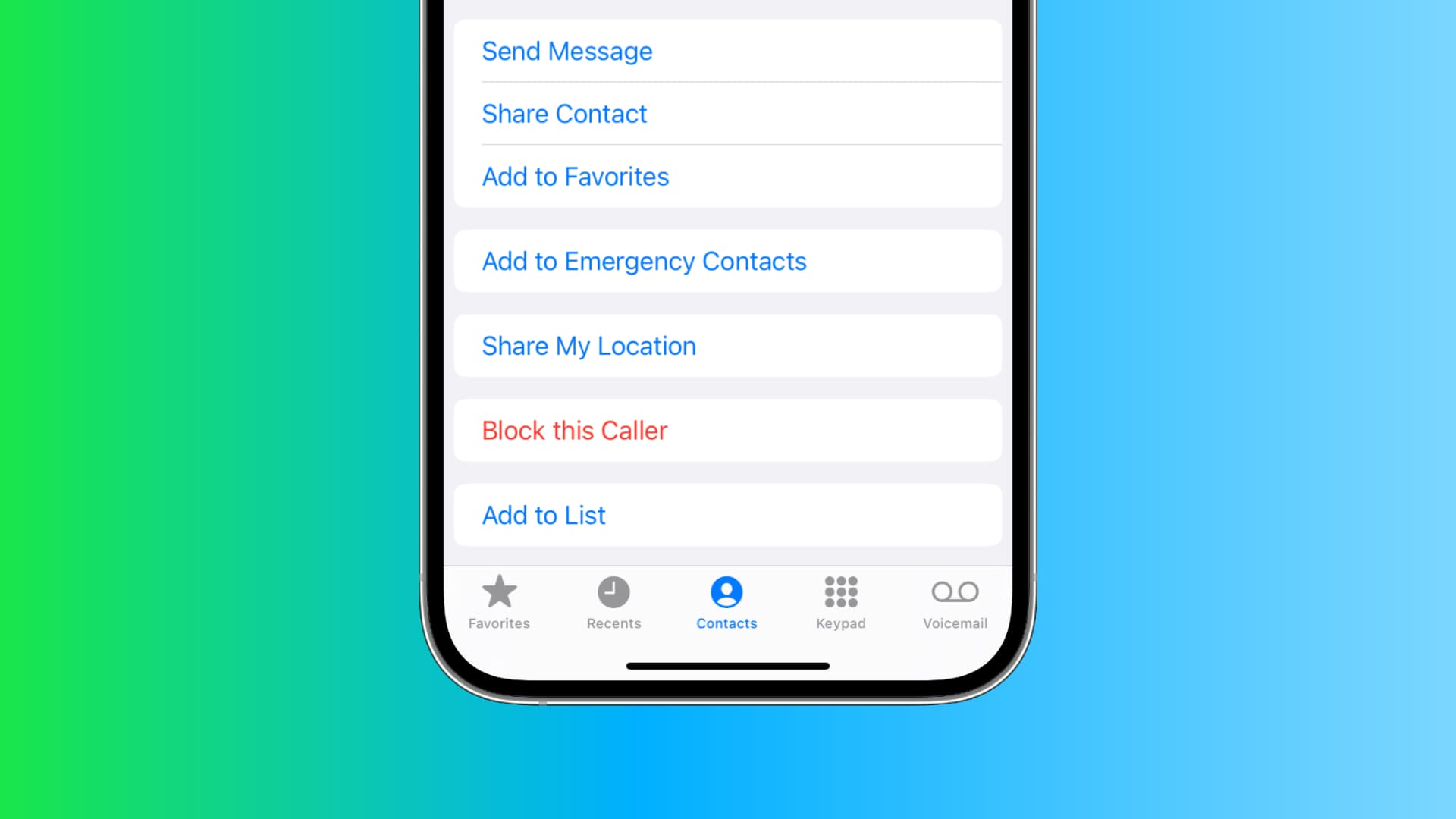
Sure, I can help with that. Here's the introduction in HTML format:
html
Are you tired of receiving unwanted calls or messages on your iPhone 12? Blocking a number on your iPhone can provide the peace of mind you need. Whether it’s persistent telemarketers, spam, or even a specific contact you wish to avoid, knowing how to block a number on your iPhone 12 can be incredibly useful. In this article, we’ll explore the step-by-step process of blocking numbers on the iPhone 12, as well as provide insights into the benefits of doing so. By the end, you’ll be equipped with the knowledge to take control of your incoming calls and messages.
Inside This Article
- Setting Up Call Blocking
- Blocking Numbers from Recent Calls
- Blocking Numbers from Contacts
- Blocking Unknown Callers
- Conclusion
- FAQs
Setting Up Call Blocking
Setting up call blocking on your iPhone 12 is a simple and effective way to prevent unwanted calls from disturbing you. Whether it’s persistent telemarketers, annoying spam calls, or even unwanted contacts, the call blocking feature puts you back in control of your communication. By following a few easy steps, you can ensure that only the calls you want to receive make it through to your iPhone.
With the built-in call blocking feature on the iPhone 12, you can effortlessly filter out unwanted calls, giving you peace of mind and uninterrupted moments throughout the day. Whether you’re in the middle of an important task or simply enjoying some downtime, call blocking empowers you to manage your incoming calls with ease.
By taking advantage of call blocking, you can create a more harmonious and focused mobile experience, allowing you to engage with the people and calls that truly matter to you. This feature is a valuable tool in maintaining control over your communication and ensuring that your iPhone 12 serves as a gateway for meaningful connections.
Blocking Numbers from Recent Calls
If you’ve received an unwanted call and wish to block the number from contacting you again, the iPhone 12 offers a simple method to achieve this. By following a few quick steps, you can effectively block a number from your recent calls list, providing you with peace of mind and a hassle-free experience.
Here’s how to block a number from your recent calls:
- Open the Phone app on your iPhone 12.
- Tap on the “Recents” tab at the bottom of the screen to view your recent call history.
- Locate the number you want to block and tap the “i” icon next to it to access more options.
- Scroll down and select “Block this Caller” to prevent the number from reaching you in the future.
By following these steps, you can efficiently block unwanted numbers from your recent calls, ensuring a more pleasant and uninterrupted communication experience on your iPhone 12.
Blocking Numbers from Contacts
Blocking specific numbers from your iPhone’s Contacts list is a straightforward process that ensures you won’t receive calls, messages, or FaceTime requests from those contacts. Here’s how to do it:
1. Open the “Phone” app on your iPhone and tap on “Contacts” at the bottom of the screen to access your contact list.
2. Select the contact you want to block by tapping on their name to view their details.
3. Scroll down to the bottom of the contact details page and tap on “Block this Caller.” A confirmation pop-up will appear.
4. Confirm the block by tapping “Block Contact.” Once blocked, you will no longer receive calls, messages, or FaceTime requests from that contact.
By following these simple steps, you can effectively block unwanted contacts from reaching you on your iPhone, providing peace of mind and control over your communication experience.
**
Blocking Unknown Callers
**
Blocking unknown callers is a great way to prevent unwanted spam calls and potential scams. With the iPhone 12, you can easily block calls from numbers that aren’t in your contacts list. This feature provides an added layer of security and peace of mind, ensuring that only known and trusted numbers can reach you.
To block unknown callers on your iPhone 12, simply navigate to the “Settings” app and select “Phone.” From there, tap on “Silence Unknown Callers” to enable this feature. Once activated, your iPhone will automatically silence calls from numbers that aren’t in your contacts, sending them directly to voicemail without causing your device to ring.
This functionality is incredibly useful in filtering out unwanted calls, allowing you to focus on important communications while minimizing disruptions from unknown or potentially malicious numbers. By utilizing this feature, you can maintain a more secure and streamlined calling experience on your iPhone 12.
Blocking unwanted numbers on your iPhone 12 is a simple and effective way to maintain peace of mind and avoid unnecessary disturbances. With the easy-to-use features and settings provided by iOS, you can effortlessly block calls, messages, and FaceTime requests from specific numbers. By utilizing the steps outlined in this guide, you can take control of your communication experience and create a more serene digital environment. Whether you’re looking to fend off persistent telemarketers, avoid unwanted contacts, or shield yourself from potential scams, the ability to block numbers on your iPhone 12 empowers you to curate a tailored communication ecosystem that aligns with your preferences and priorities.
FAQs
Q: Can I block a number on my iPhone 12?
Yes, you can easily block a number on your iPhone 12 using the built-in features of the device.
Q: Will the blocked number know that they have been blocked?
When you block a number on your iPhone 12, the caller will not receive any notification that they have been blocked. It will appear to them as if the call is going through, but your phone will not ring.
Q: Can I unblock a number after blocking it?
Certainly! You have the option to unblock a number at any time through the settings on your iPhone 12.
Q: Will blocked numbers still be able to leave voicemails?
Blocked numbers can still leave voicemails, which will be stored in a separate "Blocked Messages" folder in the voicemail section.
Q: Can I block text messages from specific numbers?
Absolutely! In addition to blocking calls, you can also block text messages from specific numbers on your iPhone 12.
