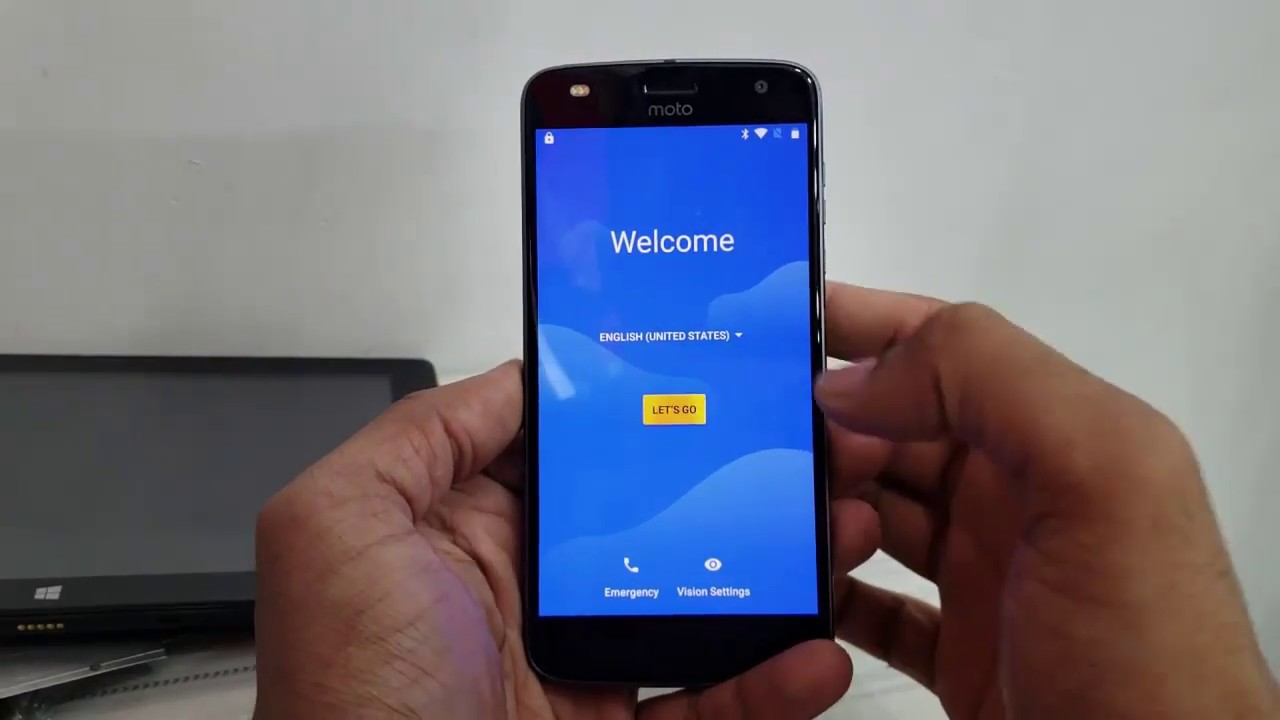
Are you facing the frustrating issue of being locked out of your Motorola phone due to the Google lock feature? Don’t worry, we’ve got you covered. In this article, we will explore effective methods to bypass the Google lock on your Motorola phone and regain access to your device. Whether you’ve forgotten your Google account credentials or purchased a second-hand phone with the lock enabled, we have solutions for you. By following these steps, you’ll be able to bypass the Google lock quickly and easily, without the need for any technical expertise. So, let’s dive in and discover how you can overcome this obstacle and regain control of your Motorola device.
Inside This Article
- Section 1: Overview of Google Lock on Motorola Phones
- Section 2: Preparing for Google Lock Bypass- Understanding the necessary prerequisites- Backing up your data- Enabling USB debugging on your Motorola Phone
- Section 3: Methods for Bypassing Google Lock on Motorola Phones
- Section 4: Tips and Considerations
- Conclusion
- FAQs
Section 1: Overview of Google Lock on Motorola Phones
Google Lock, also known as Factory Reset Protection (FRP), is a security feature built into Motorola phones and other Android devices. It is designed to prevent unauthorized access to your device in case it is lost, stolen, or reset to factory settings.
When Google Lock is enabled on a Motorola phone, it requires you to sign in with the Google account that was previously synced to the device. This ensures that only the rightful owner can access the phone and its data.
Google Lock is enabled on Motorola phones to provide an added layer of security. It helps to protect your personal information, such as contacts, emails, photos, and files from falling into the wrong hands.
This security feature is especially important in the event of theft, as it makes it difficult for thieves to access and use your phone, thus reducing the risk of your sensitive data being compromised.
By requiring you to sign in with the previously synced Google account, Google Lock acts as a deterrent to unauthorized users who may attempt to reset or factory restore your device without permission.
Overall, Google Lock plays a crucial role in safeguarding your Motorola phone and maintaining the privacy of your information.
Section 2: Preparing for Google Lock Bypass- Understanding the necessary prerequisites- Backing up your data- Enabling USB debugging on your Motorola Phone
Before proceeding with the Google Lock bypass on your Motorola phone, there are a few essential steps you need to take to ensure a smooth process. These steps include understanding the necessary prerequisites, backing up your data, and enabling USB debugging on your device.
Firstly, it’s crucial to understand the necessary prerequisites for bypassing Google Lock. Make sure you have a stable internet connection and a computer or laptop that you can use for the bypass process. Additionally, ensure that your device has enough battery power to avoid any interruptions during the bypass.
Next, it’s essential to back up your data before attempting to bypass Google Lock on your Motorola phone. Bypassing the lock may involve resetting your device to its factory settings, which will erase all data on your phone. To prevent permanent data loss, make sure to back up all important files, photos, videos, contacts, and any other data you don’t want to lose. You can back up your data either to an external storage device or to cloud storage services like Google Drive.
Lastly, enabling USB debugging on your Motorola phone is crucial for successful Google Lock bypass. USB debugging allows your device to communicate with your computer and give it the necessary permissions to bypass the lock. To enable USB debugging, go to the Settings menu on your Motorola phone, scroll down to About Phone, and tap on it. Look for the Build Number and tap on it repeatedly until you see a message saying “You are now a developer.” Then, go back to the main Settings menu, scroll down to Developer Options, and enable USB debugging.
By understanding the necessary prerequisites, backing up your data, and enabling USB debugging on your Motorola phone, you will be well-prepared to proceed with the Google Lock bypass process. These steps will help ensure a smooth and successful bypass, while also protecting your important data. With these preparations in place, you can now move on to the next section and explore the various methods for bypassing Google Lock on your Motorola phone.
Section 3: Methods for Bypassing Google Lock on Motorola Phones
When it comes to bypassing the Google Lock on your Motorola phone, there are several methods you can try. Each method has its own unique approach and level of complexity. In this section, we will explore four different methods that you can use to bypass the Google Lock on your Motorola phone.
Method 1: Using an OTG Adapter and USB Drive
This method involves using an OTG (On-The-Go) adapter and a USB drive to bypass the Google Lock on your Motorola phone. Here’s how it works:
- Connect the OTG adapter to your Motorola phone.
- Insert the USB drive into the OTG adapter.
- Restart your phone and follow the on-screen instructions.
- When prompted, select the USB drive as the source to bypass the Google Lock.
- Follow the remaining steps to complete the bypass process.
Using an OTG adapter and USB drive can be an effective way to bypass the Google Lock, but it requires some technical know-how and may not work on all Motorola phone models.
Method 2: Using a Bypass Tool or Software
Another method to bypass the Google Lock on your Motorola phone is by using a bypass tool or software. These tools are designed to bypass the security measures and allow you to access your device without entering the Google account information. Here’s how you can use a bypass tool or software:
- Search for a reliable and reputable bypass tool or software online.
- Download and install the tool on your computer.
- Connect your Motorola phone to the computer using a USB cable.
- Follow the instructions provided by the bypass tool to bypass the Google Lock.
It’s important to note that not all bypass tools or software are legitimate, so make sure to do thorough research and choose a reputable tool from a trusted source.
Method 3: Contacting Motorola Customer Support
If you’re having trouble bypassing the Google Lock on your Motorola phone or the previous methods didn’t work for you, contacting Motorola customer support is a viable option. Here’s what you can do:
- Visit the Motorola support website or contact their customer support team via phone or email.
- Explain your situation and request assistance with bypassing the Google Lock.
- Follow the instructions provided by the customer support team to resolve the issue.
Motorola customer support may ask for specific information or request you to provide proof of ownership before assisting you with bypassing the Google Lock.
Method 4: Using a Professional Unlocking Service
If all else fails, you can consider using a professional unlocking service to bypass the Google Lock on your Motorola phone. These services specialize in unlocking devices and can help you regain access to your phone. Here’s what you need to do:
- Research and choose a reputable unlocking service.
- Contact the service provider and provide them with the necessary information about your device.
- Follow the instructions provided by the unlocking service to complete the bypass process.
Professional unlocking services may charge a fee for their services, so it’s important to consider this option carefully.
Keep in mind that bypassing the Google Lock on your Motorola phone may void your warranty or violate the terms of service of your device. It’s always recommended to explore alternative options and seek professional assistance if you’re unsure about the process.
By following these methods, you can increase your chances of bypassing the Google Lock on your Motorola phone and regain access to your device.
Section 4: Tips and Considerations
Potential risks and limitations of bypassing Google Lock:
Bypassing Google Lock can be a useful solution in certain circumstances, but it is important to be aware of the potential risks and limitations associated with it. Here are a few key considerations:
-
Security vulnerabilities: By bypassing Google Lock, you are essentially circumventing the security features put in place by Google and the device manufacturer. This could leave your device more vulnerable to unauthorized access and potential data breaches.
-
Voiding warranty: Depending on your device and its warranty terms, bypassing Google Lock may result in voiding your warranty. This means that if any issues arise in the future, you may not be eligible for manufacturer support or device repairs.
-
Software compatibility: Keep in mind that bypassing Google Lock may not always guarantee full functionality of your device. Some features or apps might not work properly, or you may experience compatibility issues with certain software updates.
-
Legal implications: It’s important to understand that bypassing Google Lock may be considered illegal or against the terms of service in some jurisdictions. Make sure to familiarize yourself with the laws and regulations pertaining to device unlocking in your country or region.
Best practices for protecting your device in the future:
While bypassing Google Lock can provide a temporary solution, it’s essential to implement best practices to protect your device in the long term. Here are some recommendations:
-
Set a strong lock screen password: Use a unique and complex password or PIN to secure your device. Avoid common patterns or easily guessable codes.
-
Enable two-factor authentication: By enabling two-factor authentication, you add an extra layer of security to your device and online accounts. This can help prevent unauthorized access.
-
Regularly update your device software: Stay up to date with the latest security patches and software updates provided by your device manufacturer. These updates often address vulnerabilities and enhance the overall security of your device.
-
Be cautious with app installations: Only download and install apps from trusted sources, such as official app stores. Avoid sideloading apps from unknown or untrusted websites, as they may contain malware or harmful software.
-
Backup your data: Regularly back up your important data and files to a secure location, such as cloud storage or an external hard drive. This ensures that even if your device is compromised, you can still recover your important information.
Conclusion
Unlocking a Motorola phone can seem like a daunting task, especially if you encounter Google lock and are unable to access your device. However, with the right knowledge and tools, it is possible to bypass Google lock on your Motorola phone and regain access to your device.
In this article, we have discussed two methods to bypass Google lock on a Motorola phone – using the Find My Device feature and using an FRP bypass tool. Both methods can help you bypass the Google lock on your Motorola phone, but it is essential to use them responsibly and only on devices that you own or have the necessary permission to unlock.
Remember, bypassing Google lock on a phone without authorization is not just unethical but can also be illegal in some jurisdictions. Always ensure that you follow the legal guidelines and respect the ownership rights of others when attempting to bypass Google lock.
With the information provided in this article, you are now equipped with the knowledge and tools necessary to bypass Google lock on your Motorola phone. Use these methods responsibly and efficiently to regain access to your device and continue enjoying its features and capabilities.
FAQs
1. Can I bypass the Google lock on my Motorola phone without losing my data?
Yes, it is possible to bypass the Google lock on a Motorola phone without losing your data. There are various methods available that can help you bypass the lock screen without performing a factory reset. It is important to note that these methods may require some technical knowledge and expertise, so it’s always recommended to follow a step-by-step guide or seek assistance from a professional.
2. How can I bypass the Google lock on my Motorola phone using the FRP bypass tool?
To bypass the Google lock on your Motorola phone using the FRP bypass tool, you will need a computer and a USB cable. Follow these steps:
– Download the FRP bypass tool from a reliable source and install it on your computer.
– Connect your Motorola phone to the computer using the USB cable.
– Launch the FRP bypass tool and follow the on-screen instructions to bypass the Google lock.
3. Can I bypass the Google lock on my Motorola phone using my Google account credentials?
Yes, if you have the correct Google account credentials linked to your Motorola phone, you can use them to bypass the Google lock. To do this, follow these steps:
– Enter the incorrect pattern or PIN multiple times until you see the “Forgot Pattern” or “Forgot PIN” option.
– Tap on the option and enter your Google account email and password.
– Follow the on-screen instructions to verify your account and reset your lock screen.
4. Are there any risks associated with bypassing the Google lock on my Motorola phone?
Bypassing the Google lock on your Motorola phone may involve risks, including potential data loss or bricking your device. It is crucial to exercise caution and backup your data before attempting any bypass methods. Additionally, keep in mind that bypassing the Google lock may violate the terms and conditions set by Google, and it may not be legal in some regions. It’s always recommended to seek professional help or thoroughly research the legality and consequences of bypassing the Google lock.
5. Can a software update reinstate the Google lock on my Motorola phone after bypassing it?
Yes, it is possible for a software update to reinstate the Google lock on your Motorola phone after bypassing it. Manufacturers often release software updates to fix security vulnerabilities and loopholes, including those that allow bypassing the lock screen. Therefore, it’s essential to exercise caution and avoid updating your device if you have bypassed the Google lock. Updating your device may result in the reactivation of the lock screen and the need to repeat the bypass process.
