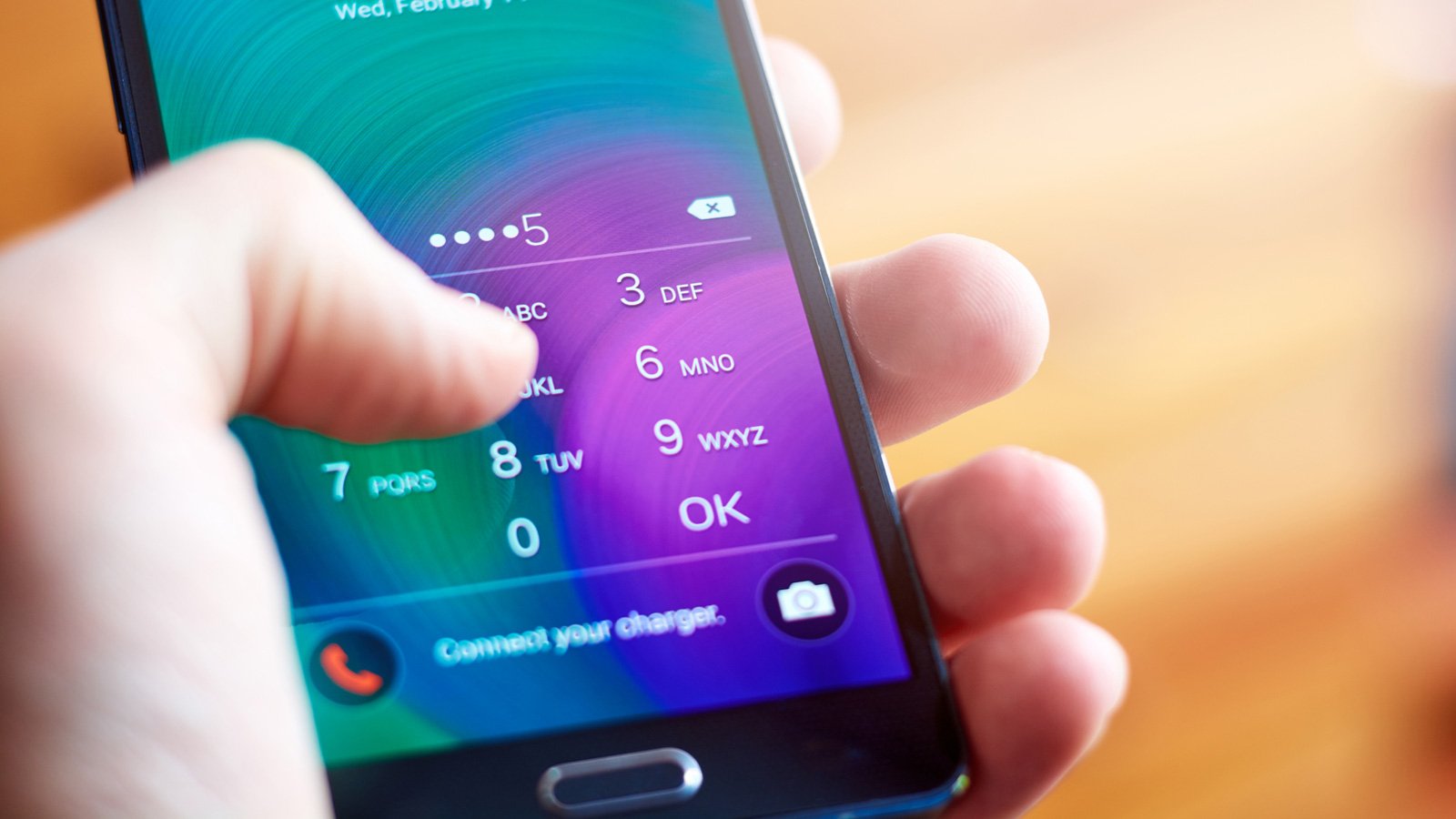
Welcome to our comprehensive guide on how to bypass the pin on an Android phone. Losing or forgetting your pin can be a frustrating experience, but don’t worry, we’re here to help you regain access to your device. Whether you’re locked out of your phone due to a forgotten pin or you’ve recently purchased a used device with an unknown pin, we’ve got you covered.
In this article, we’ll explore various methods and techniques that can help you bypass the pin on your Android phone. From simple steps like using your Google account to more advanced methods like factory resetting your device, we’ll walk you through the process step-by-step. By the end of this guide, you’ll have the knowledge and tools necessary to regain access to your phone and get back to using it without any hassles.
Inside This Article
- Method 1: Using Google Find My Device
- Method 2: Using Samsung Find My Mobile
- Method 3: Using Android Device Manager
- Method 4: Factory Resetting the Phone
- Conclusion
- FAQs
Method 1: Using Google Find My Device
If you have misplaced your Android phone or forgotten the PIN, Google Find My Device can come to your rescue. This handy feature allows you to locate, lock, or erase your device remotely.
To use Google Find My Device, follow these steps:
- Open a web browser and go to the Find My Device website (https://www.google.com/android/find).
- Log in to your Google account that is associated with your lost phone.
- Once logged in, the site will attempt to locate your device. If successful, it will display the approximate location on a map.
- From the left panel, select the option to lock your device. You can choose to set a new PIN to secure your phone.
- If you are unable to retrieve your phone, you also have the option to erase all the data remotely to protect your personal information.
By using Google Find My Device, you have the ability to safeguard your phone and prevent unauthorized access to your personal data. However, it’s important to note that this feature requires your phone to be connected to the internet and have location services enabled for accurate tracking.
Method 2: Using Samsung Find My Mobile
If you are a Samsung user and have set up a Samsung account on your phone, you have the advantage of using the Samsung Find My Mobile feature to bypass the PIN on your Android device. This method is specifically designed for Samsung devices and can be a lifesaver if you ever forget your PIN.
To use Samsung Find My Mobile, follow these steps:
- Open a web browser on your computer or another device and go to the Samsung Find My Mobile website.
- Sign in using your Samsung account credentials. Make sure to use the same account that is linked to your locked Samsung device.
- Once you are logged in, you will see a list of devices connected to your Samsung account.
- Select the locked device from the list.
- Click on the “Unlock my screen” option.
- You may be prompted to enter your Samsung account password again to confirm the action.
- After completing the above steps, your Samsung device should be unlocked, and you can now access it without the PIN.
Please note that to use this method, your locked Samsung device must be connected to a stable internet connection. Additionally, you must have previously enabled the Find My Mobile feature and associated your Samsung account with your device. If you have not done so, this method may not work for you.
Using the Samsung Find My Mobile feature is an effective way to bypass the PIN on your Samsung Android phone without factory resetting it. However, it is important to remember to set up this feature and link your device to your Samsung account before you find yourself in a situation where you can’t access your phone due to a forgotten PIN.
Method 3: Using Android Device Manager
If you’ve misplaced your Android phone and need to bypass the PIN, you can use the Android Device Manager to remotely secure your device and reset its lock screen. Here’s how you can do it:
Step 1: Go to the Google Play Store and search for “Android Device Manager” or you can directly access it by visiting https://www.google.com/android/find.
Step 2: Log in using the same Google account that is connected to your lost Android phone.
Step 3: Once you are logged in, you will see a map with the location of your phone (if it’s turned on and connected to the internet). If the location is not available, don’t worry as you can still proceed with the next step.
Step 4: On the left side of the screen, you will find a menu. Click on the “Lock” option.
Step 5: Enter a new temporary password and click on the “Lock” button again to set it.
Step 6: A confirmation message will appear, indicating that the device has been successfully locked with the new password.
Step 7: Now, grab your misplaced phone and enter the temporary password you set in the previous step.
Step 8: Once you have successfully entered the temporary password, your device will be unlocked, and you can access your phone without the PIN.
Step 9: After you regain access to your device, make sure to go to the “Settings” menu and change the lock screen password to a new one that you can easily remember.
Using the Android Device Manager provides a convenient way to bypass the PIN on your Android phone in case it gets lost or misplaced. Keep in mind that this method requires your phone to be turned on and connected to the internet for it to work. If your phone is offline or the battery is dead, you may need to consider other methods.
Now that you know how to use the Android Device Manager, you can have peace of mind knowing that you have a way to bypass the PIN and protect your personal information if your phone is lost or stolen.
Method 4: Factory Resetting the Phone
If you have forgotten the PIN code or password for your Android phone and none of the other methods have worked for you, then the last resort is a factory reset. This method will erase all data on your phone and restore it to its original factory settings. It’s important to note that by performing a factory reset, you will lose all your personal data, including contacts, messages, photos, and apps. Therefore, it is crucial to backup your data before proceeding with this method.
Here’s how you can factory reset your Android phone:
- Go to the “Settings” menu on your Android device. You can usually find this by swiping down from the top of the screen or navigating through the app drawer.
- Scroll down and locate the “System” or “System and Updates” option, then tap on it.
- Find and select the “Reset” or “Reset options” option.
- In the reset menu, you may find various options, such as “Reset all settings,” “Erase all data,” or “Factory data reset.” Choose the option that corresponds to a full factory reset. Keep in mind that the exact wording may differ slightly depending on your device model and Android version.
- You might be asked to enter your PIN code, pattern, or password to verify your identity before proceeding.
- Once you have confirmed your selection, a warning message will appear, informing you about the consequences of a factory reset. Read the message carefully and make sure you understand the implications.
- If you are ready to proceed, tap on the “Reset” or “Erase” button. Depending on your device, you may have to enter your Google account password to continue.
- The factory reset process will begin, and your phone will restart once it’s complete. This may take a few minutes.
After the factory reset, your Android phone will be restored to its original factory settings. You can now set up the device as if you were using it for the first time. Follow the on-screen instructions to choose language, connect to Wi-Fi, and sign in with your Google account.
Remember, factory resetting your phone should only be done as a last resort when all other methods have failed. It is crucial to backup your data regularly to avoid losing important information if you ever find yourself in a situation where a factory reset is necessary.
In conclusion, bypassing the PIN on an Android phone can be a useful skill to have when faced with a forgotten PIN or a locked phone. While there are various methods available, it is important to approach this process with caution and responsibility, as accessing someone else’s device without their permission is illegal and unethical.
If you find yourself in a situation where you need to bypass the PIN on your own device, it is recommended to try the methods mentioned in this article, such as using the Google Find My Device feature or performing a factory reset. Remember to always backup your data beforehand, and if all else fails, seek professional assistance to ensure the security and integrity of your device.
Furthermore, it is crucial to remember that the primary purpose of a PIN or password is to protect your personal and sensitive information from unauthorized access. Always choose a strong and unique PIN or password, and keep it confidential to safeguard your privacy.
By following these guidelines and taking necessary precautions, you can ensure the safety and security of your Android phone while also being equipped with the knowledge to handle PIN bypass situations effectively.
FAQs
1. Can I bypass the PIN on my Android phone without resetting it?
Unfortunately, bypassing the PIN on Android phones without resetting them is not possible. The PIN serves as a security measure to protect your device and its contents from unauthorized access. If you forget your PIN, the only way to regain access to your device is to reset it to factory settings, which will erase all the data on your phone.
2. What should I do if I forget my PIN on my Android phone?
If you forget your PIN, don’t panic. The first thing you should try is to remember or try different combinations of numbers that you may have used as your PIN. If you still can’t remember, you can attempt to unlock the phone using your Google account details. Some Android devices offer the option to unlock using your Google account if you fail to enter the correct PIN multiple times. If this option is not available or doesn’t work, the last resort is to perform a factory reset on your device.
3. How do I perform a factory reset on my Android phone?
To perform a factory reset on your Android phone, follow these steps:
1. Turn off your phone.
2. Press and hold the Volume Up button and the Power button simultaneously until the recovery mode screen appears.
3. Use the Volume buttons to navigate to the “Factory Reset” or “Wipe Data” option. Press the Power button to select it.
4. Confirm the reset by selecting “Yes” and wait for the process to complete.
5. Once the reset is complete, use the Volume buttons to navigate to the “Reboot System Now” option and press the Power button to restart your device.
Note: Performing a factory reset will erase all the data on your phone, so make sure to back up any important files or information before proceeding.
4. Are there any alternative methods to bypass the PIN on an Android phone?
While bypassing the PIN on an Android phone without resetting it is not possible, there are some alternative methods to unlock your device if you have forgotten the PIN. One method is using the Find My Device feature provided by Google. This feature allows you to remotely lock your device with a new PIN or password, bypassing the existing one. However, this requires that you have previously enabled the Find My Device feature on your Android phone. Another option is to contact the manufacturer or your service provider for assistance in unlocking your device.
5. How can I prevent forgetting my PIN in the future?
Forgetting your PIN can be a frustrating experience. To prevent this from happening in the future, consider implementing some of the following measures:
– Create a PIN that is easy for you to remember but difficult for others to guess.
– Use biometric unlocking methods, such as fingerprint or face recognition, if available on your device.
– Set up alternative unlocking methods, such as pattern lock or password, as a backup option.
– Regularly back up your important data to an external storage device or cloud service.
– Consider using a password manager app to securely store and manage your PINs and passwords.
By following these steps, you can minimize the risk of forgetting your PIN and ensure that your Android phone remains secure.
