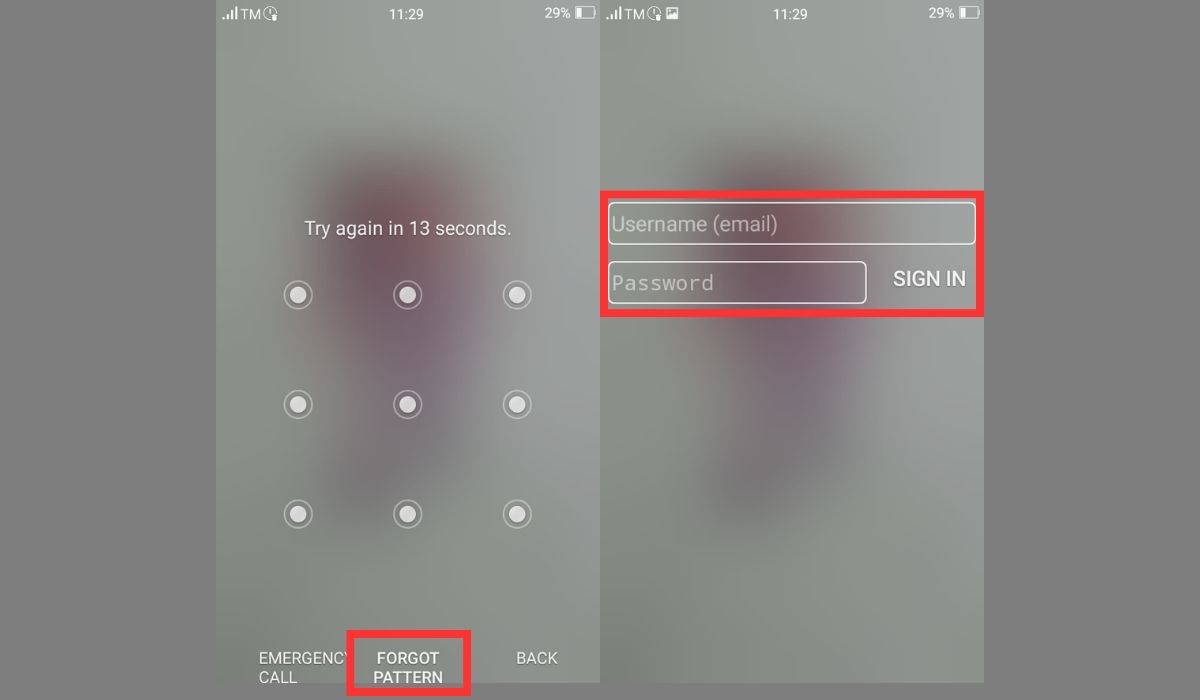There’s nothing worse than that sinking feeling you get when you realize you’ve forgotten your phone’s password and you’re locked out of your device. It’s a frustrating experience, and it’s easy to think that the only way out is to perform a factory reset, losing all your data, and settings in the process.
But what if there’s a way to unlock your Android phone without resorting to such drastic measures? Yes, you heard that right! In this article, we will share a simple method to regain access to your device without wiping out your important data.
So, if you’re ready to say goodbye to the panic and frustration of being locked out of your Android phone, keep reading to learn how to unlock your phone password like a pro. Read on to find out more about how to unlock your Android phone password without a factory reset.
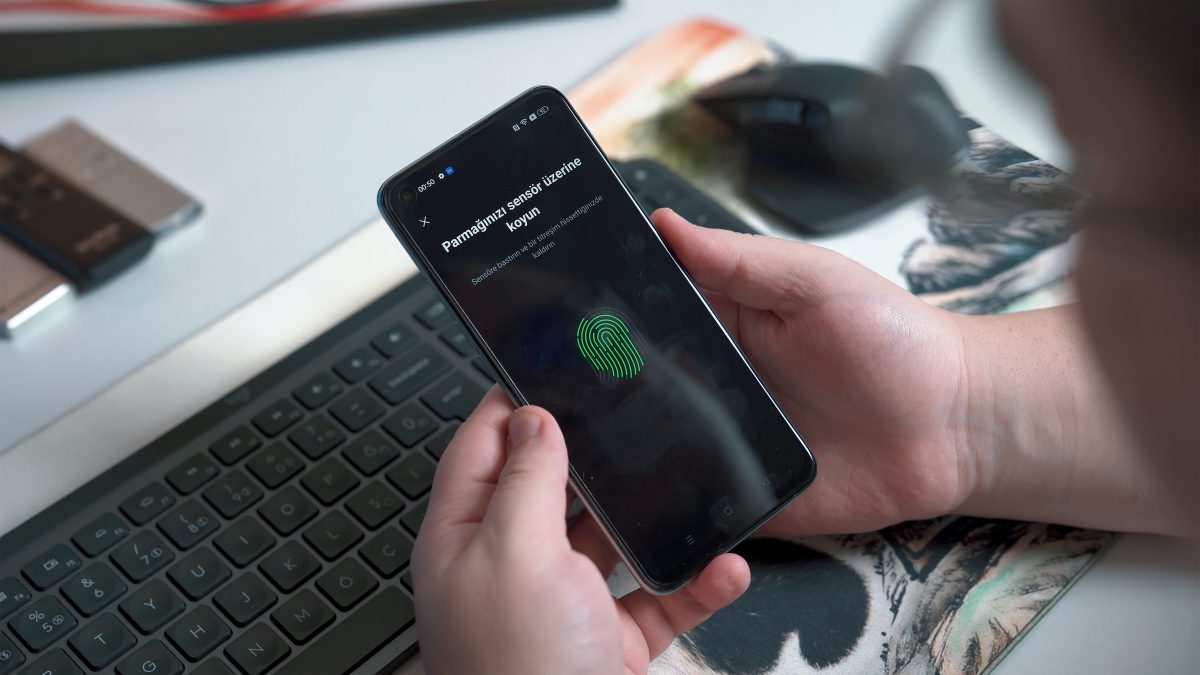
When Do You Need to Unlock Android Phone Password Without Factory Reset?
There are several situations where you might need to unlock an Android phone password without performing a factory reset. Some common scenarios include:
- Forgotten password: If you have forgotten your Android phone password and do not have a backup of your data, performing a factory reset will erase all data on your device, including contacts, photos, apps, and settings. In such cases, you may want to try unlocking the phone without a factory reset to retain your data.
- Locked out due to multiple incorrect password attempts: If you have entered an incorrect password multiple times and your device is temporarily locked, you might need to unlock it without performing a factory reset to avoid data loss.
- Broken or damaged screen: If the screen of your Android phone is broken or damaged and you are unable to enter the password through the touch screen, you may need to unlock the phone without a factory reset to access your data.
Take note, however, that unlocking an Android phone password without a factory reset may not always be possible depending on the phone model. You will need specific tools to do this.
Best Choice-Unlock Android Phone Password Without Factory Reset via PassFab Android Unlock
PassFab Android Unlock is a tool that can help you unlock your Android phone password without performing a factory reset.
The process of unlocking your phone with PassFab Android Unlock is straightforward. You don’t need any technical skills or knowledge to use it. All you have to do is download the software, connect your phone to your computer, and follow the instructions on the screen.
PassFab Android Unlock is that it doesn’t require you to have any prior backup or data recovery settings. This means you can use it to unlock your phone without worrying about losing any of your important data, such as photos, videos, messages, and contacts.
Another advantage of PassFab Android Unlock is that it is a safe and reliable solution. It contains no viruses or malware that can harm your computer or phone. Plus, it has a high success rate, meaning it’s likely to work on your device and unlock your password without any issues if you want to know how to reset your Android phone when locked.
Pros and Cons of PassFab Android Unlock
Pros
- Easy to Use
- High Success Rate
- Safe and Reliable
- No Data Loss
Cons
- Paid Software
- No data loss feature supports early Samsung devices only
The steps of PassFab Android Unlock (For Early Samsung Devices)
Here are the steps to use PassFab Android Unlock:
Step 1. Install PassFab Android Unlock and launch it on your computer.
Step 2. Connect your Android phone to your computer using a USB cable.
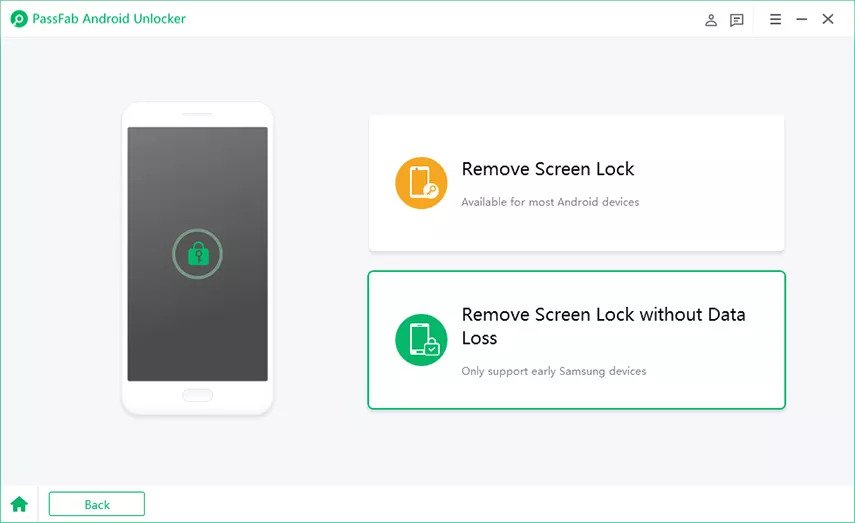
Step 3. On the main screen of PassFab Android Unlock, press “Remove Screen Lock without Data Loss.”
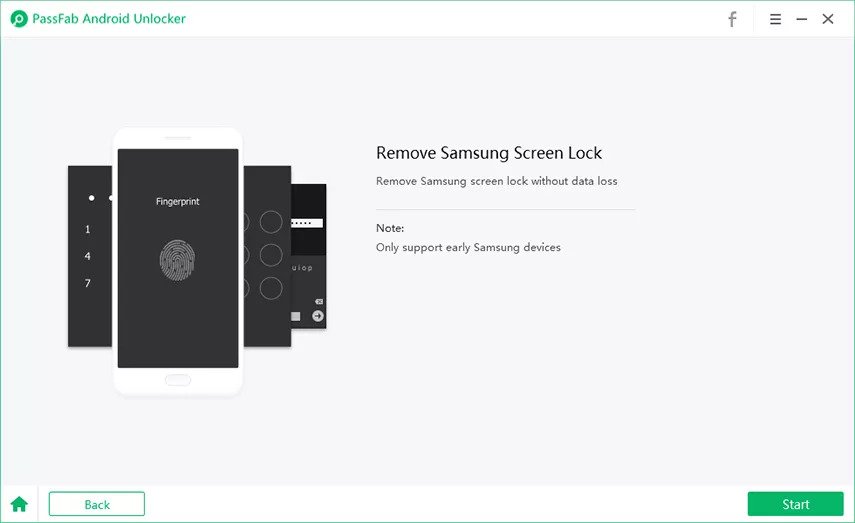
Step 4. The next step is to click on “Start.”
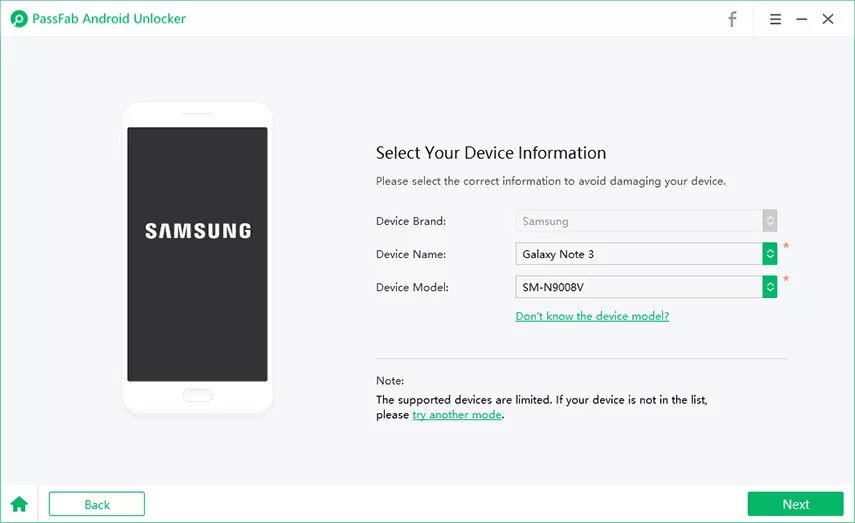
Step 5. On the next screen, pick the correct device name and model according to your Samsung phone. Then, hit “next”.
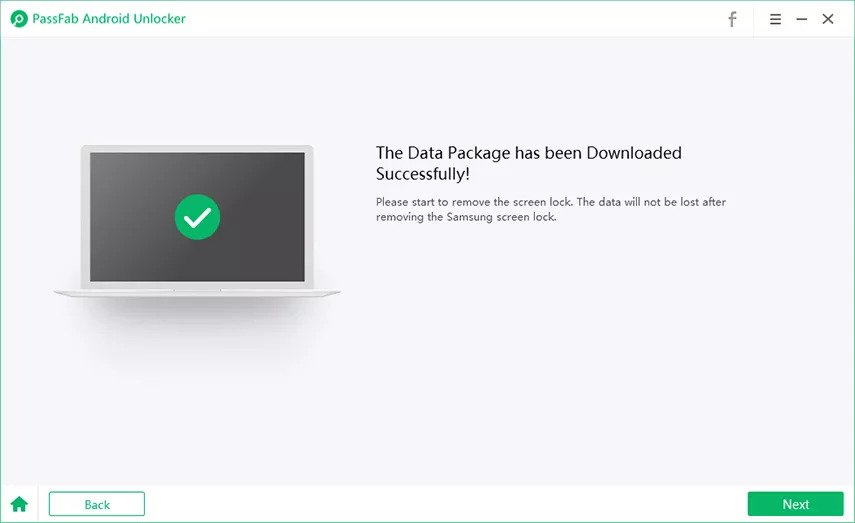
Step 6. The download process for the data package of your device should begin. The process may take a few minutes, so be patient. After it finishes downloading, hit “Next”.
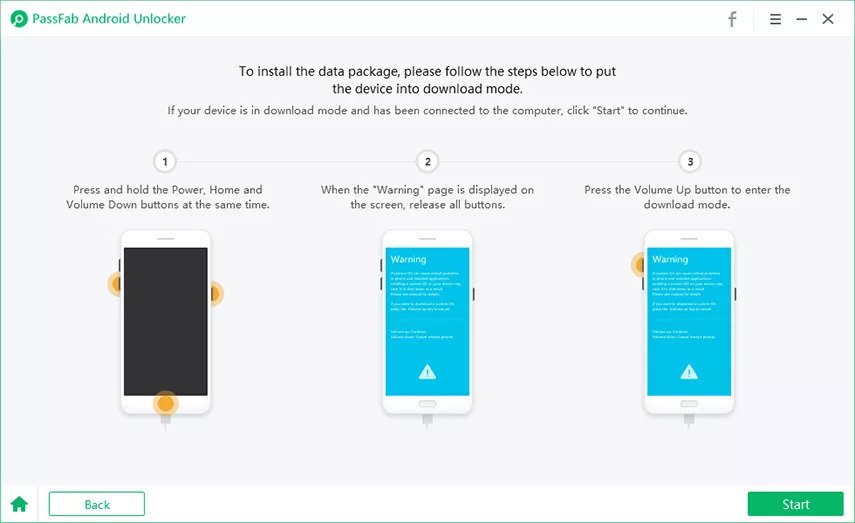
Step 7. Follow the instructions on the next screen to put your Samsung device into download mode. Confirm when you’re done by clicking on “Start”.
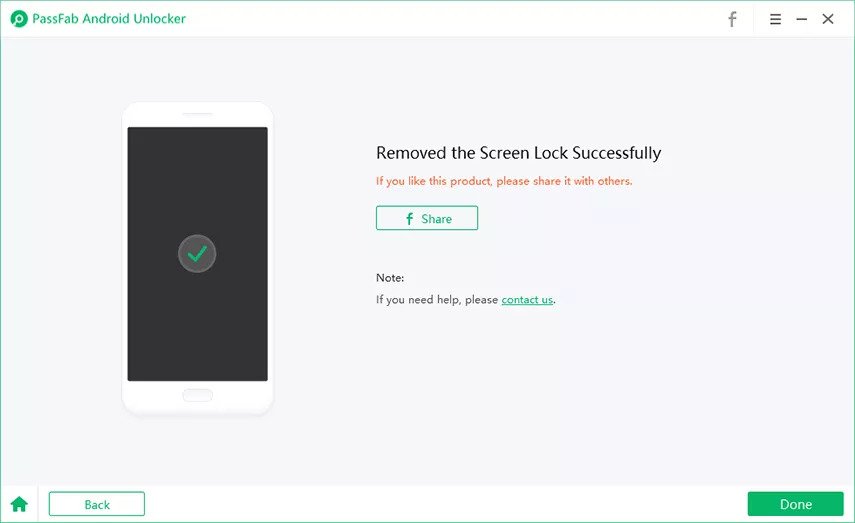
Step 8. Wait for a few moments and the screen lock will be removed successfully.
Unlock Android Phone Password Without Factory Reset via Google Account
Unlocking an Android phone via a Google account is a quick and easy method that requires no additional software or technical knowledge. However, to use this method, you must have a Google account linked to your phone and an active internet connection.
Here are the steps to unlock your Android phone password without performing a factory reset via your Google account.
Step 1. On the lock screen of your Android phone, enter the wrong password several times until you see a message saying “Forgot Password” or “Forgot Pattern.”
Step 2. Tap on the “Forgot Password” or “Forgot Pattern” option to proceed.
Step 3. On the next screen, you’ll be asked to sign in with your Google account that’s linked to your phone. Enter your Google email address and password to sign in.
Step 4. Follow the on-screen instructions to create a new password.
Step 5. Once you’ve created a new password, use it to unlock your phone. You should now be able to access your phone without performing a factory reset. You will get an email on your Google account, so you can easily restore the password.
Unlock Android Phone Password Without Factory Reset via Backup PIN
Here are the steps to unlock your Android phone password without performing a factory reset via a backup PIN:
Step 1. On the lock screen of your Android phone, you need to enter the wrong password until you are locked out.
Step 2. Tap on “backup pin”
Step 3. On the next screen, you’ll be prompted to enter your backup PIN. Enter it.
Step 4. Once you’ve entered the correct backup PIN, you should now be able to access your phone without performing a factory reset.
FAQs
Conclusion
Forgetting your Android phone password or PIN can be a frustrating experience, but there are various methods available to unlock your device without resorting to a factory reset. For example, you can use your Google account to reset your password or third-party tools like PassFab Android Unlock.
But before you proceed, always ensure that you have proper authorization and legal rights to unlock a phone. Unauthorized phone unlocking is against the law in some regions. So, it’s essential to exercise caution and follow legal and ethical guidelines when attempting to unlock an Android phone password without a factory reset.