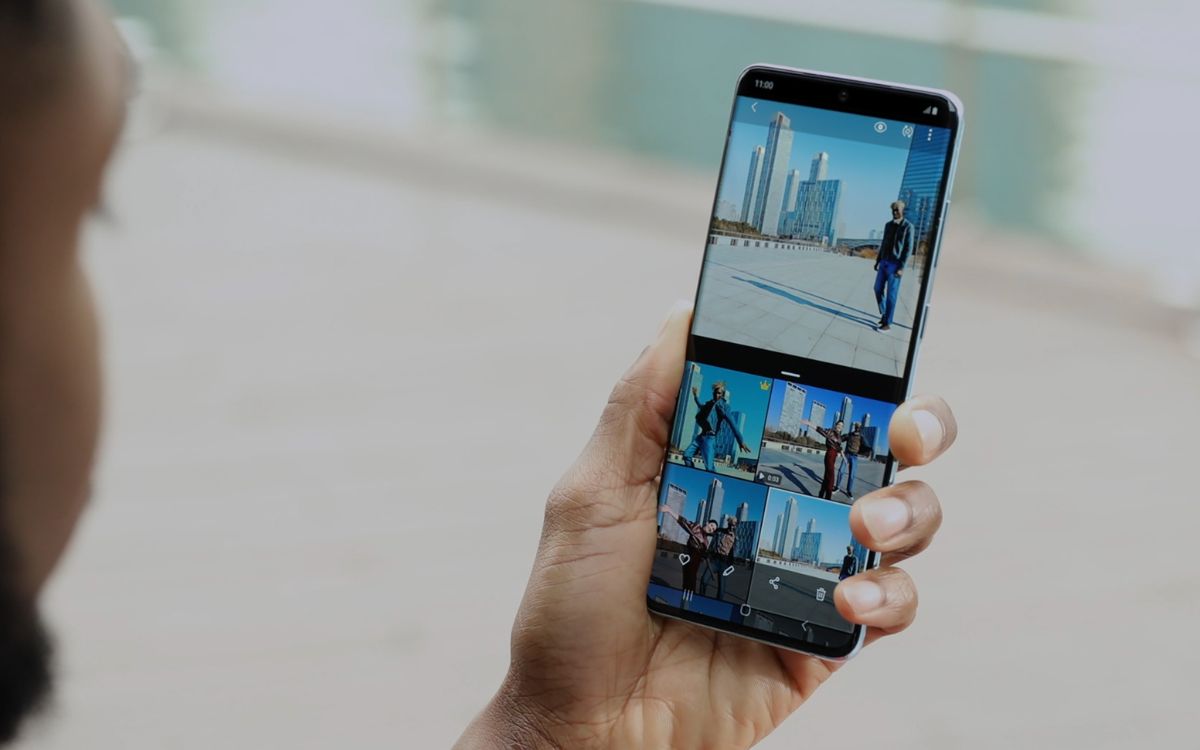
The Samsung S20 is a powerful and feature-packed smartphone that offers an incredible camera experience. One of the standout features of the S20 is its high-resolution camera, which allows you to capture stunning photos and videos with remarkable clarity and detail. However, you might find yourself in situations where you want to change the camera resolution to fit different needs or preferences.
Whether you want to conserve storage space, adjust the image quality, or optimize the camera performance for specific scenarios, being able to change the camera resolution on your Samsung S20 can be incredibly useful. In this article, we will guide you through the steps to change the camera resolution on your Samsung S20, ensuring that you can capture the perfect shot every time.
Inside This Article
- Method 1: Using the Camera Settings
- Method 2: Using the Quick Settings Menu
- Method 3: Changing Resolution within the Camera App
- Method 1: Using the Camera Settings
- Method 2: Using the Quick Settings Menu
- Method 3: Changing Resolution within the Camera App
- Conclusion
- FAQs
The camera resolution on the Samsung S20 can greatly impact the quality of the photos you capture. Whether you want to save storage space or capture high-resolution images, adjusting the camera resolution is a straightforward process.
There are several methods you can use to change the camera resolution on your Samsung S20. In this article, we will explore three different approaches so you can find the one that works best for you.
Method 1: Using the Camera Settings
The first method involves adjusting the camera resolution through the settings menu. Here’s how you can do it:
- Open the Camera app on your Samsung S20.
- Tap on the gear icon or swipe to the left to access the camera settings.
- Scroll down and find the “Picture size” or “Resolution” option. Note that the naming may vary slightly depending on your device’s software version.
- Select the desired resolution from the list provided. Options usually range from the highest resolution to lower resolutions, depending on your device.
- Exit the settings, and your camera will now capture photos at the chosen resolution.
Method 2: Using the Quick Settings Menu
If you prefer a quicker way to change the camera resolution without navigating through the settings menu, you can utilize the Quick Settings menu. Here’s how:
- Open the Camera app on your Samsung S20.
- Swipe down from the top of the screen to open the Quick Settings menu.
- Scroll through the menu until you find the “Resolution” option.
- Tap on the “Resolution” option and select the desired resolution from the available choices.
- Exit the settings, and your camera will now capture photos at the chosen resolution.
Method 3: Changing Resolution within the Camera App
The third method allows you to change the camera resolution directly within the camera app while taking photos. Follow these steps:
- Open the Camera app on your Samsung S20.
- Tap on the “Settings” icon, usually located as a gear-shaped icon on the top-right corner of the screen.
- Choose the “Picture size” or “Resolution” option from the settings menu.
- Select the desired resolution from the list provided.
- Exit the settings, and your camera will now capture photos at the chosen resolution.
Now that you know how to adjust the camera resolution on your Samsung S20, you can freely switch between different resolutions depending on your needs. Whether you want to save storage space or capture stunning high-resolution images, the camera settings on your Samsung S20 offer flexibility and control.
Method 1: Using the Camera Settings
If you want to change the camera resolution on your Samsung S20, you can easily do so by accessing the camera settings. Follow these simple steps:
1. Open the Camera app on your Samsung S20.
2. Look for the gear icon or the settings icon on the screen and tap on it. This will open the camera settings menu.
3. Once you’re in the camera settings menu, scroll down until you find the “Resolution” option. Tap on it to access the available resolution options.
4. You will see a list of different resolution settings such as 1080p, 4K, etc. Tap on the resolution option that you prefer.
5. After selecting your desired resolution, exit the camera settings by tapping on the back button or swiping down from the top of the screen.
6. Now, when you capture photos or record videos using your Samsung S20’s camera, it will be set to the resolution you chose.
Remember that choosing a higher resolution may result in larger file sizes, which can take up more storage space on your device. On the other hand, lower resolution settings may result in smaller file sizes but with less detailed images or videos.
Experiment with different resolutions to find the one that best suits your needs and preferences. Whether you’re capturing stunning landscapes or enjoying precious moments with loved ones, adjusting the camera resolution on your Samsung S20 allows you to have greater control over your photos and videos.
Method 2: Using the Quick Settings Menu
If you’re looking for a quick and convenient way to change the camera resolution on your Samsung S20, you’ll be glad to know that there’s a simple method using the Quick Settings menu.
To access the Quick Settings menu, swipe down from the top of your screen to pull down the notification panel. Then, swipe down again to reveal the full Quick Settings menu.
Look for the camera icon, which represents the camera settings, and tap on it. This will open the camera settings directly, allowing you to make adjustments without having to navigate through multiple menus.
Within the camera settings, you’ll find various options to customize your camera experience. Look for the resolution setting, which might be labeled as “Picture size” or “Image resolution.”
Tap on the resolution setting, and you’ll see a list of available resolution options. Select the resolution that best suits your needs, whether you’re looking for high-quality images or want to save storage space on your device.
Once you’ve selected your desired resolution, simply exit the camera settings, and you’re all set. The camera on your Samsung S20 will now capture photos and videos in the newly chosen resolution.
Using the Quick Settings menu to change camera resolution is a quick and hassle-free method that doesn’t require diving deep into the phone’s settings menu. It’s perfect for those moments when you want to make a quick adjustment on the go.
Method 3: Changing Resolution within the Camera App
Changing the resolution within the camera app is another convenient way to adjust the camera settings on your Samsung S20. This method allows you to quickly change the resolution without having to navigate through the phone’s settings. Here’s how you can do it:
First, open the camera app on your Samsung S20. You can do this by tapping on the camera icon from the home screen or by swiping up from the bottom of the screen and selecting the camera app.
Once you have the camera app open, look for the settings icon. This icon is usually located on the top or side of the screen and is represented by a gear or three horizontal lines. Tap on the settings icon to access the camera settings.
Within the camera settings, you should see an option for “Resolution” or “Image Size”. Tap on this option to go to the resolution settings.
Now, you will see a list of different resolution options available for your camera. These options may vary depending on the capabilities of your Samsung S20. Select the desired resolution by tapping on it.
After selecting the resolution, exit the camera settings by tapping on the back button or closing the settings menu. Your camera will now be set to the chosen resolution, and all the photos you capture will be in that resolution.
It’s important to note that changing the resolution within the camera app may only affect the photos you capture through the app. If you want to change the default resolution for all the photos taken by your Samsung S20, it’s recommended to adjust the resolution settings in the phone’s general settings menu.
By following this method, you can effortlessly change the camera resolution within the camera app on your Samsung S20, ensuring that your photos are captured in the desired resolution.
Conclusion
In conclusion, the Samsung S20 offers users the flexibility to change camera resolution to suit their preferences and needs. Whether you want to capture high-resolution photos for professional purposes or save storage space by reducing the resolution, the S20 has you covered.
By following the simple steps outlined in this article, you can easily adjust the camera resolution on your Samsung S20. Remember to consider factors like image quality, file size, and available storage when making your resolution selection.
Changing the camera resolution on your Samsung S20 can greatly enhance your photography experience. So go ahead, play around with the different resolution options and discover the one that suits you best.
Embrace the power of your Samsung S20’s camera and capture stunning moments with the perfect resolution!
FAQs
1. Can I change the camera resolution on my Samsung S20?
Yes, you can change the camera resolution on your Samsung S20. The device comes with several resolution options that can be adjusted according to your preferences.
2. How can I change the camera resolution on my Samsung S20?
To change the camera resolution on your Samsung S20, follow these steps:
- Open the Camera app on your device.
- Tap on the Settings icon (usually represented by a gear or three dots).
- Scroll down and find the “Resolution” or “Image Quality” option.
- Select the desired resolution from the available options.
- Exit the settings and start capturing photos or recording videos in the new resolution.
3. What are the available camera resolution options on the Samsung S20?
The Samsung S20 offers a range of camera resolution options, including but not limited to:
- 1080p (Full HD)
- 4K (Ultra HD)
- 12MP
- 8MP
- 6MP
4. Does changing the camera resolution affect the quality of the photos?
Yes, changing the camera resolution can affect the quality of the photos. Higher resolutions tend to capture more detail and produce sharper images, but they can also result in larger file sizes. On the other hand, lower resolutions may reduce file sizes but may sacrifice some level of detail.
5. Can I revert back to the original camera resolution settings?
Yes, you can always revert back to the original camera resolution settings on your Samsung S20. Simply follow the same steps mentioned earlier and select the original resolution option or reset it to the default settings. Keep in mind that any changes made to the camera resolution will be retained until you manually change them again.
