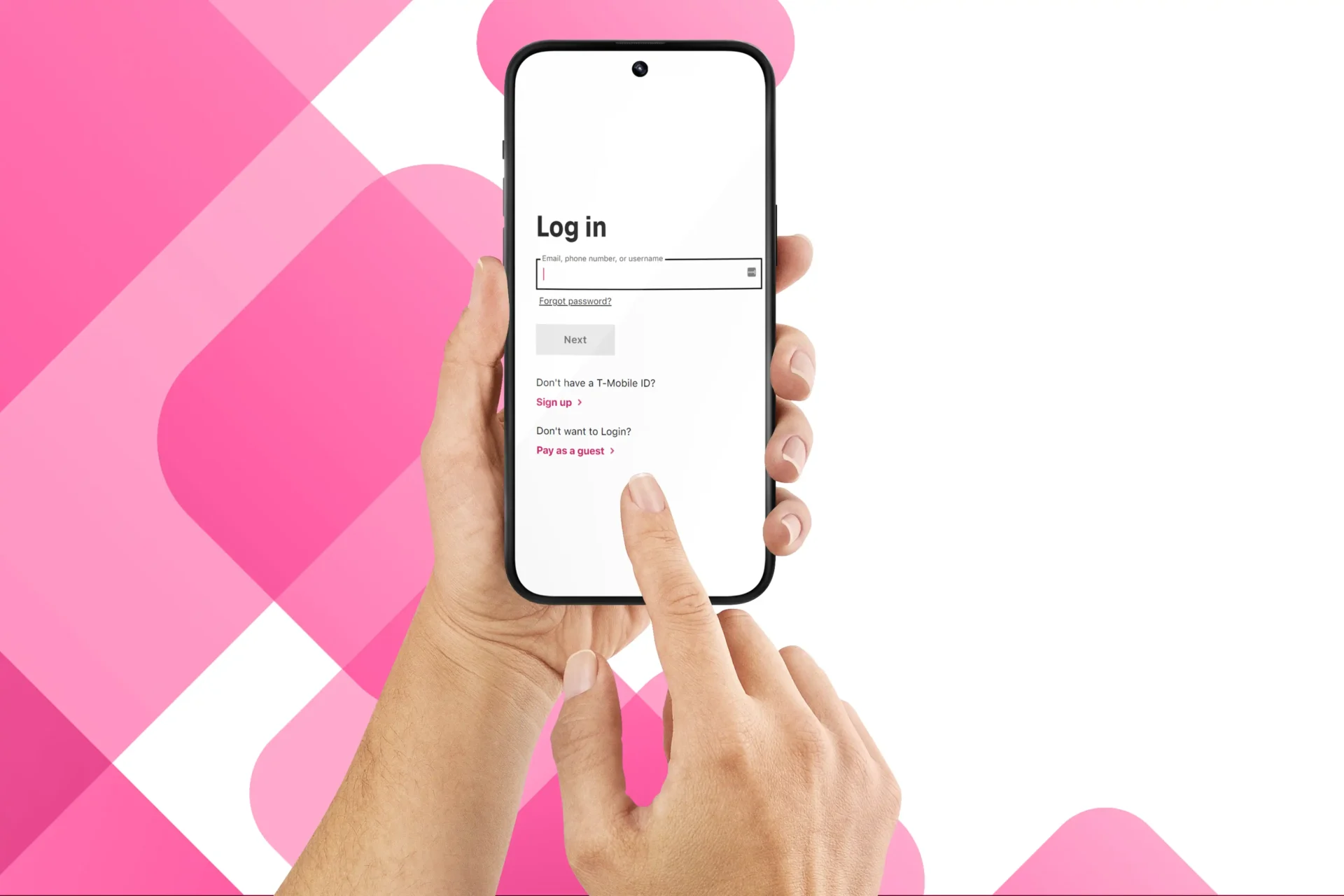
Welcome to our comprehensive guide on how to change the SIM card on T-Mobile! If you’re looking to switch to a new T-Mobile device or want to transfer your current SIM card to a different phone, you’ve come to the right place. Changing a SIM card may seem daunting, but it’s actually a straightforward process that can be done in just a few simple steps. In this article, we’ll provide you with step-by-step instructions on how to change your T-Mobile SIM card, as well as answer some commonly asked questions about SIM card compatibility and activation. So, let’s get started and learn how to change a SIM card on T-Mobile!
Inside This Article
- Step 1: Power off your device
- Step 2: Locate the SIM card tray
- Step 3: Eject the SIM card tray
- Step 4: Insert the new SIM card
- Step 5: Replace the SIM Card Tray
- Step 6: Power on your device
- Conclusion
- FAQs
Step 1: Power off your device
Before you change your SIM card on your T-Mobile mobile phone, the first step is to power off your device. It’s important to turn off your phone to prevent any potential damage to the device or interruption during the sim card replacement process. To power off your device, simply press and hold the power button until the power menu appears on the screen.
Once the power menu appears, select the “Power off” option to shut down your mobile phone. This will ensure that the device is completely turned off and ready for the next steps in the process of changing the SIM card.
Note that the location of the power button may vary depending on the model of your T-Mobile phone. Typically, it is located either on the side or the top of the device. Refer to your phone’s user manual or the manufacturer’s website for specific instructions on how to power off your particular model.
Step 2: Locate the SIM card tray
Locating the SIM card tray is an essential step in changing your SIM card on a T-Mobile phone. The SIM card tray is a small compartment where the SIM card is inserted and securely held in place. The location of the SIM card tray varies depending on the phone model, but it is usually found on the side or top of the device.
To locate the SIM card tray, start by inspecting the edges of your phone. Look for a small hole or a slot that can be used to access the tray. Some newer models may have a SIM card tray that is located under the back cover, requiring you to remove it to access the tray.
If you are unsure about the location of the SIM card tray on your T-Mobile phone, you can refer to the user manual or visit the manufacturer’s website for specific instructions. It is important to handle your phone with care during this process, as excessive force or incorrect placement could damage the SIM card tray or the phone itself.
Step 3: Eject the SIM card tray
Ejecting the SIM card tray is a crucial step in changing your SIM card on a T-Mobile device. Follow these steps to successfully eject the SIM card tray:
1. Locate the SIM card tray: The SIM card tray is usually located on the side or top of your smartphone. It is a small slot with a pinhole next to it. Take a moment to carefully examine your device to determine the exact location of the SIM card tray.
2. Insert the SIM card tool: Find the SIM card ejection tool that came with your device. It is a small pin-like tool that fits into the pinhole next to the SIM card tray. If you don’t have the ejection tool, you can use a paperclip as an alternative.
3. Insert the tool into the pinhole: Insert the ejection tool into the pinhole next to the SIM card tray. Apply gentle pressure until you feel a slight resistance. This means that the SIM card tray is being released.
4. Eject the SIM card tray: Once you feel the resistance, push the ejection tool firmly into the pinhole. This will cause the SIM card tray to pop out slightly. Carefully pull out the tray using your fingers.
5. Remove the SIM card: Now that the SIM card tray is exposed, remove the existing SIM card from the tray. Take a moment to inspect the SIM card and ensure it is in good condition.
6. Handle the SIM card carefully: SIM cards are delicate, so handle them with care. Avoid touching the metal contacts on the SIM card as oil and dirt can interfere with its performance. It’s also important to keep the SIM card in a safe place to avoid losing or damaging it.
By following these steps, you have successfully ejected the SIM card tray from your T-Mobile device. The next step is to insert the new SIM card, which we will cover in the next section.
Step 4: Insert the new SIM card
After carefully removing the SIM card tray from your device, you are now ready to insert the new SIM card. Changing your SIM card might be necessary when switching to a new mobile phone carrier or when upgrading to a new device. Here’s how to properly insert the new SIM card:
1. Take a close look at the new SIM card. It is a small rectangular card with a metallic chip on one side. Ensure that the SIM card is compatible with your device and the carrier you are switching to.
2. Hold the SIM card with the chip facing downwards and the notched corner in the appropriate position. Align the notched corner of the SIM card with the notched corner of the SIM card tray. This ensures that the SIM card is inserted correctly.
3. Carefully insert the SIM card into the SIM card tray. Be gentle and avoid using excessive force, as this could damage both the SIM card and the tray. The SIM card should easily slide into place if properly aligned.
4. Once the SIM card is fully inserted, place the SIM card tray back into your device. Make sure the tray is inserted properly, without any obstruction or misalignment. It should fit snugly and flush with the device’s frame.
5. Gently push the SIM card tray back into your device until it is completely inserted. Once the tray is flush with the device’s frame, you can be confident that the SIM card is securely in place.
6. Take a moment to confirm that the new SIM card is recognized by your device. You can do this by powering on your device and checking for a network signal. If the signal is present, you have successfully inserted the new SIM card.
It is worth noting that if you encounter any difficulties during this process, it is recommended to refer to your device’s user manual or consult the manufacturer’s website for specific instructions tailored to your device model.
Now that you have successfully inserted the new SIM card, you are one step closer to enjoying the full functionality of your device with your new carrier or upgraded device.
Step 5: Replace the SIM Card Tray
After successfully inserting the new SIM card into your T-Mobile device, it’s time to replace the SIM card tray. This step is crucial to ensure that the SIM card is securely held in place and properly connected to your device. Follow these simple steps for a hassle-free replacement:
- Locate the SIM card tray slot: On most T-Mobile devices, the SIM card tray is located on the side of the phone. It is typically a small rectangular or oval-shaped slot that can be accessed by using a SIM card removal tool or a small paperclip.
- Align the SIM card tray: Take a moment to visually align the SIM card tray correctly. Make sure the SIM card contacts are facing down and align with the corresponding area on the tray. This will ensure a smooth and secure connection when the tray is inserted into your device.
- Insert the SIM card tray: Carefully insert the SIM card tray back into its original position. Gently push it into the slot until it clicks or slides smoothly into place. Avoid applying excessive force, as this could potentially damage the tray or the device.
- Secure the SIM card tray: Once the tray is fully inserted, ensure that it is securely in place. Give it a gentle tug to make sure it doesn’t come loose. If it feels loose, remove the tray and reinsert it, paying attention to align it properly.
- Turn on your device: With the SIM card tray securely in place, go ahead and power on your T-Mobile device. Wait for it to boot up and establish a connection with the newly inserted SIM card.
Congratulations! You have successfully replaced the SIM card tray in your T-Mobile device. By following these simple steps, you can switch SIM cards and enjoy uninterrupted communication and data services on your cell phone.
Step 6: Power on your device
Now that you have successfully inserted the new SIM card into your T-Mobile device, it’s time to power it on and get back to using your cell phone. Follow the steps below to power on your device:
1. Press and hold down the power button on your phone. The location of the power button varies depending on the model of your T-Mobile device. It is usually located on the side or top of the device.
2. Continue holding down the power button until you see the manufacturer’s logo or the T-Mobile logo appear on the screen. This indicates that your device is powering on.
3. Release the power button once the logo appears, and your device will begin to boot up. Depending on the model and software of your device, it may take a few seconds or a couple of minutes for the device to fully power on.
4. Once your device has finished booting up, you will be prompted to enter your SIM card PIN or unlock code. This is a security measure to protect your SIM card and prevent unauthorized access to your device. Enter the correct PIN or unlock code to proceed.
5. After entering the PIN or unlock code, your T-Mobile device will complete the setup process and you will be able to access all your features and functions. This includes making calls, sending messages, and using mobile data.
6. Congratulations! You have successfully powered on your T-Mobile device with the new SIM card. Take a moment to ensure that all the features and functions are working properly. If you experience any issues, try restarting your device or contacting T-Mobile customer support for further assistance.
Remember to keep your old SIM card in a safe place or dispose of it properly. If you ever need to switch back to your old SIM card or transfer your data from the old SIM card to the new one, you can refer to the appropriate guides provided by T-Mobile.
That’s it! You are now ready to enjoy your T-Mobile device with the new SIM card. Whether you’re making calls, sending texts, or browsing the internet, your device will be up and running smoothly.
Conclusion
In conclusion, changing a SIM card on T-Mobile is a relatively simple process that can be done in just a few steps. Whether you’re upgrading to a new device, switching to a different carrier, or need to replace a damaged SIM card, T-Mobile provides a user-friendly experience. By following the instructions provided and ensuring you have the necessary tools, such as a SIM card removal tool or a paperclip, you can easily swap out your SIM card without any hassle.
Remember, it’s important to handle your SIM card with care and keep it in a safe place when not in use. Additionally, be sure to contact T-Mobile support if you encounter any issues during the SIM card change process. With the right knowledge and a little bit of patience, you’ll be able to seamlessly change your SIM card and continue enjoying the services provided by T-Mobile.
FAQs
1. Why would I need to change my SIM card on T-Mobile?
Changing your SIM card on T-Mobile may be necessary in several situations. For example, if you purchase a new phone that requires a different SIM card size or if you want to switch to a new T-Mobile plan that requires a specific type of SIM card. Additionally, if your current SIM card gets damaged or stops working properly, you will need to replace it with a new one.
2. How do I know what size SIM card I need for my phone?
The size of the SIM card you need depends on the make and model of your phone. There are three main sizes: Standard SIM, Micro SIM, and Nano SIM. Most new phones use Nano SIM cards, but older models or some devices may still require Micro or Standard SIM cards. You can find out the SIM card size requirement for your phone by referring to the manufacturer’s specifications or checking the SIM card slot on your device.
3. How can I get a new SIM card from T-Mobile?
If you need a new SIM card from T-Mobile, you have a few options. You can visit a T-Mobile store and purchase a SIM card in person. Alternatively, you can request a new SIM card online through T-Mobile’s website or by contacting their customer service. In some cases, T-Mobile may provide a replacement SIM card free of charge, especially if your current SIM card is faulty or damaged.
4. Can I transfer my contacts and data to a new SIM card?
Yes, it is possible to transfer your contacts and data from your old SIM card to a new one. T-Mobile offers services and tools to help you transfer your contacts and data, such as T-Mobile’s Content Transfer app. Additionally, you can manually save your contacts and important data to your phone’s internal storage or a cloud service before switching SIM cards. Once you have your new SIM card installed, you can then transfer your saved contacts and data to the new card.
5. Is it necessary to activate a new SIM card from T-Mobile?
Yes, once you have a new SIM card from T-Mobile, you will need to activate it before you can use it with your phone. Activation can usually be done online through T-Mobile’s website or by calling their customer service. During the activation process, you will need to provide some information, such as your SIM card number and your phone’s IMEI number. T-Mobile will guide you through the steps to activate your new SIM card and ensure that it is ready to use.
