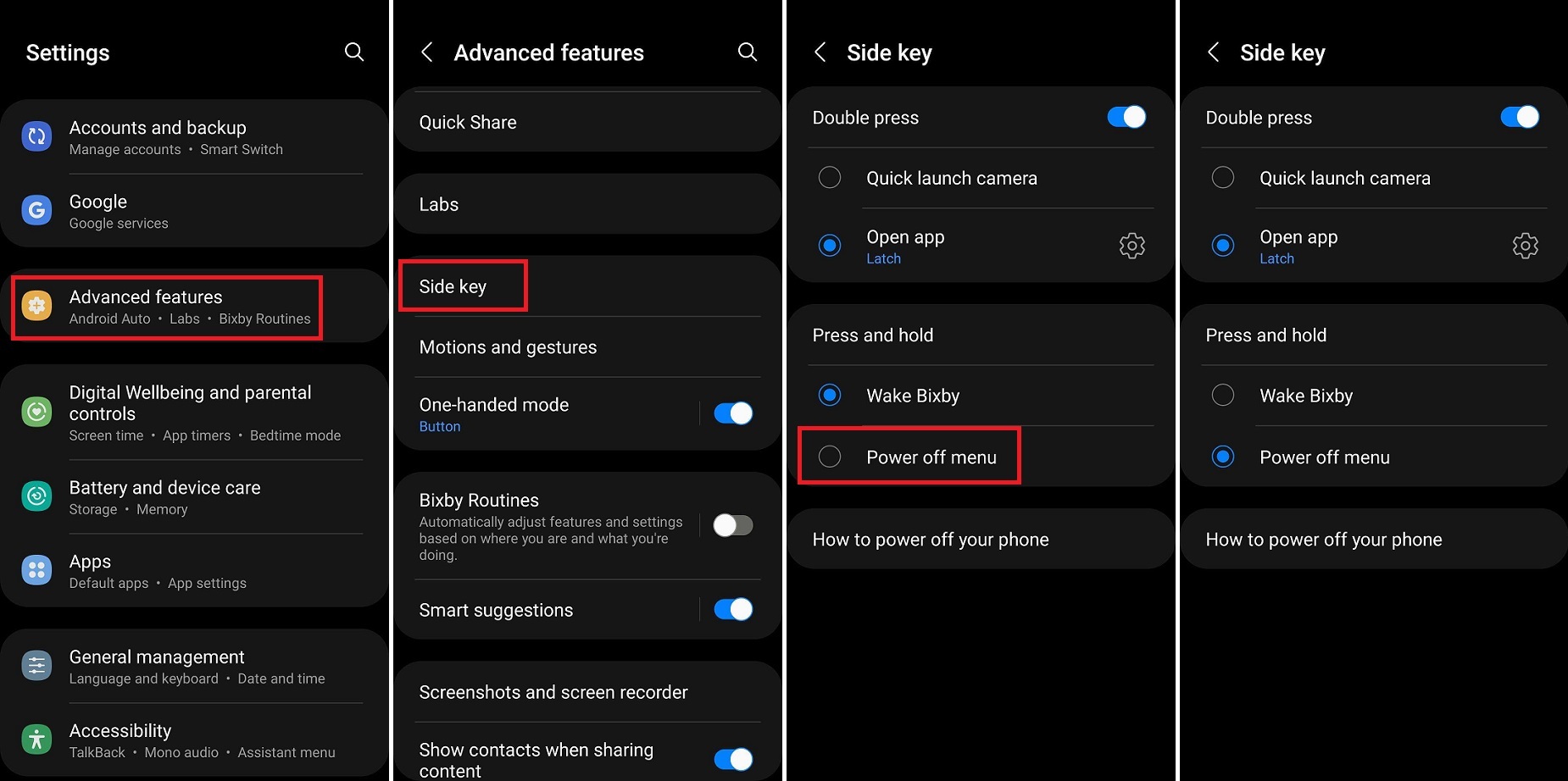
The Galaxy Note 10 is a powerful and feature-rich smartphone that offers users a wide range of customization options. One of the most common complaints among Galaxy Note 10 users is the default functionality of the power button, which is set to activate Bixby, Samsung’s virtual assistant. While Bixby is certainly a helpful tool, some users prefer to assign a different function to their power button.
In this article, we will guide you through the process of changing the default setting of the Galaxy Note 10 power button to avoid inadvertently launching Bixby. By customizing the power button functionality, you can enhance your user experience and have more control over your device’s behavior. Whether you want to assign a quick launch shortcut, open a specific app, or perform a different action altogether, we’ve got you covered.
Inside This Article
Methods:
– Remapping the Power Button using third-party apps
– Disabling Bixby button functionality
– Using Accessibility settings to customize the Power Button
– Utilizing developer options to change the default Power Button action
Are you tired of accidentally triggering Bixby every time you press the power button on your Samsung Galaxy Note 10? Luckily, there are several methods you can try to change the default power button action and avoid the frustration of unintended Bixby activations. In this article, we will explore four different approaches to help you regain control over your power button.
Remapping the Power Button using third-party apps
One of the easiest and most popular methods to change the default power button action is by using third-party apps specifically designed for this purpose. These apps provide you with the ability to remap the power button and assign different actions to it.
There are various power button remapping apps available on the Google Play Store, such as Button Mapper, bxActions, and Power Button Remapper. These apps allow you to customize the power button to perform different tasks, such as launching specific apps, taking screenshots, or toggling settings.
Disabling Bixby button functionality
If you find yourself constantly triggering Bixby unintentionally, you can also opt to disable the Bixby button functionality altogether. This means that pressing the power button will no longer activate Bixby, giving you a smoother experience when using your Galaxy Note 10.
Disabling the Bixby button functionality can usually be done through the settings menu. Simply navigate to the Bixby settings and look for the option to disable the Bixby button. Once disabled, pressing the power button will have no effect on Bixby, eliminating any accidental activations.
Using Accessibility settings to customize the Power Button
Another method to customize the power button on your Galaxy Note 10 is by utilizing the Accessibility settings. This feature allows you to assign different actions or shortcuts to the power button, giving you more control over its functionality.
To access the Accessibility settings, go to the Settings menu on your device. Look for the Accessibility section and open it. Then, search for the option related to the power button or shortcut customization. From there, you can choose the desired action or shortcut to associate with the power button.
Utilizing developer options to change the default Power Button action
For those who are comfortable accessing the developer options on their Galaxy Note 10, this method provides even more customization options for the power button. However, please note that enabling the developer options may require additional steps and can be more advanced.
To enable the developer options, go to the Settings menu and scroll down to About phone. Tap on it and then find the Build number or Software information section. Tap on the Build number repeatedly until you see a message indicating that the developer options have been activated.
Once the developer options are enabled, go back to the main Settings menu and look for the newly unlocked Developer options section. Within this section, you can find various options related to customizing the power button behavior. Experiment with these settings to find the one that suits your needs.
With the ever-increasing capabilities of smartphones, it’s no surprise that our reliance on them has grown immensely. The Galaxy Note 10, a flagship device from Samsung, offers a plethora of features and functionality. However, one aspect that has left many users frustrated is the default power button setting, which triggers the Bixby voice assistant instead of performing the desired action.
Fortunately, by following the steps outlined in this article, you can easily change the Galaxy Note 10 power button default and avoid the annoyance of accidentally activating Bixby. Taking control of your device and customizing it to suit your preferences is empowering, and with a simple adjustment, you can have the power button serve your needs seamlessly.
By implementing this easy fix, you can enhance your user experience and make interacting with your Galaxy Note 10 even more intuitive. No longer will you have to contend with unwanted interruptions or navigate through Bixby’s features when all you wanted to do was lock or unlock your phone.
So, take charge of your Galaxy Note 10 and make it work for you. Follow the steps in this article to change the power button default and enjoy a smoother, more personalized smartphone experience.
FAQs
1. Can I change the default power button function on my Galaxy Note 10?
Yes, you have the option to customize the power button function on your Galaxy Note 10 to avoid launching Bixby.
2. How do I change the power button default function on my Galaxy Note 10?
To change the power button default function, go to the Settings menu, select Advanced Features, tap on Side Key, and choose the desired function.
3. What are the available options to assign to the power button on my Galaxy Note 10?
You can choose from a variety of options, including Power Off menu, Restart, Emergency Mode, Bixby, or simply disabling the power button to prevent accidental activation.
4. Can I still access Bixby after changing the power button function?
Yes, changing the power button function does not disable Bixby entirely. You can still access Bixby by using the dedicated Bixby button or through voice commands.
5. Are there any limitations or risks in changing the power button default function on my Galaxy Note 10?
No, there are no risks involved in changing the power button default function. It is a simple customization feature designed to enhance the user experience and avoid accidental Bixby activation.
