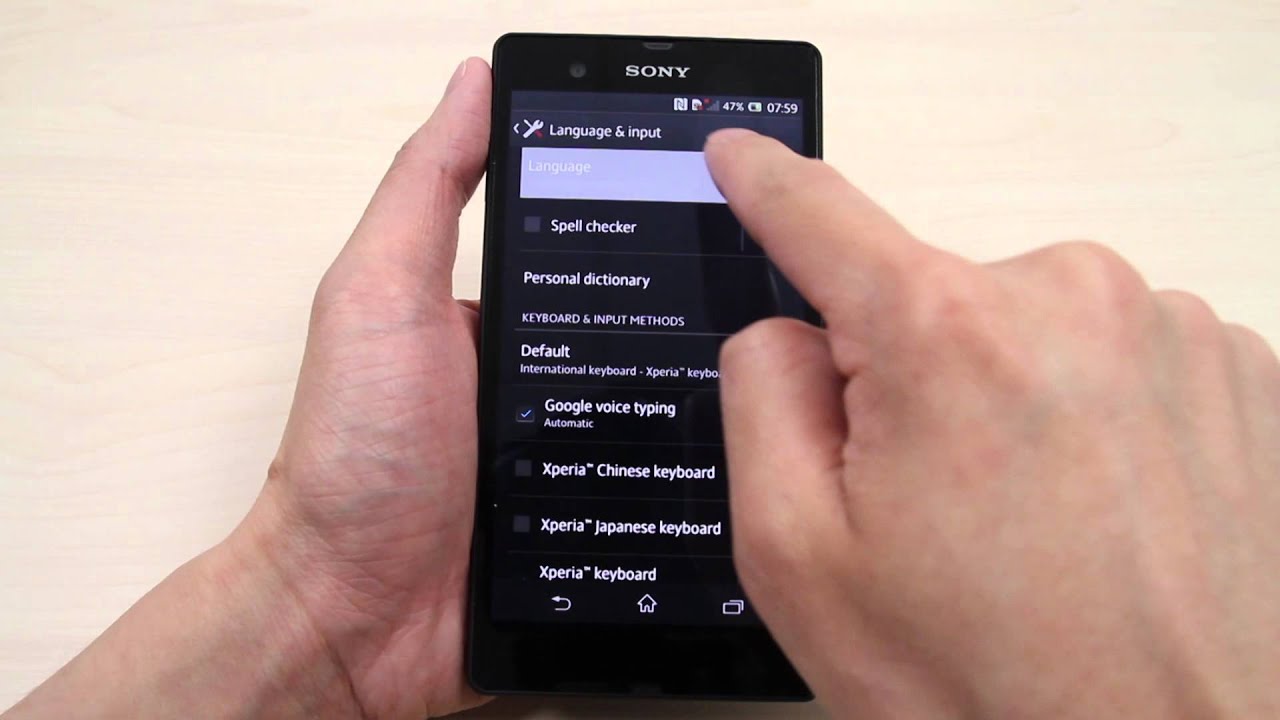
The Sony Xperia XZ F8332 is a popular smartphone known for its exceptional features and performance. One of the key features that enhance user experience is the ability to change the language settings on the device. Whether you’re an international traveler or simply prefer using a different language on your device, knowing how to change the language on your Sony Xperia XZ F8332 can be incredibly useful. In this article, we will guide you through the step-by-step process of changing the language settings on your Sony Xperia XZ F8332. By the end, you’ll have a device that’s personalized to your language preference, making your smartphone experience even more enjoyable.
Inside This Article
- Identifying the Language Settings on the Sony Xperia XZ F8332
- Accessing the Language Settings Menu
- Selecting the Preferred Language on the Sony Xperia XZ F8332
- Changing the Keyboard Language on the Sony Xperia XZ F8332
- Conclusion
- FAQs
Identifying the Language Settings on the Sony Xperia XZ F8332
If you’re looking to change the language on your Sony Xperia XZ F8332 smartphone, the first step is to locate the Language Settings menu. With the Language Settings menu, you’ll have the ability to select and change the language to your preferred option.
To identify the Language Settings on your Sony Xperia XZ F8332, follow these simple steps:
- Open the Settings app on your Xperia XZ F8332 by tapping the gear icon on the home screen or by swiping down the notification shade and selecting the gear-shaped settings icon.
- Scroll down and locate the “System” section. Tap on it to expand the options.
- Within the “System” section, you should see the “Language & input” option. Tap on it to enter the Language Settings menu.
By following these steps, you will easily locate the Language Settings on your Sony Xperia XZ F8332. Once you’re in the Language Settings menu, you can proceed to change the language to your desired preference.
Accessing the Language Settings Menu
The Sony Xperia XZ F8332 offers a wide range of language options to cater to users from diverse linguistic backgrounds. In order to access the language settings menu, simply follow these steps:
- Unlock your Sony Xperia XZ F8332 by entering your PIN or using the fingerprint scanner.
- Once on the home screen, navigate to the “Settings” app. It is represented by a gear icon and can usually be found in the app drawer or the quick settings panel.
- Scroll down the settings menu and locate the “System” category. Tap on it to proceed.
- In the “System” menu, find and select the “Language & input” option. This will open a new menu dedicated to language-related settings.
- Finally, you will see the “Languages” section. Tap on it to access the language settings menu.
By following these steps, you will now be able to access the language settings menu on your Sony Xperia XZ F8332, allowing you to customize the device’s language according to your preferences.
Selecting the Preferred Language on the Sony Xperia XZ F8332
Your Sony Xperia XZ F8332 offers a wide array of languages for you to choose from. Whether you prefer to use your device in English, Spanish, French, or any other language, the process of selecting your preferred language is simple and straightforward.
To begin, navigate to the settings menu on your Sony Xperia XZ F8332. You can access the settings menu by tapping on the “Settings” app, which is represented by a gear icon. Once you’re in the settings menu, scroll down until you find the “Language & input” option. Tap on it to proceed.
Within the “Language & input” menu, you will find the “Language” option. Tap on it to access the available languages. The list of languages may vary depending on your device’s software version and region. Scroll through the list and locate your preferred language. Tap on it to select it as your default language.
Once you’ve selected your preferred language, your Sony Xperia XZ F8332 will automatically switch to that language. The system menus, notifications, and other aspects of your device will all be displayed in the language you’ve chosen. This will make navigating and interacting with your phone a seamless and familiar experience.
It’s worth noting that changing the language on your Sony Xperia XZ F8332 will not affect the language of the apps you have installed. Each app may have its own language settings that need to be adjusted separately. Consult the app’s settings if you wish to change the language within a specific app.
By selecting the preferred language on your Sony Xperia XZ F8332, you can customize the device to suit your language preferences. Whether you prefer using your device in your native language or want to explore new languages, this feature ensures that you have a personalized and user-friendly experience with your Sony Xperia XZ F8332.
Changing the Keyboard Language on the Sony Xperia XZ F8332
One of the great features of the Sony Xperia XZ F8332 is its ability to support multiple keyboard languages. Whether you are multilingual or need to switch to a different language for a specific task, changing the keyboard language on your Xperia XZ F8332 is a simple process.
To change the keyboard language on your Sony Xperia XZ F8332, follow these steps:
- First, navigate to the Settings menu on your Xperia XZ F8332. You can do this by swiping down from the top of the screen and tapping the gear icon.
- In the Settings menu, scroll down and tap on “Language & input.”
- Next, tap on “Virtual keyboard.
- Choose “Xperia Keyboard” or the keyboard app you are currently using.
- Under “Languages,” tap on “Add Keyboard.”
- A list of available keyboard languages will appear. Scroll through the list and select the language you want to add.
- Once you have selected the desired language, you may be prompted to download additional language data. Follow the on-screen instructions to complete the download.
- After the language data is downloaded and added to your keyboard, you can switch between languages by swiping the space bar on the keyboard or tapping the globe icon, if available.
That’s it! You have successfully changed the keyboard language on your Sony Xperia XZ F8332. Now you can type in your preferred language and enjoy a seamless typing experience on your Xperia device.
It’s important to note that changing the keyboard language on your Sony Xperia XZ F8332 does not affect the system language of your device. The system language can be changed separately in the Language & input settings.
With the ability to easily change the keyboard language, the Sony Xperia XZ F8332 offers flexibility and convenience for users who need to type in different languages. Whether you need to type in English, Spanish, French, or any other language, the Xperia XZ F8332 has you covered.
So go ahead and make the most of your Xperia XZ F8332 by customizing it to suit your language preferences. Happy typing!
Conclusion
Changing the language on your Sony Xperia XZ F8332 is a simple and straightforward process that allows you to customize your device to your preferred language. Whether you’re learning a new language, traveling to a different region, or simply want to explore the variety of languages available, the Xperia XZ F8332 gives you the flexibility to do so.
By following the step-by-step guide outlined in this article, you can easily navigate through the settings and adjust the language settings on your device. Remember to choose a language that you are comfortable with and that suits your needs. With the Xperia XZ F8332, you have the power to make your mobile experience truly personalized.
Enjoy the seamless experience of using your Sony Xperia XZ F8332 in your preferred language and explore new horizons with this innovative mobile device!
FAQs
Q: How do I change the language on my Sony Xperia XZ F8332?
Changing the language on your Sony Xperia XZ F8332 is straightforward. Simply follow these steps:
1. Go to the Settings menu on your device.
2. Scroll down and tap on “Language & input”.
3. Tap on “Languages”.
4. Select your desired language from the list.
5. Tap on “Set”.
The language on your Sony Xperia XZ F8332 will now be changed to your chosen preference.
Q: Can I change the language back to English after selecting a different language?
Yes, you can easily change the language back to English or any other language. Simply follow the steps mentioned above and select English (or your preferred language) from the list.
Q: Is it possible to change the language without navigating through the settings menu?
Unfortunately, changing the language on the Sony Xperia XZ F8332 can only be done through the settings menu. This ensures that the language is changed accurately and without any unintended changes.
Q: Will changing the language affect any other settings or data on my device?
No, changing the language on your Sony Xperia XZ F8332 will not affect any other settings or data. It only changes the language used for the device’s interface and does not impact personal files, apps, or other data.
Q: I accidentally selected the wrong language. How can I fix this?
If you accidentally selected the wrong language on your Sony Xperia XZ F8332, you can follow the same steps mentioned above to choose the correct language. Simply navigate to Settings, tap on “Language & input”, select “Languages”, choose the correct language, and tap on “Set”.
