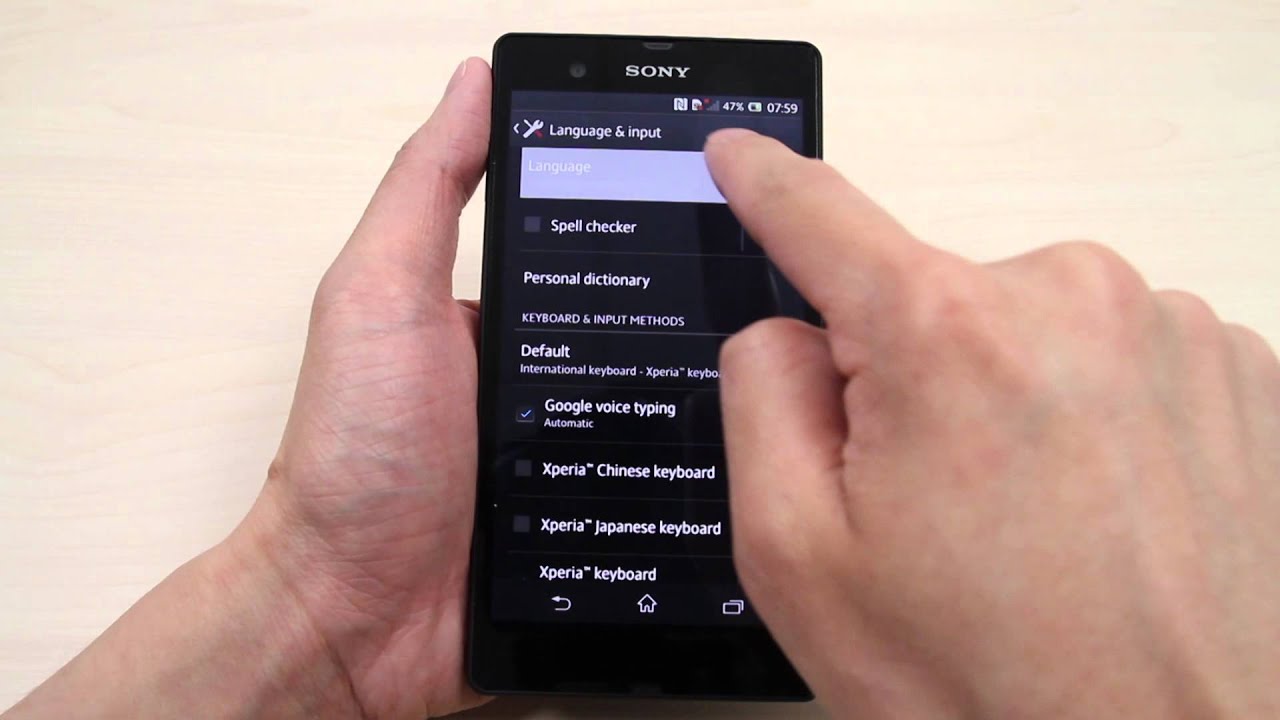
In this digital age, smartphones have become an integral part of our lives, serving as our personal assistants, entertainment hubs, and communication devices. One of the most popular smartphone brands is Sony Xperia. If you are a proud owner of a Sony Xperia device, you may occasionally need to change the language settings to suit your preferences or if you are traveling to a different country. Changing the language on your Sony Xperia can seem daunting, but fear not! In this article, we will guide you through the simple and easy steps to change the language on your Sony Xperia, ensuring that you can navigate your device comfortably and seamlessly in the language of your choice. Let’s delve into the world of Sony Xperia and discover how to change the language settings on your device.
Inside This Article
- Overview of Language settings on Sony Xperia
- Steps to change language on Sony Xperia:
- Troubleshooting common issues
- Conclusion
- FAQs
Overview of Language settings on Sony Xperia
Language settings on Sony Xperia allow users to personalize their device by selecting their preferred language for the user interface and system apps. This feature is especially useful for individuals who are more comfortable navigating and using their phone in a language other than the default one set by the manufacturer. With a wide range of supported languages, Sony Xperia offers flexibility and accessibility to users worldwide.
The Language settings can be accessed through the device’s Settings menu. By choosing the desired language, users can change the system language and affect various aspects of the device, including the keyboard layout, date and time formats, and system-generated notifications. This comprehensive language customization ensures a seamless and localized user experience.
Moreover, the Language settings on Sony Xperia also provide an option to enable multilingual support. This feature allows users to have multiple languages enabled simultaneously, making it convenient for individuals who are bilingual or frequently switch between different languages in their day-to-day activities. The system intelligently adapts to the preferred language based on the context, making the user experience even more personalized and user-friendly.
Steps to change language on Sony Xperia:
Changing the language on your Sony Xperia phone is a simple process that can be done in a few different ways. In this article, we will walk you through three methods to change the language settings on your Sony Xperia device.
Method 1: Using the Settings menu
The first method involves accessing the language settings through the Settings menu on your Sony Xperia phone. Follow these steps:
- Open the Settings app on your Sony Xperia by tapping on the gear-shaped icon.
- Scroll down and select the “System” option in the Settings menu.
- Tap on “Languages & input” or “Language & keyboard” depending on your Sony Xperia model.
- In the Language settings, tap on “Languages” or “Preferred languages” to access the available language options.
- Select the desired language from the list. If the language you want is not listed, you can tap on “Add a language” to manually add it.
- Once you have selected the language, it will become the new default language for your Sony Xperia device.
Method 2: Using the Keyboard settings
If you want to change the language specifically for your keyboard input, you can do so through the Keyboard settings on your Sony Xperia. Here’s how:
- Go to the Settings app on your Sony Xperia.
- Scroll down and select the “System” option.
- Tap on “Languages & input” or “Language & keyboard.”
- Under the “Keyboard & input methods” section, choose your default keyboard (usually the one that is currently selected).
- In the keyboard settings, look for options related to language selection or layout. The exact location of this setting may vary depending on your Sony Xperia model and keyboard app.
- Select the desired language for your keyboard input.
Method 3: Changing language on individual apps
Sometimes, you may want to change the language for specific apps on your Sony Xperia device. While not all apps support this feature, many popular apps do offer language customization options. Here’s how to change the language on individual apps:
- Open the app for which you want to change the language.
- Go to the app’s settings or preferences menu.
- Look for “Language” or “Language settings” within the app’s settings.
- Select the desired language from the available options.
- Save or apply the changes, depending on the app.
By following these three methods, you can easily change the language settings on your Sony Xperia phone to suit your preferences. Whether you prefer to navigate your phone or type in a different language, Sony Xperia offers flexibility and customization.
Troubleshooting common issues
When it comes to changing the language settings on your Sony Xperia, you may encounter some common issues. Let’s explore these issues and find out how to troubleshoot them:
Language not appearing in the settings
If you are unable to find your desired language in the settings of your Sony Xperia, there are a few things you can check:
- Make sure you have the latest software update installed on your device. Sometimes, language options are added in software updates, so keeping your device up to date might solve the issue.
- Check if your device supports the language you are looking for. Certain language options may not be available on all Sony Xperia models, so it’s important to verify if your device supports the language you want to switch to.
- If the language is not appearing in the settings even after the above checks, you may need to consider installing a third-party language pack or consult Sony Xperia support for further assistance.
Language change not taking effect
In some cases, even after changing the language settings on your Sony Xperia, you might not see the desired language displayed. Here are a few steps you can try to resolve this issue:
- Restart your device: Sometimes, a simple restart can help apply the language changes made and display the new language on your Sony Xperia.
- Reset language settings: Go to the language settings and switch to a different language. Afterward, switch back to your desired language. This can sometimes refresh the settings and make the new language take effect.
- Check app-specific language settings: Some apps have their own language settings that override the system language. Make sure to check the language settings within individual apps and adjust them accordingly.
- If the language change still doesn’t take effect, you may need to reset your Sony Xperia to its factory settings. Keep in mind that this will erase all the data on your device, so be sure to back up any important data before proceeding.
Language options greyed out
If the language options in your Sony Xperia settings are greyed out and you are unable to make any changes, try the following solutions:
- Check if you have enabled any restrictions or device management settings that might restrict language changes. Disable any restrictions that could be blocking language modifications.
- Ensure you have the necessary permissions to make changes in the language settings. Some devices have administrator or user profile settings that may limit certain actions. If you are using a restricted profile, switch to the primary user profile to access all available language options.
- If the language options continue to be greyed out, it might indicate a software or hardware issue. In such cases, reaching out to Sony Xperia support for further guidance and assistance would be the best course of action.
Remember, troubleshooting common language issues on your Sony Xperia requires a bit of patience and an understanding of the specific problem you are facing. By following the steps outlined above, you’ll have a better chance of resolving any language-related difficulties and enjoying your device in your preferred language.
Conclusion
Changing the language on your Sony Xperia device is a simple and straightforward process that allows you to personalize your smartphone experience to your preferred language. Whether you are a multilingual user or you want to switch to a different language for convenience or learning purposes, Sony Xperia provides you with the flexibility to make this adjustment.
By following the steps outlined in this article, you can easily navigate to the language settings on your Sony Xperia device and select the desired language from a wide range of options. Remember to restart your device for the changes to take effect.
Whether you’re traveling abroad, learning a new language, or simply prefer using your smartphone in your native language, changing the language on your Sony Xperia device empowers you to customize your user experience. With its user-friendly interface and versatile language options, Sony Xperia ensures that you can seamlessly navigate and enjoy using your smartphone in the language of your choice.
FAQs
1. How do I change the language on my Sony Xperia?
To change the language on your Sony Xperia, you can follow these steps:
– Go to the Settings menu on your Xperia device.
– Scroll down and tap on “Language & input”.
– On the Language & input screen, tap on “Languages”.
– Choose the language you want from the list of available languages.
– Your Sony Xperia will now display the selected language.
Please note that the exact steps may vary slightly depending on your Xperia model and software version.
2. Can I change the language back to English if it’s set to a different language?
Yes, if your Sony Xperia is set to a language other than English, you can easily change it back to English by following the steps mentioned above. Just select “English” from the list of available languages, and your device will be set to English.
3. Will changing the language affect any of my data or settings?
No, changing the language on your Sony Xperia will not affect any of your data or settings. It is a purely cosmetic change that alters the language of the interface and does not impact any other aspects of your device.
4. How many languages are supported on Sony Xperia?
Sony Xperia devices support a wide range of languages, including but not limited to English, Spanish, French, German, Italian, Chinese, Japanese, Korean, Russian, and more. The exact number of supported languages may vary depending on the Xperia model and software version.
5. Can I change the language of specific apps on my Sony Xperia?
Yes, you can change the language of specific apps on your Sony Xperia. Some apps have individual language settings within their own menus or settings. You can typically find these settings within the app’s own preferences or settings menu. Note that not all apps may have this feature, and it depends on the app’s developer.
