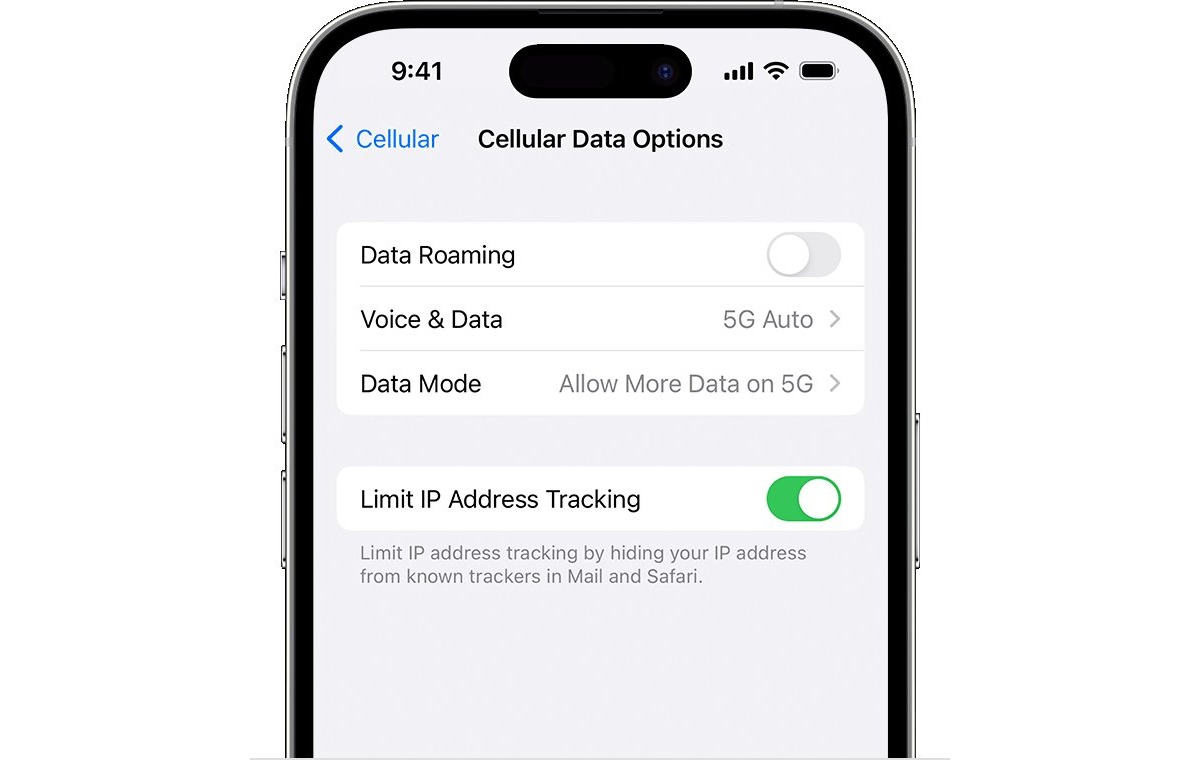
Welcome to the world of lightning-fast internet speeds with 5G on iPhone! If you’re eager to harness the power of this next-generation cellular network, you’ve come to the right place. In this comprehensive guide, we’ll walk you through the step-by-step process of changing to 5G on your iPhone, so you can experience blazing-fast downloads, seamless streaming, and unparalleled connectivity. Whether you’re a tech-savvy individual or a newcomer to the world of smartphones, we’ve got you covered. Get ready to unlock the full potential of your iPhone and embark on an exhilarating journey into the world of 5G innovation. So, let’s dive in and discover how you can make the switch to 5G effortlessly!
Inside This Article
- Why Upgrade to 5G?
- Step 1: Check 5G Coverage
- Step 2: Update to the Latest iOS Version
- Step 3: Enable 5G on iPhone
- Step 4: Troubleshooting Tips
- Conclusion
- FAQs
Why Upgrade to 5G?
As technology continues to push boundaries and innovate, the introduction of 5G networks has revolutionized the way we communicate and experience the digital world. If you’re wondering why you should upgrade to 5G, here are a few compelling reasons:
1. Lightning-fast Speeds: 5G networks offer unprecedented speeds, capable of reaching up to 10 gigabits per second. This means you can download files, stream high-definition videos, and play online games with minimal lag or buffering. Say goodbye to long wait times and hello to a seamless browsing experience.
2. Low Latency: Latency refers to the time it takes for data to travel from its source to its destination. With 5G, latency is significantly reduced, allowing for near-instantaneous communication. This is particularly beneficial for applications like online gaming, video conferencing, and autonomous vehicles, where real-time interactions are crucial.
3. Improved Capacity: With the exponential growth in data usage, 5G networks have been designed to accommodate the increasing demand. This means fewer dropped calls, faster data speeds even in crowded areas, and a more reliable connection overall.
4. Enhanced Mobile Experience: Whether you’re streaming your favorite TV show, engaging in mobile gaming, or browsing social media, 5G enhances your overall mobile experience. The improved speeds and low latency ensure smooth, high-quality streaming without interruptions.
5. Enable Next-Generation Technologies: 5G is not just about faster speeds on your smartphone. It paves the way for transformative technologies such as augmented reality (AR), virtual reality (VR), and the Internet of Things (IoT). These technologies rely on fast and reliable connections, making 5G a vital component for their widespread adoption.
So, whether you’re a tech enthusiast, a business professional, or someone who simply values a seamless mobile experience, upgrading to 5G opens up a world of possibilities. With its blazing-fast speeds, low latency, and ability to support cutting-edge technologies, 5G is the future of mobile connectivity.
Step 1: Check 5G Coverage
Before diving into the exciting world of 5G technology on your iPhone, it’s essential to ensure that you have 5G coverage in your area. Checking 5G coverage is a crucial first step to determine if you can take full advantage of the blazing-fast speeds and enhanced connectivity offered by 5G networks.
To check 5G coverage on your iPhone, follow these simple steps:
1. Open the “Settings” app on your iPhone.
2. Scroll down and tap on “Cellular.”
3. Select “Cellular Data Options.”
4. Choose “Voice & Data.”
5. Look for the “5G On” option. If it’s available, it means that 5G coverage is supported in your area. If not, it indicates that 5G is not currently available.
If you don’t see the “5G On” option or are unsure about the coverage in your area, you can also contact your mobile service provider for more information. They will be able to provide you with details about 5G availability and coverage maps specific to your location.
Keep in mind that 5G coverage is continually expanding, with more areas and cities being added to 5G networks over time. So, even if 5G is not available in your area at the moment, it may become accessible in the near future.
Having verified 5G coverage in your area, you can proceed to the next steps of upgrading to 5G on your iPhone and enjoying the benefits of this next-generation wireless technology.
Step 2: Update to the Latest iOS Version
Updating your iPhone to the latest iOS version is crucial when it comes to enabling and enjoying the benefits of 5G. Apple regularly releases new software updates that not only bring new features and enhancements but also improve the overall performance and compatibility of your device.
To update your iPhone’s iOS, follow these simple steps:
- Connect your iPhone to a stable Wi-Fi network to ensure a smooth and uninterrupted download process.
- Go to the “Settings” app on your iPhone.
- Scroll down and tap on “General.”
- Tap on “Software Update.”
- If an update is available, you will see a notification with the option to “Download and Install.” Tap on it.
- Wait for the update to download. The download time may vary depending on the size of the update and your internet connection speed.
- Once the download is complete, tap on “Install Now” to begin the installation process.
- Follow the on-screen prompts to complete the installation. Your iPhone might restart during this process, so make sure to save any unfinished work.
It is important to note that updating your iOS version requires a sufficient amount of storage space on your device. If your iPhone is running low on storage, consider deleting unnecessary files or apps to free up space before proceeding with the update.
By keeping your iPhone’s iOS version up to date, you not only ensure compatibility with the latest 5G network features but also benefit from bug fixes, security patches, and performance improvements.
Step 3: Enable 5G on iPhone
Once you have confirmed that your iPhone is 5G-compatible and your carrier supports 5G connectivity, you are now ready to enable 5G on your device. Follow these simple steps to get your iPhone connected to the lightning-fast 5G network.
1. Open the “Settings” app on your iPhone.
2. Scroll down and tap on “Cellular” or “Mobile Data” depending on your iOS version.
3. Tap on “Cellular Data Options.”
4. Next, tap on “Voice & Data.”
5. You will see different options for voice and data. Select “5G Auto” or “5G On” if you want to use 5G whenever available.
6. If you prefer to use 5G only, you can select “5G On” as your option. However, it’s important to note that this may limit your connectivity in areas without 5G coverage, as your device won’t automatically switch to 4G or LTE networks.
7. Once you have made your selection, exit the settings menu.
That’s it! You have successfully enabled 5G on your iPhone. Now you can enjoy the lightning-fast speeds and low latency that 5G networks offer.
It’s worth mentioning that the steps mentioned above may vary slightly depending on the iOS version and carrier settings. If you cannot find the exact options mentioned, explore the “Cellular” or “Mobile Data” section in the Settings app, and you should be able to locate the relevant settings to enable 5G.
Additionally, if you are experiencing any issues with your 5G connection, try the following troubleshooting tips:
– Restart your iPhone: Sometimes a simple restart can resolve connectivity issues.
– Reset Network Settings: Go to Settings > General > Reset > Reset Network Settings. This will remove saved Wi-Fi networks and Bluetooth connections, so make sure you have the necessary information to reconnect.
– Contact your carrier: If you have tried the steps above and still cannot connect to 5G, reach out to your carrier for further assistance. They may need to verify your account settings or troubleshoot any network issues on their end.
Remember to keep an eye out for the “5G” indicator on your iPhone’s status bar. When you see it, you know that you are connected to a 5G network and can enjoy the benefits of ultra-fast speeds, smoother streaming, and improved online gaming.
Step 4: Troubleshooting Tips
As with any technological upgrade, there may be occasional glitches or hiccups along the way. If you’re experiencing issues while trying to change to 5G on your iPhone, don’t worry! Here are some troubleshooting tips to help you get back on track:
1. Check your network settings: Make sure that your iPhone is connected to a reliable cellular network. You can do this by going to “Settings” > “Cellular” and ensuring that your cellular data is turned on. If it’s already enabled, try toggling it off and on again to refresh the connection.
2. Restart your iPhone: Sometimes a simple restart can solve many technical issues. Press and hold the power button on your iPhone until the “slide to power off” slider appears. Swipe it to turn off your device, wait for a few seconds, and then turn it back on by pressing the power button again.
3. Reset network settings: If restarting doesn’t resolve the problem, you can try resetting your network settings. Go to “Settings” > “General” > “Reset” and choose “Reset Network Settings”. Keep in mind that this will remove all saved Wi-Fi passwords and VPN settings, so make sure to have them handy before proceeding.
4. Disable 5G temporarily: If you’re still encountering issues, you can try disabling 5G temporarily and see if it improves your connectivity. To do this, go to “Settings” > “Cellular” > “Cellular Data Options” > “Voice & Data” and select LTE instead of 5G Auto.
5. Contact your carrier: If none of the previous steps have helped, it’s a good idea to reach out to your cellular carrier for assistance. They may be able to provide specific troubleshooting steps or insights based on your network and device configuration.
Remember, troubleshooting steps can vary based on your specific iPhone model and carrier. It’s always a good idea to check for any carrier-specific recommendations or updates before attempting any troubleshooting.
By following these troubleshooting tips, you should be able to overcome any hurdles you encounter while trying to change to 5G on your iPhone. Enjoy the benefits of faster speeds and enhanced connectivity!
Conclusion
In conclusion, changing to 5G on your iPhone can greatly enhance your mobile experience by providing faster speeds and improved network connectivity. With 5G networks rolling out worldwide, it is important to keep up with the latest technology to fully leverage the benefits it offers. By following the simple steps outlined in this guide, you can easily switch to 5G on your iPhone and enjoy the seamless browsing, streaming, and downloading capabilities it brings.
Remember to check if your device and carrier support 5G, use the proper network settings, and ensure you have a 5G plan. While 5G coverage may still be expanding, it is rapidly becoming the new standard in mobile communication. So, don’t miss out on the opportunity to unlock the full potential of 5G on your iPhone.
FAQs
1. Can I change my iPhone to 5G?
Yes, you can change your iPhone to 5G if your device supports it. iPhone 12, iPhone 12 Pro, iPhone 12 Mini, and iPhone 12 Pro Max are the latest iPhone models that support 5G technology. If you have one of these models, you can easily switch to 5G.
2. How do I enable 5G on my iPhone?
To enable 5G on your iPhone, follow these steps:
– Go to the “Settings” app on your iPhone.
– Scroll down and tap on “Cellular” or “Mobile Data.”
– Tap on “Cellular Data Options.”
– Select “Voice & Data.”
– Choose “5G” or “5G Auto” to enable 5G connectivity.
3. Will using 5G drain my iPhone battery faster?
Using 5G on your iPhone may slightly reduce battery life compared to using 4G. This is because 5G technology requires more power to transmit and receive data at faster speeds. However, the impact on battery life is generally minimal, and Apple has optimized the iPhone’s software and hardware to balance performance and battery consumption.
4. What is the difference between 5G and 4G?
5G is the next generation of wireless technology, offering significantly faster speeds and lower latency compared to 4G. With 5G, you can experience faster download and upload speeds, smoother streaming, improved gaming, and enhanced overall connectivity. 5G also has the potential to support new technologies and services, such as autonomous vehicles and smart cities.
5. Do I need a 5G plan to use 5G on my iPhone?
Yes, in order to utilize 5G on your iPhone, you will need a compatible 5G plan from your mobile carrier. Contact your carrier to check if they offer 5G services in your area, and if so, inquire about the available 5G plans and any additional charges that may apply.
