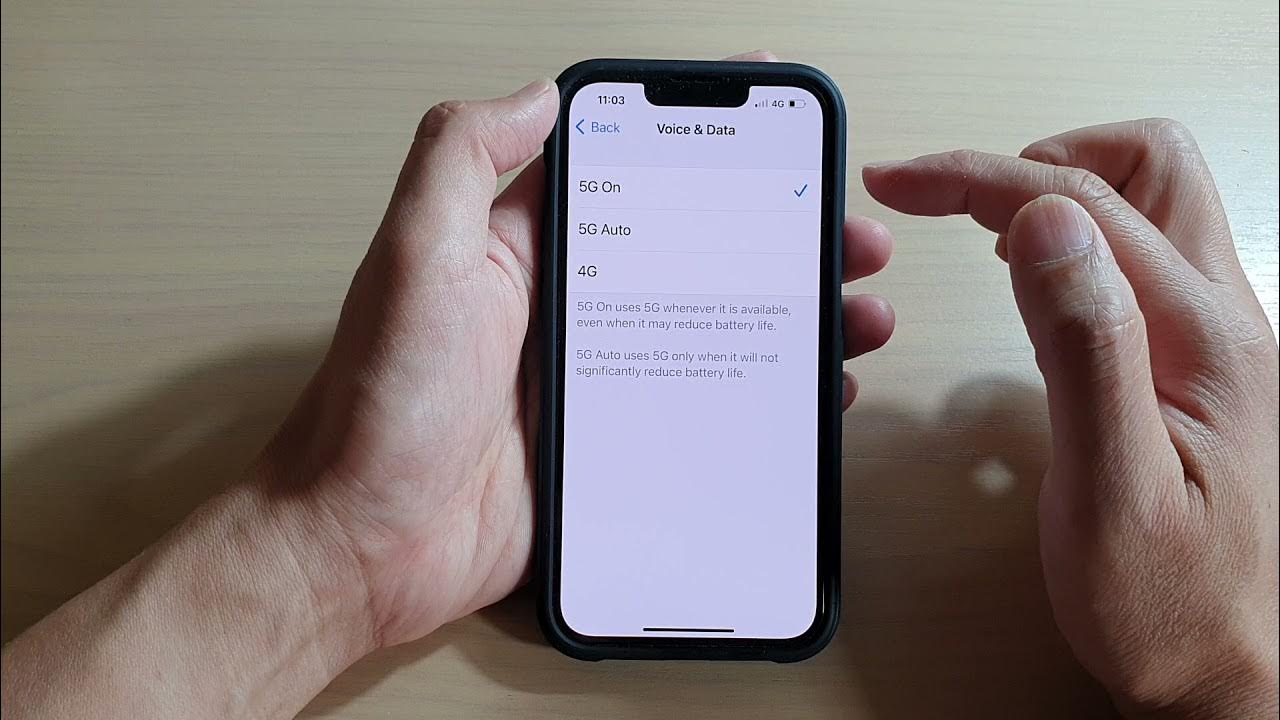
Welcome to the world of blazing fast connectivity with the new iPhone 13! If you are wondering how to harness the power of 5G on your latest Apple device, you have come to the right place. The iPhone 13 is equipped with 5G technology, enabling lightning-fast internet speeds and improved overall performance.
In this article, we will guide you on how to turn on 5G on your iPhone 13 and make the most out of this cutting-edge feature. Whether you are streaming high-definition videos, downloading large files, or enjoying immersive online gaming, 5G on your iPhone 13 will revolutionize your mobile experience. So, let’s dive in and discover how to unleash the full potential of your device!
Inside This Article
- Setting Up 5G on iPhone 13
- Enabling 5G Data Connection on iPhone 13
- Troubleshooting 5G Connection Issues on iPhone 13
- Maximizing 5G Performance on iPhone 13
- Conclusion
- FAQs
Setting Up 5G on iPhone 13
With the release of the iPhone 13, Apple has introduced 5G capabilities to its lineup of smartphones. To fully take advantage of the lightning-fast speeds offered by 5G networks, it’s crucial to set up your iPhone 13 correctly. Fortunately, the process is simple and straightforward. In this guide, we’ll walk you through the steps to enable 5G on your iPhone 13, ensuring that you’re ready to experience the future of mobile connectivity.
The first step in setting up 5G on your iPhone 13 is to ensure that you have a compatible 5G plan with your mobile carrier. Contact your carrier to confirm whether your plan supports 5G connectivity. If you’re already subscribed to a 5G plan, you’re ready to proceed.
Next, navigate to the Settings app on your iPhone 13. Scroll down and tap on “Cellular.” Within the Cellular settings, you’ll find an option called “Cellular Data Options.” Tap on it to continue.
Within Cellular Data Options, you’ll see a toggle for “Voice & Data.” Tap on it to access the various data connection options. Here, you can choose between three settings: “5G Auto,” “5G On,” or “LTE.” To ensure that your iPhone 13 automatically switches to the fastest available 5G connection, select “5G Auto.” This setting enables your device to seamlessly transition between different 5G bands based on signal strength and availability.
Once you’ve selected your preferred data connection setting, exit the Cellular settings. Your iPhone 13 is now set up to utilize 5G networks whenever available. Whenever you’re in an area with strong 5G coverage, your device will automatically connect to the network, providing you with blazing-fast speeds for browsing, streaming, and downloading.
Keep in mind that the availability of 5G networks may vary depending on your location and carrier. While major cities typically have robust 5G coverage, more rural areas may have limited or no 5G connectivity. If you find yourself in an area with weak 5G signal or experiencing connection issues, refer to the troubleshooting section of this guide.
It’s worth noting that when your iPhone 13 is connected to a 5G network, it may consume more battery power compared to using LTE or 4G. This is because 5G technology enables faster data transfer, requiring more energy. To optimize battery life, consider enabling “Smart Data Mode” on your device. When enabled, your iPhone will automatically switch to LTE when 5G speeds are not necessary, helping conserve battery power.
Now that you’ve successfully set up 5G on your iPhone 13, get ready to experience the future of mobile connectivity. With unparalleled speed and performance, 5G opens up a world of possibilities, transforming the way we browse the internet, stream content, and interact with cutting-edge applications. Enjoy your lightning-fast 5G connection and embrace the limitless potential it brings to your iPhone 13.
Enabling 5G Data Connection on iPhone 13
The iPhone 13 is a powerhouse when it comes to connectivity, and one of its standout features is 5G capability. With blazing-fast speeds and improved network reliability, 5G opens up a world of possibilities for mobile users. If you’re eager to make the most of this technology on your iPhone 13, here’s a step-by-step guide on how to enable the 5G data connection.
1. Go to the Settings app on your iPhone 13. You can find it on your home screen, typically represented by a gear icon.
2. Scroll down and tap on “Cellular” to access the cellular settings.
3. Look for the “Cellular Data Options” menu and tap on it.
4. Under the “Voice & Data” section, you will see different options. Tap on “5G On” to enable 5G data connection on your iPhone 13.
5. That’s it! Your iPhone 13 is now configured to use 5G for data connection.
It’s important to note that the availability of 5G connection may vary depending on your location and your carrier’s network coverage. If you’re in an area with limited 5G coverage, your iPhone 13 will automatically switch to a compatible network, such as 4G LTE, to ensure a seamless browsing experience.
Additionally, some carriers may require you to have a specific plan or subscription to access 5G services. Make sure to check with your carrier for more information regarding 5G availability and any additional requirements.
Enabling 5G on your iPhone 13 not only allows for faster internet speeds, but it also enhances the overall performance of your device. Whether you’re streaming high-definition content, downloading large files, or playing online games, the 5G data connection will ensure smooth and uninterrupted usage.
Keep in mind that your iPhone 13 will intelligently manage its network connection to preserve battery life. It will switch between different network modes, including 5G, based on your usage and the strength of the available signal.
If you encounter any issues with your 5G data connection on your iPhone 13, try the following troubleshooting steps:
- Restart your iPhone 13 to refresh the network settings.
- Update your iPhone’s software to the latest version to ensure compatibility with 5G networks.
- Check your carrier’s network coverage in your area and make sure you’re within 5G coverage range.
- If possible, try accessing the 5G network in a different location to determine if it’s a coverage issue specific to your current location.
- Contact your carrier’s customer support if the issue persists or if you have any specific questions regarding your 5G data connection.
By following these steps, you can easily enable and troubleshoot the 5G data connection on your iPhone 13, allowing you to fully enjoy the benefits of this cutting-edge technology. Stay connected at lightning speeds and unlock new possibilities with the power of 5G on your iPhone 13!
Troubleshooting 5G Connection Issues on iPhone 13
If you’re experiencing connection issues with your iPhone 13’s 5G network, don’t worry, you’re not alone. Sometimes, problems arise that can hinder your device’s ability to connect to the super-fast 5G network. However, there are a few troubleshooting steps you can take to resolve these issues and get your 5G connection back up and running smoothly.
1. Check your 5G coverage: 5G networks are still being rolled out in many areas, so it’s essential to ensure that you’re within range of a 5G network tower. If you’re in an area with limited or no 5G coverage, your iPhone 13 may automatically switch to a slower network, such as 4G LTE.
2. Enable airplane mode: Sometimes, toggling airplane mode on and off can help fix connectivity issues. To do this, go to your iPhone 13’s settings and toggle on the airplane mode option. Wait for a few seconds and then turn it off again. This can refresh your device’s network connections and could potentially resolve any 5G connection problems.
3. Restart your iPhone 13: A simple reboot can often solve various software-related issues, including 5G connection problems. Press and hold the power button until the “slide to power off” slider appears. Drag the slider to turn off your device, wait a few seconds, and then press and hold the power button again to turn it back on.
4. Reset network settings: Resetting your network settings can help resolve persistent connection issues. To do this, go to Settings > General > Reset > Reset Network Settings. Keep in mind that this will remove all saved Wi-Fi passwords and Bluetooth connections, so make sure you have them handy.
5. Contact your carrier: If none of the previous steps have resolved the issue, it’s recommended to reach out to your cellular carrier for further assistance. They can provide specific troubleshooting steps based on your carrier settings and network infrastructure.
Remember, patience is key when troubleshooting network connection issues. While it can be frustrating, taking the time to go through these steps can often resolve the problem and give you the fast and reliable 5G connection you desire on your iPhone 13.
Maximizing 5G Performance on iPhone 13
With the advent of 5G technology, iPhone 13 users can enjoy lightning-fast download and upload speeds, lower latency, and enhanced overall performance. To ensure that you make the most of your iPhone 13’s 5G capabilities, here are some tips to maximize your 5G performance:
1. Enable 5G Where Available: To take advantage of 5G speeds, make sure that you have 5G coverage in your area. Open the Settings app on your iPhone 13, tap on “Cellular,” and then select “5G On” to enable 5G connectivity.
2. Check for Carrier Updates: Regularly check for carrier updates on your iPhone 13. Carriers often release updates that optimize network settings and improve 5G performance. To check for updates, go to Settings, tap on “General,” and then select “About.” If an update is available, you will see a prompt to install it.
3. Use the Right Data Plan: Ensure that you have a data plan that supports 5G connectivity. Contact your carrier to confirm whether your current plan includes 5G access. Upgrading to a 5G-compatible data plan will enable you to fully experience the benefits of 5G technology.
4. Limit Background Activity: Background apps and processes can consume network resources and impact 5G performance. Close unnecessary apps and disable background app refresh to free up network bandwidth for your active tasks. This can help maintain a stable and fast 5G connection.
5. Clear Cache and Data: As you use various apps and browse the internet, temporary files and data can accumulate on your iPhone. Clearing cache and data regularly can help optimize your device’s performance and improve 5G speeds. To clear cache, go to Settings, tap on “Safari” or the respective app, and select “Clear History and Website Data.
6. Update iOS: Keeping your iPhone 13’s operating system up to date is crucial for stable 5G performance. Regularly check for iOS updates by going to Settings, tapping on “General,” and selecting “Software Update.” If an update is available, download and install it to benefit from bug fixes and performance improvements.
7. Optimize Network Settings: Adjusting certain network settings can enhance your iPhone 13’s 5G performance. In Settings, go to “Cellular,” then tap on “Cellular Data Options,” and select “Voice & Data.” Choose “5G” to ensure your device is always connected to the fastest available network.
8. Avoid Signal Interference: 5G signals can be affected by physical obstacles and interference from other devices. Keep your iPhone 13 away from objects that can obstruct the signal, like metal surfaces or thick walls. Also, avoid having other electronic devices close to your iPhone that may interfere with the signal.
9. Restart Your iPhone: If you experience any performance issues with your 5G connection, a simple restart can solve many problems. Restarting your iPhone 13 clears temporary files, refreshes network settings, and can help restore optimal 5G performance.
10. Reset Network Settings: When all else fails, resetting your network settings can often resolve persistent connection issues. Be aware that this will delete Wi-Fi passwords and other network-related settings, requiring you to re-enter them. To reset network settings, go to Settings, tap “General,” select “Reset,” and then choose “Reset Network Settings.”
By following these tips, you can ensure that your iPhone 13 operates at its peak performance on 5G networks. Enjoy the lightning-fast speeds and improved connectivity that 5G technology brings!
In conclusion, turning on 5G on the iPhone 13 opens up a world of possibilities for users to experience blazing-fast internet speeds and seamless connectivity. With 5G technology, downloading large files, streaming high-definition videos, and playing online games becomes a breeze. The iPhone 13’s compatibility with 5G networks ensures that users can take full advantage of this next-generation technology and stay ahead of the curve.
As 5G coverage continues to expand globally, more and more users will benefit from the enhanced speed and reliability that it offers. Whether you’re a tech enthusiast, a business professional, or a casual smartphone user, enabling 5G on your iPhone 13 allows you to tap into the full potential of this cutting-edge network.
So, if you’re ready to experience a whole new level of connectivity, don’t hesitate to enable 5G on your iPhone 13 and unlock its true power.
FAQs
-
How do I turn on 5G on my iPhone 13?
Turning on 5G on your iPhone 13 is a breeze. Simply follow these steps:
- Open the Settings app on your iPhone 13.
- Scroll down and tap on “Cellular”.
- Under the “Cellular Data Options” section, select “Voice & Data”.
- Choose your preferred 5G option: “5G Auto”, “5G On”, or “5G Off”.
And voila! Your iPhone 13 is now ready to enjoy the benefits of 5G technology.
-
What are the advantages of using 5G on my iPhone 13?
There are several advantages to using 5G on your iPhone 13:
- Lightning-fast speeds: 5G provides significantly faster download and upload speeds compared to 4G, allowing you to stream high-quality videos, download large files, and enjoy smooth online gaming experiences.
- Lower latency: With reduced latency, 5G enables near-instantaneous responsiveness, making tasks like video calls, online gaming, and accessing cloud-based applications a seamless experience.
- Enhanced capacity: 5G networks can support a massive number of connected devices simultaneously, ensuring a stable and reliable connection even in crowded areas.
- Future-proof technology: As 5G continues to expand and evolve, it will bring advancements in areas like virtual reality, augmented reality, and Internet of Things, paving the way for exciting new possibilities in the digital world.
-
Will using 5G drain my iPhone 13’s battery faster?
Using 5G on your iPhone 13 can have a slightly higher impact on battery life compared to using 4G. This is because 5G technology requires more power to maintain the faster connection speeds. However, Apple has implemented various optimizations to minimize the impact on battery life.
To conserve battery when using 5G, you can switch to a lower 5G setting like “5G Auto” or “5G Off” when you don’t require the maximum speeds. Additionally, Apple’s iOS updates often include improvements to 5G power management, ensuring efficient usage of battery resources.
-
Can I use 5G on my iPhone 13 in all locations?
5G availability can vary depending on your location. While the coverage of 5G networks is rapidly expanding worldwide, it may not be available in all areas, especially in remote or rural locations. It is essential to check with your mobile network provider to determine if 5G coverage is available in your specific location.
-
Can I disable 5G on my iPhone 13 if I prefer to use 4G?
Yes, you have the flexibility to disable 5G on your iPhone 13 and use 4G if you prefer. To disable 5G, follow these steps:
- Open the Settings app on your iPhone 13.
- Scroll down and tap on “Cellular”.
- Under the “Cellular Data Options” section, select “Voice & Data”.
- Choose the “5G Off” option.
By disabling 5G, your iPhone 13 will operate on the 4G network until you choose to enable 5G again.
