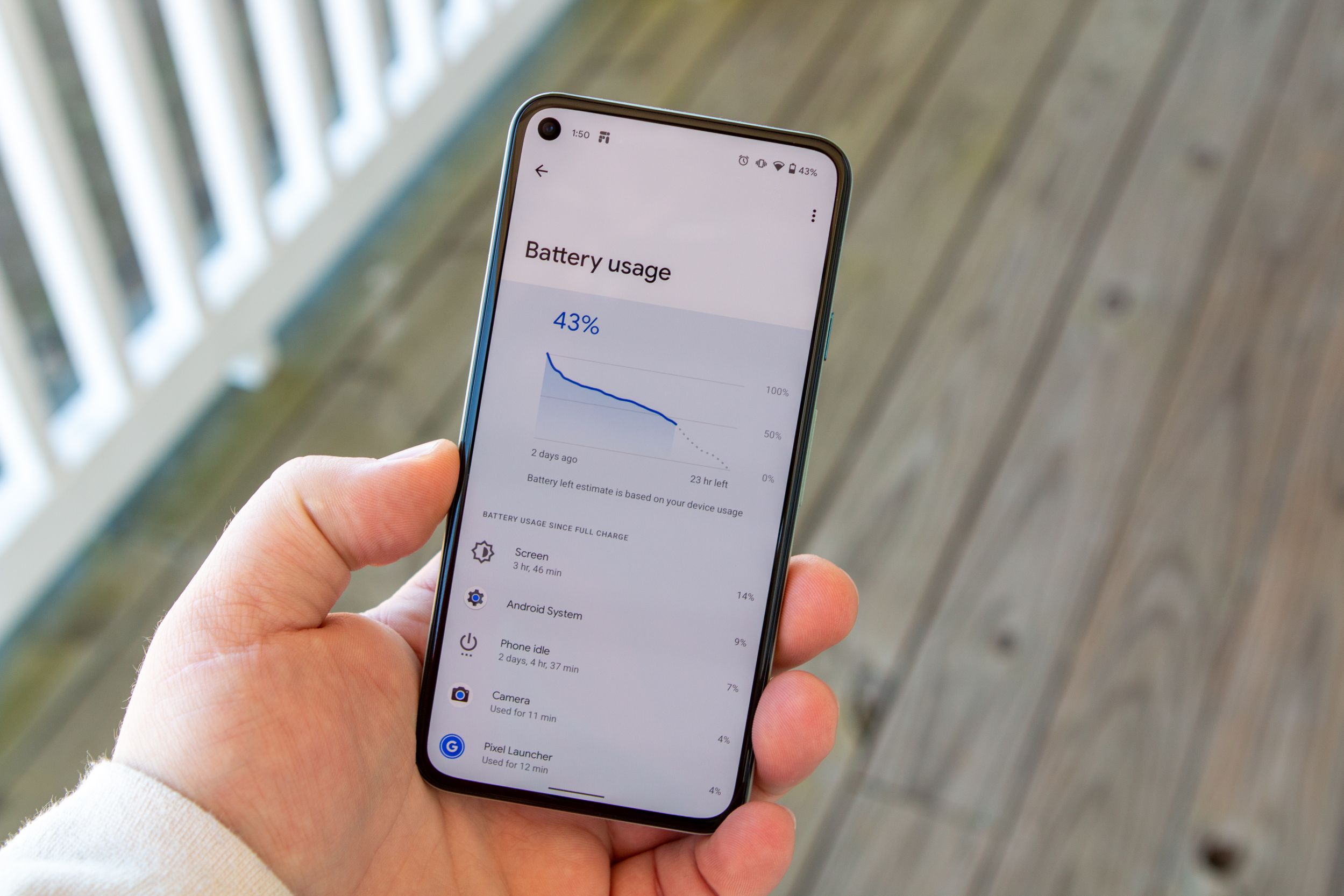
Are you a proud owner of a Google Pixel 5 smartphone? If so, then you know how important it is to keep an eye on your battery health. The battery is a vital component that directly affects the overall performance and longevity of your device. Monitoring the battery health allows you to optimize its usage, ensure optimal charging, and avoid unexpected shutdowns.
In this article, we will guide you through the process of checking the battery health on your Google Pixel 5. Whether you’re curious about the current health status of your battery or want to troubleshoot any issues, this comprehensive guide will provide you with step-by-step instructions and valuable insights. So, grab your Pixel 5 and let’s dive into the world of battery health!
Inside This Article
- Methods to Check Battery Health on Google Pixel 5
- Significance of Monitoring Battery Health
- Factors Affecting Battery Health on Google Pixel 5
- Conclusion
- FAQs
Methods to Check Battery Health on Google Pixel 5
Having a healthy battery is essential for a smooth mobile experience. With the Google Pixel 5, you have the ability to check your battery health and ensure it’s in good condition. In this article, we will explore two methods to check the battery health on your Google Pixel 5. Let’s dive in!
Method 1: Checking Battery Health Using System Settings
Google Pixel 5 offers a built-in feature that allows you to check the battery health directly from the system settings. To access this feature, follow the steps below:
- Open the “Settings” app on your Google Pixel 5.
- Scroll down and tap on “Battery.”
- Under the “Battery” section, tap on “Battery health.”
- You will now see information about your battery, including its health percentage.
By following these steps, you can quickly assess the health of your Google Pixel 5’s battery and take appropriate measures if necessary.
Method 2: Using Third-Party Apps to Check Battery Health
If you prefer more detailed information about your battery health, you can rely on third-party apps available on the Google Play Store. These apps provide in-depth insights and additional features to help you manage your battery efficiently. Here are a few popular battery health apps for Google Pixel 5:
- Battery Health – This app provides detailed reports on your battery status, estimated capacity, and charging cycles. It also offers battery-saving tips to prolong the battery life.
- AccuBattery – AccuBattery measures the actual capacity and health of your battery and provides real-time information about battery usage. It also offers customizable alarms to help you optimize your charging habits.
- GSam Battery Monitor – GSam Battery Monitor displays detailed statistics about your battery usage, including app consumption, device temperature, and estimated time remaining. It also offers customizable widgets for quick access.
By using these third-party apps, you can gain a deeper understanding of your Google Pixel 5’s battery health and make informed decisions to maximize its performance.
Monitoring Battery Usage and Optimizing Performance
In addition to checking the battery health, it’s important to monitor your battery usage and optimize your device’s performance. Here are some tips to help you achieve this:
- Enable battery-saving modes or adaptive battery settings to extend battery life.
- Minimize background processes and close unnecessary apps running in the background.
- Reduce screen brightness and timeout duration to save battery power.
- Disable features like mobile data, Wi-Fi, and Bluetooth when not in use.
- Keep your Google Pixel 5 updated with the latest software updates, as they often include battery optimizations.
By following these practices, you can not only keep tabs on your battery health but also enhance the overall performance of your Google Pixel 5.
Significance of Monitoring Battery Health
Monitoring the battery health of your smartphone is of utmost importance to ensure its optimal performance and longevity. A healthy battery is essential for uninterrupted usage and prolonged lifespan of your device. By keeping a close eye on your battery health, you can avoid unexpected shutdowns, power drainage issues, and potential damage to your phone.
Here are some key reasons why monitoring battery health is significant:
- Extend Battery Lifespan: Regularly monitoring battery health allows you to take necessary actions to extend the overall lifespan of your phone’s battery. By identifying any issues or degradations early on, you can implement proper charging practices and prevent unnecessary wear and tear on the battery.
- Avoid Unexpected Shutdowns: A deteriorating battery can lead to sudden shutdowns, especially during heavy usage or when the battery level drops significantly. By monitoring battery health, you can anticipate and address potential issues before they escalate, reducing the risk of your phone abruptly powering off in the middle of an important task or call.
- Optimize Battery Performance: Monitoring battery health provides valuable insights into the usage patterns and power-hungry apps that may be draining your battery excessively. This allows you to make necessary adjustments, such as closing unnecessary background apps or optimizing settings, for improved battery performance and longer usage on a single charge.
- Detect Battery Degradation: Over time, smartphone batteries experience natural wear and tear, resulting in reduced capacity and performance. Monitoring battery health helps you keep track of the degradation rate, making it easier to identify when it’s time for a battery replacement or when to seek professional assistance.
- Save Money and the Environment: By monitoring your battery health and taking appropriate steps to optimize its performance, you can prolong the lifespan of your smartphone, reducing the need for frequent battery replacements. This not only saves you money but also minimizes electronic waste and contributes to a greener environment.
Factors Affecting Battery Health on Google Pixel 5
When it comes to maintaining optimal battery health on your Google Pixel 5, there are several factors that can have an impact. Understanding these factors can help you extend the lifespan of your device’s battery and ensure it performs at its best. Let’s take a closer look at the key factors that affect battery health on the Google Pixel 5.
1. Usage Patterns: The way you use your Google Pixel 5 can significantly impact its battery health. Heavy usage, such as constantly running power-hungry apps or playing graphics-intensive games, can put a strain on the battery and shorten its lifespan. On the other hand, moderate usage and avoiding activities that drain the battery excessively can help preserve its health.
2. Display Brightness: The brightness level of your Pixel 5’s display can also impact battery health. Higher brightness settings require more power, leading to quicker battery drainage. It’s a good practice to adjust your display brightness to an optimal level that suits your needs and conserves battery power.
3. Cellular and Wi-Fi Signal Strength: Weak or fluctuating cellular and Wi-Fi signals can cause your Google Pixel 5 to work harder to maintain connectivity. This constant search for a stable signal consumes extra battery power, leading to faster battery drain. If possible, try to stay connected to a strong and stable network for better battery performance.
4. Ambient Temperature: Extreme temperatures can have a negative impact on battery health. Both high and low temperatures can affect the chemical reactions happening within the battery, causing it to degrade faster. It’s essential to avoid exposing your Pixel 5 to excessive heat or cold to maintain its battery health.
5. Charging Habits: How you charge your Google Pixel 5 can also impact its battery health. Constantly charging your device to 100% or allowing it to completely discharge before charging can gradually degrade the battery over time. It’s recommended to keep your battery level between 20% and 80% and avoid frequent full charge cycles to preserve battery health.
6. Software Updates: Keeping your Google Pixel 5’s software up to date is important not just for security and performance improvements but also for optimizing battery health. Software updates often include battery optimization enhancements that can help extend the battery life of your device.
7. Age of the Battery: Over time, the capacity and overall performance of any battery naturally degrade. This is true for the battery in your Google Pixel 5 as well. As your device ages, you may notice a decrease in battery life and performance. While you can’t stop the aging process, following good battery care practices can help slow down the degradation.
By understanding these factors and implementing good battery care practices, you can maximize the battery health and lifespan of your Google Pixel 5. Taking proactive measures to optimize battery usage and regularly monitoring battery health can ensure that your device stays powered up when you need it the most.
Conclusion
Checking the battery health of your Google Pixel 5 is crucial for ensuring optimal performance and longevity of your phone. By following the easy steps outlined in this article, you can quickly assess the health of your battery and take necessary actions to maintain its efficiency.
Remember, a healthy battery means longer battery life and better overall user experience. Regularly checking the battery health, monitoring its capacity, and taking appropriate steps can help you avoid unexpected power drain and potential battery-related issues.
Whether it’s using the built-in Battery settings or relying on third-party apps, staying informed about your phone’s battery health is a wise move. It allows you to plan your usage, make informed decisions, and take care of your phone to ensure it stays charged and ready for your daily tasks.
So, take the time to check your Google Pixel 5’s battery health and keep your phone running smoothly for longer. Happy charging!
FAQs
1. How do I check the battery health on my Google Pixel 5?
To check the battery health on your Google Pixel 5, you can follow these simple steps:
– Go to the “Settings” app on your Pixel 5.
– Scroll down and tap on “Battery.”
– Under the Battery section, you will find the “Battery health” option.
– Tap on “Battery health” to get detailed information about your phone’s battery status, including the battery capacity and health percentage.
2. What does battery health mean?
Battery health refers to the overall condition and performance of your phone’s battery. It indicates how well the battery retains its original capacity over time. A battery with good health will hold a charge for a longer period, while a battery with poor health may discharge quickly, leading to a shorter battery life.
3. Why is it important to check battery health?
Checking battery health is important as it allows you to assess the overall performance and lifespan of your phone’s battery. By monitoring battery health, you can identify any deterioration in capacity or other issues that may affect the battery’s performance. This information can help you understand when it’s time to replace the battery or take steps to optimize its performance.
4. What factors can affect battery health?
There are several factors that can affect battery health, including:
– Overcharging: Regularly letting your phone charge to 100% and keeping it connected to the charger for extended periods can strain the battery and affect its overall health.
– High temperatures: Exposure to high temperatures, such as leaving your phone in a hot car or direct sunlight, can accelerate battery degradation.
– Age: Over time, the capacity of a battery naturally decreases, reducing its overall health.
– Usage patterns: Heavy usage, such as playing graphics-intensive games or watching videos for extended periods, can put stress on the battery and impact its health.
5. What can I do to maintain good battery health on my Google Pixel 5?
To maintain good battery health on your Google Pixel 5, consider the following tips:
– Avoid overcharging: Disconnect your phone from the charger once it reaches 100%.
– Avoid extreme temperatures: Keep your phone away from direct sunlight and hot environments.
– Optimize screen brightness: Lowering the screen brightness can help reduce battery consumption.
– Close unused apps: Close any unnecessary applications running in the background to minimize battery drain.
– Enable Battery Saver mode: When your battery is running low, enabling Battery Saver mode can help extend battery life.
