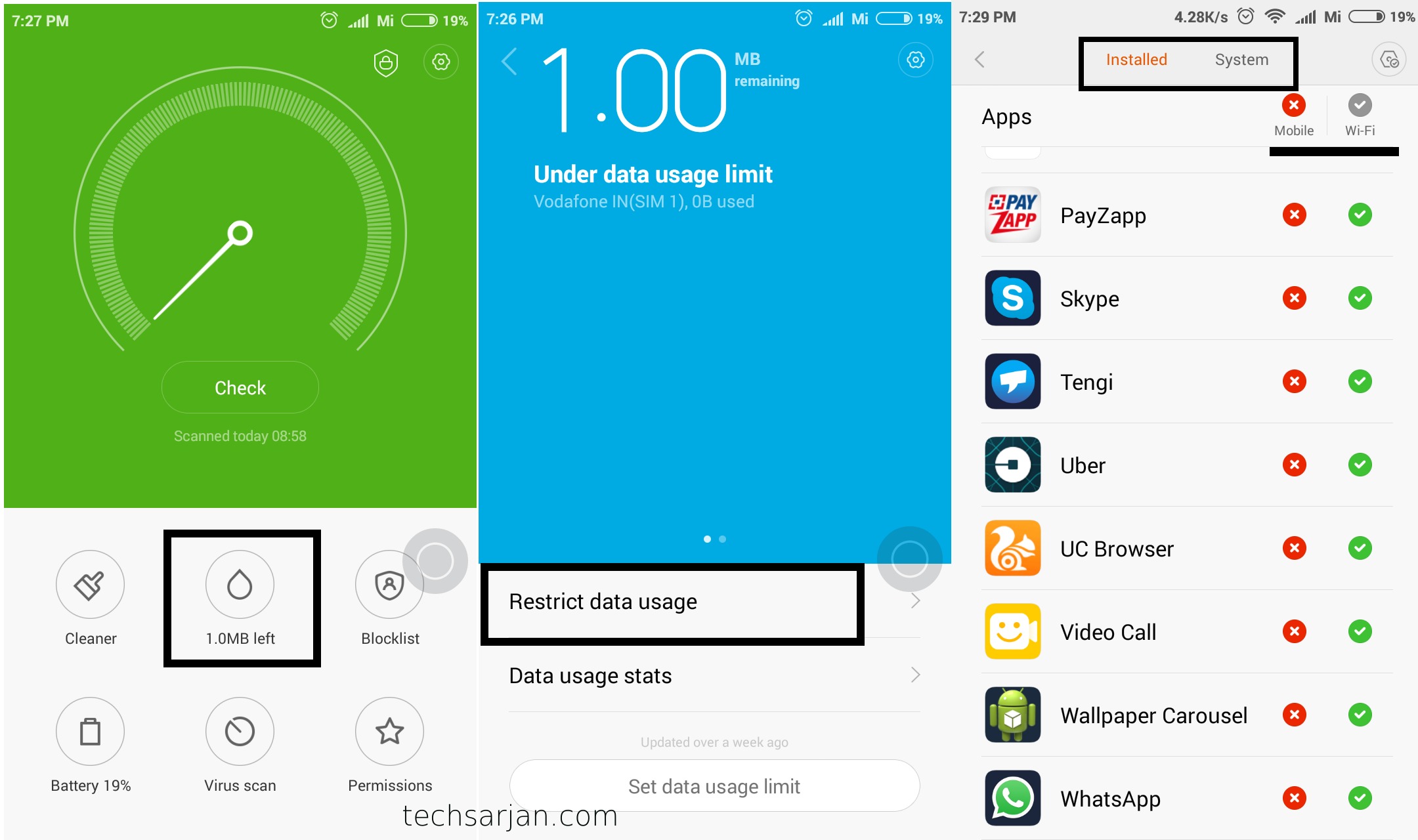
Are you a Xiaomi user wondering how to check your data usage on your phone? Well, you’ve come to the right place. Xiaomi smartphones are known for their powerful features and affordable prices, making them a popular choice among smartphone users around the world. With data becoming an essential part of our daily lives, it’s important to keep track of our data usage to avoid exceeding our monthly limits or incurring additional charges.
In this article, we will guide you through the step-by-step process of checking your data usage on Xiaomi phones. Whether you have a Xiaomi Redmi Note, Mi A series, or any other Xiaomi device, we’ve got you covered. By the end of this article, you’ll have a clear understanding of how much data you’ve consumed and how to effectively manage your data usage on your Xiaomi smartphone.
Inside This Article
- How to Check Data Usage on Xiaomi
- Method 1: Using the Settings Menu
- Method 2: Using the Data Usage Widget
- Method 3: Using a Third-Party Data Monitoring App
- Method 4: Contacting Your Network Provider for Usage Details
- Conclusion
- FAQs
How to Check Data Usage on Xiaomi
If you are a Xiaomi user and want to keep a track of your data usage on your smartphone, then you’re in the right place. Monitoring your data usage is crucial in today’s digital age, as it helps you avoid exceeding your data limit and incurring additional charges from your network provider. In this article, we will guide you through several methods to check your data usage on Xiaomi smartphones.
Method 1: Using the Settings Menu
The first and easiest way to check your data usage on Xiaomi smartphones is by using the built-in settings menu. Here’s a step-by-step guide to help you:
- Go to the “Settings” app on your Xiaomi device. You can find it either on your home screen or in the app drawer.
- Scroll down and tap on “Mobile data & Wi-Fi. This option may be labeled differently depending on the MIUI version on your device.
- Tap on “Data usage” or “Data usage control”.
- Here, you will find a list of apps and their respective data usage. You can set a data limit and receive warnings when you approach it.
- To view detailed data usage statistics, tap on “Usage statistics” or a similar option.
By following these steps, you can easily keep an eye on your data consumption and take necessary steps to manage it efficiently.
Method 2: Using the Data Usage Widget
If you prefer a more convenient way to monitor your data usage, Xiaomi provides a data usage widget that you can add to your home screen. This widget allows you to view your data usage at a glance without going through multiple settings menus. Here’s how to add the widget:
- Long-press on an empty space on your home screen.
- Select “Widgets” from the menu that appears.
- Scroll through the list of available widgets and look for “Data Usage”.
- Long-press on the “Data Usage” widget and drag it to your desired location on the home screen.
- Customize the widget by tapping on it. You can set the billing cycle, data limits, and choose between showing daily, weekly, or monthly data usage.
With the data usage widget on your home screen, you can easily keep track of your data consumption in a more user-friendly manner.
Method 3: Using a Third-Party Data Monitoring App
If you want a more comprehensive and detailed analysis of your data usage, you can consider using a third-party data monitoring app available on the Google Play Store. These apps offer advanced features such as real-time data monitoring, app-specific data usage, and personalized usage alerts. Some popular data monitoring apps for Xiaomi smartphones include My Data Manager, GlassWire, and Data Usage Monitor.
Simply search for these apps on the Google Play Store, install them, and follow the on-screen instructions to set up and monitor your data usage.
Method 4: Contacting Your Network Provider for Usage Details
If you still have concerns about your data usage and want more accurate information, you can always contact your network provider. They should be able to provide you with detailed usage details, including the amount of data consumed and any additional charges incurred, if applicable.
It is important to keep in mind that these methods may vary slightly depending on the model and version of your Xiaomi smartphone. However, the general steps provided above should be applicable to most Xiaomi devices.
Now you know how to check your data usage on Xiaomi smartphones. By regularly monitoring your data consumption, you can ensure that you stay within your limits and avoid unexpected charges on your monthly bill. So go ahead and take control of your data usage today!
Method 1: Using the Settings Menu
One of the easiest and most common ways to check your data usage on Xiaomi smartphones is by using the Settings menu. Here’s how you can do it:
1. Open the Settings app on your Xiaomi device. You can usually find it in the app drawer or by swiping down on the home screen and searching for “Settings.”
2. Scroll down and tap on the “Network & Internet” option. This will take you to the network settings page.
3. Look for the “Data usage” or “Mobile data” section and tap on it. This is where you can monitor and manage your data usage.
4. Here, you will find a breakdown of your data usage for both Wi-Fi and mobile data. You can view the total amount of data used, as well as the usage details for specific apps.
5. If you want more detailed information, you can tap on the “App data usage” option. This will show you a list of all the apps installed on your Xiaomi device and the amount of data each app has used.
6. You can also set a data usage limit to help you stay within your allocated data plan. To do this, tap on the “Set data warning & limit” option and follow the on-screen instructions.
By using the Settings menu, you can easily keep track of your data usage on your Xiaomi smartphone and ensure that you are not exceeding your monthly data limit.
Method 2: Using the Data Usage Widget
If you want a quick and convenient way to keep track of your data usage on your Xiaomi smartphone, using the Data Usage Widget is a great option. This handy widget displays real-time information about your data usage, allowing you to monitor your consumption at a glance.
To add the Data Usage Widget to your home screen, follow these simple steps:
- Long-press on an empty space on your home screen until the options menu appears.
- Select the “Widgets” option from the menu.
- Scroll through the widgets until you find the “Data Usage” widget.
- Long-press on the “Data Usage” widget and drag it to your desired location on the home screen.
Once you have added the widget, you can tap on it to access detailed information about your data usage. The widget will display the amount of data you have used so far, as well as the remaining data limit for your current billing cycle. This allows you to stay informed and take necessary measures to avoid exceeding your data limit.
In addition to providing data usage information, the widget also offers quick access to other useful settings. By tapping on the widget, you can easily enable or disable data usage restrictions, as well as set up data usage alerts to receive notifications when you are approaching your limit.
Overall, using the Data Usage Widget on your Xiaomi smartphone is a simple and effective method to monitor your data consumption. It offers a convenient way to stay informed about your usage and take control of your data expenses. So go ahead and add the widget to your home screen to start keeping track of your data usage today!
Method 3: Using a Third-Party Data Monitoring App
If you’re looking for a more advanced and comprehensive way to monitor your data usage on your Xiaomi device, you can consider using a third-party data monitoring app. These apps provide detailed insights into your data consumption and offer additional features to help you manage and optimize your data usage.
One popular option is the “My Data Manager” app, available for free on the Google Play Store. Once you install the app on your Xiaomi phone, follow the prompts to set it up and grant necessary permissions.
After setting up the app, you’ll gain access to features such as real-time monitoring of your data usage, detailed breakdowns by app, and the ability to set custom usage alerts and limits. The app also provides historical data usage records to help you analyze your consumption patterns over time.
Pro Tip: Use the data monitoring app’s ‘Data Saver’ feature to restrict certain apps from using data in the background, which can help conserve your data allowance.
Additionally, there are several other data monitoring apps available on the market that you can explore. Some popular options include “Data Usage Monitor,” “GlassWire,” and “Data Usage.” These apps offer similar functionalities and can provide you with valuable insights into your data usage on your Xiaomi device.
Using a third-party data monitoring app can be a great way to take control of your data usage and prevent any surprises at the end of your billing cycle. By keeping a close eye on your data consumption, you can make informed decisions about your internet usage and avoid exceeding your mobile data plan.
Method 4: Contacting Your Network Provider for Usage Details
If you want the most accurate and up-to-date information about your data usage on your Xiaomi device, one of the best methods is to contact your network provider. Your network provider has access to detailed usage records and can provide you with accurate information about how much data you’ve used.
To contact your network provider, you can reach out to their customer service department through phone, email, or online chat. Make sure to have your account details and phone number ready, as they may ask for this information to verify your identity.
When you get in touch with your network provider, ask them about your current data usage. They will be able to provide you with the exact amount of data you have used so far in your billing cycle, as well as any additional details such as peak usage times or data-consuming apps.
This method is particularly useful if you want to have a comprehensive understanding of your data usage or if you have any concerns about unexpected charges. By contacting your network provider, you can get personalized assistance and tailored advice on managing your data effectively.
Remember, it’s important to keep track of your data usage regularly to avoid exceeding your plan limits and incurring additional charges. By staying informed about your data consumption, you can make necessary adjustments to your usage habits and optimize your smartphone experience.
Conclusion
Checking data usage on your Xiaomi mobile phone is a straightforward process that allows you to stay in control of your data usage and avoid any unexpected charges or overages. By following the steps outlined in this article, you can easily access the data usage settings on your Xiaomi device and monitor your data consumption.
Remember, it’s always a good idea to regularly check your data usage to ensure that you are not exceeding your plan’s limits. Keeping track of your data usage can also help you identify any apps or activities that may be consuming excessive data, allowing you to optimize your usage and conserve data where necessary.
With the wealth of features and options available on Xiaomi devices, it’s important to familiarize yourself with the tools and settings that enable you to manage your data effectively. By doing so, you can fully enjoy all the benefits and conveniences of your Xiaomi smartphone without any data-related worries.
FAQs
1. How do I check my data usage on Xiaomi?
To check your data usage on Xiaomi, follow these steps:
– Go to the Settings menu on your Xiaomi device.
– Scroll down and tap on “SIM cards & mobile networks”.
– Select the SIM card for which you want to check the data usage.
– Look for the “Data usage” option and tap on it.
– Here, you will find detailed information about your data usage, including the amount of data used and the data usage cycle.
2. Can I set a data usage limit on my Xiaomi phone?
Yes, you can set a data usage limit on your Xiaomi phone to avoid exceeding your monthly data allowance. To do this:
– Open the Settings menu on your Xiaomi device.
– Tap on “SIM cards & mobile networks”.
– Select the SIM card you want to set a data usage limit for.
– Tap on “Data usage”.
– Toggle the switch next to “Set data usage limit.
– Set the desired limit by moving the sliders or entering a specific value.
– Once set, you will receive a notification when you approach or exceed your data usage limit.
3. Can I track app-specific data usage on my Xiaomi phone?
Yes, you can track app-specific data usage on your Xiaomi phone. Here’s how:
– Go to the Settings menu on your Xiaomi device.
– Tap on “App settings” or “Apps”.
– Select the app for which you want to track data usage.
– Tap on “Mobile data & Wi-Fi”.
– Here, you will find information about the app’s data usage over mobile data and Wi-Fi.
– Additionally, you can toggle the “Restrict app background data” option to prevent the app from using data in the background.
4. Is there a way to reset my data usage statistics on Xiaomi?
Yes, you can reset your data usage statistics on Xiaomi to start tracking your data usage from scratch. Simply follow these steps:
– Open the Settings menu on your Xiaomi device.
– Tap on “SIM cards & mobile networks”.
– Select the SIM card for which you want to reset the data usage statistics.
– Tap on “Data usage”.
– Scroll down and tap on “Reset”.
– Confirm the action when prompted.
– Your data usage statistics will now be reset, and the tracking will start from zero.
5. Can I set a data usage warning on my Xiaomi phone?
Yes, you can set a data usage warning on your Xiaomi phone to receive notifications when you approach a specified data usage threshold. Here’s how to do it:
– Open the Settings menu on your Xiaomi device.
– Tap on “SIM cards & mobile networks”.
– Select the SIM card for which you want to set a data usage warning.
– Tap on “Data usage”.
– Move the slider next to “Set data usage warning” to the right.
– Set your preferred warning limit.
– You will receive a notification when your data usage approaches the specified limit.
