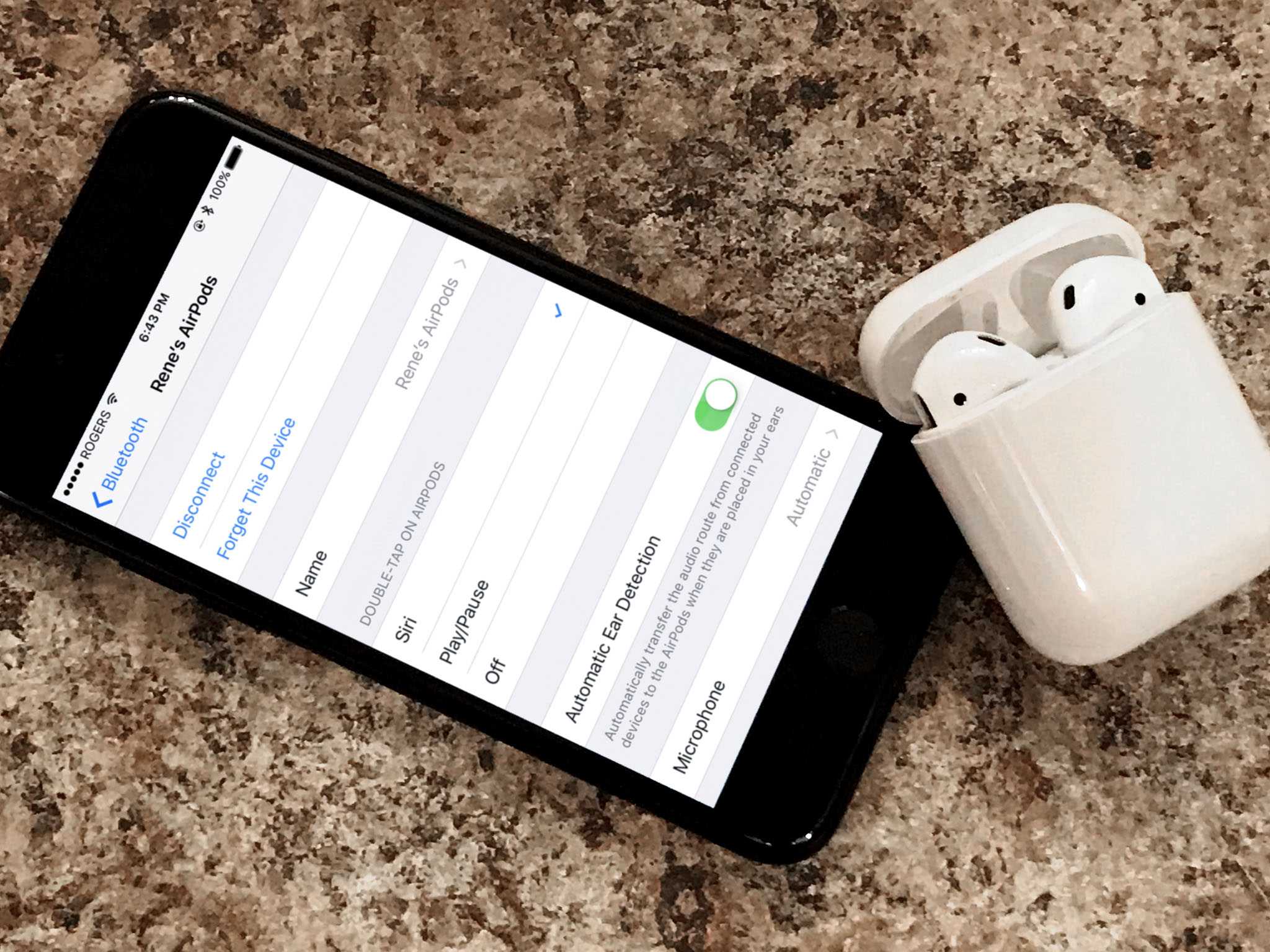
Are you looking to connect your AirPods to someone else’s phone? Whether you want to share your favorite song, show them a funny video, or simply let them borrow your AirPods for a quick phone call, connecting AirPods to someone else’s phone can be a seamless and easy process. In this article, we will guide you through the steps to connect AirPods to someone else’s phone, regardless of whether they have an iPhone or an Android device. By following these simple instructions, you’ll be able to enjoy the convenience and versatility of using your AirPods with any phone, making it easier than ever to share audio experiences with your friends and loved ones.
Inside This Article
- Checking Compatibility
- Putting Airpods in Pairing Mode
- Connecting Airpods to Someone Else’s Phone
- Troubleshooting Common Issues
- Conclusion
- FAQs
Checking Compatibility
Before attempting to connect your Airpods to someone else’s phone, it’s crucial to ensure that the Airpods are compatible with the device. Apple’s Airpods are designed primarily for use with iOS devices such as iPhones, iPads, and Macs. However, they can also be connected to Android phones and other Bluetooth-enabled devices.
To check the compatibility, start by verifying the operating system of the other phone. For iOS devices, the Airpods are compatible with iOS 10 or later versions. On Android devices, make sure the phone is running on a version that supports Bluetooth connectivity.
It’s also important to note that while Airpods can technically connect to any Bluetooth-enabled device, certain features may be limited or unavailable on non-Apple devices. For example, features like automatic ear detection or seamless switching between devices may not be fully functional.
If the other phone meets the compatibility requirements, you can proceed with the pairing process to establish a connection between the Airpods and the device.
Putting Airpods in Pairing Mode
Pairing your Airpods with someone else’s phone is a straightforward process, but it requires putting your Airpods in pairing mode. Here’s how to do it:
1. First, ensure that your Airpods are charged and ready to connect to another device. This ensures a smooth and uninterrupted pairing process.
2. Take your Airpods out of the charging case and ensure they are in close proximity to the phone you want to pair them with. This will facilitate a strong and stable Bluetooth connection.
3. On each Airpod, locate the small button on the back of the device. This button is essential for initiating the pairing process and putting the Airpods in pairing mode.
4. Press and hold the button on the back of your Airpods until you see the LED indicator light on the front of the charging case start flashing white. This signifies that the Airpods are now in pairing mode and ready to be connected to another device.
5. Once your Airpods are in pairing mode, you can proceed to the next step of connecting them to the other phone.
It’s important to note that putting your Airpods in pairing mode will temporarily disconnect them from any previously connected devices. This means that if you were using your Airpods with your own phone, they will not be connected until you pair them again.
Pairing your Airpods with another phone allows the other person to use them and enjoy their wireless convenience. Whether it’s sharing music, making hands-free calls, or simply immersing yourself in your favorite podcast, connecting Airpods to someone else’s phone can enhance the audio experience for both parties.
Now that your Airpods are in pairing mode, it’s time to open Bluetooth settings on the other phone and establish the connection. This will be covered in the next section.
Connecting Airpods to Someone Else’s Phone
So, you have a pair of Airpods, and you want to connect them to someone else’s phone? Whether you’re sharing your Airpods with a friend or family member, or you simply need to connect them to another device temporarily, the process is quite simple. In this guide, we will walk you through the steps to connect Airpods to someone else’s phone seamlessly.
1. Check Airpods Compatibility
The first thing you need to ensure is that the Airpods are compatible with the other person’s phone. Airpods generally work well with most smartphones, tablets, and devices that support Bluetooth connectivity. However, it’s always a good idea to check beforehand to avoid any compatibility issues.
2. Put Airpods in Pairing Mode
To connect Airpods to another person’s phone, you need to put your Airpods in pairing mode. Open the lid of the Airpods case and keep them near the phone. Press and hold the button on the back of the Airpods case until the LED light on the front starts blinking white. This indicates that the Airpods are in pairing mode. Keep the Airpods case open and the Airpods in close proximity to the phone throughout the pairing process.
3. Open Bluetooth Settings on the Other Phone
Now, ask the other person to open the Bluetooth settings on their phone. This can usually be done by going to the Settings app and locating the Bluetooth menu. Make sure the Bluetooth is turned on.
4. Locate and Connect to the Airpods
In the Bluetooth settings on the other person’s phone, they will see a list of discoverable devices. The Airpods should appear on this list as “Airpods” or with a specific name if you have customized it. They can simply tap on the Airpods’ name to initiate the pairing process.
After tapping on the Airpods’ name, the other person’s phone will establish a connection with the Airpods. Once the connection is successful, the LED light on the Airpods case will turn solid white, indicating that they are connected to the phone.
And there you have it! You have successfully connected your Airpods to someone else’s phone. Now you can enjoy seamless audio playback or share your Airpods with them. Just remember to disconnect your Airpods when you’re done using them to avoid any unintended connections.
Frequently Asked Questions (FAQs)
- Can I connect my Airpods to multiple devices at once?
No, you can only connect your Airpods to one device at a time. If you want to connect them to a different device, you will have to disconnect them from the current device first. - Why can’t I see my Airpods in the other person’s phone Bluetooth settings?
Make sure that your Airpods are in pairing mode and that the other person’s phone is within range. Additionally, check if the Airpods are charged and have sufficient battery life left. - Can I control the volume and playback on the other person’s phone when my Airpods are connected to it?
Yes, once the Airpods are connected to the other person’s phone, you can control the volume and playback using the controls on the Airpods. However, certain controls like Siri may not work on devices that are not associated with your Apple ID. - How do I disconnect my Airpods from the other person’s phone?
To disconnect your Airpods from the other person’s phone, they can go to the Bluetooth settings and tap on the “Forget” or “Disconnect” option next to your Airpods’ name. Alternatively, you can simply close the Airpods case, and they will automatically disconnect after a few minutes of inactivity.
Troubleshooting Common Issues
Using Airpods with someone else’s phone can sometimes lead to common issues. Here are some troubleshooting steps you can take to resolve them:
1. Bluetooth Connectivity Issues: If you’re experiencing difficulties connecting the Airpods to someone else’s phone, ensure that Bluetooth is enabled on both devices. Restarting both the Airpods and the phone can also help establish a stable connection.
2. Pairing Problems: If the Airpods are not appearing in the list of available devices on the other phone, try resetting the Airpods by pressing and holding the setup button on the back of the case until the LED indicator flashes. Then, open the Bluetooth settings on the phone and initiate the pairing process again.
3. Audio Quality Issues: If the audio quality of the Airpods is poor or distorted on the other phone, check the volume level on both devices. Adjusting the volume settings and ensuring there are no obstructions between the Airpods and the phone can help improve the audio experience.
4. Battery Drain: If you notice that the Airpods drain the battery quickly when connected to someone else’s phone, it could be due to multiple factors such as background apps or a weak Bluetooth signal. Closing unnecessary apps and keeping the Airpods and the phone in close proximity can help conserve battery life.
5. Resetting the Airpods: If all else fails, you can try resetting the Airpods to their factory settings. To do this, go to the Bluetooth settings on the other phone, forget the Airpods, and then put them back in the charging case. Press and hold the setup button on the case until the LED indicator starts flashing white. This will remove any existing connections and allow you to reconnect the Airpods to the other phone.
By following these troubleshooting steps, you should be able to resolve common issues when connecting Airpods to someone else’s phone. If the problems persist, it may be worth reaching out to Apple support for further assistance.
Connecting AirPods to someone else’s phone can be a convenient and hassle-free process. By following the simple steps outlined in this article, you can easily pair your AirPods with a friend or family member’s device and enjoy a seamless listening experience. Whether you’re sharing music, watching movies together, or engaging in a hands-free conversation, the ability to connect AirPods to someone else’s phone opens up a world of possibilities. So next time you find yourself in need of using your AirPods with a different device, just remember these steps and enjoy the freedom and flexibility that comes with wireless connectivity.
FAQs
- Can I connect Airpods to someone else’s phone?
- How do I connect Airpods to someone else’s iPhone?
- Make sure the Airpods are in their charging case.
- Open the lid of the charging case near the iPhone.
- On the iPhone, go to the Home screen and open the Control Center by swiping down from the top-right corner (iPhone X or later) or up from the bottom (iPhone 8 or earlier).
- Tap on the Bluetooth button to turn it on.
- Now, on the back of the Airpods case, press and hold the circular button until the LED light on the front of the case starts blinking white.
- In the Bluetooth section of the Control Center, you will see a list of available devices. Tap on your Airpods to connect them to the iPhone.
- Is it possible to connect Airpods to someone else’s Android phone?
- Place the Airpods in their charging case.
- Open the lid of the charging case.
- On the Android phone, go to the Settings app.
- Find and select the Bluetooth option.
- Make sure Bluetooth is turned on.
- On the back of the Airpods case, press and hold the circular button until the LED light on the front of the case starts blinking white.
- In the Bluetooth settings on the Android phone, you should see a list of available devices. Look for your Airpods and tap on them to connect.
- Will connecting Airpods to someone else’s phone affect my own connection?
- Can I transfer calls or music from my phone to someone else’s phone with Airpods?
Yes, you can connect Airpods to someone else’s phone as long as they are compatible with Bluetooth devices. However, keep in mind that it requires the person’s permission to connect your Airpods to their phone.
To connect your Airpods to someone else’s iPhone, follow these steps:
Yes, you can connect Airpods to someone else’s Android phone. Here’s what you need to do:
No, connecting your Airpods to someone else’s phone will not affect your own connection. Airpods can be paired and connected to multiple devices, but they can only actively connect to one device at a time. If you connect your Airpods to someone else’s phone, it will not disrupt the connection with your own phone.
No, Airpods do not have the capability to transfer calls or music from one phone to another. They are designed to connect to a single device at a time and provide audio output or receive phone calls on that specific device. You cannot transfer calls or music from your phone to someone else’s phone using Airpods.
