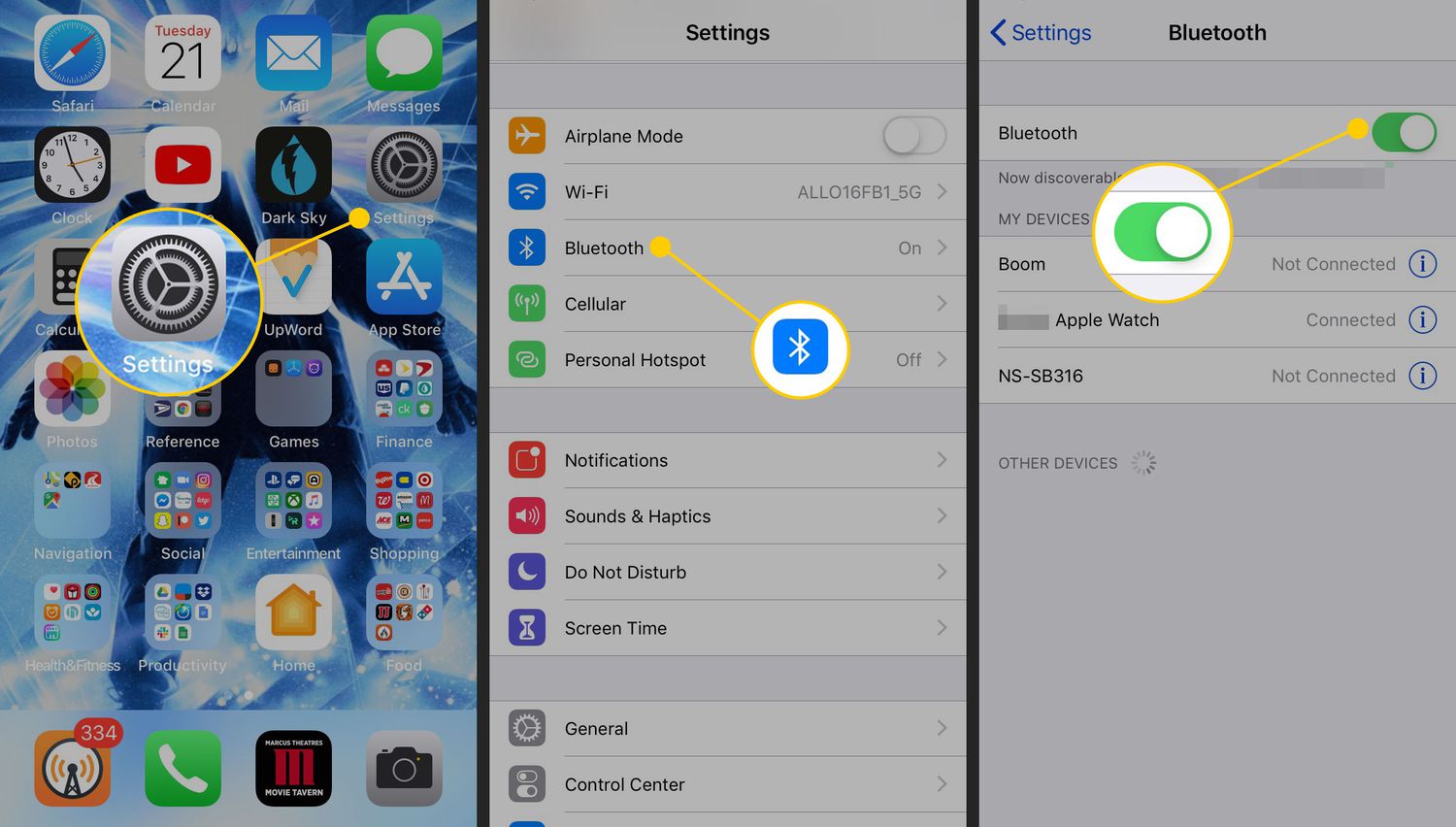
In today’s technology-driven world, connecting a Bluetooth speaker to your phone is a convenient way to enhance your audio experience. Whether you want to listen to music, watch movies, or make hands-free calls, a Bluetooth speaker can offer wireless convenience and high-quality sound. But how exactly do you connect your Bluetooth speaker to your phone? In this article, we’ll guide you through the process step by step, so you can start enjoying your favorite music and audio content in no time. Whether you’re a seasoned tech guru or a beginner, we’ve got you covered. So grab your phone, dust off that Bluetooth speaker, and get ready to amplify your audio experience!
Inside This Article
- Pairing your Bluetooth Speaker
- Connecting your Phone to the Speaker
- Troubleshooting common issues
- Tips for optimal Bluetooth connectivity
- Conclusion
- FAQs
Pairing your Bluetooth Speaker
Pairing your Bluetooth speaker with your phone is a simple process that allows you to enjoy wireless audio playback. Here are the steps to successfully pair your Bluetooth speaker:
1. Turn on your Bluetooth speaker and ensure it is in pairing mode. This is usually indicated by a blinking LED light or a specific pairing button.
2. On your phone, go to the settings menu and navigate to the Bluetooth settings. Make sure Bluetooth is enabled.
3. Your phone will automatically search for nearby Bluetooth devices. Locate your Bluetooth speaker from the list of available devices. It may be listed as a model number or a custom name you have assigned to it.
4. Tap on the name of your Bluetooth speaker to initiate the pairing process. Your phone will attempt to establish a connection with the speaker.
5. Once the pairing is successful, you will see a notification on your phone confirming the connection. The LED light on your speaker may also change to a steady or solid color.
6. Test the connection by playing some audio on your phone. The sound should now be coming from your Bluetooth speaker.
It’s important to note that the pairing process can vary slightly depending on the make and model of your Bluetooth speaker and phone. Some speakers may require a PIN code for pairing, while others may not. Refer to the user manual of your specific devices for any additional instructions.
Connecting your Phone to the Speaker
Once you have successfully paired your Bluetooth speaker with your phone, the next step is to connect them. Connecting your phone to the speaker is a simple process that allows you to play your favorite tunes and enjoy high-quality sound wirelessly. Here’s how to do it:
1. Open the settings on your phone: Begin by accessing the settings menu on your phone. This can usually be found in the app drawer or by swiping down the notification panel and tapping the gear icon.
2. Navigate to the Bluetooth settings: Look for the Bluetooth icon or the option labeled “Bluetooth” within the settings menu. Tap on it to enter the Bluetooth settings.
3. Turn on Bluetooth: If your phone’s Bluetooth is not already enabled, toggle the switch to turn it on. Once it’s enabled, your phone will start scanning for nearby devices.
4. Select your Bluetooth speaker: Within the list of available devices, you should see the name or model number of your Bluetooth speaker. Tap on it to initiate the connection process.
5. Confirm the pairing code, if necessary: Some Bluetooth speakers require a pairing code for connection. If prompted, refer to the manual of your speaker and enter the correct code using your phone’s keyboard.
6. Wait for the connection: Once you have selected the Bluetooth speaker and entered the pairing code (if required), your phone will establish a connection with the speaker. This process may take a few seconds.
7. Verify the connection: After the connection is established, your phone will display a message indicating that it is connected to the Bluetooth speaker. You may also see a notification or an icon in the status bar confirming the successful connection.
8. Test the connection: To ensure that the connection is functioning properly, play some audio on your phone. The sound should now be coming from the Bluetooth speaker instead of the phone’s built-in speakers.
That’s it! You have successfully connected your phone to the Bluetooth speaker. Now you can enjoy your favorite music, podcasts, or other audio content with enhanced sound quality and wireless convenience.
Troubleshooting common issues
While connecting a Bluetooth speaker to your phone is generally a seamless process, you may encounter some common issues along the way. Here are a few troubleshooting tips to help you overcome these obstacles:
1. Ensure that your Bluetooth speaker is in pairing mode: Before attempting to connect your phone to the speaker, make sure the speaker is in pairing mode. Refer to the user manual of your Bluetooth speaker to learn how to activate pairing mode. This step is crucial as your phone won’t be able to detect the speaker unless it is in pairing mode.
2. Check the compatibility of your devices: It’s important to ensure that your phone and Bluetooth speaker are compatible with each other. Check the specifications of both devices to confirm their compatibility. If they are not compatible, you may need to consider purchasing a different speaker or updating your phone’s software to improve compatibility.
3. Restart both devices: Sometimes, a simple restart can resolve connectivity issues. Turn off both your phone and Bluetooth speaker. Wait for a few seconds and then turn them back on. This will refresh the connection between the devices and may fix any minor glitches that were causing the problem.
4. Move closer to the speaker: Bluetooth connectivity has a limited range. If you are experiencing connection issues, try moving closer to the speaker. Sometimes, obstacles such as walls or other electronic devices can interfere with the signal, so reducing the distance between your phone and the speaker can improve the connection.
5. Forget and re-pair the devices: If none of the above solutions work, you can try forgetting the Bluetooth speaker from your phone’s settings and then re-pairing them. Go to your phone’s Bluetooth settings, locate the speaker in the list of paired devices, and select the option to forget the device. Then, follow the steps to pair the devices again.
6. Update firmware and software: Firmware and software updates provide bug fixes and improvements to device compatibility. Check for any available updates for both your phone and Bluetooth speaker. Updating to the latest firmware or software versions may resolve connectivity issues and enhance the overall performance of your devices.
By following these troubleshooting tips, you should be able to resolve common issues that arise while connecting a Bluetooth speaker to your phone. However, if the problem persists, it is recommended to contact the manufacturer’s support team for further assistance.
Tips for optimal Bluetooth connectivity
Having a stable and reliable Bluetooth connection between your phone and Bluetooth speaker is essential for a seamless audio experience. Here are some valuable tips to help you achieve optimal Bluetooth connectivity:
1. Keep the devices within range: Make sure that your phone and Bluetooth speaker are within the recommended range for Bluetooth connectivity, typically around 30 feet. Moving too far away may result in weakened or lost signal transmission.
2. Clear obstructions: Objects such as walls, furniture, or other electronics can interfere with the Bluetooth signal. To optimize connectivity, ensure that there are minimal obstructions between your phone and the speaker.
3. Charge your devices: Low battery levels can disrupt Bluetooth connectivity. Before pairing your phone with a Bluetooth speaker, ensure that both devices are sufficiently charged. A weak battery can hinder the signal strength and cause connection dropouts.
4. Update firmware: Check for firmware updates for both your phone and Bluetooth speaker. Manufacturers often release firmware updates to improve Bluetooth compatibility and performance. Keeping your devices up to date can enhance connectivity and resolve any known issues.
5. Reduce interference: Other wireless devices, such as Wi-Fi routers or cordless phones, can interfere with Bluetooth signals. Minimize potential interference by moving your Bluetooth speaker away from such devices or switching off unnecessary wireless connections when using Bluetooth.
6. Avoid crowded frequencies: Bluetooth operates on specific frequency ranges. To avoid signal interference, try to avoid areas with heavy Bluetooth usage, such as busy public places or offices with multiple devices connected to Bluetooth.
7. Disconnect unused devices: If you have multiple devices paired to your Bluetooth speaker, make sure to disconnect any devices that are not in use. Having too many connected devices can strain the Bluetooth connection and impact its stability.
8. Reset pairing: If you’re experiencing persistent connectivity issues, try unpairing and re-pairing your phone and Bluetooth speaker. This can refresh the connection and resolve any pairing-related issues that might be causing the problem.
9. Enable Bluetooth optimization: Some phones have built-in Bluetooth optimization settings that can help improve connectivity. Check your phone’s settings for any Bluetooth optimization options and enable them if available.
10. Update drivers: If you’re using Bluetooth with a computer, ensure that you have the latest Bluetooth drivers installed. Outdated drivers can cause compatibility issues and impact connectivity. Visit the manufacturer’s website to download and install the latest drivers specific to your Bluetooth device.
By following these tips, you can optimize the Bluetooth connectivity between your phone and Bluetooth speaker, ensuring a smooth and uninterrupted audio experience.
Conclusion
Connecting a Bluetooth speaker to your phone is a simple and convenient way to enhance your audio experience. By following the steps outlined in this article, you can easily pair your phone with a Bluetooth speaker and enjoy your favorite music, podcasts, and more with enhanced sound quality and portability.
Remember to ensure that both your phone and Bluetooth speaker are in pairing mode and within range of each other. It’s also important to double-check that the Bluetooth option is enabled on your phone. Once the connection is established, you can easily control the playback and volume directly from your phone or the speaker itself.
Whether you’re hosting a party, relaxing at home, or on the go, connecting a Bluetooth speaker to your phone allows you to enjoy high-quality sound without the hassle of wires. So go ahead and try it out – you’ll be amazed at how a Bluetooth speaker can elevate your audio experience!
FAQs
1. Can I connect any Bluetooth speaker to my phone?
Yes, you can connect any Bluetooth speaker to your phone as long as both devices are Bluetooth-enabled. However, it’s important to ensure that the speaker is compatible with your phone’s Bluetooth version for seamless connectivity.
2. How do I know if my phone is Bluetooth-enabled?
Most modern smartphones are Bluetooth-enabled by default. To check if your phone has Bluetooth capabilities, go to the Settings menu and look for the Bluetooth option. If it’s present, your phone is Bluetooth-enabled.
3. How do I pair my phone with a Bluetooth speaker?
To pair your phone with a Bluetooth speaker, follow these steps:
– Turn on your speaker and put it in pairing mode (refer to the speaker’s user manual for specific instructions).
– On your phone, go to the Settings menu and select Bluetooth.
– Toggle the Bluetooth switch to ON, and your phone will start searching for available devices.
– Select your Bluetooth speaker from the list of available devices.
– Once connected, your phone will display “Connected” or “Paired” with the speaker.
4. Can I connect multiple Bluetooth speakers to my phone simultaneously?
Some phones allow you to connect multiple Bluetooth speakers at the same time, while others may only support one connection at a time. Check your phone’s specifications or consult the user manual to determine if it supports multiple speaker connections.
5. What do I do if my phone cannot detect the Bluetooth speaker?
If your phone cannot detect the Bluetooth speaker, try the following troubleshooting steps:
– Make sure the speaker is in pairing mode and within range of your phone.
– Restart your phone and the speaker.
– Check if your phone’s Bluetooth is turned on and functioning properly.
– Disconnect any other Bluetooth devices connected to your phone that might be interfering.
– Try pairing the speaker with a different device to see if the issue is with the speaker or the phone.
If these steps do not resolve the issue, consult the respective support channels for your phone and the speaker for further assistance.
