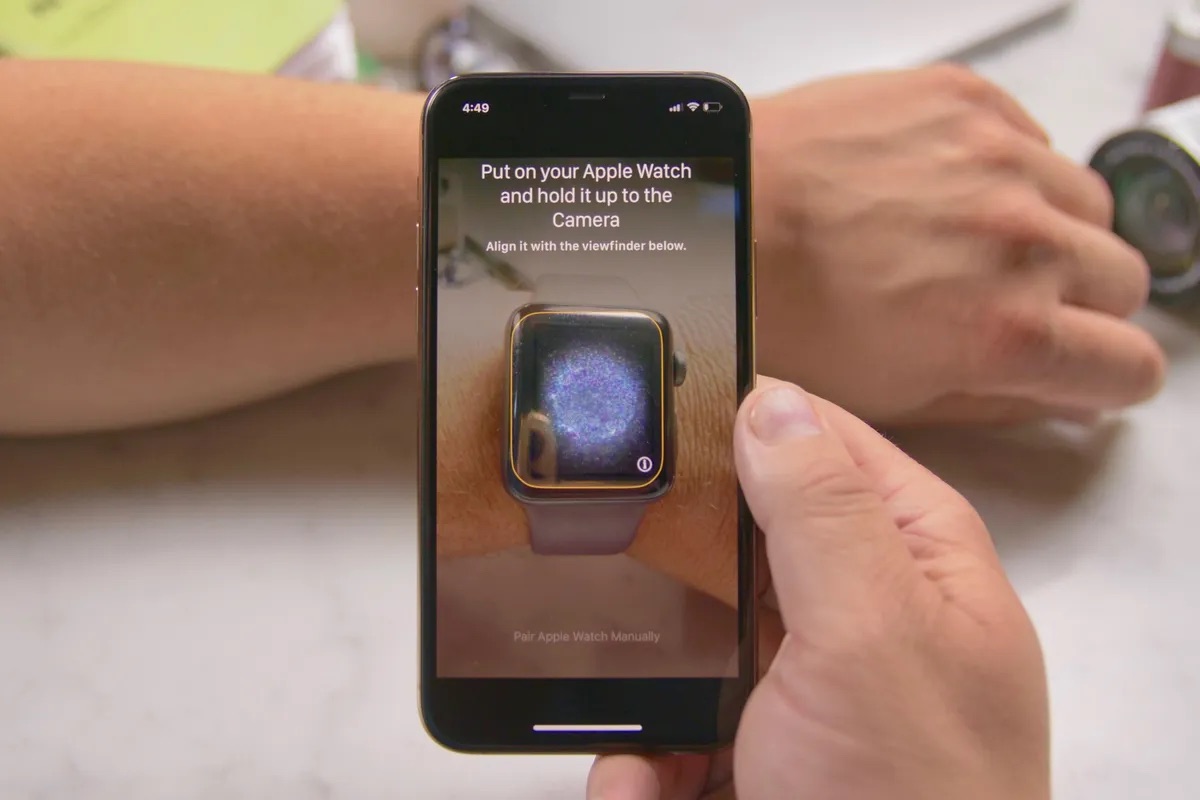
The Apple Watch is a remarkable device that seamlessly integrates with your iPhone, allowing you to stay connected and organized on the go. One of its standout features is the ability to connect your phone to the Apple Watch, enabling you to receive notifications, make calls, and access various apps right from your wrist.
In this article, we will guide you on how to connect your phone to the Apple Watch, step by step. Whether you’re a new Apple Watch owner or looking to re-pair your devices, we’ve got you covered. By the end of this article, you’ll be able to enjoy the full functionality of your Apple Watch and take advantage of its impressive features.
So, let’s dive in and discover how you can effortlessly connect your phone to your Apple Watch!
Inside This Article
- Prepare Your Devices
- Enable Bluetooth on Your Phone and Watch
- Open the Apple Watch App on Your Phone
- Pair Your Phone and Watch
- Conclusion
- FAQs
Prepare Your Devices
Before you can connect your phone to your Apple Watch, there are a few preparations you need to make.
First, ensure that your phone and Apple Watch are both fully charged. It’s important to have enough battery power to complete the pairing process and prevent any interruptions during the connection.
Next, make sure that your Apple Watch is updated to the latest version of watchOS. You can check for updates by opening the Watch app on your iPhone and navigating to the “My Watch” tab. If there are any pending updates, install them before proceeding.
Additionally, confirm that your iPhone is running on the latest version of iOS. Having the most up-to-date software on both devices will ensure optimal compatibility and performance.
To avoid any interference, it is recommended that you disconnect any other Bluetooth devices that are currently connected to your phone. This will eliminate any potential conflicts and help establish a stable connection between your phone and Apple Watch.
Lastly, ensure that your phone and Apple Watch are in close proximity to each other. Ideally, they should be within a few feet of each other to facilitate a reliable connection. Avoid any physical obstructions or electromagnetic interference that may hinder the pairing process.
Enable Bluetooth on Your Phone and Watch
To connect your phone to your Apple Watch, one of the key steps is to enable Bluetooth on both devices. Bluetooth technology allows for the wireless communication between your phone and watch, facilitating the seamless transfer of data, notifications, and calls. Here’s how you can enable Bluetooth on your phone and watch:
1. On your phone, navigate to the Settings app. This app typically has a gear icon and is usually located on the home screen or in the app drawer.
2. Within the Settings app, look for the option labeled “Bluetooth” and tap on it. This will take you to the Bluetooth settings page.
3. On the Bluetooth settings page, make sure the toggle switch is in the “On” position. This will activate Bluetooth on your phone and allow it to scan for nearby devices.
4. Now, on your Apple Watch, swipe up from the bottom of the screen to open the Control Center.
5. Within the Control Center, locate the Bluetooth icon. Tap on it to enable Bluetooth on your Apple Watch.
6. Once both your phone and watch have Bluetooth enabled, they should automatically search for and detect each other.
It’s worth noting that Bluetooth needs to be enabled on both devices simultaneously for them to establish a successful connection. If you encounter any issues, such as your phone or watch not recognizing each other, you can try the following troubleshooting steps:
– Restart both your phone and watch. Sometimes, a simple reboot can resolve connection issues.
– Ensure that both devices are within close proximity of each other, as Bluetooth has a limited range.
– Check for any potential sources of interference, such as other electronic devices operating on the same frequency.
By enabling Bluetooth on your phone and watch, you create the foundation for a reliable and feature-rich connection between the two devices. This will allow you to enjoy the full benefits of using your Apple Watch in tandem with your phone.
Open the Apple Watch App on Your Phone
Once you have successfully paired your iPhone and Apple Watch, you can take advantage of the Apple Watch app to further customize and manage your device. In this section, we will guide you through the process of opening the Apple Watch app on your iPhone.
To begin, locate the app icon on your iPhone’s home screen. It resembles a black watch face with colorful hands pointing to 10:10. Tap on the icon to open the Apple Watch app.
Upon opening the app, you will be greeted with a welcome screen that displays your Apple Watch’s name and model. This screen allows you to access various settings and features specific to your Apple Watch.
Tap on the “Start Pairing” button to initiate the pairing process if you haven’t already done so. This will guide you through a set of on-screen instructions to complete the setup and configuration of your Apple Watch.
Alternatively, if you have already paired your Apple Watch with your iPhone, you will be directed to a screen that displays your connected Apple Watch and any other available watches. From this screen, you can manage and customize your Apple Watch’s settings.
The Apple Watch app provides a range of options for personalizing your device. You can choose watch faces, customize complications, arrange app layouts, manage notifications, and more. Additionally, you can install and uninstall apps directly from the app store section within the Apple Watch app.
Furthermore, the Apple Watch app serves as a hub for accessing other settings related to your device and other connected apps and services. From the app, you can control health and fitness settings, manage music and media playback, adjust notification preferences, and sync data with your iPhone.
Overall, opening the Apple Watch app on your iPhone is essential for fully utilizing and customizing your Apple Watch. It provides a convenient and intuitive interface to access a plethora of settings, features, and personalization options. Whether you are a fitness enthusiast, a tech-savvy individual, or someone who wants to make the most out of their Apple Watch, exploring the Apple Watch app is a must.
Pair Your Phone and Watch
Once you have enabled Bluetooth on both your phone and watch, it’s time to pair them together. Follow these simple steps to establish a connection:
- Open the Apple Watch app on your phone. It has a distinctive icon with a picture of the watch.
- Tap on the “Start Pairing” button that appears on the screen.
- Bring your phone near your watch until you see a message prompting you to pair.
- On your phone, a panel will show you the pairing code. Check if the code matches the one displayed on your watch.
- If the codes match, tap the “Pair” button on your phone. This will initiate the pairing process.
- Wait for a few moments as your phone and watch establish a connection. A progress indicator will show the status.
- Once the devices are paired, you will see a message confirming the successful pairing.
And voila! Your phone is now connected to your Apple Watch. You can now enjoy the seamless integration between your devices and explore the myriad of features offered by the Apple Watch.
Conclusion
In conclusion, connecting your phone to an Apple Watch is a simple process that allows you to take advantage of the full range of features and functionality offered by this remarkable device. Whether you are using an iPhone or an Android phone, the steps involved are straightforward and easy to follow.
By following the instructions provided in this article, you can enjoy the convenience of receiving notifications, making and receiving calls, accessing your favorite apps, monitoring your health and fitness, and much more, all from your wrist. The seamless connectivity between your phone and Apple Watch enhances the overall user experience, making it a must-have accessory for anyone on the go.
So, why wait? Connect your phone to your Apple Watch today and unlock a world of possibilities right at your fingertips!
FAQs
1. Can I connect any phone to an Apple Watch?
The Apple Watch is specifically designed to be paired with an iPhone. It requires an iPhone 6s or later model with iOS 14 or newer to connect and function properly.
2. How do I connect my iPhone to my Apple Watch?
To connect your iPhone to your Apple Watch, ensure both devices are charged and turned on. Open the Apple Watch app on your iPhone, tap on “Start Pairing,” and follow the on-screen instructions to complete the setup process.
3. What features can I access on my Apple Watch once it’s connected to my phone?
When your Apple Watch is connected to your iPhone, you can access a wide range of features including receiving notifications, making and receiving calls, sending and receiving messages, fitness tracking, controlling music playback, and much more.
4. Can I use an Android phone with an Apple Watch?
No, Apple Watches are not compatible with Android phones. The Apple Watch requires an iPhone for full functionality and cannot be paired with an Android device.
5. Can I connect multiple phones to one Apple Watch?
No, an Apple Watch can only be paired with one iPhone at a time. If you wish to connect your Apple Watch to a different iPhone, you’ll need to unpair it from the current iPhone and set it up with the new one.
