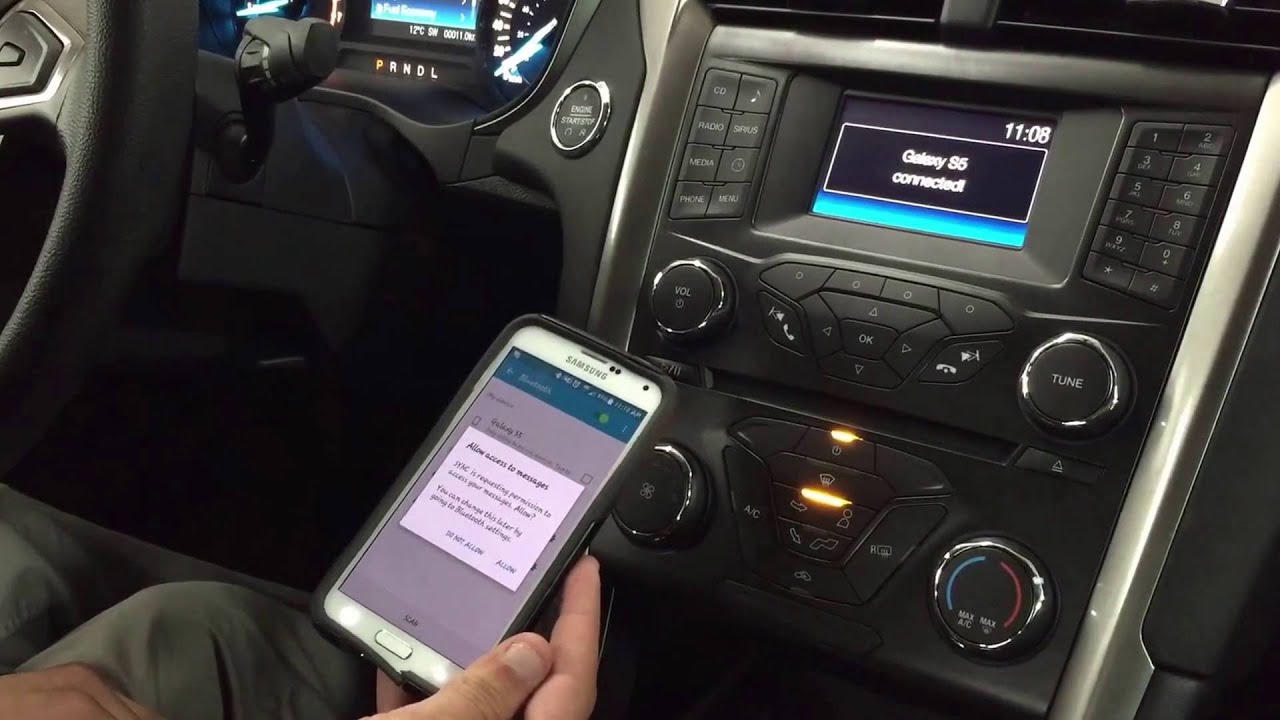
Are you wondering how to connect your phone to a Ford Fusion 2012? It’s a common question for many Ford Fusion owners who want to utilize the advanced connectivity features of their vehicle. Fortunately, connecting your phone to a Ford Fusion 2012 is a relatively simple process that can be done in just a few steps. In this article, we will guide you through the process, providing you with detailed instructions and useful tips. Whether you want to make hands-free calls, stream music, or access your phone’s apps and features through your car’s infotainment system, we’ve got you covered. So let’s dive in and discover how to seamlessly connect your phone to your Ford Fusion 2012.
Inside This Article
- Pairing your phone with Bluetooth
- Connecting via USB
- Utilizing the Ford SYNC system
- Troubleshooting common connection issues
- Conclusion
- FAQs
Pairing your phone with Bluetooth
Pairing your phone with Bluetooth is a convenient way to connect your mobile device to your Ford Fusion 2012. It allows you to make hands-free calls, stream music, and utilize various features without having to physically connect your phone to the car’s audio system. Follow these steps to easily pair your phone with Bluetooth:
1. Start by turning on your Ford Fusion 2012’s audio system and ensuring that Bluetooth is enabled on your phone. The Bluetooth option can usually be found in the settings menu of your mobile device.
2. Once Bluetooth is enabled on your phone, navigate to the audio system’s menu and select the option to pair a new device. This may be labeled as “Bluetooth,” “Phone Settings,” or something similar.
3. On your phone, it should now start searching for available devices to pair with. Select your Ford Fusion 2012 from the list of available devices.
4. Next, you may be prompted to enter a passkey or PIN on your phone. Check your vehicle’s user manual or consult with your Ford dealership to find the correct passkey for your specific model. Enter the passkey when prompted on your phone.
5. Once the passkey is entered, the pairing process will begin. The audio system and your phone will establish a connection, and you should see a confirmation message on both devices.
6. After the pairing process is complete, your phone should be successfully connected to the Ford Fusion 2012’s audio system via Bluetooth. You can now start enjoying the benefits of hands-free calling and audio streaming.
It’s important to note that the specific steps for pairing your phone may vary slightly depending on the model year of your Ford Fusion and the operating system of your mobile device. Refer to your vehicle’s user manual for detailed instructions or contact your Ford dealership for further assistance.
If you encounter any issues during the pairing process, try restarting both your phone and the car’s audio system. Additionally, make sure that both devices are within close proximity to ensure a strong and stable Bluetooth connection.
Connecting via USB
If you prefer a wired connection for your phone, connecting via USB is a convenient option. This method allows for both charging your phone and transferring data simultaneously. Follow the steps below to connect your phone to your Ford Fusion 2012 using a USB cable.
- Locate the USB port in your Ford Fusion 2012. It is typically located in the center console or the dashboard.
- Connect one end of the USB cable to your phone’s charging port.
- Connect the other end of the USB cable to the USB port in your Ford Fusion 2012.
- Your phone should detect the USB connection and enter ‘File Transfer’ or ‘USB Mode’ automatically. If not, you may need to manually switch your phone’s connection mode.
- Once connected, you can access your phone’s files and media through the Ford Fusion’s multimedia system.
- To play music stored on your phone, select the appropriate source on your car’s audio system (e.g., USB, Media, or AUX). Then, navigate through your music library using the car’s controls.
- You can also use voice commands through Ford’s SYNC system to control phone functions like making calls, sending messages, or streaming music.
Connecting via USB offers a reliable and efficient way to integrate your phone with your Ford Fusion 2012. However, please note that the specific features and compatibility may vary depending on your phone model and the firmware version of your Ford Fusion’s multimedia system. If you encounter any issues, consider checking for software updates for both your phone and car, or consult the Ford Fusion 2012 user manual for more detailed instructions.
Utilizing the Ford SYNC system
The Ford SYNC system is a powerful tool that allows you to seamlessly connect your mobile phone to your Ford Fusion 2012. With SYNC, you can access a range of features and services through voice commands, keeping your hands on the wheel and your focus on the road.
To begin, make sure that Bluetooth is enabled on your phone. Then, follow these easy steps to connect your phone to the Ford SYNC system:
- Start by turning on your vehicle and accessing the SYNC menu on your car’s display screen.
- Select the “Phone” option from the menu.
- Choose “Add Device” or “Pair Device” to initiate the pairing process.
- On your phone, go to the Bluetooth settings and search for available devices.
- Select your Ford Fusion from the list of available devices.
- Both your phone and the SYNC system will display a numeric code. Compare the codes to ensure they match.
- Once the codes are matched, confirm the pairing on both devices.
- Your phone is now successfully connected to the Ford SYNC system. You can now make calls, access contacts, stream music, and use other compatible apps, all while keeping your hands on the wheel.
It’s important to note that the specific steps may vary slightly depending on the version of SYNC installed in your Ford Fusion 2012. Consult your vehicle’s manual for detailed instructions tailored to your system.
Once your phone is connected, you can utilize various SYNC features such as:
- Hands-free calling: Make and receive calls while on the go without taking your hands off the wheel.
- Music streaming: Play your favorite songs, playlists, or podcasts through the car’s audio system via Bluetooth.
- Text message integration: SYNC can read incoming text messages aloud and allow you to respond using voice commands.
- Navigation: Seamlessly integrate your phone’s navigation system with SYNC for turn-by-turn directions and traffic updates.
- App integration: Control and access compatible apps using voice commands, such as weather updates or fuel prices.
Additionally, SYNC also offers voice recognition capabilities, allowing you to control various functions using simple spoken commands. Just press the voice button on your steering wheel and say the desired command.
If you encounter any issues with the Ford SYNC system, such as difficulty in pairing or connecting your phone, it’s advisable to check for software updates for both your phone and the SYNC system. Additionally, ensure that you have a strong and stable Bluetooth connection.
By utilizing the Ford SYNC system, you can enhance your driving experience by staying connected and in control, all while maintaining a safe and hands-free environment.
Troubleshooting common connection issues
Connecting your phone to your Ford Fusion 2012 can be a convenient way to access your phone’s features while on the road. However, like any technological process, there may be times when you encounter connection issues. Here are some common problems and troubleshooting steps to help you resolve them:
No Bluetooth connection
If you’re unable to establish a Bluetooth connection between your phone and your Ford Fusion 2012, there are a few things you can check. Firstly, ensure that your phone’s Bluetooth is turned on and set to discoverable mode. Then, access the Ford SYNC system on your car’s dashboard and navigate to the Bluetooth settings. Ensure that the Bluetooth function is enabled and that your phone is paired correctly. If the issue persists, try deleting your phone from the SYNC system and re-pairing it.
Bluetooth connection drops frequently
If your Bluetooth connection frequently drops while using your Ford Fusion 2012, there are a few potential causes to consider. First, check if there are any physical obstructions or interference around your car that might disrupt the Bluetooth signal. Also, ensure that your phone’s battery is not critically low, as this can affect the stability of the connection. If the problem continues, try updating the firmware of your car’s SYNC system and your phone’s software to their latest versions.
USB connection not working
If you’re having trouble connecting your phone to your Ford Fusion 2012 via USB, there are a few steps you can take. Firstly, check if the USB cable is securely connected to both your phone and the car’s USB port. If the connection seems loose, try using a different USB cable. Additionally, check if your phone is set to the proper USB mode (e.g., File Transfer or Media Device). If none of these solutions work, try connecting a different phone or device to the USB port to determine if the issue lies with the car or the phone.
Phone not recognized by Ford SYNC system
If your phone is not being recognized by the Ford SYNC system in your Ford Fusion 2012, there are a few troubleshooting steps to try. First, ensure that your phone’s software is up to date. If it is, try restarting both your phone and the car’s SYNC system. If the problem persists, check if there are any restrictions or permissions settings on your phone that may be preventing the connection. You can also try performing a factory reset of the SYNC system, but make sure to backup any important data beforehand.
Audio quality issues during phone calls
If you’re experiencing poor audio quality during phone calls made through the Ford SYNC system, there are a few factors to consider. First, check if the microphone in your car is obstructed or damaged. Ensure that it is positioned correctly and there is no debris blocking it. Additionally, check if the volume levels on both your phone and the car’s audio system are properly set. If the problem persists, try deleting your phone from the SYNC system and re-pairing it.
By following these troubleshooting steps, you should be able to address common connection issues between your phone and your Ford Fusion 2012. However, if you are still encountering problems, it is recommended to consult your car’s manual or reach out to the manufacturer’s support for further assistance.
Conclusion
Connecting your mobile phone to your Ford Fusion 2012 offers a seamless experience that allows you to make calls, stream music, and access your favorite apps conveniently. By following the steps outlined in this article, you can establish a reliable and efficient connection between your phone and car.
The integration of technology and automobiles has significantly improved our daily lives, providing us with enhanced entertainment and connectivity options on the go. With the ability to connect your phone to your Ford Fusion 2012, you can enjoy a safer and more enjoyable driving experience.
Remember to refer to your car’s user manual or reach out to a qualified technician if you encounter any difficulties or have specific questions about the process. Stay connected, stay informed, and enjoy the benefits of mobile phone connectivity in your Ford Fusion 2012!
FAQs
Q: How do I connect my phone to my Ford Fusion 2012?
Connecting your phone to your Ford Fusion 2012 is a straightforward process. Simply follow these steps:
- Enable Bluetooth on your phone.
- Turn on your Ford Fusion’s infotainment system.
- On the infotainment system, go to the settings menu and select “Bluetooth” or “Phone.”
- Select “Add Device” or “Pair Device.”
- On your phone, search for available Bluetooth devices and select your Ford Fusion from the list.
- Follow any on-screen prompts to complete the pairing process.
Q: Can I connect an iPhone to my Ford Fusion 2012?
Yes, you can connect an iPhone to your Ford Fusion 2012. The pairing process for an iPhone is the same as for any other smartphone. Simply enable Bluetooth on your iPhone and follow the steps mentioned above to connect it to your Ford Fusion’s infotainment system.
Q: What can I do after connecting my phone to my Ford Fusion 2012?
Once your phone is connected to your Ford Fusion 2012, you can enjoy several benefits, such as:
- Making and receiving hands-free calls.
- Streaming music from your phone to the car’s speakers.
- Accessing your phone’s contacts and making calls directly from the infotainment system.
- Using voice commands to control music playback and phone functions.
Q: My phone is connected, but I can’t hear any audio through the car’s speakers. What should I do?
If you’re unable to hear audio from your phone through the car’s speakers after connecting, try these troubleshooting steps:
- Ensure that the volume on your phone is turned up and not muted.
- Check the volume settings on the car’s infotainment system and make sure it’s not muted.
- Verify that the audio source on the infotainment system is set to Bluetooth.
- If the issue persists, try disconnecting and reconnecting your phone, or restarting both your phone and the car’s infotainment system.
Q: How do I disconnect my phone from my Ford Fusion 2012?
To disconnect your phone from your Ford Fusion 2012, follow these steps:
- Go to the settings menu on your Ford Fusion’s infotainment system.
- Select “Bluetooth” or “Phone.”
- Choose the option to disconnect or remove the paired device.
Alternatively, you can also disable Bluetooth on your phone, and the connection will be automatically disconnected.
