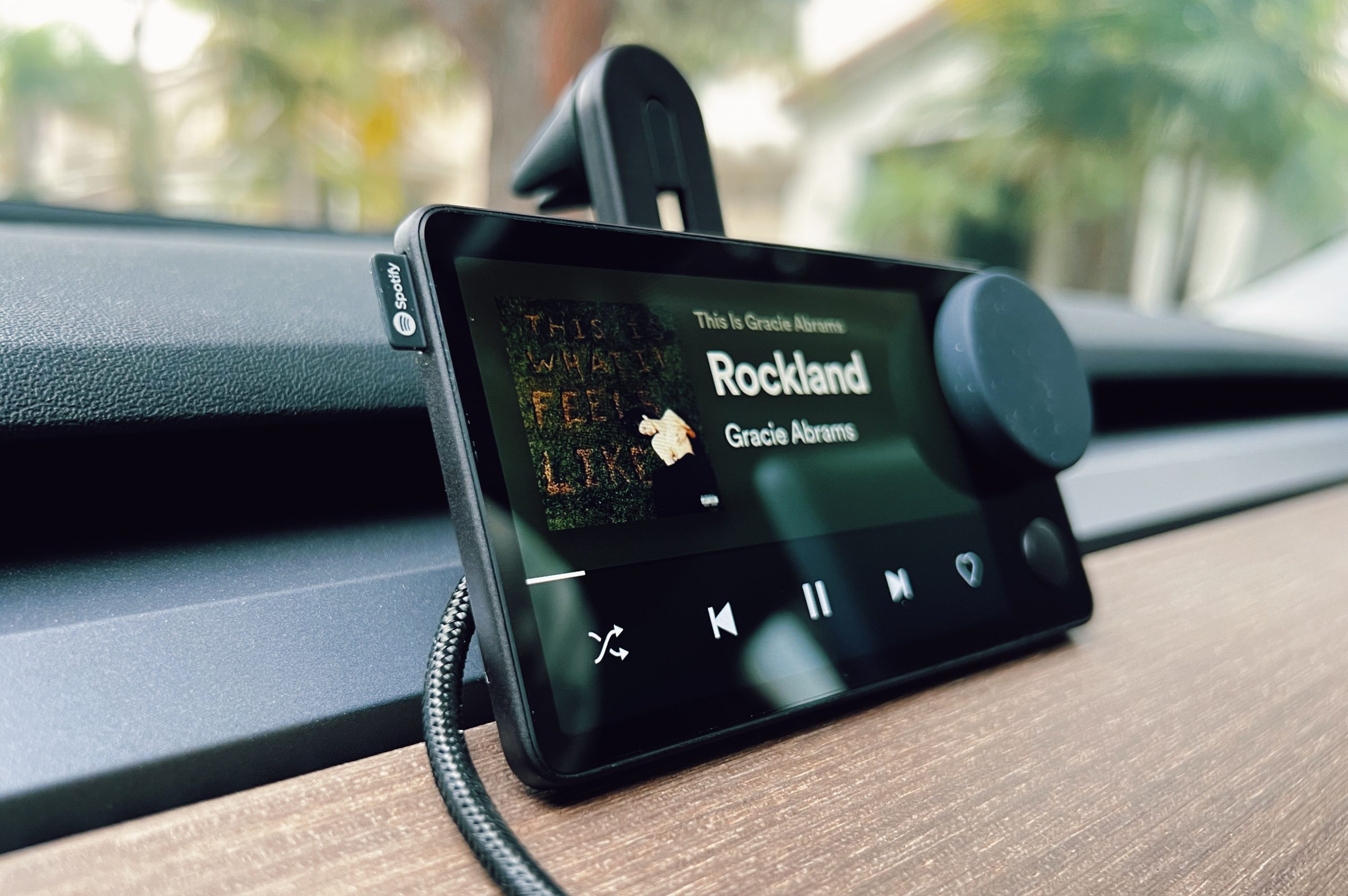
Are you tired of listening to music from your phone’s tiny speaker? Do you want to enjoy your favorite tunes with high-quality sound? Connecting your phone to a stereo without an auxiliary (aux) input might seem like a challenge, but with the right knowledge and tools, it can be done! In this article, we’ll guide you through the various methods you can use to connect your phone to a stereo system, even without an aux input. Whether you have an older stereo or a newer one without an aux port, we’ve got you covered. Say goodbye to subpar sound quality and hello to a seamless audio experience. Let’s dive in and explore the different ways to connect your phone to a stereo without an aux input.
Inside This Article
Bluetooth Connection
Connecting your phone to a stereo system without an aux input can be easily done using the Bluetooth technology. Bluetooth allows wireless communication between devices, enabling you to play music from your phone through the stereo speakers. Here’s how to connect your phone to a stereo system using Bluetooth:
1. Enable Bluetooth: Start by ensuring that Bluetooth is enabled on both your phone and the stereo system. On your phone, go to the settings menu and toggle the Bluetooth option to “On”. On the stereo system, consult the user manual to activate the Bluetooth feature.
2. Pair the devices: Once Bluetooth is enabled on both devices, it’s time to pair them. On your phone, go to the Bluetooth settings menu and tap on the option to “Pair new device”. Your stereo system should appear on the list of available devices. Select it and follow any prompts to complete the pairing process.
3. Enter the pairing code: Some stereo systems may require a pairing code (also known as a passkey or PIN) to establish the connection. This code can typically be found in the user manual or on the stereo system itself. Enter the code when prompted on your phone to complete the pairing.
4. Set the stereo system to Bluetooth mode: Once the devices are paired, ensure that your stereo system is set to Bluetooth mode. This setting may be labeled as “Bluetooth”, “BT mode”, or “Wireless mode” on the stereo’s control panel. Select the appropriate mode to activate the Bluetooth connection.
5. Play music from your phone: With the Bluetooth connection established, you can now play music from your phone through the stereo speakers. Open your music app or streaming service, choose your desired track, and enjoy your favorite tunes with high-quality sound.
It’s important to note that the range of Bluetooth connectivity may vary depending on the devices and any potential obstacles in the environment. Make sure to keep the paired devices within a reasonable distance for optimal performance.
By following these steps, you can easily connect your phone to a stereo system without an aux input using Bluetooth. Enjoy the convenience of wireless music streaming and elevate your audio experience.
USB Connection
If your stereo system does not have an auxiliary (AUX) input, you can still connect your phone to it using a USB connection. This method allows you to play audio files directly from your phone through the stereo system.
To connect your phone to the stereo via USB, you will need a USB cable that is compatible with your phone’s charging port. Most modern smartphones use a USB Type-C or Lightning connector.
Here are the steps to connect your phone to the stereo using a USB cable:
- First, locate the USB port on your stereo. This port is usually found on the front panel or the rear of the stereo.
- Next, plug one end of the USB cable into your phone’s charging port.
- Insert the other end of the USB cable into the USB port on your stereo.
- Once the connection is made, your phone should recognize the stereo and switch to the appropriate audio output mode.
- On your stereo, select the USB input source. This may be labeled as “USB,” “Phone,” or “Device.”
With the USB connection established, you can now play audio files stored on your phone through the stereo system. You can navigate through your phone’s music library using the stereo’s controls or through an interface displayed on the stereo’s screen, if available.
It’s important to note that the availability of USB functionality and the compatibility with your phone may vary depending on your stereo model. Some older stereos may only support USB connections for charging purposes and may not allow audio playback.
If you encounter any issues during the USB connection setup or if the stereo system does not recognize your phone, you may need to consult the user manual of your stereo or contact the manufacturer’s customer support for further assistance.
FM Transmitter
If you’re looking to connect your phone to a stereo system without an aux input or Bluetooth capability, an FM transmitter can be a great solution. These small devices allow you to wirelessly transmit audio from your phone to your stereo using the FM radio frequencies.
Here’s how it works: the FM transmitter plugs into your phone’s headphone jack or connects via Bluetooth. It then broadcasts the audio signal to an FM frequency that you select. You can tune your car or home stereo to that same frequency, allowing you to hear the audio from your phone through your speakers.
Using an FM transmitter is straightforward. Simply plug it into your phone’s headphone jack or pair it via Bluetooth, set the transmitter to an FM frequency that isn’t being used by a local radio station, and tune your stereo to that frequency. You’ll be able to enjoy your favorite music, podcasts, or phone calls through your stereo system.
FM transmitters come in a variety of designs and features. Some models have built-in screens that display the current FM frequency and allow you to adjust settings easily. Others may include additional features like USB charging ports or hands-free calling functionality.
When choosing an FM transmitter, consider the range it offers. Some models have a limited range, which means you may experience interference or a weak signal if you move too far away from your stereo. Look for a transmitter with a longer range if you plan on using it in multiple rooms or in a larger vehicle.
Another factor to consider is the power source. Some FM transmitters rely on the power from your phone’s headphone jack or USB connection, while others have built-in rechargeable batteries or connect to your car’s power outlet. Choose the option that best suits your needs and preferences.
Overall, FM transmitters provide a convenient and affordable way to connect your phone to a stereo system without an aux input or Bluetooth capability. Whether you’re on the road or at home, you can enjoy your favorite audio content through your speakers with ease.
RCA Connection
If your stereo system does not have an auxiliary (aux) input and you still want to connect your phone to it, an RCA connection is another option to consider. RCA cables, also known as composite cables, are widely used to transmit audio and video signals.
To connect your phone to the stereo using an RCA connection, you’ll need an RCA-to-3.5mm adapter cable. This cable has three connectors at one end, typically color-coded as red, white, and yellow, and a 3.5mm headphone jack connector at the other end.
Start by locating the RCA input jacks on your stereo system. These inputs are usually found on the back or side of the receiver and are labeled as “Audio In” or “Aux In.” Connect the red and white connectors of the RCA-to-3.5mm adapter cable into the corresponding red and white RCA input jacks on the stereo.
Next, connect the 3.5mm headphone jack connector of the cable into the headphone jack of your phone. Ensure that the connection is secure and that the cable is fully inserted into both the phone and the adapter.
Once the physical connections are in place, turn on your stereo and switch the input source to the RCA input corresponding to the input jacks used. This may involve using a selector switch or navigating through your stereo’s menu options.
If everything is set up correctly, you should now be able to play audio from your phone through the stereo speakers. Adjust the volume on both your phone and the stereo to achieve the desired sound level.
It’s important to note that while RCA connections can provide a reliable and stable audio connection, the sound quality may not be as high as using an aux or Bluetooth connection. Additionally, the length of the RCA cable may impact the signal quality, so it’s advisable to keep the cable as short as possible to minimize signal loss.
Connecting your phone to a stereo system without an aux input may seem challenging, but there are several options available to make it possible. From using an FM transmitter to utilizing a Bluetooth adapter, you can enjoy your favorite music on your stereo system with ease. These solutions provide convenience and flexibility, allowing you to enjoy high-quality audio without the need for cables or complex setups.
Whether you’re at home, in your car, or anywhere else, having the ability to connect your phone to a stereo system opens up a world of possibilities. With the advancement of technology, there are now various ways to achieve this connection seamlessly and wirelessly. By following the steps and tips provided in this article, you’ll be able to enjoy your music, podcasts, and other audio content on your stereo system effortlessly.
FAQs
1. Can I connect my phone to a stereo without an AUX port?
Yes, you can connect your phone to a stereo without an AUX port using various alternative methods. Some options include using a Bluetooth connection, using a USB cable, or using a wireless adapter.
2. How do I connect my phone to a stereo using Bluetooth?
To connect your phone to a stereo using Bluetooth, make sure both your phone and the stereo have Bluetooth capabilities. Enable Bluetooth on your phone, go to the Bluetooth settings, and pair your phone with the stereo. Once paired, you can play audio from your phone through the stereo wirelessly.
3. Can I connect my phone to a stereo using a USB cable?
Yes, you can connect your phone to a stereo using a USB cable. Check if your stereo has a USB input. If it does, simply connect your phone to the stereo using a compatible USB cable. The stereo will recognize your phone as a media device, allowing you to play audio through it.
4. What is a wireless adapter and how can I use it to connect my phone to a stereo?
A wireless adapter is a small device that can be plugged into the stereo’s audio input port. It allows you to wirelessly stream audio from your phone to the stereo. To use a wireless adapter, connect it to the stereo, pair it with your phone via Bluetooth, and start playing audio on your phone. The audio will be transmitted to the stereo through the wireless adapter.
5. Are there any other ways to connect a phone to a stereo without an AUX port?
Yes, there are other ways to connect a phone to a stereo without an AUX port. One option is to use a cassette adapter if your stereo has a cassette player. Another option is to use an FM transmitter that broadcasts audio from your phone to a specific FM frequency, which can be picked up by the stereo. These methods may require additional accessories or adapters.
