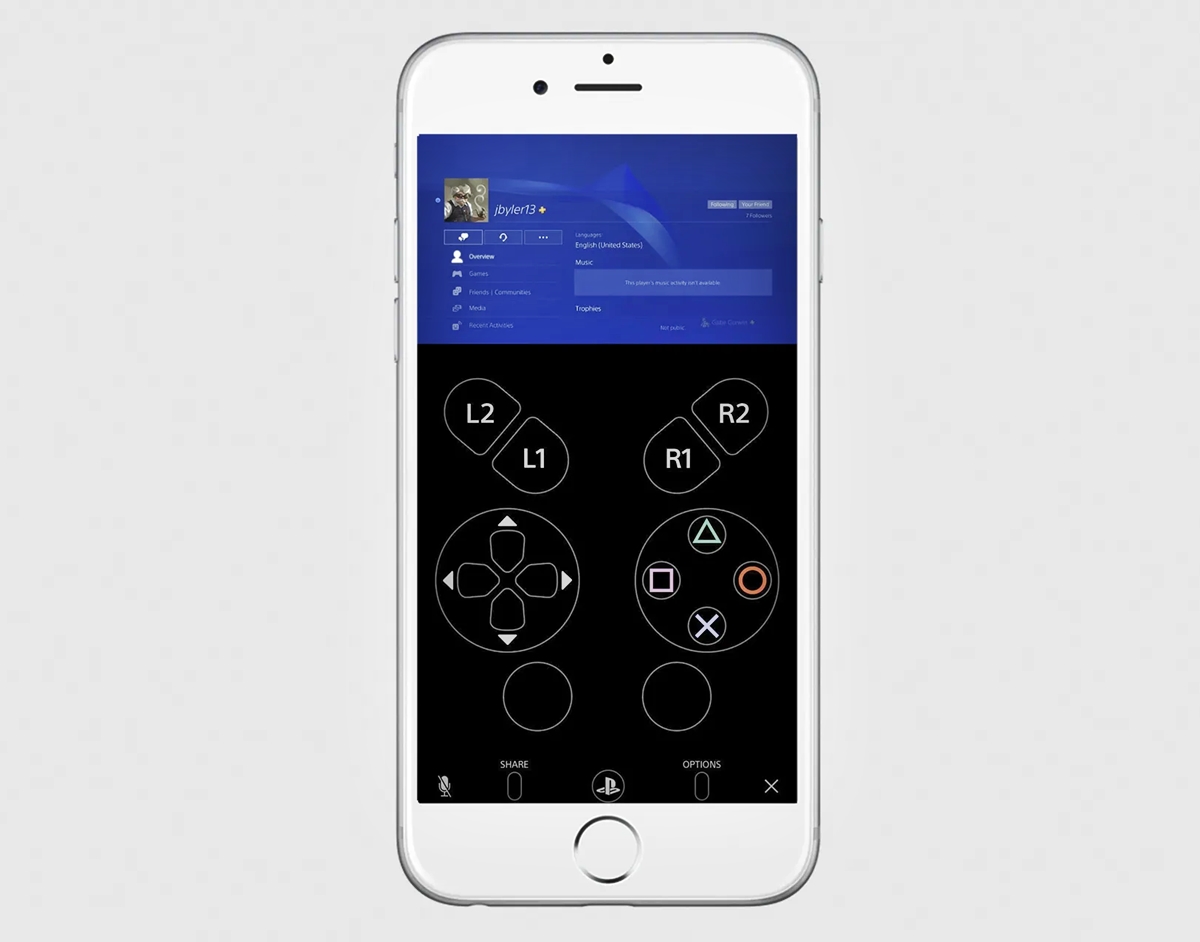
Are you a gaming enthusiast who wants to enhance their PlayStation 4 (PS4) experience? Look no further because in this article, we will guide you on how to connect your PS4 to your phone and unlock a variety of exciting features. Connecting your phone to your PS4 opens up a whole new world of possibilities, allowing you to control your console remotely, stream games to your phone, and even use your phone as a second screen. Whether you want to level up your gaming experience or simply enjoy the convenience of controlling your PS4 from your phone, we’ve got you covered. So grab your phone, get ready to dive into this guide, and discover how to connect your PS4 to your phone like a pro.
Inside This Article
- How to Connect PS4 to Phone and Unlock More Features
- How to Connect PS4 to Phone – Step 1: Ensure Compatibility- Step 2: Download and Install the PS4 Remote Play App- Step 3: Connect the PS4 and Phone to the Same Network- Step 4: Pair the PS4 and Phone- Step 5: Start PS4 Remote Play on Your Phone
- Benefits of Connecting PS4 to Phone
- Unlocking More Features with PS4 and Phone Connection
- Troubleshooting Common Issues- Poor Network Connection- Input Lag and Latency Problems- Remote Play App Crashes or Freezes- Issues with Bluetooth Pairing
- Conclusion
- FAQs
How to Connect PS4 to Phone and Unlock More Features
Connecting your PS4 to your phone opens up a world of possibilities, allowing you to enjoy your favorite games on a portable device and unlocking additional features. In this guide, we will walk you through the steps of connecting your PS4 to your phone and explore the benefits of this connection.
Step 1: Ensure Compatibility
Before you start the connection process, make sure that your PS4 and phone are compatible. Most recent smartphones are compatible with the PS4, but it’s always a good idea to check the system requirements for the specific app you’ll be using.
Step 2: Download and Install the PS4 Remote Play App
To begin, download and install the PS4 Remote Play app on your phone. This app allows you to play your PS4 games remotely on your phone and access additional features. You can find the app in the respective app store of your phone’s operating system.
Step 3: Connect the PS4 and Phone to the Same Network
Both your PS4 and phone need to be connected to the same network for the connection to work. Connect both devices to your home Wi-Fi network or any other network that allows them to communicate with each other.
Step 4: Pair the PS4 and Phone
Open the PS4 Remote Play app on your phone and follow the on-screen instructions to pair it with your PS4. You may need to enter a code displayed on your PS4 or follow other steps to complete the pairing process.
Step 5: Start PS4 Remote Play on Your Phone
Once the pairing is complete, you can start the PS4 Remote Play app on your phone. Log into your PSN account and you’ll be able to see and access your PS4 console on your phone interface.
Connecting your PS4 to your phone gives you access to several benefits and additional features.
Enhanced Gaming Experience on a Portable Device
With the PS4 and phone connection, you can take your gaming experience on the go. Play your favorite titles on your phone’s screen, whether you’re on your commute or lounging in bed.
Remote Play Anywhere, Anytime
Remote play allows you to stream your PS4 games to your phone over Wi-Fi. This means you can access your console remotely, even when you’re away from home. With a stable internet connection, you can enjoy your games on your phone from anywhere in the world.
Seamless Transition from TV to Phone Gaming
If you’re in the middle of a gaming session on your TV but need to move to another room, you can easily switch to playing on your phone without disrupting your progress. The PS4 and phone connection ensures a seamless transition between devices.
Easy Access to Additional Game Features and Content
Connecting your PS4 to your phone opens up the possibility of accessing additional game features and content. Many games offer specific functionalities when played on a phone or through the PS4 Remote Play app, such as touch controls or extra quests.
By connecting your PS4 to your phone, you unlock a range of exciting features and possibilities.
Remote Play
Remote play allows you to stream games from your PS4 to your phone, giving you the flexibility to play wherever and whenever you want.
Second Screen Functionality
With the PS4 and phone connection, your phone can act as a second screen, displaying additional information or controlling specific aspects of the game.
Voice Chat and Text Messaging
You can use your phone to communicate with other players while gaming, making it easier to coordinate strategies or simply chat with friends.
Access to Game Streaming and Sharing Features
Connecting your PS4 to your phone gives you access to game streaming services and sharing features, allowing you to broadcast your gameplay or watch others stream their games.
If you encounter any issues during the connection process, here are some troubleshooting tips:
Poor Network Connection
Ensure that both your PS4 and phone are connected to a stable Wi-Fi network. Weak network signals can cause lag and disrupt the connection.
Input Lag and Latency Problems
If you experience input lag or latency issues, try reducing the distance between your phone and the Wi-Fi router or connect your phone directly to the router with an Ethernet cable.
Remote Play App Crashes or Freezes
If the PS4 Remote Play app crashes or freezes, try closing any other background apps on your phone or restarting the app. Make sure both your phone’s operating system and the app are up to date.
Issues with Bluetooth Pairing
If you’re having trouble pairing your phone with the PS4 using Bluetooth, make sure Bluetooth is enabled on both devices and try resetting the Bluetooth settings on your phone.
Connecting your PS4 to your phone can enhance your gaming experience and unlock a range of features. Follow these steps for a seamless connection and enjoy the flexibility of playing your favorite games on the go.
How to Connect PS4 to Phone – Step 1: Ensure Compatibility- Step 2: Download and Install the PS4 Remote Play App- Step 3: Connect the PS4 and Phone to the Same Network- Step 4: Pair the PS4 and Phone- Step 5: Start PS4 Remote Play on Your Phone
Connecting your PS4 gaming console to your phone opens up a whole new world of possibilities. Not only can you immerse yourself in gaming while on the go, but you can also access additional features and content that enhance your gaming experience. To connect your PS4 to your phone, follow these five simple steps:
Step 1: Ensure Compatibility
Before getting started, make sure your PS4 console and phone are compatible with each other. Your PS4 should be running system software version 6.50 or later, and your phone should meet the minimum system requirements for the PS4 Remote Play app.
Step 2: Download and Install the PS4 Remote Play App
Next, head to your phone’s app store and search for the PS4 Remote Play app. Download and install the app on your phone. This app allows you to stream your PS4 games to your phone and control them using the on-screen controls.
Step 3: Connect the PS4 and Phone to the Same Network
For your PS4 and phone to communicate with each other, they need to be connected to the same Wi-Fi network. Ensure that both devices are connected to the same network before proceeding to the next step.
Step 4: Pair the PS4 and Phone
Once your PS4 and phone are on the same network, launch the PS4 Remote Play app on your phone. The app will automatically search for your PS4 console. When it appears on the screen, select it to establish a connection between your phone and the PS4. Follow the on-screen prompts to complete the pairing process.
Step 5: Start PS4 Remote Play on Your Phone
Now that your PS4 and phone are paired, you can start streaming and playing your favorite PS4 games on your phone. Launch the PS4 Remote Play app, and you will see a list of available games on your PS4. Select the game you want to play, and it will start streaming to your phone. Use the on-screen controls to navigate and play the game.
By following these five simple steps, you can easily connect your PS4 to your phone and unlock a whole new level of gaming experience. Whether you’re on a trip or simply prefer gaming on a portable device, connecting your PS4 to your phone gives you the freedom to play your favorite games wherever you are.
Benefits of Connecting PS4 to Phone
Connecting your PS4 to your phone opens up a whole new world of gaming possibilities. Here are some of the key benefits you can enjoy:
Enhanced Gaming Experience on a Portable Device
By connecting your PS4 to your phone, you can take your gaming experience on the go. Whether you’re commuting, traveling, or simply lounging in your backyard, you can enjoy PlayStation games on a portable device. Immerse yourself in stunning graphics and captivating gameplay, all from the convenience of your smartphone.
Remote Play Anywhere, Anytime
One of the major advantages of connecting your PS4 to your phone is the ability to use Remote Play. With Remote Play, you can stream your PS4 games directly to your phone, allowing you to play them from anywhere with a stable internet connection. This means you can continue your gaming session even if you’re away from your console.
Seamless Transition from TV to Phone Gaming
Connecting your PS4 to your phone enables a seamless transition between gaming on your TV and gaming on your phone. If someone else needs to use the TV or you simply prefer to have a more personal gaming experience, you can effortlessly switch to playing on your phone without losing your progress or sacrificing the quality of gameplay.
Easy Access to Additional Game Features and Content
When you connect your PS4 to your phone, you gain access to a range of additional game features and content. Certain games offer exclusive mobile apps that complement the gameplay, providing companion experiences, additional levels, or even mini-games. You can also easily access downloadable content, game updates, and social features through your phone, enriching your gaming experience.
Unlocking More Features with PS4 and Phone Connection
When you connect your PS4 to your phone, you open up a whole new world of possibilities and unlock a range of exciting features. Let’s explore some of the amazing features that become available once you connect your PS4 and phone together.
Remote Play
One of the most incredible features of connecting your PS4 to your phone is the ability to use Remote Play. With Remote Play, you can stream your PS4 games directly to your phone, allowing you to play them from anywhere within your home network. This means you can enjoy your favorite games on the go, without being tied to your TV or gaming console.
Second Screen Functionality
By connecting your phone to your PS4, you can take advantage of the second screen functionality. This feature allows you to use your phone as a secondary screen while playing games on your PS4. You can view maps, inventory screens, or even use it as a controller for certain games. It adds a new level of immersion to your gaming experience.
Voice Chat and Text Messaging
Connecting your PS4 to your phone also enables you to utilize voice chat and text messaging features. You can communicate with your friends and fellow gamers through the PS4 app on your phone, making it easier to coordinate strategies, arrange multiplayer sessions, or simply have a chat while playing together.
Access to Game Streaming and Sharing Features
Another fantastic benefit of connecting your PS4 to your phone is the ability to access game streaming and sharing features on the go. With the help of apps like Twitch and YouTube, you can live stream your gameplay directly from your phone, allowing your friends and followers to watch your gaming sessions in real-time. Additionally, you can capture screenshots and videos to share on your social media platforms, showcasing your gaming skills and memorable moments.
By connecting your PS4 to your phone, you unlock an array of features that enhance your gaming experience. Whether it’s the convenience of Remote Play, the added functionality of a second screen, the ease of communication through voice chat and messaging, or the ability to stream and share your gameplay, connecting your PS4 to your phone opens up a whole new level of enjoyment and accessibility.
Troubleshooting Common Issues- Poor Network Connection- Input Lag and Latency Problems- Remote Play App Crashes or Freezes- Issues with Bluetooth Pairing
When connecting your PS4 to your phone for an enhanced gaming experience, you may encounter some common issues that can hinder the smooth gameplay. Let’s take a look at the troubleshooting steps for poor network connection, input lag and latency problems, remote play app crashes or freezes, and issues with Bluetooth pairing.
Poor Network Connection: If you’re experiencing a poor network connection while connecting your PS4 to your phone, here are a few steps to resolve it:
- Ensure that both your PS4 and phone are connected to a stable and reliable Wi-Fi network.
- Move your phone and PS4 closer to your Wi-Fi router to improve signal strength.
- Check if there are any devices or obstacles causing interference with your Wi-Fi signal and try to eliminate them.
- Restart your Wi-Fi router and PS4 to reset the connection.
- If all else fails, consider using a wired Ethernet connection for a more stable network connection.
Input Lag and Latency Problems: Input lag and latency issues can be frustrating when gaming on your phone through the PS4 connection. Try these steps to minimize input lag and latency problems:
- Make sure there are no unnecessary background apps running on your phone that may hog system resources.
- Reduce the distance between your PS4 and your phone to minimize latency.
- Check if there is any interference from other wireless devices and try to minimize them.
- Enable game mode on your TV or monitor to reduce input lag.
- Consider upgrading your internet connection to reduce latency.
Remote Play App Crashes or Freezes: If the remote play app crashes or freezes during gameplay, follow these troubleshooting steps:
- Make sure your PS4 is running the latest system software and your phone has the updated version of the remote play app.
- Force close the remote play app on your phone and restart it.
- Restart your PS4 and phone to refresh the connection.
- Check if there are any conflicting apps or settings on your phone and disable or adjust them accordingly.
- Uninstall and reinstall the remote play app on your phone.
Issues with Bluetooth Pairing: If you’re facing issues with Bluetooth pairing between your PS4 and phone, try these troubleshooting steps:
- Ensure that Bluetooth is enabled on both your phone and PS4.
- Remove any previous Bluetooth pairings and try to pair your devices again.
- Restart your phone and PS4 to clear any temporary glitches.
- If the issue persists, try resetting the Bluetooth settings on both devices.
- Make sure you are within the Bluetooth range of your PS4.
By following these troubleshooting steps, you can overcome common issues such as poor network connection, input lag and latency problems, remote play app crashes or freezes, and issues with Bluetooth pairing. Enjoy a seamless gaming experience on your phone connected to your PS4 and unlock the full potential of remote play!
Conclusion
Connecting your PS4 to your phone opens up a whole new world of possibilities and enhances your gaming experience. Whether you want to stream gameplay, use your mobile device as a controller, or access additional features, the ability to connect your PS4 to your phone gives you the flexibility and convenience you need.
Through various methods like using a mobile app, enabling remote play, or utilizing Bluetooth pairing, you can easily connect your PS4 to your phone and unlock more features. This not only allows you to game on the go but also expands your entertainment options.
Remember to ensure a stable internet connection, update your PS4 software, and follow the necessary steps specific to your phone and PS4 model. With a successful connection, you can enjoy gaming, streaming, and accessing additional features right from the palm of your hand.
So, don’t miss out on the exciting opportunities that come with connecting your PS4 to your phone. Give it a try, and take your gaming experience to the next level!
FAQs
1. Can I connect my PS4 to my phone?
Yes, you can connect your PS4 to your phone using the PS4 Remote Play app available for both Android and iOS devices. This allows you to stream gameplay from your console to your phone, giving you more flexibility and convenience.
2. What are the benefits of connecting my PS4 to my phone?
Connecting your PS4 to your phone opens up a world of possibilities. Firstly, you can enjoy gaming on a larger screen by casting your phone’s display to a TV or monitor. Secondly, you can access your PS4 remotely, allowing you to play games, download updates, and manage your console even when you’re away from home. Lastly, you can use your phone as a second screen, enabling you to view additional information or control certain features while gaming.
3. Do I need a high-speed internet connection to connect my PS4 to my phone?
Yes, a stable and high-speed internet connection is crucial when connecting your PS4 to your phone. This ensures smooth gameplay and minimizes lag. It is recommended to be connected to a Wi-Fi network for the best experience, as mobile data connections may not always provide a consistent and reliable connection.
4. Can I use my phone as a controller for my PS4?
While the PS4 Remote Play app allows you to stream gameplay to your phone, it does not provide a way to use your phone as a controller. To control your PS4 remotely, you will still need to use a DualShock 4 controller connected to your console. However, some games do have companion apps that allow you to use your phone as a separate controller or as a second screen for additional features.
5. Can I connect my phone to my PS4 for multiplayer gaming?
Unfortunately, connecting your phone to your PS4 does not facilitate multiplayer gaming directly through the phone. You will still need to connect compatible controllers, such as the DualShock 4, to your console for multiplayer gaming. However, you can use your phone as a second screen to access additional information or communicate with other players during multiplayer sessions.
