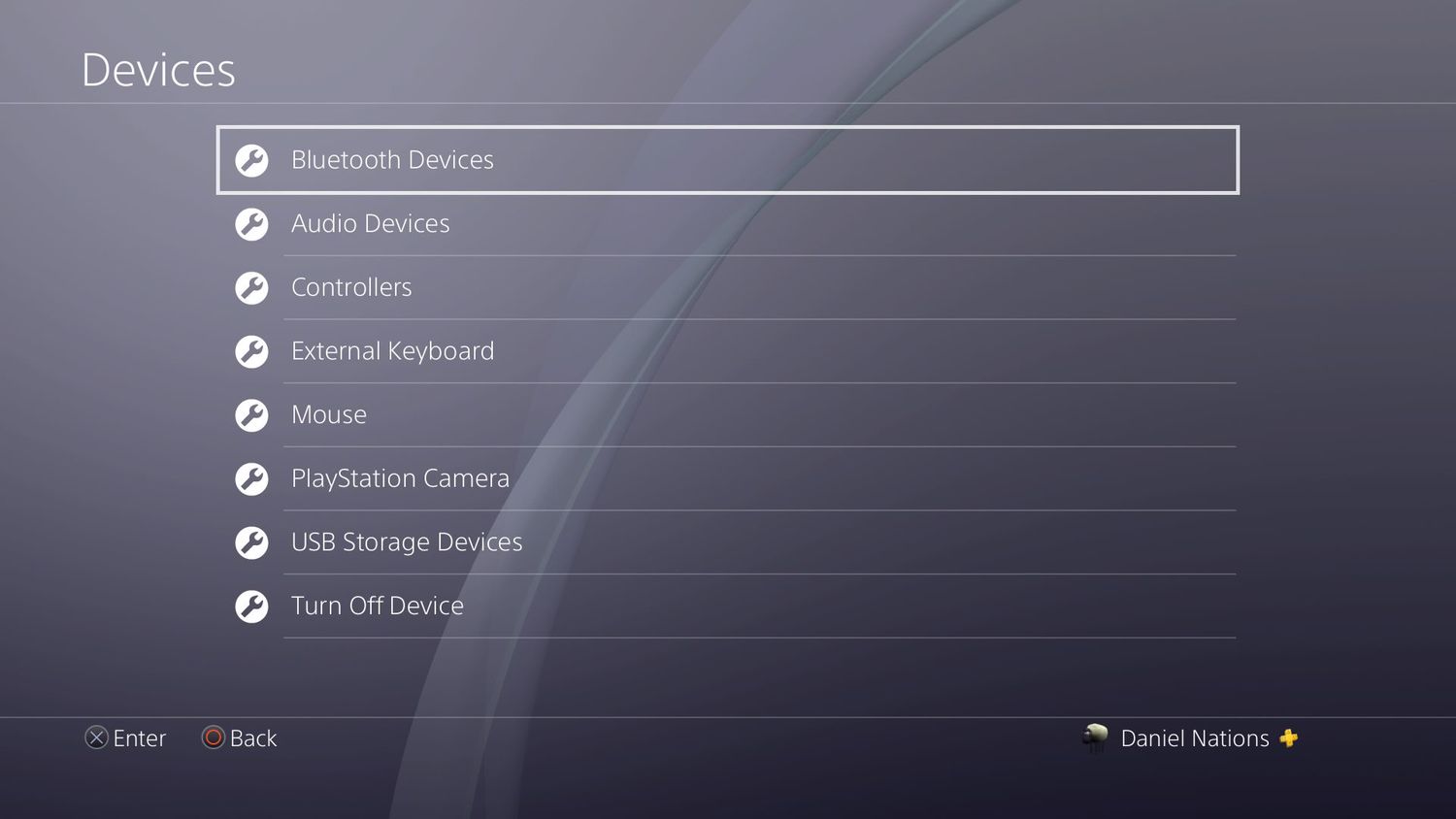
Are you tired of typing on the PlayStation 4 (PS4) controller every time you want to chat or search for something on your console? Well, there’s good news for you! It is possible to connect a wireless keyboard to your PS4, making your gaming experience more convenient and comfortable. Whether you want to communicate with friends, browse the internet, or enter text in games, a wireless keyboard can be a game-changer. Not only does it allow for faster and more accurate typing, but it also frees up your hands for a more immersive gaming experience. In this article, we will guide you through the process of connecting a wireless keyboard to your PS4, ensuring that you can enjoy all the benefits that come with it. So, let’s dive in and discover how to make your gaming experience even better with a wireless keyboard!
Inside This Article
- Setting up the Wireless Keyboard
- Pairing the Wireless Keyboard with the PS4
- Troubleshooting the Wireless Keyboard Connection
- Using the Wireless Keyboard with PS4 Games
- Conclusion
- FAQs
Setting up the Wireless Keyboard
Connecting a wireless keyboard to your PS4 can greatly enhance your gaming experience. Not only does it provide a more comfortable way to navigate the console’s menus, but it also allows for faster typing during in-game chat or messaging with friends. To get started, here is a step-by-step guide on how to set up a wireless keyboard with your PS4.
1. Turn on your PS4 console and make sure the wireless keyboard is within range. Most wireless keyboards use Bluetooth technology for connectivity. Check if your keyboard is Bluetooth-enabled or if it requires a USB dongle for connection. Ensure that the keyboard is turned on and in pairing mode.
2. On your PS4, go to the Settings menu by scrolling to the far right of the home screen and selecting “Settings” from the options. Scroll down and select “Devices” from the list of settings.
3. In the Devices menu, select “Bluetooth Devices.” Your PS4 will start scanning for available Bluetooth devices. Make sure your keyboard is discoverable during this process.
4. Once your keyboard appears in the list of available devices, select it and follow any on-screen instructions to complete the pairing process. This may involve entering a passcode on the keyboard or confirming the connection on your PS4. Once the pairing is successful, you will see a notification on the screen.
5. Test the keyboard by navigating the PS4 menus or opening a text input field. You should be able to see the cursor moving as you navigate and type using the wireless keyboard. If the keyboard doesn’t function properly, make sure it is charged or replace the batteries if necessary. You may also need to repeat the pairing process if the connection is unstable.
That’s it! You have successfully set up your wireless keyboard with your PS4. Enjoy the convenience and speed of typing with a full-sized keyboard as you take your gaming experience to the next level.
Pairing the Wireless Keyboard with the PS4
Pairing a wireless keyboard with your PS4 console can greatly enhance your gaming experience, providing you with a more convenient and efficient way to navigate menus, type messages, and even play certain games. Here’s a step-by-step guide on how to pair your wireless keyboard with the PS4:
1. First, make sure that your wireless keyboard is compatible with the PS4. The PS4 supports most USB or Bluetooth keyboards, so check the compatibility list provided by Sony or the manufacturer of your keyboard.
2. Plug the wireless adapter for your keyboard into one of the available USB ports on your PS4 console. If your keyboard uses Bluetooth, navigate to the Settings menu on your PS4, select Devices, then Bluetooth Devices, and follow the on-screen instructions to pair your keyboard.
3. Turn on your wireless keyboard, either by powering it on or activating Bluetooth mode, depending on the model you have.
4. On your PS4, go to the Settings menu and select Devices. Then, choose External Keyboard, and click on the ‘Connect Keyboard’ option.
5. Follow the on-screen instructions to pair your wireless keyboard with the PS4. This may involve entering a passcode or confirming a pairing request.
6. Once the pairing process is complete, your wireless keyboard should be connected and ready to use with your PS4. You can now use it to navigate menus, type messages, and even control certain games that have keyboard support.
Keep in mind that not all games will have full keyboard support, so make sure to check the game’s documentation or website to see if keyboard controls are available. In some cases, you may need to manually configure the keyboard controls within the game’s settings menu.
If you’re experiencing any issues with the wireless keyboard connection, refer to the troubleshooting section for helpful tips and solutions.
Troubleshooting the Wireless Keyboard Connection
Connecting a wireless keyboard to your PS4 can provide you with a convenient and comfortable way to navigate and type on your console. However, like any wireless device, you may encounter some connection issues. Here are some common troubleshooting steps you can take to resolve any connectivity problems you may encounter with your wireless keyboard and your PS4.
1. Ensure Proper Power and Battery Level: The first thing to check is the power and battery level of your wireless keyboard. Make sure it is powered on and that the batteries are not running low. Replace the batteries if necessary.
2. Check Bluetooth Connection: Confirm that your wireless keyboard is properly paired with your PS4. Go to the console’s settings and navigate to the Bluetooth devices menu. Make sure your keyboard is listed and connected. If not, try pairing it again following the manufacturer’s instructions.
3. Remove Interference: Sometimes, wireless interference can disrupt the connection between your wireless keyboard and the PS4. Move any other wireless devices away from the console and keyboard to reduce the chances of interference. Additionally, make sure there are no barriers blocking the signal between the keyboard and the PS4.
4. Update Firmware: Check if there are any firmware updates available for your wireless keyboard. Visit the manufacturer’s website or refer to the user manual for instructions on how to update the firmware. Keeping your keyboard’s firmware up to date can help resolve compatibility issues and improve connection stability.
5. Reset the Keyboard: If all else fails, you can try resetting your wireless keyboard. Look for a reset button or switch on the keyboard and press it for a few seconds. This will reset the keyboard’s settings and may help resolve any connection issues.
6. Contact Manufacturer Support: If you have followed all the troubleshooting steps and are still experiencing problems with your wireless keyboard connection to the PS4, it’s recommended to reach out to the manufacturer’s support team. They may have specific troubleshooting steps or be able to provide further assistance to resolve the issue.
By following these troubleshooting steps, you should be able to overcome any connectivity issues you encounter while connecting your wireless keyboard to your PS4. Enjoy the convenience and enhanced typing experience that a wireless keyboard can offer while playing your favorite games!
Using the Wireless Keyboard with PS4 Games
Once you have successfully connected your wireless keyboard to your PS4, you can enhance your gaming experience by using it to play your favorite PS4 games. The wireless keyboard offers a convenient and efficient alternative to the traditional PS4 controller, providing precise control and ease of use.
Here are some key benefits of using a wireless keyboard with PS4 games:
- Improved Typing Speed: Typing on a controller can be slow and cumbersome. With a wireless keyboard, you can type faster and more accurately, making in-game communications and text input a breeze.
- Enhanced Chatting: Many PS4 games feature online multiplayer modes that rely heavily on chat functions. With a wireless keyboard, you can communicate with other players quickly and efficiently, allowing for better coordination and teamwork.
- Easier Navigation: Some PS4 games have complex menus and inventory management systems. Using a wireless keyboard makes navigating these menus much easier and faster, saving you time and frustration during gameplay.
- Customizable Controls: Wireless keyboards often come with programmable keys, allowing you to assign specific functions or commands to individual keys. This customization can greatly enhance your gaming experience and give you a competitive edge.
- More Comfortable Gameplay: The ergonomic design of a wireless keyboard provides better hand and wrist support compared to holding a PS4 controller for extended periods. This can reduce fatigue and discomfort, allowing you to enjoy your gaming sessions for longer.
Keep in mind that not all games fully support the use of a wireless keyboard. It’s essential to check the game’s compatibility before attempting to use a wireless keyboard as a controller replacement. Additionally, some games may require specific keyboard configurations or additional setup steps.
To make the most of using a wireless keyboard with PS4 games, be sure to explore all the available keybindings and settings in each game. Familiarize yourself with the controls to optimize your gameplay and take full advantage of the increased functionality offered by the wireless keyboard.
Overall, using a wireless keyboard with your PS4 games can greatly enhance your gaming experience by providing improved typing speed, enhanced communication capabilities, easier navigation, customizable controls, and increased comfort during gameplay. So don’t hesitate to connect your wireless keyboard to your PS4 and start enjoying a more immersive and convenient gaming experience!
Conclusion
Connecting a wireless keyboard to your PS4 opens up a world of convenience and flexibility. Whether you’re looking to improve your gaming experience or make typing easier, the process is relatively straightforward.
By following the steps outlined in this guide, you can seamlessly connect your wireless keyboard to your PS4 and start enjoying the benefits right away. Remember to ensure compatibility, charge the keyboard, and pair it using the Bluetooth settings on your console for optimal performance.
With a wireless keyboard connected to your PS4, you’ll have the freedom to type messages, browse the internet, and navigate your console with ease. Say goodbye to cumbersome on-screen keyboards and hello to a more efficient and comfortable gaming experience.
So, go ahead and take the plunge. Connect your wireless keyboard to your PS4, and unlock a world of convenience and versatility for your gaming and typing needs.
FAQs
1. Can I connect a wireless keyboard to my PS4?
Yes, you can connect a wireless keyboard to your PS4. The PS4 supports Bluetooth connectivity, so you can pair a compatible wireless keyboard to use with your console.
2. How do I connect a wireless keyboard to my PS4?
To connect a wireless keyboard to your PS4, follow these steps:
- Make sure your wireless keyboard is in pairing mode.
- Go to the settings menu on your PS4 and select “Devices”.
- Select “Bluetooth Devices” and choose “Add New Device”.
- Select your wireless keyboard from the list of available devices.
- Follow the on-screen instructions to complete the pairing process.
3. What are the benefits of using a wireless keyboard with my PS4?
Using a wireless keyboard with your PS4 can provide several benefits, including:
- Easier and faster text input when typing messages or searching.
- Improved precision and comfort for navigating menus and browsing the web.
- Compatibility with keyboard-supported games, allowing for a more traditional control scheme.
4. Do I need any additional software or drivers to use a wireless keyboard with my PS4?
In most cases, you do not need any additional software or drivers to use a wireless keyboard with your PS4. The PS4 is designed to be compatible with standard keyboards that support Bluetooth connectivity. However, some specialized gaming keyboards may require specific drivers or software for full functionality.
5. Can I use any wireless keyboard with my PS4?
In general, you can use any wireless keyboard with your PS4 as long as it supports Bluetooth connectivity. However, it’s always a good idea to check the compatibility of the keyboard with your PS4 or consult the manufacturer’s specifications to ensure compatibility and optimal functionality.
