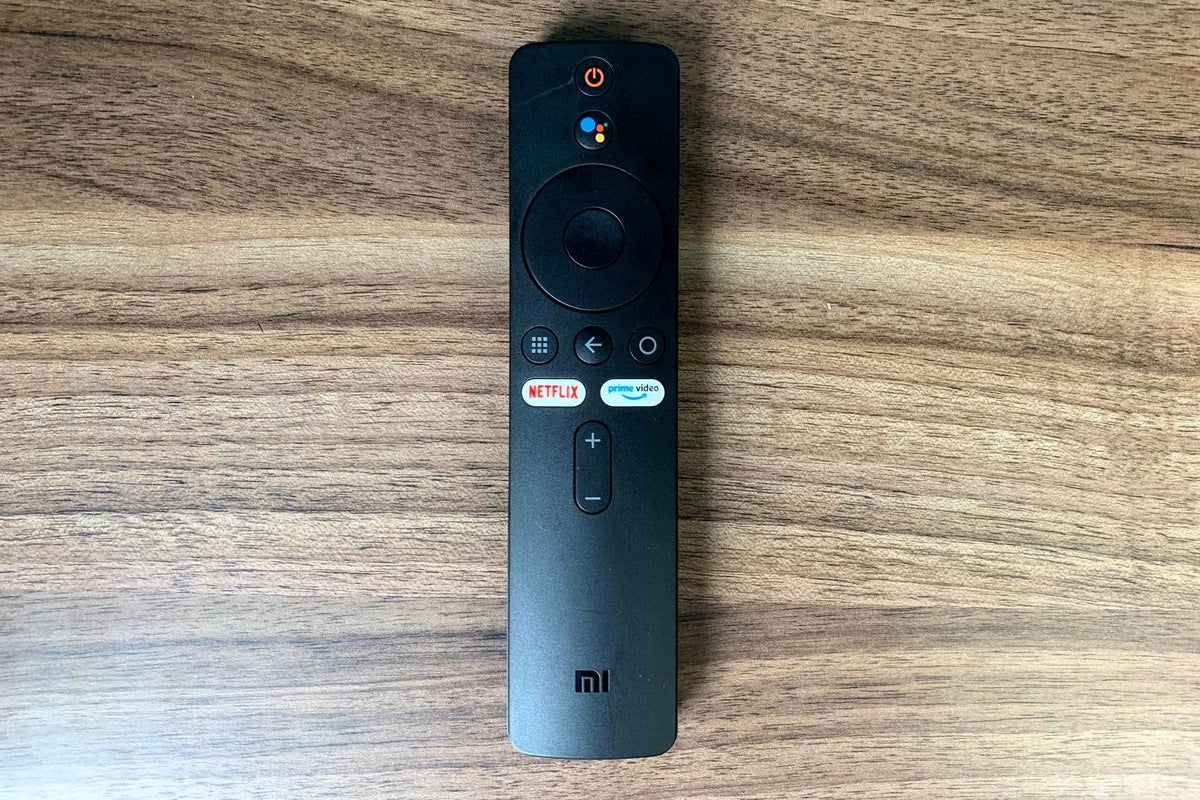
Do you own a Xiaomi smartphone and want to take advantage of its remote control feature to control your TV? Connecting your Xiaomi remote to your TV is a convenient way to simplify your home entertainment experience. With just a few simple steps, you can pair your Xiaomi remote with your TV and enjoy the convenience of controlling it wirelessly.
In this article, we will guide you through the process of connecting your Xiaomi remote to your TV. Whether you have a Xiaomi smartphone with an IR blaster or a device that supports the Mi Remote app, we have you covered. So sit back, relax, and let us show you how to unleash the full potential of your Xiaomi remote.
Inside This Article
- Pairing the Xiaomi Remote to the TV
- Setting up the Xiaomi Remote with the TV
- Troubleshooting and Common Issues
- Additional features and customization options
- Conclusion
- FAQs
Pairing the Xiaomi Remote to the TV
Pairing your Xiaomi remote to your TV is a quick and straightforward process that will allow you to control your television with ease. By following these simple steps, you’ll be up and running in no time.
First, ensure that your Xiaomi remote has fresh batteries installed. This will ensure a smooth and uninterrupted pairing process.
Next, turn on your TV and locate the settings menu. The exact location may vary depending on the make and model of your television, so refer to the user manual if needed.
In the settings menu, navigate to the “Remote & Accessories” or a similar option. This is where you’ll find the pairing settings for your TV remote.
Select the option to pair a new remote. Your TV will then enter pairing mode and search for nearby devices.
Now, on your Xiaomi remote, press and hold the “Menu” and “Power” buttons simultaneously for a few seconds until the LED light on the remote starts flashing rapidly.
Your TV should detect the Xiaomi remote within a few seconds. Once detected, select the remote from the list of available devices on your TV screen.
Follow any additional on-screen prompts to complete the pairing process. This may involve confirming a code or pressing buttons to establish a secure connection between the remote and the TV.
Once the pairing process is complete, your Xiaomi remote should be fully connected to your TV. You can now use it to navigate menus, adjust volume, change channels, and perform other functions.
If the pairing process is unsuccessful, make sure that you’re following the correct steps and that your Xiaomi remote is within range of the TV. If the issue persists, try restarting both the remote and the TV and repeat the pairing process.
Now that you have successfully paired your Xiaomi remote to your TV, you can start enjoying the convenience and control it offers. Whether you’re watching your favorite shows or playing video games, your Xiaomi remote will enhance your TV viewing experience.
Setting up the Xiaomi Remote with the TV
So you’ve acquired a Xiaomi remote and want to connect it to your TV? Don’t worry, the process is straightforward and easy. Follow these simple steps to get your Xiaomi remote up and running in no time:
1. Check compatibility: Before proceeding, ensure that your TV is compatible with the Xiaomi remote. Most TVs from popular brands support infrared (IR) remotes, which means they should work with the Xiaomi remote without any issues.
2. Insert batteries: The Xiaomi remote typically requires two AAA batteries. Open the battery compartment on the back of the remote and insert the batteries correctly, paying attention to the polarity markings.
3. Power on the TV: Make sure your TV is turned on and ready to receive commands from the remote.
4. Point the remote towards the TV: Position yourself in front of the TV and aim the Xiaomi remote towards the TV’s infrared receiver, usually located at the bottom or side of the screen.
5. Press and hold the pairing button: On the Xiaomi remote, locate the pairing button, which is usually a small button labeled “Pair” or “Connect.” Press and hold this button for a few seconds until you see an indicator light on the remote blinking.
6. TV recognition: While holding the pairing button, keep pointing the remote towards the TV. The TV should detect the Xiaomi remote and a pop-up message may appear on the screen indicating that a new remote has been recognized.
7. Follow on-screen instructions (if applicable): Some TVs may require you to follow on-screen instructions to complete the pairing process. If such instructions appear, follow them carefully to finish setting up the Xiaomi remote with your TV.
8. Test the remote: Once the pairing process is complete, test the Xiaomi remote by pressing various buttons to ensure that it’s working properly. Try adjusting the volume, changing channels, and navigating through the TV’s menu options.
That’s it! You have successfully set up your Xiaomi remote with your TV. Enjoy the convenience of controlling your TV with this handy device.
If you encounter any issues during the setup process, refer to the troubleshooting section for solutions to common problems. Happy remote controlling!
Troubleshooting and Common Issues
While connecting your Xiaomi remote to your TV might be a straightforward process, there can sometimes be a few bumps along the way. Here are some common issues you may encounter and how to troubleshoot them:
1. Remote not connecting
If your Xiaomi remote is not connecting to your TV, there are a few steps you can take to troubleshoot the issue. Firstly, check if the batteries in the remote are working and properly inserted. Sometimes, a simple battery replacement can solve the problem. Additionally, ensure that the remote is within the range of the TV and there are no obstructions blocking the signal.
2. Incorrect button mapping
If you find that certain buttons on the Xiaomi remote are not functioning as expected, there may be a button mapping issue. Check the compatibility of your TV model with the Xiaomi remote to ensure they are compatible. You can also try re-pairing the remote with the TV to see if that resolves the problem.
3. Remote buttons not responding
In some cases, you may experience unresponsive buttons on your Xiaomi remote. This could be due to a firmware issue or a hardware problem. Try updating the firmware of your remote if an update is available. If the issue persists, it may be necessary to contact Xiaomi customer support for further assistance or consider getting a replacement remote.
4. Interference from other devices
Interference from other electronic devices can sometimes disrupt the connection between your Xiaomi remote and TV. Ensure that there are no other devices emitting signals that could interfere with the remote’s signal. You can also try changing the location or angle of the Xiaomi remote to minimize any potential interference.
5. Compatibility with TV models
Not all Xiaomi remotes are compatible with all TV models. Before purchasing a Xiaomi remote, make sure to check the compatibility list provided by Xiaomi to ensure that it supports your specific TV model. Using an incompatible remote may result in connectivity issues or limited functionality.
6. Resetting the Xiaomi remote
If you are still facing issues with your Xiaomi remote, you can try resetting it to its factory settings. To do this, look for a small reset button (usually located near the battery compartment) and press it using a paperclip or a similar tool. Resetting the remote can often resolve any persistent issues or glitches.
By following these troubleshooting steps, you should be able to resolve common issues that may arise when connecting your Xiaomi remote to your TV. If the problem persists, it is recommended to consult the Xiaomi support team or seek professional assistance for further troubleshooting.
Additional features and customization options
Connecting your Xiaomi remote to your TV is just the beginning. Once the pairing process is complete, you’ll unlock a range of additional features and customization options to enhance your TV viewing experience. Let’s dive into some of the exciting possibilities:
1. Voice control: Many Xiaomi remotes come with built-in microphones, allowing you to navigate through your TV’s interface and control various functions using voice commands. Simply speak into the remote, and it will execute your instructions, whether it’s changing channels, adjusting volume, or launching your favorite apps.
2. Program shortcuts: With Xiaomi remotes, you can easily set up program shortcuts for your frequently watched channels or streaming services. This feature saves you the hassle of scrolling through countless channels or menus to find your preferred content. Simply assign the desired channels or apps to specific buttons on your remote for quick and easy access.
3. Customizable buttons: Xiaomi remotes often come with programmable buttons that can be customized to suit your preferences. You can assign specific functions to these buttons, such as powering on/off your TV, adjusting picture settings, or launching specific apps. This level of customization ensures that your remote works exactly the way you want it to.
4. Device control: In addition to controlling your TV, some Xiaomi remotes can also be programmed to control other devices like soundbars, gaming consoles, or Blu-ray players. This eliminates the need for multiple remotes cluttering your coffee table and provides a simplified control solution for all your entertainment devices.
5. Gesture control: Certain Xiaomi remotes are equipped with motion sensors that enable gesture control. By simply waving or moving the remote in specific directions, you can perform actions like adjusting volume, changing channels, or navigating through menus. This hands-free control feature adds a touch of futuristic convenience to your TV viewing experience.
6. Backlit buttons: Xiaomi remotes often feature backlit buttons, making it easy to operate your TV in low-light conditions. The illuminated buttons ensure that you can navigate through the remote’s functions effortlessly, even in a dimly lit room.
7. Multi-device support: Xiaomi remotes are designed to support multiple devices simultaneously. This means you can pair and control multiple TVs or other compatible devices with a single remote. Whether you have a TV in every room or want to control different devices in your home theater setup, Xiaomi remotes make it simple and convenient.
8. Firmware updates: Xiaomi regularly releases firmware updates for their remotes, adding new features, improving performance, and ensuring compatibility with the latest TV models. Make sure to keep an eye out for these updates and install them to enjoy the full range of features and enhancements offered by your Xiaomi remote.
With these additional features and customization options, your Xiaomi remote becomes more than just a remote control. It becomes a powerful tool that enhances your TV viewing experience and simplifies your entertainment setup.
Conclusion
Connecting your Xiaomi remote to your TV is a simple and convenient process that allows you to control your TV functions with ease. Whether you have a Xiaomi TV or a different brand, the step-by-step instructions provided in this article will help you sync your remote effortlessly. By following the guidelines and ensuring that your remote and TV are compatible, you can enjoy a seamless entertainment experience.
Having a Xiaomi remote connected to your TV grants you the ability to navigate through channels, adjust the volume, access smart features, and much more—all from the comfort of your couch. With the advancement of technology, the process of connecting your remote to your TV has become user-friendly and accessible to everyone.
Now that you know how to connect your Xiaomi remote to your TV, you can take full advantage of its functionality and make your TV-viewing experience even better. So, grab your remote, follow the steps, and get ready to enjoy your favorite shows and movies in style!
FAQs
1. How do I connect my Xiaomi remote to my TV?
2. Can I use a Xiaomi remote with any brand of TV?
3. Will connecting my Xiaomi remote to my TV affect the warranty?
4. Are there any limitations to using a Xiaomi remote with my TV?
5. Can I control all functions of my TV with a Xiaomi remote?
