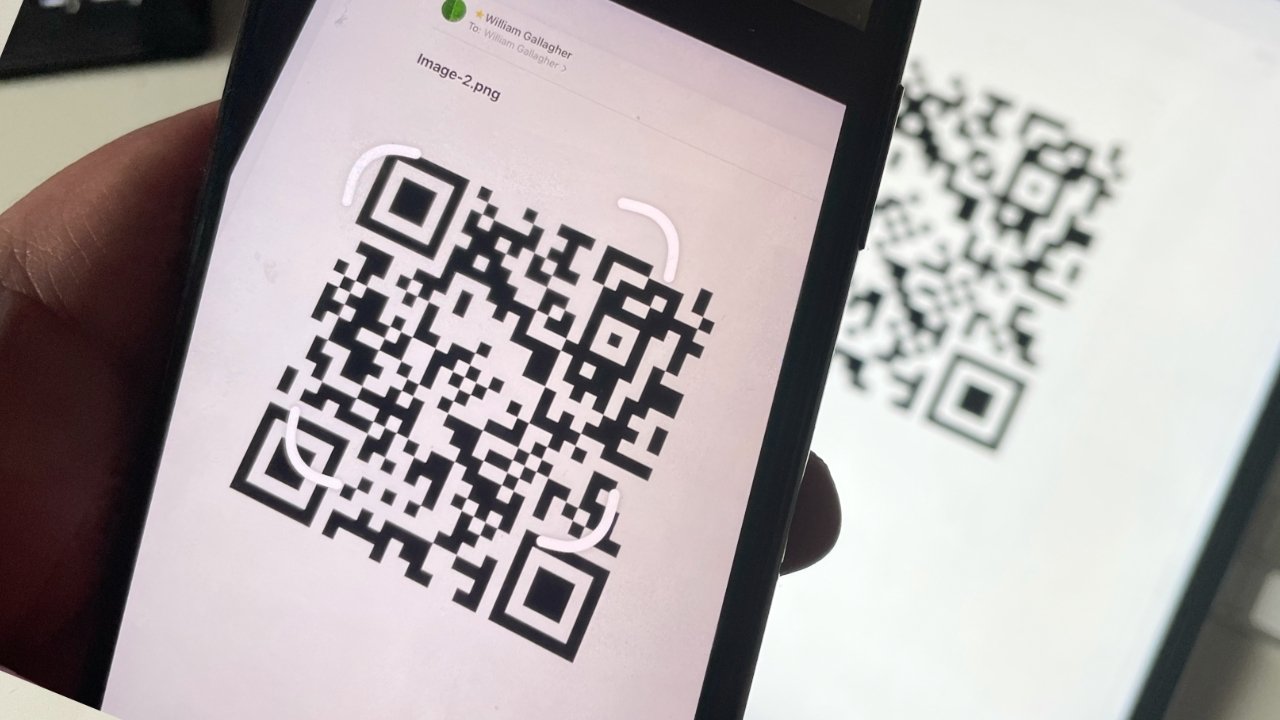
Welcome to our guide on creating a scannable Wi-Fi password! In this digital age, where connectivity is key, securing your wireless network is of utmost importance. Gone are the days of simple passwords that could be easily guessed or hacked. Today, we need passwords that are not only secure but also easy to scan and share with our devices.
In this article, we will walk you through the process of creating a scannable Wi-Fi password that strikes the perfect balance between security and convenience. Whether you’re setting up a new network or want to change your existing password, we’ve got you covered. With our step-by-step instructions and expert tips, you’ll be able to create a scannable Wi-Fi password that ensures seamless connectivity for all your devices while keeping unauthorized users at bay.
So, let’s dive in and discover how you can create a scannable Wi-Fi password that offers the perfect blend of security and usability!
Inside This Article
- Section 1: Understanding Scannable Wi-Fi Passwords
- Section 2: Choosing a Strong Wi-Fi Password
- Section 3: Creating a Scannable QR Code for your Wi-Fi Password
- Section 4: Printing and Sharing the Scannable Wi-Fi Password
- Conclusion
- FAQs
Section 1: Understanding Scannable Wi-Fi Passwords
Wi-Fi passwords are essential for securing your wireless network and preventing unauthorized access. Traditionally, a Wi-Fi password consists of a combination of letters, numbers, and symbols that users need to manually enter on their devices to connect to the network. However, with advances in technology, a new method has emerged – scannable Wi-Fi passwords.
Scannable Wi-Fi passwords utilize QR (Quick Response) codes, which are two-dimensional barcodes that can be scanned by smartphones or other devices equipped with a QR code reader. These codes contain the necessary information for connecting to a specific Wi-Fi network, including the network name (SSID) and the password.
The convenience of scannable Wi-Fi passwords lies in the ease of connecting to the network. Instead of typing a complex password manually, users can simply scan the QR code using a compatible app or their device’s built-in camera. This eliminates the potential for typing errors and saves time, especially when connecting multiple devices to the network.
Scannable Wi-Fi passwords also offer an added layer of security. Unlike traditional passwords, QR codes are not as easily decipherable by malicious individuals or software. This reduces the risk of unauthorized individuals accessing your network by intercepting or guessing your password.
Moreover, scannable Wi-Fi passwords can be easily shared with guests or visitors. Instead of verbally providing the password or writing it down, you can generate a QR code and display it in a visible location. Anyone with a QR code reader can quickly scan and connect to your Wi-Fi network without the need for you to disclose your password.
It’s important to note that scannable Wi-Fi passwords require the devices connecting to the network to have a QR code reader app or built-in functionality. Fortunately, most smartphones and tablets come pre-loaded with QR code readers or have QR code reader apps readily available for download from app stores.
In the next sections, we will explore how to choose a strong Wi-Fi password, create a scannable QR code, and properly print and share your scannable Wi-Fi password.
Section 2: Choosing a Strong Wi-Fi Password
When it comes to securing your Wi-Fi network, one of the most important steps is choosing a strong password. A weak password leaves your network vulnerable to unauthorized access and potential security breaches. Here are some tips to help you choose a strong Wi-Fi password:
1. Length Matters: The longer your password, the harder it is for hackers to crack. Aim for a minimum of 12 characters, but the more, the better.
2. Mix it Up: Use a combination of uppercase and lowercase letters, numbers, and special characters. A mix of different character types adds an extra layer of complexity to your password.
3. Avoid Common Patterns: Stay away from using easily guessable patterns like sequential numbers (123456) or repeating characters (aaaaaa). These are the first combinations hackers will try.
4. Avoid Personal Information: Don’t use personal information like your name, address, or birthdate as part of your Wi-Fi password. This information is often easy for others to find.
5. Don’t Use Dictionary Words: Avoid using common dictionary words, as these can be easily guessed using automated tools.
6. Consider Passphrases: Instead of a single word, consider using a passphrase. A passphrase is a combination of multiple words that are easy for you to remember but difficult for others to guess.
7. Regularly Change Your Password: It’s good practice to change your Wi-Fi password periodically, especially if you suspect any unauthorized access to your network.
Remember, the goal is to create a strong Wi-Fi password that is highly secure while still being memorable for you. Avoid using passwords that are too complex to remember, as it can lead to frequent password resets and frustration. Finding the right balance between security and convenience is key.
Section 3: Creating a Scannable QR Code for your Wi-Fi Password
Creating a scannable QR code for your Wi-Fi password is a convenient way to share your network credentials with others. A QR code, short for Quick Response code, is a two-dimensional barcode that can be scanned using a smartphone camera. When someone scans the QR code, their device will automatically connect to your Wi-Fi network without the need to manually enter the password.
To create a scannable QR code for your Wi-Fi password, you will need a QR code generator tool. There are several online QR code generators available that allow you to input your Wi-Fi credentials and generate a QR code. Simply search for “QR code generator” in your favorite search engine and choose a reputable provider.
Once you have chosen a QR code generator, follow these steps to create your scannable Wi-Fi QR code:
- Open the QR code generator website or app.
- Select the “Wi-Fi” or “Network” option.
- Enter your Wi-Fi network name (SSID).
- Choose the security type of your Wi-Fi network (e.g., WPA, WEP, or Open).
- Enter your Wi-Fi password.
- Click on the “Generate” or “Create QR Code” button.
After clicking the “Generate” button, the QR code will be generated in a matter of seconds. You can then download or save the QR code image to your device. Some QR code generators also offer additional customization options, allowing you to change the color, size, and shape of the QR code.
Once you have the scannable Wi-Fi QR code, you can print it out and place it in a visible location, such as near the entrance of your home or office. This way, guests or visitors can easily connect to your Wi-Fi network by scanning the QR code with their smartphones.
Alternatively, you can share the QR code digitally by sending it via email, messaging apps, or social media platforms. This is a convenient option when you want to share your Wi-Fi password with friends or colleagues remotely.
Remember to keep your QR code secure. Just like your Wi-Fi password, anyone who scans the QR code will have access to your network. Avoid sharing the QR code with unknown individuals or posting it in public places where it can be easily accessed by unauthorized users.
Creating a scannable QR code for your Wi-Fi password is a quick and hassle-free way to share your network credentials. By following the steps above, you can easily generate a QR code that allows others to connect to your Wi-Fi network seamlessly.
Section 4: Printing and Sharing the Scannable Wi-Fi Password
Once you have successfully created a scannable QR code for your Wi-Fi password, the next step is to print and share it. This will allow anyone with a compatible device to easily connect to your Wi-Fi network without the need to manually input the password. Below are some steps to help you effectively print and share the scannable Wi-Fi password.
1. Print the QR Code: After generating the QR code, you can print it on various mediums such as paper, stickers, or even display it digitally on a screen. Consider the size and visibility when choosing the medium. Ensure that the printout is clear and easily readable.
2. Place it Strategically: Find a suitable location to display the printed QR code. Choose a spot that is easily visible and accessible to your guests or anyone who needs to connect to your Wi-Fi network. Common areas include living rooms, office spaces, or guest rooms.
3. Provide Instructions: To avoid confusion, it’s a good idea to include clear instructions alongside the QR code. For instance, you can add a note saying “Scan this QR code to connect to our Wi-Fi network.” This will help users understand what to do when they see the QR code.
4. Share Digitally: In addition to physical printouts, you can also share the scannable Wi-Fi password digitally. You can send it via email, instant messaging apps, or even post it on your website or social media platforms. This way, people can access the QR code directly from their devices.
5. Update the Password Periodically: It’s important to keep your Wi-Fi network secure by regularly updating the password. When you change the password, remember to update the corresponding QR code as well. This will ensure that the scannable Wi-Fi password remains effective and only accessible to authorized users.
6. Inform Guests: If you have guests coming over, make sure to inform them about the scannable Wi-Fi password and its location. This will save them the trouble of asking for the password or needing to manually connect.
7. Consider Security: While sharing a scannable Wi-Fi password is convenient, it’s essential to consider the security implications. Ensure that the QR code is not accessible to unauthorized individuals. For instance, you may need to restrict public access or provide temporary access to guests.
By following these steps, you can easily print and share the scannable Wi-Fi password, making it more convenient for guests and visitors to connect to your network. This method eliminates the hassle of manually typing in the password, ensuring a seamless and efficient Wi-Fi experience for everyone.
Conclusion
In conclusion, creating a scannable Wi-Fi password is an essential step in securing your wireless network. By following the tips and guidelines outlined in this article, you can ensure that your password is not only strong and secure but also easily scannable by your devices. Remember to use a combination of uppercase and lowercase letters, numbers, and special characters to make your password more complex. Additionally, avoid using personal information or easily guessable patterns. Regularly updating your Wi-Fi password and keeping it secure will help safeguard your network against unauthorized access and protect your sensitive data. So take the time to implement these practices and enjoy the peace of mind that comes with knowing your Wi-Fi network is well-protected.
FAQs
- Why should I create a scannable Wi-Fi password?
- What is a scannable Wi-Fi password?
- How can I create a scannable Wi-Fi password?
- Are scannable Wi-Fi passwords secure?
- Are there any limitations to using scannable Wi-Fi passwords?
Creating a scannable Wi-Fi password is essential for two main reasons. Firstly, it adds an extra layer of security to your Wi-Fi network, protecting it from unauthorized access. Secondly, a scannable password makes it easier for your guests or visitors to connect to your network without the hassle of manually typing a long and complex password.
A scannable Wi-Fi password is a QR code representation of your network’s password. By scanning this code using a smartphone or tablet, users can easily connect to your Wi-Fi network without having to manually enter the password.
Creating a scannable Wi-Fi password is a straightforward process. You can use online tools or smartphone apps that generate QR codes based on the password you provide. These tools will quickly convert your password into a scannable QR code image. Once generated, you can print or display the QR code for others to scan and connect to your network.
Yes, scannable Wi-Fi passwords are secure. When someone scans the QR code, they are not directly accessing your network’s password. Instead, they are obtaining a temporary encrypted authentication token that grants them access to your network. This token is only valid for a limited time and is associated with the specific device used to scan the QR code.
While scannable Wi-Fi passwords offer convenience and improved security, there are a few limitations to consider. Firstly, users must have a smartphone or tablet with a QR code scanning app installed. Additionally, some older devices may not support QR code scanning, so alternative methods should be provided for those situations. Lastly, scannable Wi-Fi passwords may not be suitable for networks with a large number of users, as managing and distributing the QR codes could become cumbersome.
