The majority of American households today are using Apple products for their day-to-day activities. We are talking about school, work, and even leisure. If you are a parent who wants to get your child an iPhone or an iPad, the thing you need to do is to create an Apple ID for your kids. In a way, this gives parents “parental control” over what their kids can and can’t do on their devices.
The fastest way for parents to create Apple ID for kids is by turning on the Family Sharing account where you can add a child account in. Well, that’s just one way to do this trick.
In this article, we will go over this very topic and the ways you can create Apple ID for kids.
Related: How to Delete an iCloud Account Permanently?
Inside This Article
How to Create Apple ID for Kids
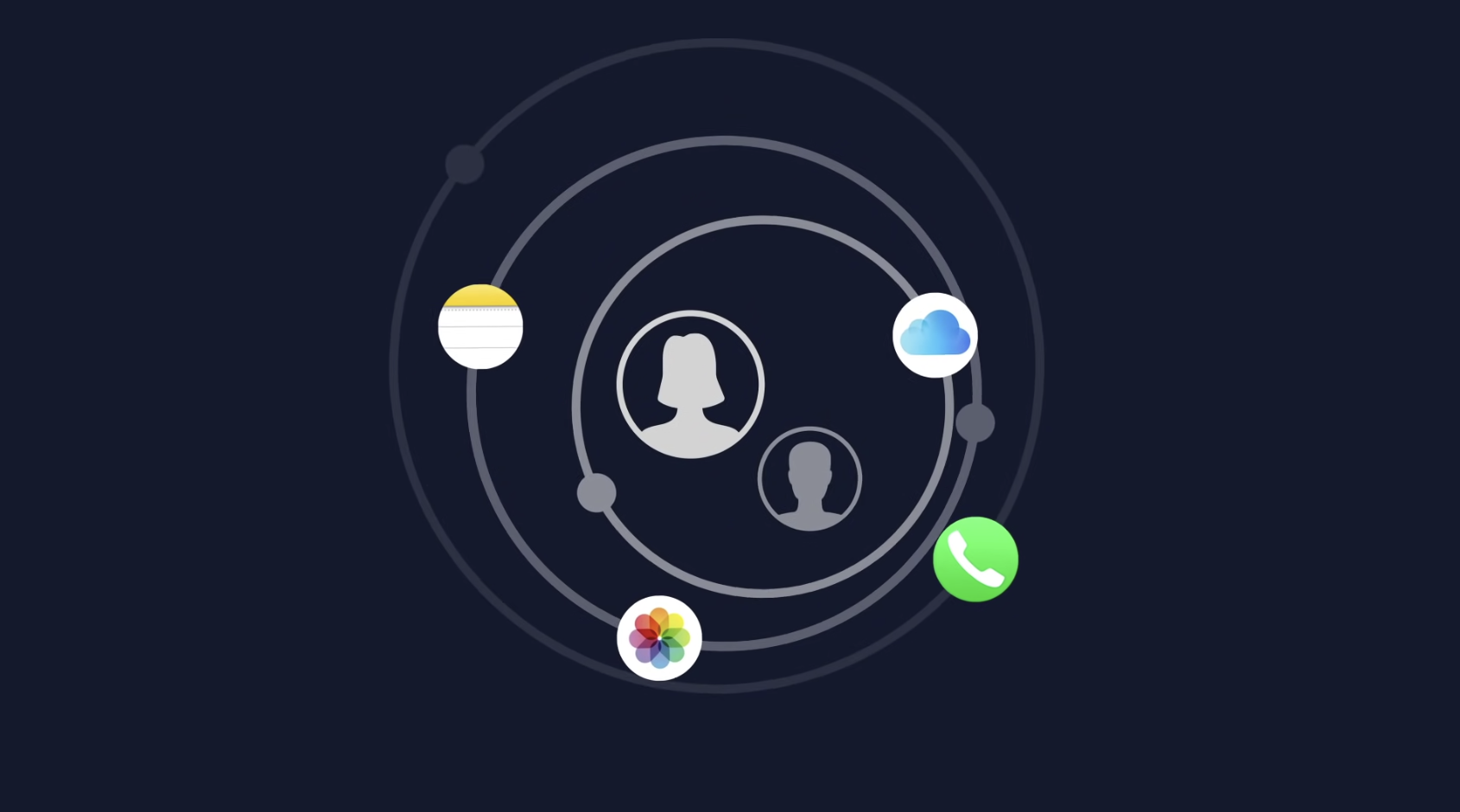
As we mentioned, there are different ways to create an Apple ID account for your kids. You can either use Family Sharing or create an ID for them the usual way when someone gets a new Apple device. The process is fairly similar across the Apple ecosystem — that is creating an Apple ID account using your iPhone, iPad, or Mac.
Nonetheless, below are the guides in creating Apple ID for kids.
A. Prepare What You Need to Create an Apple ID
In creating an Apple ID, you would need the usual suspects. These are essential to be able to proceed and apply to every Apple device user. The following requirements are:
- An iPhone, iPad, iPod, or Mac running the latest Apple OS (preferably).
- Active internet connection (i.e. WiFi, cellular data, ethernet).
- Necessary information of the person related to the account being created.
When these requirements are secured, you can proceed to the next item in the list.
B. Create Apple ID for Kids Thru Family Sharing
Family Sharing is an option created by Apple wherein up to six members of the family can share subscriptions (e.g. Apple Music, Apple Arcade, and Apple TV+). Moreover, this account option gives members the ability to share an iCloud storage plan and can even share downloads and purchases from the App Store. All these are under one umbrella and without necessarily sharing an Apple ID.
In the context of creating an Apple ID for kids, the “Family Organizer” will have access to adding an account into the group. Here’s how to do it on your iPhone or iPad:
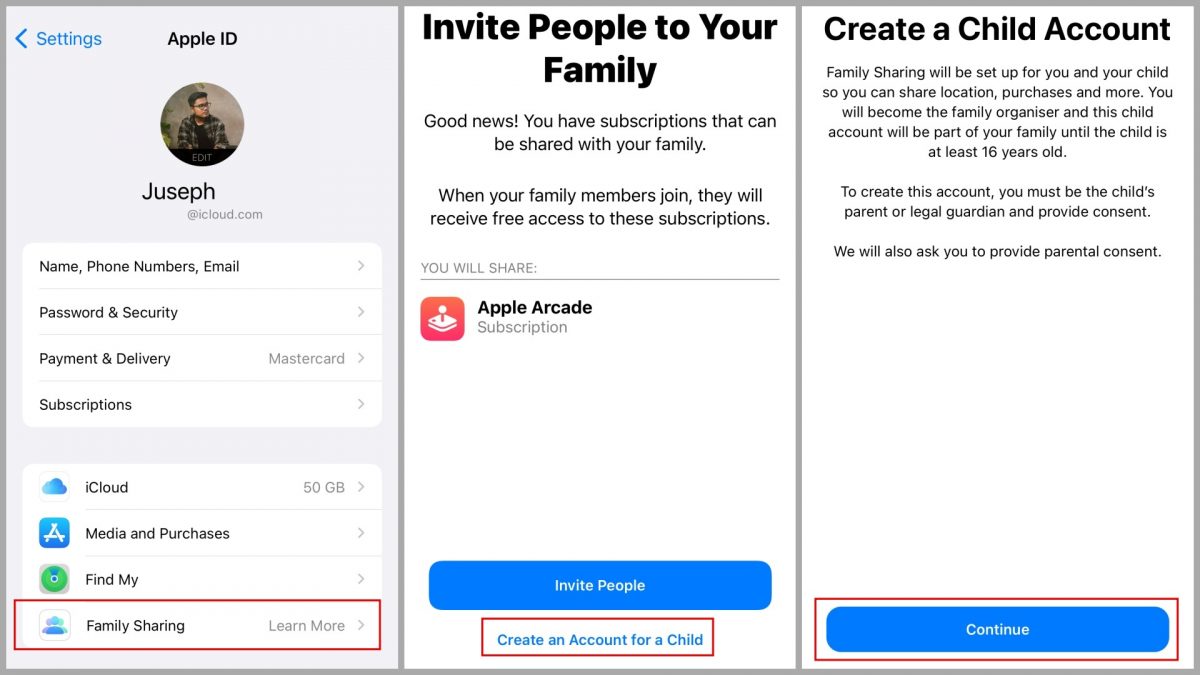
- Launch the Settings app.
- Tap on your name to open the main Apple ID settings page.
- Select Family Sharing.
- Next, to create a new account, tap Add Member.
- Tap on Create an Account for a Child to proceed.
- The next screen will display a notification indicating the child will be part of the group account until the child turns 13 years old. Tap Continue to proceed.
- A dialogue box will request parental consent. To grant consent, tap Continue with Face ID.
- Read the Family Privacy Disclosure page then tap Agree to proceed.
- On the next page, enter the details of your child (e.g. name and birthday).
- Next, create an email address.
- Enter the verification code sent to the email address entered previously.
- The next screen will request you to create a password for the child’s Apple ID.
- The next step is either programming your phone number in to get notifications when the child’s account was used to sign in to another Apple device or using a different phone number for this purpose.
- Review the Terms & Conditions page then tap Agree.
Once the account has been created, the Family Organizer will be routed back to the main Family Sharing screen. From here, your child can start using the account to sign in on an Apple device.
C. Manually Create Apple ID for Kids
Considering Family Sharing only allows up to six family members in the group, and suppose you have a big family, using this option might just not work for you. Or maybe you just preferred not using Family Sharing at all. You can still create an Apple ID for your kids. However, it requires the manipulation of some details but it is not necessarily illegal.
It follows the same steps as to how one would normally create an account when you first set up your device.
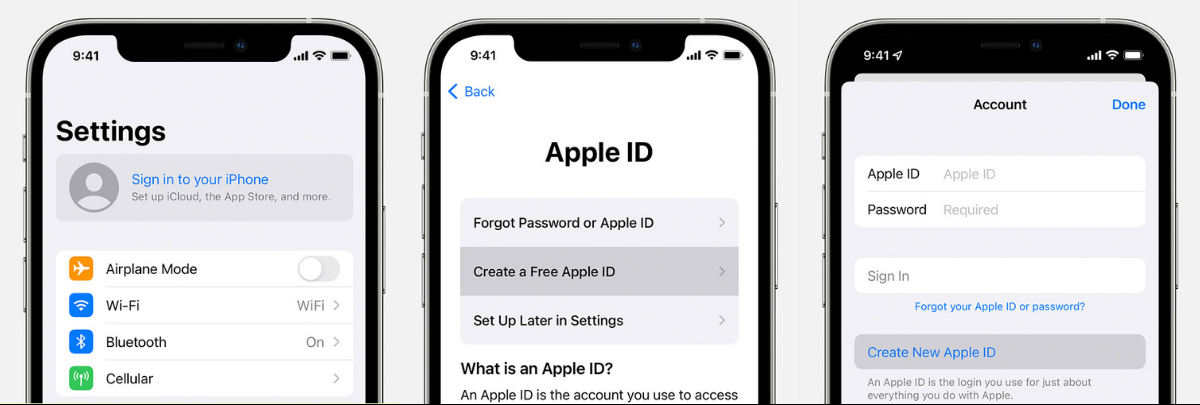
- Tap “Forgot password or don’t have an Apple ID?”.
- Tap Create a Free Apple ID.
- Select your birthday and enter your name. Tap Next. (Note: If you are creating an Apple ID for kids in 2022, make sure to set the year of your child to 2009 or later. This way, Apple would allow you to proceed in creating the account.)
- Tap “Use your current email address”, or tap “Get a free iCloud email address.”
- When prompted, follow the onscreen steps to verify your email address and set up two-factor authentication. If you choose to skip this step, you’ll be prompted to do this later in Settings.
When the account is created, you can still apply parental controls on your kid’s iPhone/iPad. You can restrict how your kid will use his/her iPhone or iPad by making changes on the Content & Privacy Restrictions in Screen Time.
Restrictions for Apple ID for Kids
According to Apple, the user who is presumably under the age of 13 and owns an Apple ID for kids can have full access to the plethora of Apple features and services. This includes, but is not limited, to the following:
- Make and receive FaceTime video and voice calls.
- Create and share photos, videos, audio messages and texts using Camera, Photos, Messages, Mail, and other Apple apps.
- Create and share documents and data with other people through iCloud public and private sharing.
- Share their location with Family members and friends.
- Access, stream, and download content and subscriptions that other family members have purchased.
- Store photos, videos, documents, notes, contacts, calendars, mail, backups, and other app data, including Apple Arcade gameplay activity, in iCloud.
The user will also have the freedom to access features and services that don’t require the use of Apple ID like browsing the internet unless you activate parental control.
Moreover, Apple ID for kids behaves differently in contrast to a regular Apple ID. For example, a child under the age of 13 is not allowed to create another Apple ID without consent from the family organizer.
Read Apple’s Family Privacy Disclosure for Children Here
Final Thoughts
Apple has set a different age for account creation depending on the country it operates. This is a smart and sensible decision that pays respect to that country’s privacy laws and restrictions. Regardless of these parameters, the feature works the same across the board. That is, to provide a kid under the required age to experience the Apple universe of features and services with control.
We hope this article has shed new insights on how to use Apple features and make your assimilation into its ecosystem easy and comprehensible. Our team at Cellular News is working to create more content with this purpose so come back for more!
