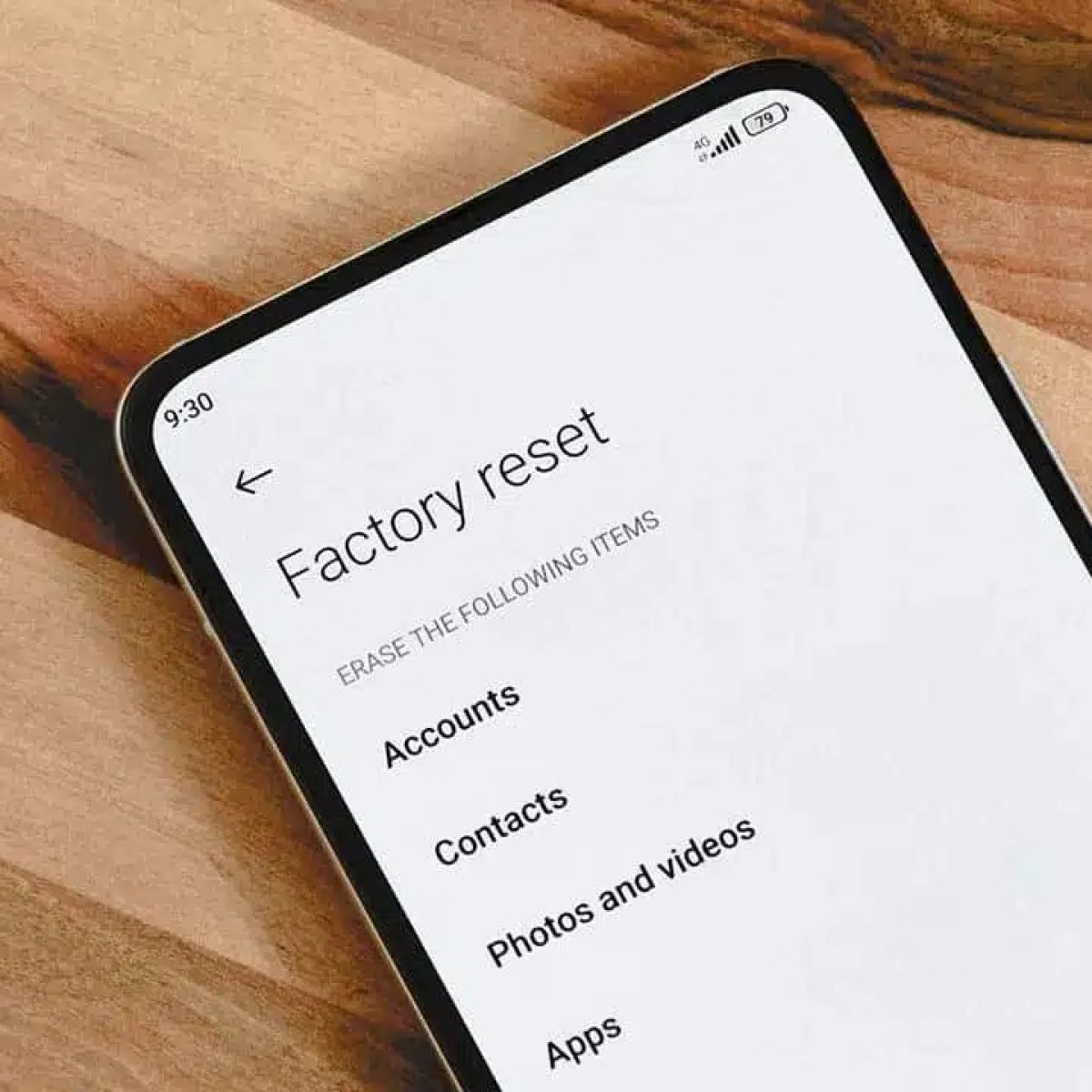
The Moto G Power 2022 is a powerful smartphone that offers a plethora of features and functionality. However, there may come a time when you need to troubleshoot issues or simply start fresh with a clean slate. In such cases, performing a factory reset can be the solution. A factory reset will restore your Moto G Power 2022 to its original settings, erasing all data and personalization. Whether you’re experiencing software glitches, performance issues, or you’re preparing to sell or give away your device, knowing how to factory reset the Moto G Power 2022 is a valuable skill. In this article, we will guide you through the process of performing a factory reset on your Moto G Power 2022, ensuring that you can start anew with confidence.
Inside This Article
- Overview
- Reasons to Factory Reset Moto G Power 2022
- How to Factory Reset Moto G Power 2022
- Precautions before Factory Resetting Moto G Power 2022
- Conclusion
- FAQs
Overview
The Moto G Power 2022 is a powerful and feature-packed smartphone that offers a fantastic user experience. However, there may be instances when you encounter issues or want to start fresh with your device. In such cases, performing a factory reset can be a helpful solution. A factory reset will erase all data and settings on your Moto G Power 2022, restoring it to its original factory state.
Before proceeding with a factory reset, it’s important to understand the implications. Performing a factory reset will delete all your personal data, including contacts, photos, videos, and apps. Therefore, it is crucial to back up any important information before proceeding with this process. Additionally, a factory reset cannot be undone, so make sure you have a clear understanding of the consequences before proceeding.
In this article, we will guide you through the steps to perform a factory reset on your Moto G Power 2022. We will also provide some precautions to consider before initiating the reset process. So, let’s get started with the procedure to factory reset your Moto G Power 2022.
Reasons to Factory Reset Moto G Power 2022
There are several reasons why you might need to factory reset your Moto G Power 2022. Let’s explore some of the common scenarios:
1. Performance Issues: Over time, your Moto G Power 2022 may start to lag or experience performance issues. This can be due to a buildup of temporary files, cache data, or even malicious apps. Performing a factory reset can help resolve these issues and restore your device’s performance.
2. Software Glitches: Sometimes, software glitches can occur on your device, causing it to freeze, crash, or behave unpredictably. These issues can be frustrating and hinder your overall user experience. By performing a factory reset, you can eliminate any software-related problems and start fresh with a clean slate.
3. Privacy and Security Concerns: If you plan to sell or give away your Moto G Power 2022, it’s crucial to ensure that all your personal data and sensitive information are completely wiped from the device. A factory reset will erase all your data, accounts, and apps, providing you with peace of mind that your information won’t fall into the wrong hands.
4. Forgot Password or Lock Screen Pattern: If you forget the password or lock screen pattern to your Moto G Power 2022, a factory reset is often the only solution. However, take note that performing a factory reset will erase all data on your device, so it’s essential to have a backup of your important files beforehand.
5. Persistent Software Errors: In some cases, your Moto G Power 2022 may encounter persistent software errors that cannot be resolved through other means, such as system updates or app troubleshooting. In such scenarios, a factory reset can help to correct these persistent issues and restore the device to its original functionality.
Remember, a factory reset should be done as a last resort when all other troubleshooting methods have failed to resolve the problem at hand. It’s important to backup your data before proceeding with a factory reset to avoid any permanent data loss.
How to Factory Reset Moto G Power 2022
Are you experiencing issues with your Moto G Power 2022 and considering a factory reset? A factory reset can help resolve many software-related problems and bring your device back to its original state. In this guide, we will walk you through the steps to effectively factory reset your Moto G Power 2022.
Before proceeding with the factory reset:
- Ensure that you have backed up all your important data such as contacts, photos, videos, and documents. Performing a factory reset will erase all data and settings on your device.
- Make sure your Moto G Power 2022 has sufficient battery level or is connected to a power source to avoid any interruptions during the process.
Now that you have taken the necessary precautions, follow the steps below to perform a factory reset on your Moto G Power 2022:
- Open the “Settings” app on your device. You can access it from the app drawer or by swiping down from the top of the screen and tapping the gear icon.
- Scroll down and tap on “System.”
- Tap on “Advanced” and then select “Reset options.”
- Choose “Erase all data (factory reset)”. You may be prompted to enter your device’s PIN, pattern, or password for security purposes.
- Review the information presented and tap on “Reset Phone.”
- If prompted, enter your device’s PIN, pattern, or password once again.
- Finally, tap on “Erase everything” to initiate the factory reset process.
Allow your Moto G Power 2022 some time to complete the factory reset. Once done, your device will restart and be ready for setup, just like when you first unboxed it. Follow the on-screen instructions to set up your device and restore your data if you have previously backed it up to your Google account or any other cloud storage service.
Frequently Asked Questions:
- Will a factory reset delete all my data?
- Can I undo a factory reset?
- Will a factory reset fix software issues on my Moto G Power 2022?
Yes, performing a factory reset will erase all data and settings on your Moto G Power 2022. It is important to back up your data before proceeding with the factory reset.
No, a factory reset cannot be undone. All data and settings will be permanently erased from your device. Make sure to back up any important data before performing the reset.
A factory reset can help resolve many software-related problems on your Moto G Power 2022. It clears out any glitches or conflicts that may be causing issues. However, if the problem persists after the reset, it might indicate a hardware issue, and you may need to seek further assistance.
Performing a factory reset on your Moto G Power 2022 can be an effective way to troubleshoot software issues and reset your device to its default state. Just remember to back up your data before proceeding and follow the steps provided carefully. If you have any further questions or concerns, don’t hesitate to reach out to customer support or the Moto G community for assistance.
Precautions before Factory Resetting Moto G Power 2022
Factory resetting your Moto G Power 2022 can be a useful solution for resolving various software issues and returning the device to its original state. However, it is important to exercise caution before proceeding with a factory reset. Here are some precautions you should take:
Backup your data: Before initiating a factory reset, it is crucial to back up all important data on your Moto G Power 2022. This ensures that you don’t lose any valuable information, such as contacts, messages, photos, or documents. You can choose to back up your data using cloud storage services or by transferring files to an external storage device.
Remove your SIM and memory card: It is recommended to remove your SIM card and memory card from your Moto G Power 2022 before performing a factory reset. This will prevent any accidental loss or damage to your SIM card contacts or data stored on the memory card.
Charge your device: Make sure your Moto G Power 2022 has a sufficient battery level or is connected to a charger during the factory reset process. Running out of battery in the middle of a reset can lead to incomplete or unsuccessful reset, potentially causing further issues.
Disconnect from accounts: Before initiating a factory reset, remember to sign out and disconnect from all accounts, such as Google, social media, and other third-party accounts linked to your Moto G Power 2022. This ensures that your personal information and accounts remain secure during the reset process.
Disable Factory Reset Protection: If you have enabled Factory Reset Protection (FRP) on your Moto G Power 2022, make sure to disable it before performing a factory reset. FRP is a security feature designed to protect your device from unauthorized access, but it can hinder the reset process if not disabled beforehand.
Double-check your decision: Factory resetting your Moto G Power 2022 will erase all data on the device and restore it to its factory settings. Take a moment to consider if a factory reset is truly necessary, as it cannot be undone. You may want to try other troubleshooting methods or consult with a professional if you are unsure about whether a reset is the best solution.
By following these precautions, you can ensure a smoother and safer factory reset process for your Moto G Power 2022. Remember to carefully follow the instructions provided by the manufacturer or refer to the device’s user manual for specific steps on performing a factory reset.
Conclusion
Performing a factory reset on your Moto G Power 2022 can be a useful solution for various issues you may encounter with your device. Whether you’re experiencing performance issues, software glitches, or simply want to start fresh, a factory reset can help restore your phone to its original state.
By following the step-by-step guide we’ve provided, you can confidently perform a factory reset on your Moto G Power 2022. Remember to back up your important data before initiating the process, as it will erase all data and settings on your phone.
After the reset, you can enjoy a clean and optimized device, free from any lingering issues or clutter. Take the opportunity to set up your phone according to your preferences, install your essential apps, and personalize your device to make it truly yours.
With a factory reset, you can breathe new life into your Moto G Power 2022 and ensure it continues to provide a smooth and enjoyable user experience. If you ever encounter any future troubles, don’t hesitate to refer back to this guide for a quick solution.
FAQs
1. What is a factory reset?
A factory reset is a process that restores your Moto G Power 2022 to its original factory settings. It erases all the data, apps, and settings you have customized on your phone and takes it back to the state it was in when you first bought it.
2. Why would I need to perform a factory reset on my Moto G Power 2022?
There are several reasons why you might need to perform a factory reset. It can help fix software issues, clear out any unwanted files or apps, troubleshoot performance problems, or prepare your phone for resale or transfer to someone else.
3. Will a factory reset delete all my data?
Yes, a factory reset will delete all the data on your Moto G Power 2022. It’s crucial to back up any important files, photos, contacts, or other data before proceeding with the factory reset. Once the reset is complete, you won’t be able to recover the erased data.
4. How do I factory reset my Moto G Power 2022?
To factory reset your Moto G Power 2022, go to the Settings app on your phone. Select “System” and then “Reset options.” From there, choose “Erase all data (factory reset)” and follow the on-screen instructions to proceed with the reset. Note that this process will erase all your data, so make sure to back up anything important.
5. How long does a factory reset on the Moto G Power 2022 take?
The time it takes to perform a factory reset can vary depending on the amount of data on your phone. Generally, it takes a few minutes to complete the process. Your phone will restart and go through the initial setup again once the reset is finished.
