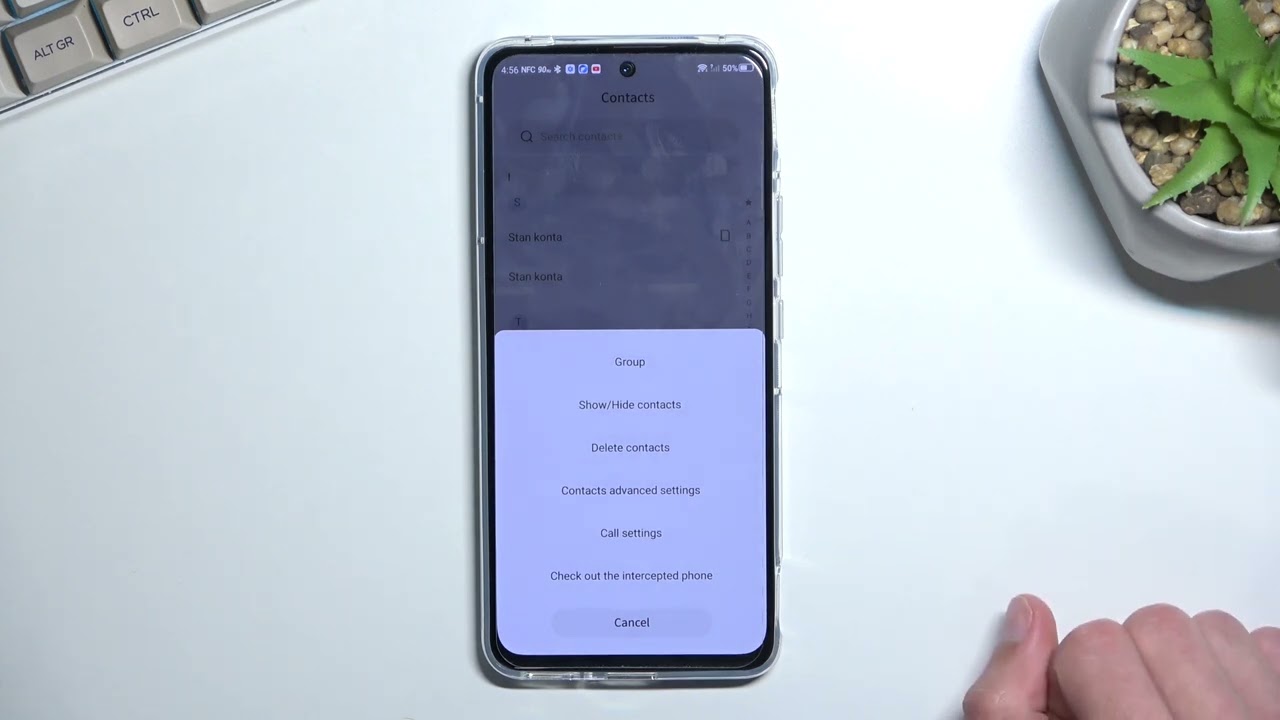
Are you wondering how to delete contacts on your ZTE phone? Managing your contacts is an essential part of keeping your mobile phone organized and clutter-free. Whether you want to remove outdated contacts, clean up duplicate entries, or simply streamline your contact list, deleting contacts can help you achieve a more efficient and organized device.
In this article, we will guide you through the process of deleting contacts on your ZTE phone. We will share step-by-step instructions that will work for most ZTE models, ensuring that you can easily remove unwanted contacts with confidence and ease. So, if you’re ready to declutter your contact list, let’s dive into the world of ZTE phone contact management.
Inside This Article
- Method 1: Deleting Contacts Individually
- Method 2: Deleting Contacts in Bulk
- Method 3: Deleting Contacts Using Google Contacts
- Method 4: Factory Resetting Your ZTE Phone
- Conclusion
- FAQs
Method 1: Deleting Contacts Individually
Deleting individual contacts on your ZTE phone is a straightforward process. Follow the steps below:
1. Open the “Contacts” app on your ZTE phone. You can usually find this app on your home screen or in the app drawer.
2. Scroll through the list of contacts or use the search function to locate the contact you want to delete.
3. Once you’ve found the contact, tap on it to open the contact details.
4. Look for the option to delete the contact. This can vary depending on the specific version of the ZTE software on your phone. It may be represented by a trash bin icon or listed under a menu option like “More” or “Settings”.
5. Tap on the delete option and confirm your decision to delete the contact.
6. The contact will now be removed from your ZTE phone, and you will no longer see it in your contact list.
Repeat the process for each individual contact you wish to delete.
Deleting contacts individually is a useful method if you only have a few contacts to remove. However, if you want to delete multiple contacts at once, there is another method you can use.
Method 2: Deleting Contacts in Bulk
If you have a long list of contacts on your ZTE phone that you no longer need, deleting them individually can be a time-consuming process. Fortunately, there is a method to delete contacts in bulk, saving you time and effort. Here’s how you can do it:
1. Open the Contacts app on your ZTE phone. You can usually find it in the app drawer or on your home screen.
2. Once the Contacts app is open, look for the three-dot menu icon in the top-right corner of the screen. Tap on it to open the menu options.
3. From the menu, select the “Manage contacts” or “Manage contacts” option. This will allow you to perform bulk actions on your contacts.
4. In the “Manage contacts” section, you should see different options for sorting and selecting contacts. Look for the “Select all” option and tap on it. This will select all the contacts on your ZTE phone.
5. After selecting all the contacts, look for the “Delete” or “Remove” option, which is usually located at the top or bottom of the screen. Tap on it to initiate the bulk deletion process.
6. A confirmation prompt will appear, asking if you are sure you want to delete all the selected contacts. Review the prompt and tap “Delete” or “Confirm” to proceed with the deletion.
7. Depending on the number of contacts you have, it may take a few moments for the deletion process to complete. Once it’s finished, you should see a confirmation message that the contacts have been deleted.
By following these steps, you can easily delete contacts in bulk on your ZTE phone. This method is particularly useful if you want to clear out your entire contact list or remove a large number of contacts at once. Just be sure to double-check your selections before confirming the deletion to avoid deleting any important contacts unintentionally.
Method 3: Deleting Contacts Using Google Contacts
If you are looking for a convenient and efficient way to manage your contacts on your ZTE phone, using Google Contacts is a great option. Google Contacts is a cloud-based service that allows you to access and manage your contacts from any device connected to your Google account. Here’s how you can delete contacts using Google Contacts on your ZTE phone.
1. Open the Google Contacts app on your ZTE phone. If you don’t have it installed, you can download it from the Google Play Store.
2. Sign in to your Google account. If you haven’t added your Google account to your ZTE phone yet, go to Settings > Accounts > Add Account > Google and follow the on-screen instructions to sign in.
3. Once you are signed in, you will see a list of all your contacts. Tap on the contact you wish to delete.
4. On the contact details page, tap the three-dot menu icon in the top right corner of the screen.
5. From the menu that appears, select “Delete” or “Remove from device” (depending on the version of the Google Contacts app you are using).
6. A confirmation prompt will appear asking if you want to delete the contact. Tap “OK” or “Delete” to confirm and delete the contact from your ZTE phone.
7. Repeat the process for any other contacts you wish to delete.
By using Google Contacts to manage your contacts on your ZTE phone, you can easily delete individual contacts with just a few taps. This method is particularly useful if you want to delete contacts across multiple devices or if you want to back up your contacts to your Google account.
Keep in mind that deleting a contact using Google Contacts will also delete it from all your synced devices. Therefore, make sure to double-check before deleting any contacts to avoid accidentally removing important ones.
Now that you know how to delete contacts using Google Contacts on your ZTE phone, you can easily keep your address book up to date and clutter-free.
Method 4: Factory Resetting Your ZTE Phone
If you’re looking for a surefire way to delete all the contacts on your ZTE phone, factory resetting is the solution. However, it’s essential to note that factory resetting will erase not only your contacts but all data on your phone, including apps, photos, and settings. Therefore, be sure to back up any important information before proceeding with the factory reset.
To factory reset your ZTE phone, follow these steps:
- Go to the “Settings” menu on your ZTE phone.
- Scroll down and select the “System” option.
- Tap on “Reset” or “Backup & Reset” depending on your device model.
- Choose the “Factory Data Reset” option.
- Read the information displayed and if you are ready to proceed, confirm by selecting “Reset Phone” or “Erase everything.”
- Enter your device’s PIN, password, or pattern lock to authenticate the reset process.
- Finally, tap on “Reset Phone” or “Delete all” to initiate the factory reset.
Once the factory reset process is complete, your ZTE phone will restart, and all contacts, along with any other data, will be permanently erased. It’s worth mentioning that this method should only be used when you’re certain you want to delete everything on your phone.
After the factory reset, you can recover your contacts by restoring them from a backup or by syncing them with your Google account once you set up your phone again. Remember to take caution before performing a factory reset as it is irreversible and will remove all personal data from your ZTE phone.
Conclusion
Deleting contacts from your ZTE phone is a straightforward process that can help you manage your phonebook efficiently. By following the steps outlined in this guide, you can easily remove unwanted or outdated contacts from your device. Remember to back up your contacts before deleting them, to ensure you don’t inadvertently lose any important information. Whether you prefer to delete contacts individually or in bulk, ZTE provides options to suit your needs. Keep your phonebook organized and clutter-free by regularly reviewing and removing unnecessary contacts. With your contacts streamlined, you can enjoy a more efficient and organized mobile experience with your ZTE phone.
FAQs
1. How do I delete contacts on my ZTE phone?
To delete contacts on your ZTE phone, follow these steps:
– Open the Contacts app on your ZTE phone.
– Find and select the contact you want to delete.
– Tap on the three-dot menu icon or the Edit button.
– Look for the option to delete the contact and tap on it.
– Confirm the deletion when prompted.
That’s it! The contact will be removed from your ZTE phone.
2. Can I delete multiple contacts at once on my ZTE phone?
Yes, you can delete multiple contacts at once on your ZTE phone. Here’s how:
– Open the Contacts app on your ZTE phone.
– Tap on the three-dot menu icon or the Edit button.
– Look for the option to select or mark contacts.
– Choose the contacts you want to delete by tapping on them.
– Once you have selected all the desired contacts, look for the delete option and tap on it.
Confirm the deletion when prompted.
All the selected contacts will be deleted from your ZTE phone simultaneously.
3. Can I recover deleted contacts from my ZTE phone?
If you accidentally delete contacts from your ZTE phone, there might be a way to recover them. Try these steps:
– Open the Contacts app on your ZTE phone.
– Look for the settings or menu option within the app.
– Find the option to view or manage deleted contacts.
– If such an option exists, you may find the deleted contacts listed there.
– Select the contacts you want to recover and restore them to your phone.
Note that the availability of this feature may vary depending on the model and software version of your ZTE phone.
4. Can I delete contacts from my ZTE phone using a computer?
Yes, you can delete contacts from your ZTE phone using a computer. Here’s how:
– Connect your ZTE phone to the computer using a USB cable.
– On your computer, open the Contacts or Address Book application.
– You should see your ZTE phone listed as a connected device.
– Open the ZTE phone folder and look for the Contacts or Address Book section.
– Select the contacts you want to delete and right-click on them.
– Choose the delete or remove option to erase the selected contacts from your ZTE phone.
Make sure to safely disconnect your ZTE phone from the computer after the deletion process is complete.
5. Will deleting a contact on my ZTE phone also remove it from other devices?
If you have set up synchronization or linked your contacts with other devices or online accounts, deleting a contact on your ZTE phone may also remove it from those devices. This depends on how your contacts are set up for synchronization and whether you have enabled options like Google Contacts, Apple iCloud, or other similar services. It is recommended to double-check the synchronization settings before deleting contacts from your ZTE phone to avoid unintentional removal from other connected devices.
