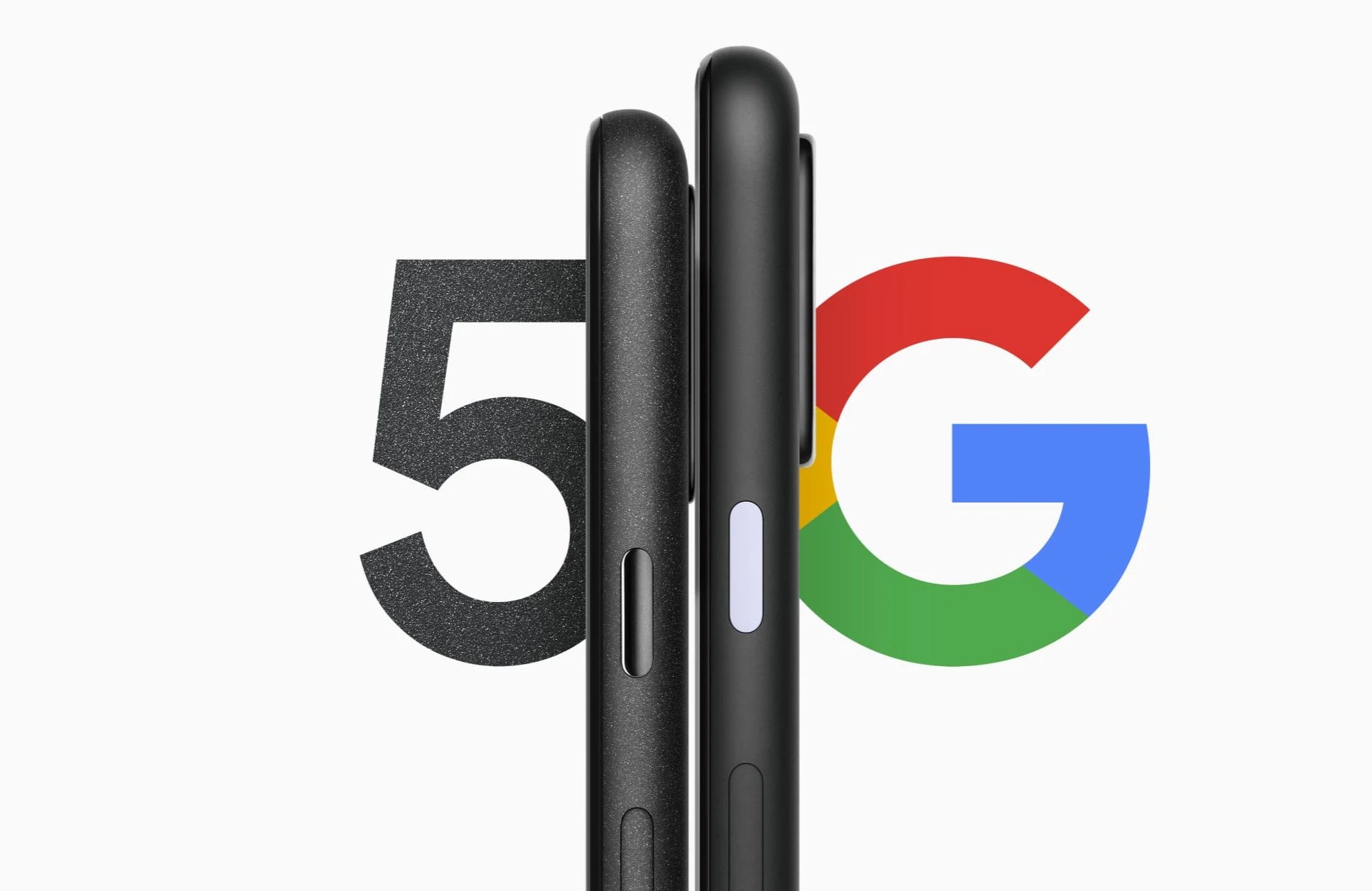
The Google Pixel 5 is one of the latest and most advanced smartphones on the market. Packed with cutting-edge technology, it offers a range of features that enhance the user experience. One of these features is 5G connectivity, which allows for faster internet speeds and improved network reliability. However, there may be instances where you want to disable the 5G functionality on your Google Pixel 5. Whether it’s to conserve battery life, prevent automatic network switching, or for personal preference, disabling 5G is possible on this device. In this article, we will guide you through the steps to disable 5G on your Google Pixel 5, ensuring that you have complete control over your device’s connectivity settings.
Inside This Article
- Why Disable 5G on Google Pixel 5?
- Methods to Disable 5G on Google Pixel 5
- Benefits and Drawbacks of Disabling 5G
- Conclusion
- FAQs
Why Disable 5G on Google Pixel 5?
The Google Pixel 5 is a powerful and innovative smartphone that offers the latest technology, including support for 5G connectivity. However, there may be several reasons why you might want to consider disabling 5G on your Google Pixel 5. Let’s explore some of the common reasons:
1. Limited 5G coverage: While 5G networks are expanding rapidly, their coverage is still not as extensive as 4G. If you frequently find yourself in areas with weak or no 5G signal, switching to 4G can provide a more reliable and consistent connection.
2. Battery efficiency: 5G connectivity consumes more power compared to 4G. If you’re concerned about your battery life or often find yourself in situations where charging your phone is not readily available, disabling 5G can help conserve your battery and extend your usage time.
3. Network congestion: As 5G networks gain popularity, the increased number of users may lead to network congestion. In such scenarios, switching to 4G can provide a smoother and faster internet experience, as the 5G network may become overloaded with traffic.
4. Compatibility issues: While most apps and services are now 5G-compatible, there may still be some that are optimized for 4G or have not yet fully adapted to 5G technology. Disabling 5G ensures compatibility with all apps and services, preventing any potential performance or functionality issues.
5. Personal preference: Ultimately, the decision to disable 5G on your Google Pixel 5 may simply come down to personal preference. If you are satisfied with the performance of 4G and do not feel the need for 5G connectivity, you can choose to disable it and enjoy an uninterrupted 4G experience.
It’s important to note that disabling 5G will not limit your ability to use 4G or any other connectivity options on your Google Pixel 5. You can still browse the internet, stream videos, and make calls using 4G or Wi-Fi, ensuring that you stay connected in any situation.
Now that we understand why one might want to disable 5G on the Google Pixel 5, let’s explore the methods to do so.
Methods to Disable 5G on Google Pixel 5
Google Pixel 5 is a powerful smartphone that offers the latest 5G connectivity for faster internet speeds and improved network performance. However, there may be instances when you want to disable the 5G functionality for various reasons. If you’re looking to turn off 5G on your Google Pixel 5, here are a few methods you can try:
- Using Network & Internet Settings: To disable 5G on your Google Pixel 5, start by accessing the “Settings” menu on your device. From there, tap on the “Network & internet” option and select “Mobile network.” Look for the “Preferred network type” or a similar setting and change it from “5G/LTE/3G/2G (auto)” to “LTE/3G/2G (auto)” or a similar option. This will switch your device to LTE connectivity and disable 5G.
- Using the Phone Dialer: Another method to disable 5G on your Google Pixel 5 is by using the phone dialer. Simply open the phone dialer app and enter the code *#*#4636#*#*. This will open the “Testing” menu on your device. From there, tap on “Phone Information” and scroll down to find the “Set preferred network type” or a similar option. Tap on it and select “LTE/3G/2G” to disable 5G.
- Using Developer Options: If you have enabled Developer Options on your Google Pixel 5, you can use this method to disable 5G. First, go to the “Settings” menu and tap on “About phone.” Scroll down and find the “Build number” option. Tap on it multiple times until it says “You are now a developer.” Then, go back to the main “Settings” menu, and you will see “Developer options” available. Tap on it, scroll down to find “Mobile data always active” or a similar option, and toggle it off. This will disable 5G and keep your phone on LTE.
These are a few methods you can use to disable 5G on your Google Pixel 5. It’s important to note that disabling 5G may result in slower internet speeds and limited network capabilities. If you’re experiencing issues with 5G connectivity or prefer to conserve battery life, these methods can be useful. However, if you want to enjoy the benefits of 5G, it’s recommended to keep it enabled.
Benefits and Drawbacks of Disabling 5G
Disabling 5G on your Google Pixel 5 can have both advantages and disadvantages. Understanding the benefits and drawbacks will help you make an informed decision regarding whether or not to disable this advanced network technology.
Let’s start with the benefits:
- Extended Battery Life: One of the key advantages of disabling 5G is that it can help conserve your device’s battery life. 5G connectivity consumes more power compared to 4G, so by disabling it, you can potentially extend the battery life of your Google Pixel 5.
- Enhanced Compatibility: Disabling 5G ensures that your device only connects to 4G networks. This can be beneficial in areas with limited or inconsistent 5G coverage. By sticking to 4G, you can enjoy a more stable and reliable network connection.
- Less Network Congestion: 5G networks are still being deployed, and as a result, they may experience higher levels of congestion due to limited infrastructure. By disabling 5G, you can avoid potential network congestion issues and enjoy a smoother online experience.
- Potential Cost Savings: Some mobile carriers offer different pricing tiers based on network connectivity. By disabling 5G, you may have the option to select a cheaper mobile plan that only includes 4G access, potentially saving you money on your monthly bill.
However, it’s important to consider the drawbacks:
- Reduced Network Speed: Disabling 5G means you will not have access to the faster speeds that this technology offers. If you frequently use data-intensive applications, such as video streaming or online gaming, you may notice a decrease in performance when limited to 4G connectivity.
- Missing Out on Future Advancements: 5G networks are the next generation of mobile technology, promising faster speeds, reduced latency, and advanced capabilities. By disabling 5G, you may miss out on future enhancements and innovations that are designed specifically for this network technology.
- Potential Incompatibility: Some new features and applications may require 5G connectivity to function optimally. By disabling it, you may encounter compatibility issues or limitations when using certain software or services.
Ultimately, the decision to disable 5G on your Google Pixel 5 depends on your personal preferences and requirements. Assessing the benefits and drawbacks can help you determine if disabling 5G is the right choice for you.
In conclusion, disabling 5G on your Google Pixel 5 can be a useful option if you’re experiencing issues with network connectivity, battery life, or simply prefer to use 4G LTE. While 5G offers faster speeds and lower latency, it may not be available or stable in all areas.
By following the steps outlined in this guide, you can easily toggle off 5G and switch to 4G on your Google Pixel 5. Remember, enabling or disabling 5G can have an impact on your overall network experience, so it’s important to consider factors such as network coverage and personal preferences before making a decision.
If you encounter any difficulties or have further questions, don’t hesitate to consult the official Google Pixel support or seek assistance from a qualified technician. With the ability to customize your network settings, you can optimize your device to meet your specific needs and ensure a seamless mobile experience.
FAQs
Q: Can I disable 5G on my Google Pixel 5?
A: Yes, you can disable 5G on your Google Pixel 5. The device provides the option to switch between 5G and 4G connectivity depending on your preference and network availability.
Q: Why would I want to disable 5G on my Google Pixel 5?
A: There could be a few reasons why you might want to disable 5G on your Google Pixel 5. Some users might experience better battery life and network stability on 4G. Additionally, in areas with weak or limited 5G coverage, switching to 4G can provide a more reliable connection.
Q: How do I disable 5G on my Google Pixel 5?
A: To disable 5G on your Google Pixel 5, follow these steps:
- Go to the Settings app on your device.
- Scroll down and tap on “Network & internet”.
- Select “Mobile network”.
- Tap on “Preferred network type”.
- Select “LTE/3G/2G (auto)” or “3G/2G (auto)” depending on your carrier preference.
These steps will disable 5G and switch your device to use 4G or 3G connectivity.
Q: Will disabling 5G on my Google Pixel 5 impact my internet speed?
A: Disabling 5G and switching to 4G or 3G connectivity may result in a slightly lower internet speed in areas with reliable and fast 5G coverage. However, if you are in an area with weak or limited 5G coverage, the difference in internet speed might be minimal.
Q: Can I enable 5G back on my Google Pixel 5 after disabling it?
A: Yes, you can enable 5G back on your Google Pixel 5 by following the same steps mentioned earlier to access the “Preferred network type” setting. Simply select “5G/4G/3G/2G (auto)” or “5G/4G/LTE/3G/2G (auto)” depending on your carrier and preference. Keep in mind that enabling 5G requires being in an area with 5G coverage.
