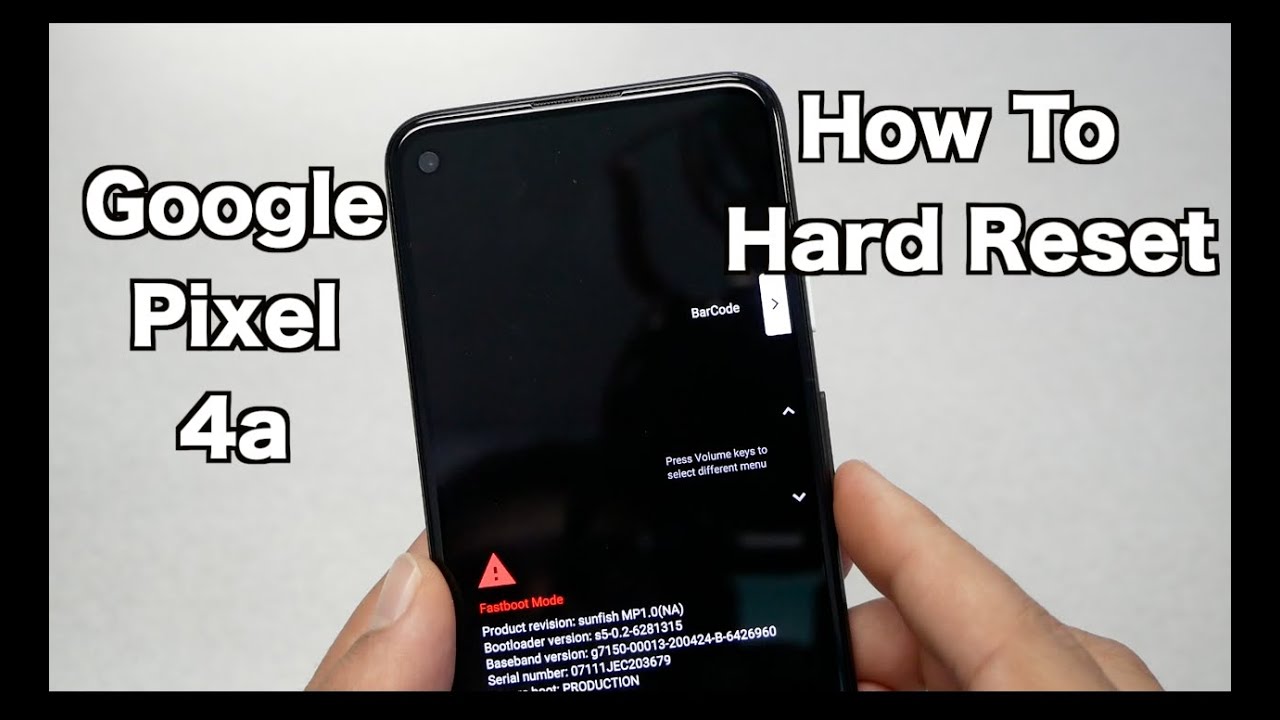
The Google Pixel 4A 5G is a powerful and feature-packed smartphone that offers an exceptional user experience. However, there may be instances where you encounter issues with your device that require a hard reset. In this comprehensive guide, we will walk you through the process of performing a hard reset on your Google Pixel 4A 5G. Whether you are facing software glitches, unresponsive apps, or any other technical difficulties, a hard reset can often resolve these issues and provide a fresh start for your device. So, if you are ready to learn how to hard reset your Google Pixel 4A 5G, keep reading for step-by-step instructions and expert tips to ensure a successful reset.
Inside This Article
How To Hard Reset Google Pixel 4A 5G
If you’re experiencing software issues or glitches on your Google Pixel 4A 5G, performing a hard reset can often resolve these problems. A hard reset, also known as a factory reset, restores your device to its original factory settings, effectively wiping all data and customizations. In this article, we will guide you through two different methods to hard reset your Google Pixel 4A 5G.
Method 1: Using the Settings Menu
One way to perform a hard reset on your Google Pixel 4A 5G is through the device’s Settings menu. Follow these steps:
- Start by unlocking your device and opening the “Settings” app.
- Scroll down and tap on “System.”
- Select “Advanced” and then tap on “Reset options.”
- Choose the “Erase all data (factory reset)” option.
- You may be prompted to enter your PIN, pattern, or password to proceed.
- Finally, tap on “Reset phone” and then “Erase everything” to confirm the action.
Your Google Pixel 4A 5G will now begin the process of resetting to its factory settings. This may take a few minutes, and your device will restart once the process is complete.
Method 2: Using Recovery Mode
If you are unable to access the Settings menu on your Google Pixel 4A 5G, you can still perform a hard reset using Recovery Mode. Here’s how:
- Power off your device completely.
- Press and hold the Volume Down button along with the Power button until the bootloader menu appears.
- Use the Volume Down button to navigate to the “Recovery mode” option.
- Press the Power button to select it.
- When the Android logo appears, press and hold the Power button, then quickly press and release the Volume Up button.
- Use the Volume Down button to navigate to the “Wipe data/factory reset” option.
- Press the Power button to select it.
- Confirm the action by selecting “Yes” using the Volume buttons and Power button.
Wait for the reset process to complete, and then select the “Reboot system now” option. Your Google Pixel 4A 5G will restart and be restored to its factory settings.
Important Considerations before Performing a Hard Reset
Before you proceed with a hard reset, there are a few important considerations to keep in mind:
- A hard reset erases all data on your device, including apps, contacts, photos, and saved files. Make sure to backup any important data beforehand.
- Ensure that your device has sufficient battery power or is connected to a power source during the reset process.
- Once the hard reset is complete, you will need to go through the initial setup process again, including signing in to your Google account.
Performing a hard reset can often resolve software issues and bring your Google Pixel 4A 5G back to optimal performance. However, if your device continues to experience problems after the reset, it may be necessary to contact Google support for further assistance.
Conclusion
The Google Pixel 4A 5G is an impressive device that offers a seamless and powerful mobile experience. With its advanced features and sleek design, it has quickly become a favorite among cell phone enthusiasts. Whether you’re a tech-savvy user or someone looking for a reliable smartphone, the Pixel 4A 5G delivers on all fronts.
From its stunning 5G connectivity to its high-quality camera system and long-lasting battery life, this device has it all. The ability to perform a hard reset on the Google Pixel 4A 5G is a useful feature that can help troubleshoot any issues you may encounter. With just a few simple steps, you can reset your device and start fresh, ensuring optimal performance.
Remember to back up your important data before performing a hard reset to avoid any data loss. With the Google Pixel 4A 5G and its hard reset capability, you can confidently take control of your device and enjoy a seamless mobile experience.
FAQs
1. What is a hard reset?
A hard reset, also known as a factory reset, is a process by which a device is restored to its original factory settings. This erases all user data and personal settings on the device, returning it to a clean state as if it was just out of the box.
2. Why would I need to hard reset my Google Pixel 4A 5G?
There are several reasons why you might need to perform a hard reset on your Google Pixel 4A 5G. It can help to resolve software issues, such as freezing or crashing, and can also be useful when selling or giving away the device to ensure that all personal data is removed.
3. How do I hard reset my Google Pixel 4A 5G?
To hard reset your Google Pixel 4A 5G, follow these steps:
1. Power off the device.
2. Press and hold the Volume Down button and the Power button simultaneously.
3. Release the buttons when the Google logo appears on the screen.
4. Use the Volume Down button to scroll to the “Recovery mode” option and press the Power button to select it.
5. When the Android robot logo appears, press and hold the Power button, then press the Volume Up button once.
6. Use the Volume Down button to scroll to the “Wipe data/factory reset” option and press the Power button to select it.
7. Scroll down to “Yes” and confirm with the Power button.
8. Once the reset is complete, select the “Reboot system now” option and press the Power button.
Your Google Pixel 4A 5G will now be reset to its factory settings.
4. Will a hard reset delete all my data?
Yes, performing a hard reset on your Google Pixel 4A 5G will delete all data on the device. This includes your apps, photos, videos, documents, and any other personal files. It is important to backup any important data before proceeding with a hard reset.
5. How long does a hard reset take?
The time it takes to perform a hard reset on your Google Pixel 4A 5G can vary depending on the device and the amount of data stored on it. Generally, the process takes a few minutes to complete. However, it is recommended to be patient and allow sufficient time for the reset process to finish.
